I've never seen this before: i have an avi that i would to burn to DVD using ffmpegX and i don't want to take the easy way out, ie: just drop file using Toast 7.
Instead of explaining it out i've included the movie info from Quicktime.
I'll keep it at 25 fps, there are 2 thick black lines at the top and bottom, don't care if there left there (don't want to spend all day and night doing this, it's going to take a goog chunk of time just using ffmpegX to make a VIDEO_TS file to make a DVD.
sknoxx
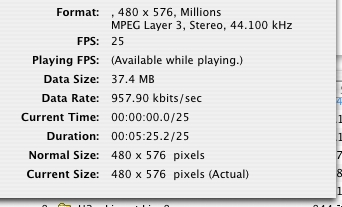
+ Reply to Thread
Results 1 to 13 of 13
-
-
While the size is odd, I'd be worried that QuickTime doesn't recognize the video codec. It should be listed between 'Format:' and the comma.
While you plan on using ffmpegX, you may want to check what ffmpegX said about the movie properties in the Summary window. -
Originally Posted by Case
Here is what ffmpegX shows when dropped onto the source window and the target format.
Below that is what i think the video parameters should be.
Thanks
sknoxx
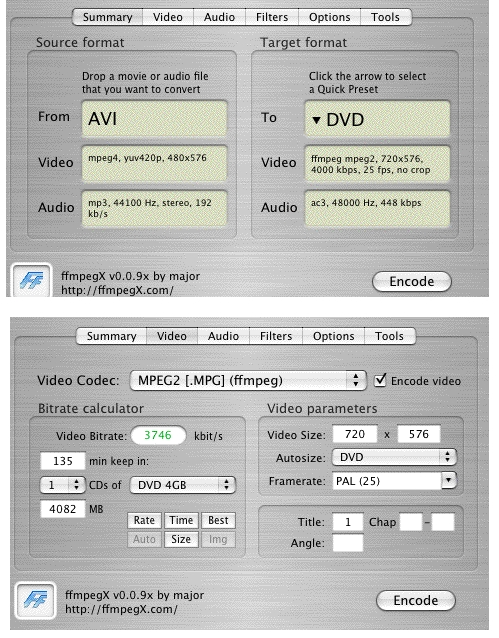
-
If all looks good why does this happen no matter what i do
I've been at this for 3 hrs tho actual file size is 135 mins, so i have just been using the 1st 2 mins as the file size for time sake here are 3 shots
1 is the the the file info
2 are the video settings
3 is the result, every time!
I'm about to lose my mind what am i doing wrong?
sknoxx
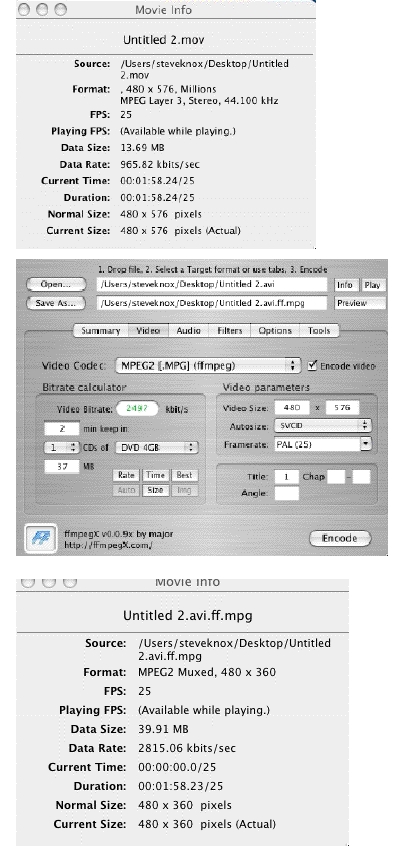
-
It looks like you're encoding to SVCD, while you said you wanted to go to DVD? Which is it?
You can't trust QuickTime movie info on the size values. It wrong, it's been reported and they won't fix it. All movies with rectangular pixels (mostly VCD/SVCD/DVD) get this issue. What is shown for video frame size is the default size of the video window in QuickTime Player, sort of like adjusted to square pixels.
Use other tools, e.g. ffmpegX which you seem to be using already, to get the true size dimensions. -
Originally Posted by Case
I have tried setting it to DVD same results, could it have anything to do with the fact that the file is not the usual proportions eg: 640 x 480, the width is longer than the highth.
this file is taller than it is wider and i want to keep it that way
I've never had a problem like this before, the info Quicktime shows has always been correct.
reason i used the SVCD pulldown is that it changed the dimensions to match the source file, but no mather how i tried different settings it comes out the same the source file is 480 x 576, after being prossesed it comes out 480 (no change) by 360 a reduction of 216.
I even tried adding 216 to the 576 - 480 x 792, result 720 x 540.
I've done hundreds of DVD's with no problems.
I don't understand
sknoxx -
DVD is either 4:3 or 16:9, so you'll have to scale up, pillarbox or a bit of both for this conversion.Originally Posted by sknox
How large (in pixels) are the black bars on your source file? Is the clip without the bars approximately in a 4:3 aspect ratio? -
I don't understand what or how you scale up, pillarbox or a bit of bothOriginally Posted by Case
If i remove the black lines i get 480 x 395Originally Posted by Case
I still don't know what to do
sknoxx -
I would suggest doing
- removing the black bars using the crop tool
- scaling up from 396 height to 576 height
- padding the sides with black (pillarbox) to get 4:3 without image distortion, about 5.5% on each side.
 (Thanks to MacDesktops.com)
(Thanks to MacDesktops.com)
Open your source file in ffmpegX. Select the DVD ffmpeg preset. This allows you to crop and letterbox in one go. In the Video tab, make sure Autosize is set to 'DVD'; then change the Video size from 720x576 to 640x576, for the pillars will fill the remaining 11%. In the Filters tab, set the crop values to 90,90,0,0. Set the letterbox to 0,0,40,40. (640+40+40 brings the total to the valid DVD width of 720.) Encode. -
Hi Case thanks for helping me understand what the other features do in ffmpegx.
I followed you instructions to the letter, but still no succes, you say "change the Video size from 720x576 to 640x576", the file is 480x576.
In the filters tab crop 90, 90, 0, 0.
letterbox 0, 0, 40, 40, i also have checked deinterlace.
In the options tab i have High Quality checked and unchecked Decode with QT.
If you look below is a screen shot of the original file and what it always comes out like.
Fustrating!!
sknoxx
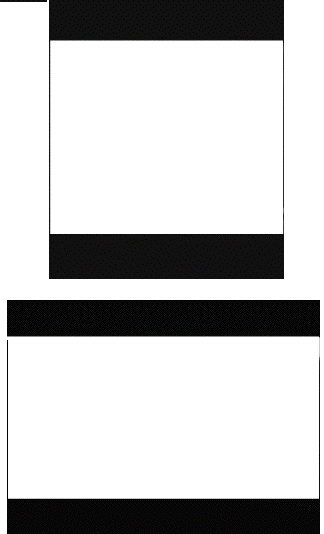
-
I meant: change the target video size from its default 720x576 value to 640x576. This is unrelated to the size of the source file. Don't touch the Autosize after that, or the size will jump back to its default value.Originally Posted by sknox
The letterbox bars on top and bottom in your last image suggest that either a) you had QuickTime decoder active (which overrides the letterbox setting in Filters) (UNcheck it) or b) you had the letterbox not filled in as [0,0,40,40].
Deinterlacing filter and the High Quality option have no impact on the image size.
Similar Threads
-
PowerDirector makes final DVD files, size larger than mpg file's size, why?
By Xor2 in forum Authoring (DVD)Replies: 4Last Post: 22nd Dec 2011, 18:29 -
Odd problem on file size.
By daz1976 in forum Video ConversionReplies: 4Last Post: 23rd Mar 2009, 17:35 -
Need help with odd problem with erasing/recording DVD+RW
By fdm2000 in forum ComputerReplies: 17Last Post: 3rd Nov 2008, 19:02 -
Help with odd problem recording/erasing DVD+RWs
By fdm2000 in forum Newbie / General discussionsReplies: 1Last Post: 30th Oct 2008, 09:24 -
Settings in ffmpegX for odd size .avi files
By sknox in forum ffmpegX general discussionReplies: 2Last Post: 8th Jul 2007, 23:32




 Quote
Quote