Video is 640X352=1.82
Fit CD command is
AVI Source("Cocuments and Settings\download")
LanczosResize(668,352,6,0,628,352)
AddBorders(16,64,16,64)
#Trim(0,121745).FadeOut(150)
I would like to see the actual screen of the picture bigger. Which code should be changed? Thanks
+ Reply to Thread
Results 1 to 15 of 15
-
-
Well dvd spec is 352x480 or 720x480. Is your resize setup correctly? Should the 352 be in front of the 668?
Donatello - The Shredder? Michelangelo - Maybe all that hardware is for making coleslaw? -
The numbers are fine - straight out of FitCD, although I would have gone for anamorphic output myself.
If you just want to see the results of the script without encoding, load it into virtualdub or media player classic (possibly even WMP) and play it as if it were the video. It should play back in realtime given it is doing very little.Read my blog here.
-
If converting to dvd and if the original avi has no AR problems then change the script to something like:
And encode to 16:9.Code:AVI Source("C:Documents and Settings\download") LanczosResize(720,472) AddBorders(0,4,0,4) #Trim(0,121745).FadeOut(150)
If you want letterbox(4:3), change to
Code:AVI Source("C:Documents and Settings\download") LanczosResize(720,352) AddBorders(0,64,0,64) #Trim(0,121745).FadeOut(150) -
You sure? It seems to only add up to 700x480.Originally Posted by guns1inger
668+16+16=700
352+64+64=480 -
You can't resize avi's with your script is they have 1:1 pixel aspect ratio (standard for AVI files. You have to compensate for the change to non-square pixels for TV.
If I put 640 x 352 into FitCD, I get the same numbers back that the OP does. If I open the script in virtualdub and check the file information, I get a 720 x 480 resolution.Read my blog here.
-
When I pull the avs into VirtualDub, the size of the actual screen looks bigger than when I pull the final dvd ready video_ts into WMP. There are a lot more border on the final dvd video_ts WMP, so the actual screen looks smaller? If I burn the file to a dvd will the actual screen size that I see when I put in a dvd player the same size as WMP or the one in VirtualDub?
Thanks -
By default, virtualdub expects 1:1 PAR input. Once you have loaded the script, you no longer have 1:1 PAR, so you have to change the display. Right-click on the left-hand (input) window and select 4:3 or 16:9 as appropriate. In this particular case it is 4:3. This will show you exactly how it will look on a TV.
You can also verify as I did by going file -> file information and looking at the resolution.Read my blog here.
-
Yes I realize avi's have a 1:1 pixel ar. And the scripts I created take that into account. It's been awhile since I used fitcd but this was the result I get with his source numbers:Originally Posted by guns1inger
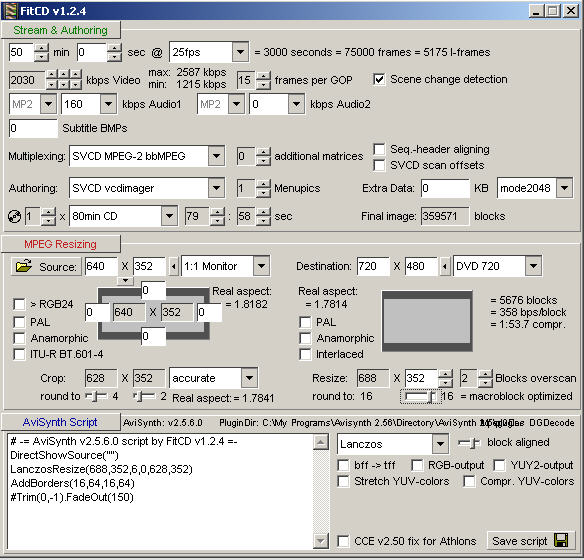
So if I set this up wrong, let me know
And this was his script:
Maybe he typo's and meant to put 688 for horizontal.Code:AVI Source("C:Documents and Settings\download") LanczosResize(668,352,6,0,628,352) AddBorders(16,64,16,64) #Trim(0,121745).FadeOut(150) -
When I turn off the block overscan in FitCD ie set it to zero, there is a huge border on the top and nothing at the bottom. When I load aysnith code into VirtualDub it told me that it is not dvd compliant. Also when I play the avs file, there is a huge border on the top and nothing (no border) on the bottom.Originally Posted by manono
Yes. It was a typo, it should be 688.
Thanks -
When I turn off the block overscan in FitCD ie set it to zero, there is a huge border on the top and nothing at the bottom.
And what script are you using that gives you this strange looking video?
Also, as mentioned, you could make it anamorphic, if you're worried about the big black borders above and below.
Similar Threads
-
Help with avs converter.
By mayainverse in forum Video ConversionReplies: 3Last Post: 13th Sep 2011, 14:28 -
Swift avs help
By jerome224 in forum Newbie / General discussionsReplies: 4Last Post: 20th Jun 2011, 19:27 -
AVS to YUV
By fidogenial in forum Video ConversionReplies: 1Last Post: 21st Oct 2010, 21:53 -
how do i take avs logo off avs video
By tnwolf35 in forum Newbie / General discussionsReplies: 3Last Post: 3rd Sep 2010, 21:08 -
how to use TempGaussMC_beta1.avs ?
By 3thman in forum Video ConversionReplies: 7Last Post: 15th Sep 2009, 00:08




 Quote
Quote