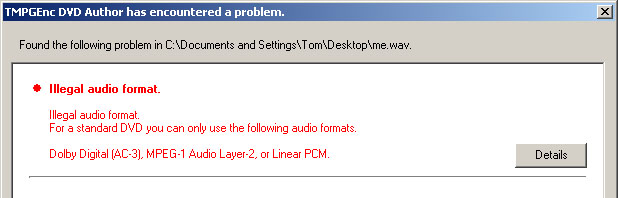Ok so i have captured my movie using adobe premiere to give me a .avi file. I then used TMPGEnc plus to convert it to an .mpg.
What happens next? I have looked through the how to section and there seems to be 500 ways to make a DVD using about 700 different bits of software. I have been trying to put a movie onto DVD for ages - i'm sure i can't be that hard.
Can someone please point me in the right direction - is there just one bit of software i need to do this???
Also, my movie is about 40 mins long, does it have to go onto DVD or would a VCD suffice and if so, is it just a matter of burning a .mpg onto the VCD
cheers for your help
+ Reply to Thread
Results 1 to 28 of 28
-
-
If you have Premiere Pro you can export directly to DVD, if you don't care about menus or special features. Just go to "Export," then select "Export To DVD." (Make sure that you've turned on your DVD burner before you open Premiere because sometimes it will fail to detect your burner otherwise, even if you select "Rescan" for the burner.) I recommend using a rewritable DVD-RW (or DVD+RW if that is what your burner uses) for the first few "trial and error" burns. The default settings on the "Export To DVD" should be right for you to burn with. NOTE: if you choose this method of burning a disc directly from Premiere, you do NOT need to encode your work to another format. If you were able to import the media into Premiere you're all set. The necessary transcoding will be done automatically by Premiere during the process of burning your disc.
If you prefer to build a disc with menus and other such options, you need to use an AUTHORING PROGRAM. Several are featured here in the "TOOLS" category. Read the reviews and check out some of the guides. As far as encoding (ie, AVI or MPG, etc.), check which formats the authoring software you've decided on "Imports" and Premiere should be able to do the transcoding to that format directly. So, when you "Export" your media from Premiere, look in the "Adobe Media Encoder" and choose the output that you desire. (By the way, the DVD format is MPEG-2.)
Hope this helps. -
Hi woodentom,
I've recently achieved pretty much exactly what you want to do - my video was 36 mins. Check out this link:
https://www.videohelp.com/forum/viewtopic.php?p=725433#725433
It's not a definitive guide and I'm (EDIT - inserted "not", oops!!!) not claiming it's the best way, but it's the steps I took to get results I was happy with. I have since edited it as I've learnt more (they're in there too).
If your video is ever longer than about 100mins, you'll need to calculate the bitrate to ensure the finished article will still fit a single DVD (if that's what you want to do). See the DVDRHelp Bitrate Calculator, and there's others in the Tools section.
Hope that helps. Good luck...There is some corner of a foreign field that is forever England: Telstra Stadium, Sydney, 22/11/2003.
Carpe diem.
If you're not living on the edge, you're taking up too much room. -
Woodentom,
First, you probably just need to get more familiar with the process with a simple to use program. Check out Ulead's web site and get the trial version of DVD Movie Factory or DVD Workshop. They will import either AVI or MPEG2 depending on what you decide to do with Premiere, and then guide you through the menu creation, conversion (if needed) and burning of your DVD. The trials are good for 30 days. After that, come back and read the guides for more info and try the other programs. Thats a fast, easy way to get familiar with the authoring process. (I like Ulead's products for newbies because you don't have to read the documentation of you are comfortable with computer programs - you should not have any problems since you can use Premiere, not one of the easiest). -
thanks for the help daamon but unfortunately i am still having problems.
I captured my movie using premiere v6.01. I edited it and then exported the movie as a microsoft dv avi. I went to your post and followed your instructions using
http://dvd-hq.info/Compression.html
as my guide. Set everything up as close as the software let me (there were some things i couldn't do eg it only let me put my max bitrate up to 8000 and no more).
Everything was set and i pressed start and got a tMPGEnc error message saying my .avi cannot open or is unsupported.
where am i going wrong
thanks for your help
Tom -
Click the 2nd link below.Originally Posted by woodentom"Art is making something out of nothing and selling it." - Frank Zappa
-
Hi woodentom,
No problem - I'm curious about your problems though...thanks for the help daamon...
It may be that you need to "unlock" TMPGEnc from the previous template / settings used (does that make sense?) - i.e. TMPGEnc can / does retain the settings from the previous time it was used, which could be the cause of the restriction.(there were some things i couldn't do eg it only let me put my max bitrate up to 8000 and no more)
I believe there's an "unlock" profile - though I've never used it (I think it's a case of "Load" -> Select "unlock" profile, or something similar), and I'm not at my home PC to try it. They way I've done it before in the past is to start a new project (again, can't remember the exact steps - experiment).
Provide details of steps taken (buttons pressed) and any useful screen shots (both relating to the "max 8000" problem), in case it's not an "unlock" issue.
The link ZippyP has provided is the same one I would've pointed you too.Everything was set and i pressed start and got a tMPGEnc error message saying my .avi cannot open or is unsupported
Hope that helps...There is some corner of a foreign field that is forever England: Telstra Stadium, Sydney, 22/11/2003.
Carpe diem.
If you're not living on the edge, you're taking up too much room. -
thanks again guys
the link you gave me cured my TMPGEnc problem. I managed to create a .m2v.
I then opened up VirtualDub and got another error message regarding my.avi. I can't remember the meesage but i am going to get to the bottom of all this tonite.
Will keep you posted
cheers -
Half way there then...
I'm not at all familiar with VirtualDub as I only use it to extract the WAV and not encountered any problems.
If you post the message, any relevant screen shots etc. hopefully someone will be able to help.
Have fun...There is some corner of a foreign field that is forever England: Telstra Stadium, Sydney, 22/11/2003.
Carpe diem.
If you're not living on the edge, you're taking up too much room. -
I haven't read the thread in full, so maybe I'm talking crap

I assume your camcorder has firewire capability, so capture your movie to DV avi using Windows Movie Maker then (after editing, if necessary) import the DV into TMPGEnc using if for both the video and audio streams. Chose the DVD template and encode to mpeg2.
If you don't want to add menus, then you can create your VOB files using IfoEdit (but you need to de-miltiplex the mpeg2 first). If yoy want menus the TMPGEnc DVD Author will create some basic ones quite easily.
No need for VirtualDub....Regards,
Rob -
Note, this will produce audio in MP2 format. I believe that this is specified, and so acceptable, in the PAL DVD specs but not officially acceptable in the NTSC DVD specs, though is generally OK in NTSC stand-alone DVD players - take your chances, try it out.Originally Posted by rhegedus
Alternatively, there must be other software besides VirtualDub (anyone?) that will extract the audio and sav as a WAV (at 48,000Hz if not already). Good freeware would be preferable I guess...
The link I gave to dvd-hq.info, whilst seemingly daunting at first, is actually quite straight forward if read carefully and thoroughly - it just looks hairy coz it provides a lot of detail. Your choice...Originally Posted by rhegedusThere is some corner of a foreign field that is forever England: Telstra Stadium, Sydney, 22/11/2003.
Carpe diem.
If you're not living on the edge, you're taking up too much room. -
Again thanks for help with this....i am now back and still having problems.
This is where i stand at the moment. Virtualdub gives me an error

when i try and open a .avi. I don't know ebough about all this to know what other audio software to use.
As for Infoedit, i can't seem to find a guide on how to use it and i have no idea what "de-multiplexing an mpeg 2 is.If you don't want to add menus, then you can create your VOB files using IfoEdit (but you need to de-miltiplex the mpeg2 first). If yoy want menus the TMPGEnc DVD Author will create some basic ones quite easily.
got any ideas for me
cheers -
Hi woodentom,
Your error message is saying that VirtualDub can't find a codec (a program that is used to either compress or decompress the file - hence "codec") for your DV AVI - which is weird coz (I'm presuming) that Adobe Premiere (as you've got) saved the AVI as DV AVI when you did the transfer from your camcorder.
Use either of GSpot or AVICodec with the AVI to tell you whether you have the codec installed. The codec I've got (I have Premiere 6.0) is the MainConcept DV Codec v2.1.0 (ID = dvsd).
Post a screen print of what either of them shows...
De-multiplexing is splitting the audio and video components that are "joined" and exist in one file (like an mpeg), out into each component - one file for each (.m2v for video and .mp2 for audio). A better definition is in the Glossary (in blue, top left of the page)....i have no idea what "de-multiplexing an mpeg 2 is.
Re ifoedit - never used it, sorry.There is some corner of a foreign field that is forever England: Telstra Stadium, Sydney, 22/11/2003.
Carpe diem.
If you're not living on the edge, you're taking up too much room. -
Install the Panasonic DV codec and VirtualDub will accept the DV avi without a hitch.Originally Posted by woodentomRegards,
Rob -
Thanks guys
I have downloaded that panasonic DVD codec and virtuadub did work.
I now have a .m2v and a .wav file. I assume that i need to get hold of TMPGEnc DVD author to put it all together....
Will try all that tomorrow and let you know the results...........feeling more optimistic than ever at the mo.
cheers -
@ rhegedus
I'm curious - Why does installing the Panasonic DV Codec fix the problem when (presumably) a DV codec is already there and should be OK?
Or is this just a "feature" of VirtualDub?
Good. Yes. But...Originally Posted by woodentom
The .wav file is uncompressed @ 1,536kbps and will take up a lot of space on your DVD disc (leaving less for video, or forcing a lower bitrate = lower quality). If your home shot footage isn't too long (say no more than about an hour encoded @ 8,000kbps) then you should be OK to use the .wav file.
If you want more than an hour, you could compress the audio to either AC3 @ 192 - 256 kbps (OK for PAL and NTSC) or MP2 @ 224 - 384 kbps (OK for PAL, and most (guess 80%) NTSC stand-alone DVD players). The easiest tool (IMO) is ffmpeggui.
Note: TMPGEnc DVD Author is OK with MP2. Versions prior to version 1.5.20.62 don't playback AC3 when selecting the chapter points, but allows it to "pass through" and should be heard OK on the burned DVD disc.There is some corner of a foreign field that is forever England: Telstra Stadium, Sydney, 22/11/2003.
Carpe diem.
If you're not living on the edge, you're taking up too much room. -
The codec is the same, but it allows VirtualDub to use both Type 1 and 2 DV files.Originally Posted by daamon
Don't make things hard for yourself - forget about d2v and wav, use the original mpeg from TMPGEnc Plus and put it into TMPGEnc DVD Author. If you want to add chapter points you can, but other than that your pretty much done.Originally Posted by woodentomRegards,
Rob -
Useful to know... Thanks for the info and the prompt reply.Originally Posted by rhegedusThere is some corner of a foreign field that is forever England: Telstra Stadium, Sydney, 22/11/2003.
Carpe diem.
If you're not living on the edge, you're taking up too much room. -
hey everyone
Well i have a copy of TMPGenc DVD Author 1.5.19.59 but my error message came when i tried to load my .wav file. The message said:

so does this mean i need a new sound file
i do have a trial copy of 1.5.20.62 and that may work better. I am nearly there so thanks for this last (i hope) bit of help. Thanks again for all this...
cheers -
Don't bother with any of this wav nonsense - re-encode the avi to simple mpeg with TMPGEnc.
TMPGEnc DVD Author will have no problems with it.Regards,
Rob -
Hi woodentom,
Useful error message eh? Don't you just love it sometimes...?
Did you click on the details button? If so, what does it say (hopefully there's a little more info...). Note: PCM = LPCM = WAV.
Here's a guess: Use either GSpot or AVICodec (same tools as earlier in the thread, different purpose) to identify what the frequency of the audio is in your original AVI (i.e. the AVI you use to encode to MPEG2) - it should be 48,000Hz.
If it's not, you can use VirtualDub to change it to that (it might be at 41,000Hz you see). If this is the case, you need to review the capture and/or the export settings in Adobe Premiere and make sure you capture / export audio at 48,000Hz (the audio spec for DVD).
Isn't it frustrating when you've come so far, are so close and then you trip at the last hurdle...? Post back how you get on.
Or... You could always take rhegedus's advice as long as your stand-alone is happy with MP2 audio (and you too, of course!).There is some corner of a foreign field that is forever England: Telstra Stadium, Sydney, 22/11/2003.
Carpe diem.
If you're not living on the edge, you're taking up too much room. -
After reading this I had to keep on going back to the top to see what the original query was as it seems to have gone of track.
1 Let me see, you use Premier to capture your avi.
2 You then use TMPGEnc to encode.
3 You then want to create the finished product as DVD
As mentioned by Coolbean, I would simply use the Adobe Mainconcept encoder to either burn direct to DVD or if you wish create the m2v with Adobe saved to a folder of choice and then import this into a decent Authoring program ot create menu's etc. Better to select a simple Authoering program like DVDLab which imports both compressed streams simply, create the menu's and Demux the files to DVD format then burn with Nero, end result Ehh whalla DVD.
After this simple process you then can tweek your settings should the end result be a duff project (ie mess around with bitrate etc). The whole process should not include any more than;
Premier (create avi to m2v)
DVDLab (create menu & demux file)
Nero (burn to disk)
Forget about the second and third programs if you do not want fancy menu's etc as Premier will create and burn directly to DVD.
I am not being blunt or anything but reading this thread during my lunch break reminded me of the complecated burden I went through when I started up, my head was full of maggotts wondering what to do and where to turn.
Adobe is by nature a complecated program to use but, use it well and understand its workings and you will find that it will do all of your work competantly and professionally.
Good luck and stay focussed.Hmmm, time to kick ass and chew bubble gum....But am all outa gum. -
so close and yet.....
Well the quest continues. I went back to basics and got a .avi from my premiere version 6.01 with 48000Hz of sound. I then used TMPGEnc plus and went through their way and followed their step by step guide of turning it into a .mpg.
I then used my TMPGEnc DVD author to create some audio and video ts folders ( I think). There were no errors at all. It then said if i wanted to burn it onto a DVD. I used a DVD-RW so as not to waste discs. It copied fine and when i watched it on my computer thru powerdvd...success.
I then put it in my toshiba se330 and there was a picture but no sound at all. So if it worked on my comp then is my receiver not set up correctly? My receiver has always been fine so where does this problem lie.
again advice would be most appreciated.............i am glad that i am only using a 30sec clip at the moment or this would get really annoying.
cheers -
better news...
i just tried the DVD-rw on my old dvd player and there was sound. It must be the way my receiver is set up or something. My toshiba does play all my backed up dvds but as usual a spanner seems to find a way into those works!! -
Try playing with the audio settings on your player (note what they are before tinkering) - it might be that itīs set to one thing (say PCM) and should be something else...Originally Posted by woodentom
Well done on your success so far. Good feeling when you finally get there eh?There is some corner of a foreign field that is forever England: Telstra Stadium, Sydney, 22/11/2003.
Carpe diem.
If you're not living on the edge, you're taking up too much room. -
"
Can someone please point me in the right direction - is there just one bit of software i need to do this??? "
The reason there are 500 ways is because there are 500 computer types/operating systems & you MUST give all your specs.
Or just get a dvd recorder, it does it all for you then it won't matter what your PC or Mac specs are. -
If someone else suggests using a DVD recorder, I will f*cking scream

This is a video forum!Regards,
Rob
Similar Threads
-
How do i put movies from camcorder mini DVD on DVD?
By seskanda in forum Authoring (DVD)Replies: 12Last Post: 8th Mar 2010, 05:33 -
How to put a lot of movies into single DVD
By TheEmperor in forum Authoring (DVD)Replies: 9Last Post: 19th Sep 2009, 12:48 -
want to put home movies onto dvd
By shashgo in forum Newbie / General discussionsReplies: 2Last Post: 30th Apr 2009, 10:14 -
How can I put movies and data files on the same DVD?
By Sam-SS in forum Newbie / General discussionsReplies: 9Last Post: 29th Nov 2007, 06:50 -
How many Divx movies should I put on one DVD+R?
By Hank Kinsley in forum Newbie / General discussionsReplies: 11Last Post: 17th Aug 2007, 04:39




 Quote
Quote