Subtitle adjustments made easy :
Required :
Subtitle in SUB format - (subtitleworkshop can be used as a converter)
TXT2SUP - (Converts sub format to true sup format)
Vobedit - (for demultiplexing already authored vobs to all for adding subtitle's)
Extra :
Ifoedit - for reauthoring (muxing m2v / ac3 / sup)
Visualsubsync - for generation of new subtitle file's , and fast realignment / correction's
Batchdemux - for those with compliant mpeg2 type (splits into stream's)
Besweet - Conversion of some audio formats to ac3 format
The basics to Txt2sup :
1: Load ifo (preferably from a ripped dvd , having the choice of colours you wish to use ... )
The reason you do this , is it give's you then a choice of available colour's .
As you should note , the colour's shown in this picture indicate I have opened an ifo to a title that dosent have any subtitle's ,
so it give's these colour's as a default .
2: Load srt (your subtitle file in sub format)
If it complian's , change font size , and reload sub file again .
3 : Next to "font size" is offset .
Please choose fonts wisely , the wrong choice , and not only will it look like rubbish , but you'll have to repeat the whole process
here in Txt2sup , but also in ifoedit when authoring the dvd .
3a: The slider underneath = move it up or down .
3b: The slider to the right = Either leave it down the bottom , or no more than halfway up .
This is to do with scanline's ... from what I can remmember ... very busy repairing pc's these day's .
Should you not follow the guideline's on the second slider , you will most likely get an error .
You will now need to reload the ifo and sub file's and try again .
When ready
4: Generate sup
This can now be included using ifoedit in dvd author mode .
Remember , when ifoedit has finished 2 rule's .
1: Always use get "vts sector's"
Apply what Txt2sup said to do ... the text file will be in the folder containing the raw resoure file's used for the dvd .
(where your m2v / ac3 , and generated.sup file's are)
Read it , and apply what it say's to do .
2: The last video_ts.ifo , and vts_01_1.ifo , click each one , and save them .
This will now play in both ifoedit , and neroshowtime ... and in bjs dvd player (something I been programing for a while now) .
Note : I always apply those colour adjustments to both video_ts.ifo , and vts_01_1.ifo .
As I said , this is very basic , and simple ... though finding this tool has proven quite difficult .
The file is small enough to email , around 1.125mb's .
You can request it , only if you can not find a valid download link to it .
+ Reply to Thread
Results 1 to 4 of 4
-
-
Hey guys, I have a question regarding the repositioning of subtitles. I have a movie that is widescreen, and there is all this space at the bottom (below the picture) that isn't being used, and I was thinking it would be cool if you could actually reposition all the subs down in that black area. Is that even possible? It looks like you can do quite a bit with Aegisub, but don't know if you can do that. Thanks for your help!
-
Ok here's the info on the movie clip: AVI, 2210 Kbps, size: 544/224, 24fps, DivX5. But I don't think I even needed those two programs you mentioned to get that info. I think I could already see all that just by right clicking and looking at "properties."
I'm also trying to resize it without making it look funky, but I'll post that in another forum.
Similar Threads
-
Is txt2sup still supported?
By nbi in forum SubtitleReplies: 15Last Post: 12th Mar 2012, 20:18 -
ffmpegX burned subtitles are missing with arabic (iso-8859-6) subtitles
By eswenson in forum ffmpegX general discussionReplies: 6Last Post: 11th Jan 2012, 09:22 -
DVD software player- raise subtitles to top of scrn/ simultaneous subtitles
By jimdagys in forum Software PlayingReplies: 8Last Post: 6th Dec 2009, 18:30 -
repositioning subtitles
By carlos28355 in forum SubtitleReplies: 1Last Post: 4th Sep 2009, 06:26 -
Repositioning video within frame
By jlietz in forum EditingReplies: 3Last Post: 25th Jul 2007, 19:00




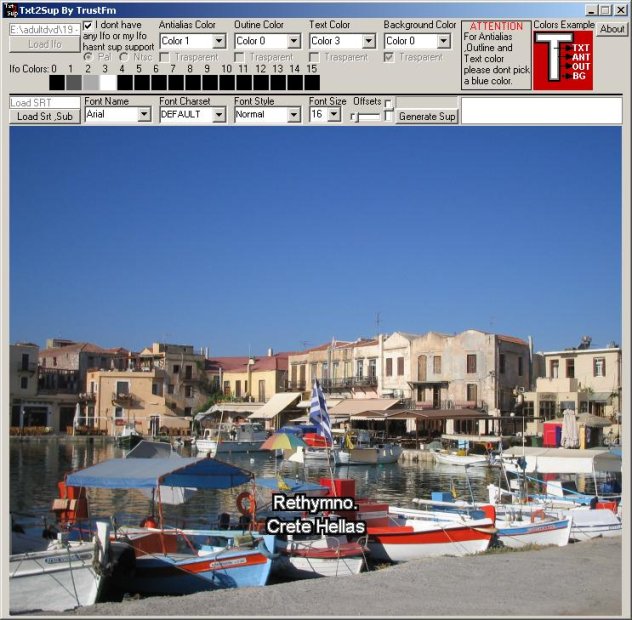
 Quote
Quote