Hi everyone. I've been reading a bunch of posts, trying to find the ideal solution and tested several progs but haven't found managed to get the result I wanted.
[UPDATE] Solved: If you're looking to have soft-subs within the mkv container then scroll down to my post with 'SOLVED' written at the top of it[/UPDATE]
Goal: backup all my DVDs to server whilst keeping vid quality high, file size much lower than 4GB and keeping option of english subs (i.e. soft subs)
I know that it is possible to have an mkv file with soft subs because I've seen one before (it even had dual audio tracks too). I don't want to have to use vobsub to pull subs in whilst playing or anything like that. Just one mkv container file with the subs and vid all hidden inside
Ripping DVD: I'm using DVDFab6
Video_TS to mkv:
Handbrake - I began using this but it seems that you can only have 'hard' subs.
MeGUI - trying right now but it doesn't seem too obvious how I can get the soft subs into the mkv container
AutoMKV - having probs running this (endlessly 'loading profiles')
I'm running on Windows 7 RC 32bit just in case that affects the options.
I'm very new at this so thanks very much for any help/ hints you can give me
+ Reply to Thread
Results 1 to 29 of 29
-
-
Maybe Ripbot264.
Or else it would be kinda easy to use vsrip to strip out subs from the dvd and add it to the mkv using mkvmerge.
And if you get problems ripping with dvddecrypter be sure to TRY dvdfabdecrypter or anydvd. -
thanks for the quick reply!! v.fast
DVDFab6 has been really straightforward to use. [Edit] Just realised that I meant DVDFab6 not DVD Decrypter[/EDIT]
I just finished my test with MeGUI and it didn't automatically add the subs, not surprising. I saw that there was somekinda mux facility for subs but I haven't gone into that properly yet.
I'll check out your suggestions and report back - cheers -
I use AutoMKV to do this from my DVDs. It hasn't been updated since January, but still does the job.
I use the 'Constant Quality CRF' setting and set the file size output to unlimited. Probably over kill, but works well. I can select subs directly from AutoMKV as well as different audio streams. You can also have the program read in a different sub title from a file.
The author is now developing a similar program called HDConvertToX which is meant to be easier, but I have not been able to get it to work well for me. Perhaps I am resistant to change
For ripping I would follow Baldrick's suggestions.
--dES"You can observe a lot by watching." - Yogi Bera
http://www.areturningadultstudent.com -
MeGUI is a great encoder package, but it can be a bit more difficult to use. I have made .mkv files with 'soft' subtitles using MeGUI, but it requires a few extra steps. Once you have your .mkv file, to add in the subtitles you can use the VobSub (under tools in MeGUI) to get the subtitles to an .idx/.sub pair of files then use mkvmerge GUI (part of the mkvtoolnix package) to mux those subtitles in to your .mkv file.
For what it's worth, I have started using the latest version of Handbrake (svn2845) and it supports 'soft' subtitles. It is not an official release - it is still in beta. However, I have used it and it is working well. You can download it here. -
Thanks for the info on MeGUI minerva.thegift. Right now I'm trying out Des' suggestion of HDConvertToX. If that doesn't work out then I'll give the latest beta version of Handbrake a go.
Thanks for all the suggestions! I can't belive how quick the responses came in!
-
So I've been trying to use HDConertToX to convert my ripped DVD (video_ts) to an mkv file with soft subs (selectable subs) but it's just not working. I'm not sure what I'm doing wrong.
Steps taken:
Open file and select the largest .ifo file
Analyze file and ensure that the correct PGC has been choosen and Accept PGC
(the film has three subs tracks and two audio tracks)
Source File: sometimes I put a name in and sometimes I leave it blank
Crop&Resize is automatic (top and bottom 80. Checked preview and looks good). 720x288
Video: choose x264 in MKV and changed the 'Final MB Size' to 1000MB (end file still stays at the default 700MB)
Audio: choose AC3 Audio
Audio & Subs: choose AC3 6ch and selected (one time I selected just 'English 0', next time I choose all, always deselecting 'None'). I did not choose 'Embed Subtitles in Video stream' since I would like the option of displaying/ not displaying the subs.
I clicked Add to Queue and then 'Start Queue'.
Result:
An mkv file just short of 700MB, with no subs. I used both Media Classic and VLC but no luck.
Interestingly if I move the mkv file to the 'job1' folder within the HDConvertToX folder and rename the file to hdc_subs.mkv then I have the option of choosing subs (eventhough, in my case I get really weird subs that appear 1/3 up the screen, in a box and are, what appears to be, director's comments - guess I choose the wrong subs).
It must be possible to have the subs within the mkv container without having to have a separate subs/ idx file - isn't it? I've seen exactly that before and all I want to do is replicate that for myself.
Ripping my whole DVD collection to the server, just using DVDFab6 or DVD_Shrink leaves me with very large files (over 3GB, usually 4GB+). Ideally I'd like aprox 1GB to 1.5GB files of great quality with soft subs.
I really want to stick with HDConverToX since it is supposed to do this for me. Any ideas on where I went wrong?
Thanks again!! -
Since I have never used that converter I can't help you thereOriginally Posted by rapaz
 I can tell you that yes, it is possible to get an .mkv file with subtitles muxed into it (so that they don't have to be in a separate file.) Also, I can tell you that a final file size of 1-1.5GB is feasible with the x264 encoder. However, I don't know how to make that program work. Hopefully someone else can help you. If not, give the svn of Handbrake a try. Good luck!
I can tell you that yes, it is possible to get an .mkv file with subtitles muxed into it (so that they don't have to be in a separate file.) Also, I can tell you that a final file size of 1-1.5GB is feasible with the x264 encoder. However, I don't know how to make that program work. Hopefully someone else can help you. If not, give the svn of Handbrake a try. Good luck!
-
Like I mentioned, I have also had problems getting HDConvertToX to work.
Did you d/l and install of the dependencies?
Try AutoMKV and see if that does the trick for you. It has many of the same dependencies as HDConvertToX .
You can also check the posts on the Doom9 forums for both programs. The author, buzzqw, seems to be very good a helping out there.
--dES"You can observe a lot by watching." - Yogi Bera
http://www.areturningadultstudent.com -
One thing that I just noticed that might make a diffference
In AutoMKV I select the video_ts.ifo file and let the program do the rest. After that I select my audio and subtitle streams.Originally Posted by rapaz
Not sure if it's any different in HDconvertToX, but I have a feeling it works similarly. Try that instead of selecting the largest .ifo file, might make a difference. I'm guessing.
--dES"You can observe a lot by watching." - Yogi Bera
http://www.areturningadultstudent.com -
Thanks for the replies guys.
My probs with HDConverToX:
I had another couple runs with HDConverToX but no luck. I made sure that I was choosing the Video_TS.ifo but still no luck. What I find very strange about the prog is that it is almost as if it duplicates the way I ran the prog the very first time. For example, on my last run I got rid of the 'muxing title' however when I played the end result there was the default title that I had on all the other runs. Also underneath the 'Use best decoder' drop-down the Vid format and Decoder never seem to change, despite my changing the video encoding to mkv (it stays as MPEG). However the resulting file is an mkv.
Within the HDConverToX folder there is the 'Job1' folder. Now I've made many runs already and there has never been a Job2 or anything. I wonder if it just uses the files in there over and over, resulting in the same file at the end. Finally, I tried with a different film and the weird thing was that the preview of the cropping still shows me the old movie!! Even after I deleted it and the Job1 folder!! V.Strange! Maybe it is grabbing it from some temp folder.
I can't post on the Doom forum for 5days coz I just joined.
New strategy:
I'm going to go with your suggestions and try Handbrake (svn2845). If that doesn't work then I'll try AutoMKV. Here's hoping that something works soon, before my patience runs out. I've still got my whole DVD collection to rip and encode!
-
Hi Rapaz,
I have faith that you will be able to get this straightened out, post back here with your solution.
Have fun!
--dES"You can observe a lot by watching." - Yogi Bera
http://www.areturningadultstudent.com -
hey guys...
Update:
Downloaded Handbrake svn2845. I tried to create the mkv file including soft subs but no luck. After reading a few things in the manual and forums, I realised that you have to rip the subs separately and then have Handbrake mux them into it. This wasn't really what I was wanting. I just want one program to do it all.
Tried AutoMKV but just not having any luck with getting it running. It is just 'loading profiles' continuously. I downloaded the latest version and unpacked it into a folder on the root drive and then updated the .exe but no luck (I'm using Windows 7, so not sure if that is the prob).
In the end I bit the bullet and went for Baldrick's orig suggestion. I say 'bit the bullet' because the solution is not a 'one program' solution. I ripped the subs from the .ifo file (super quick) using the latest version of vsrip. Then I muxed the subs into an mkv file of the film that I've been ripping over and over again. I muxed the subs into the mkv file with mkvmerge, which was extremely quick (52secs for a 2hr film). So this solution essentialy uses four progs: a ripping prog (DVDFab9), an encoding prog (Handbrake orig), prog to strip the subs (vstrip) and finally one to stick it all together (mkvmerge).
Final test:
To bring the number of progs down to three, I think I could exchange Handbrake orig and mkvmerge for the new Handbrake svn2845, which does both jobs together.
Also I'm going to test which the best file size would be e.g. 700MB, 1GB, 1.4GB etc (I suppose I should aim for a particular bit rate instead)
Thanks again for all your suggestions and help!! -
Hi rapaz,
If you want to PM me your email address I can zip up my AutoMKV folder and sub-folders and send them to you to see if that works.
I remember AutoMKV being a bit dicey to set up in the beginning, but it's been over a year now so I don;t quite recall the steps I've been through on it.
I do know that it does not like to have different versions of .x264 and other things in it than what the author originally intended for it.
Let me know.
--dES"You can observe a lot by watching." - Yogi Bera
http://www.areturningadultstudent.com -
Thanks very much for sending me your AutoMKV folder. It got me a little further i.e. it didn't just say 'Loading profiles' forever. However it hung on 'checking DVD on Hard Drive' after I selected the source ifo file. I have two ifo files and tried with both and had the same thing happen. It basically stated 'checking DVD on Hard Drive' at the bottom left. And '(Not Responding)' on the top of the window.
- Not sure what went wrong
Unless I can resolve that, I will stick to the long way round. Maybe I can automate the process some how. -
Woah there, yes it is true that Handbrake 0.9.3 (stable version) can only take soft subtitles if you mux them in later. However, the svn2845 found here (don't go to the link that the forum puts in for Handbrake, go to that link) can handle soft subs. Here's a screen shot:Originally Posted by rapaz
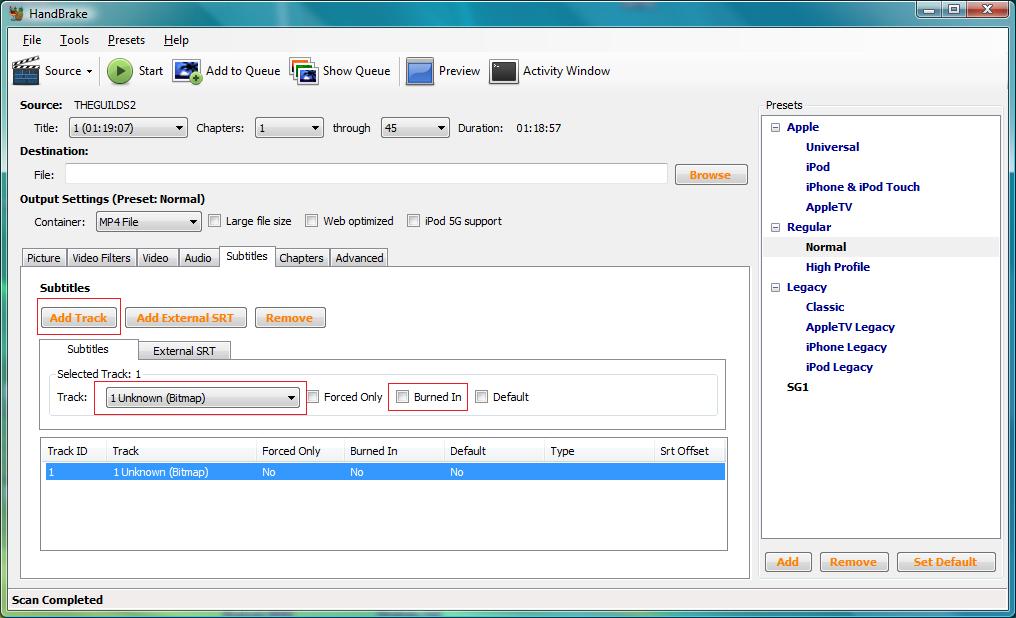
-
Hi minerva.thegift, I tried the 'burned in' option that you highlighted however that produced hard-subtitles i.e. you can not turn them on and off. I'm looking for soft-subs. But I must say, thanks for making me stick with it coz I was just about to quit and then tried 'default' subs and it worked!!!


[edit] after more testing I realised that 'default' is obviously used to set your default subs if you are using several. I assume then, to have soft-subs you simply have to ensure that you don't tick 'forced only' or 'burned in'. Testing this now...[/edit]
Summary of subtitle options:
'forced only' is for subs to be burned in only in places where a foreign language is spoken (e.g. the movie Babel would be perfect for 'forced only' unless you understand all the languages in the film).
'burned in' is for hard-subs i.e. you will not be able to turn them off
'default' to choose your default subs, only useful if adding several subs
This version of Handbrake svn2845 appears to be great. The program is very quick too!!! I found the other programs that I tried took much longer.
Thanks to all of you for your help!! -
Hi rapaz,
Glad you were finally able to get it all sorted out.
Happy converting!
--dES"You can observe a lot by watching." - Yogi Bera
http://www.areturningadultstudent.com -
Oh, sorry about that! I put a red box around the "Burned In" checkbox to show that it is unchecked - you're right, checking it gives you "hard" subtitles. I'm glad Handbrake is finally working for you
 I have noticed that it will have problems sometimes. When ripping a DVD of a TV series, it did all the episodes without any problems (3 audio tracks each, one soft subtitle track each) but two of the epsiosed would not work - I had to do them on a different computer with the stable version of Handbrake (and I just gave up on the subtitles for those two episodes, though I suppose I could have done something like you mentioned with vsrip and and mkvmerge GUI.)
I have noticed that it will have problems sometimes. When ripping a DVD of a TV series, it did all the episodes without any problems (3 audio tracks each, one soft subtitle track each) but two of the epsiosed would not work - I had to do them on a different computer with the stable version of Handbrake (and I just gave up on the subtitles for those two episodes, though I suppose I could have done something like you mentioned with vsrip and and mkvmerge GUI.)
I hope some other people will come and find this forum thread, too, so that they can learn how to make .mkv files with "soft" subtitles. Good job everyone
-
Thanks Des - I'm happy that it working now and I'm already backing-up DVD number 20 to mkv format with soft subs 8)
Thanks Baldrick for your suggestion of vsrip etc. That is my backup way of doing this if it doesn't work out with Handbrake svn2845 (but haven't had a prob so far *gulp - touch wood)
Thanks minerva.thegift for suggesting Handbrake svn2845. It's working perfectly. I'm going to take some screen shots and post them here and make reference to them in my orig post.
The end result is that my home server will have all my DVDs in mkv format (with soft subs and some with dual audio tracks). The server will serve these files to a Win7 client in the living room, running Windows Media Centre (with the Media Control add-on (inc Haali Media Splitter and FFdshow rev3013). I've tested it and it works brilliantly! I hope anyone looking for the same solution finds this thread and doesn't have to go through all the testing and headaches that I went through.
Cheers everyone! -
Thanks for the suggestion Bwizzy but one of my main aims was for a file size under 2GB, whilst keeping the vid and sound quality high. The files sizes that I have had so far range from just under 1GB to 1.8GB. I could make them a little smaller by ripping them to less than 100% quality but I'm happy with it as is. If you wanted to have mkv sizes closer to 1GB then best ripping to DVD5 size (e.g. 4.5GB and under - correct me if I'm wrong) and only rip the 'main movie'.
-
SOLVED
MKV file with soft-subs from a ripped DVD (video_ts folder):
- After much testing I found that, for me, the best answer is Handbrake svn2845 (link). This particular version is, to my understanding, still in the test phase however you must use this version to get soft subs into your container.
-nb: my experience with this has been on Windows 7 RC (32bit). I also noticed that all cores on my Intel Core i7 860 were being used throughout the process.
Overview of subtitle options (see image for reference):
1) Hard subtitles - you can't turn the subtitles off!! (e.g. English speaker wants English subs on Chinese MA film)
2) Forced subtitles - subs only appear when language other than main audio lang is spoken (e.g. A movie like Babel where most of the film is spoken in English but you probably want English subs when people speak languages other than English during the film)
3) Soft subtitles (default off) - you have the ability to turn them on/off. In this particular case the default is off. This is the one I was looking for!
4) Soft subtitles (default on) - same as above but default is on
Note: You might want a couple of subtitle tracks e.g. English movie subs and English director comments. You could have both of them off as per #3 above or you might want as per #4 where the English movie subs are default on but you have the option to choose the director subs or turn subs totally off.
Testing: The first prog that I always used to test if the subs worked was Windows Media Classic (with K-lite Codec pack/ Mega Pack). Testing was fine EXCEPT for when I tested #3. For some reason if I choose soft subs with default off then I just couldn't turn them on! Very strange, so try with another prog before deleting. I found that VLC was more reliable and it could be used to test #1 through #4.
I hope that this is useful for someone.
Thanks again guys for helping me get to this solution!
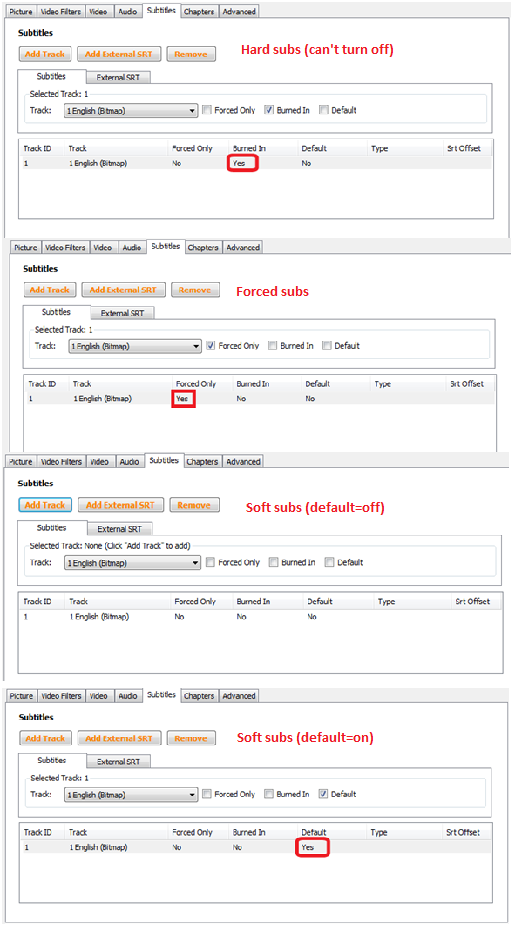
-
I'm still kind of confused. So are you saying that you DO NOT need any other program except handbrake to do this. If I want to be able to encode a file with optional subtitles, then all I have to do is select DEFAULT? Is that it? It seems a little too easy for all this trouble. I am having the same issue except I am trying to re encode an mkv to an mkv. I have encode this same file 3 times with no luck. The video is fine and the audio is fine, but there is no subtitle option. The original file has the option, but not the re encoded one. Let me know if the solution is just as simple as checking off the DEFAULT option. Thank you.
-
Hi kinghlg. If you want the option of being able to turn subs on/off then you should follow my guide for 'soft-subs'. You will notice in the guide that there are two soft-subs option, the difference being whether the subs will appear 'on' by default or 'off' by default with the option of being able to turn subs off or on respectively. Make sure that 'forced only' and 'burned in' are checked as 'NO'.
One other point to note is that I am using Handbrake version svn2907 (2009103101). Unfortunately the link I provided in the guide doesn't point to this particular version anymore. So you will have to go in the forums to ask which you require. Maybe the normal version on the Downloads pages is now the same as by pre-stable version mentioned above.
Also, I don't quite understand what you are trying to do. It sounds like your orig file is just as you want it. Are you just wanting to cut the file size down? I'm not really that clued-up on all this stuff. My guide is just from my experience trying to do this one particular thing. Also note that I was doing all this from Video_TS files, which I had ripped from my own DVD collection.
Hope this helps... -
Thanks for the response. The reason I am re encoding back to an mkv is because I need lower reference frames so I can play the file on my Western Digital HD Player. For some reason that can only handle up to 5 reference frames and the mkv I have was encoded with 13 reference frames. I actually tried your method the other day and it did not work. The only thing that I had checked off was the DEFAULT setting. Nothing seems to work for me. Maybe it only works that way for VIDEO TS files. If you have any more suggestions, let me know. Thanks again.
Similar Threads
-
[HELP][ANIME] MKV (H.264 + AAC) to AVI (PS3 - Compatible) with soft-subs.
By mooshimuushi in forum Newbie / General discussionsReplies: 4Last Post: 21st Aug 2010, 02:42 -
Adobe Encore versus soft-subs and MKV
By pc1971 in forum Authoring (DVD)Replies: 3Last Post: 3rd Jan 2010, 06:07 -
Help with cycling through/disabling soft subs from mkv->DVD conversion
By herbster in forum SubtitleReplies: 1Last Post: 24th Nov 2009, 02:44 -
How to convert MKV with soft subs to AVI using DVDFab 6.x
By Shilar in forum User guidesReplies: 0Last Post: 28th Aug 2009, 10:15 -
Help!!! Need to Convert Soft Subs into MKV to work with WDTV
By carlos1969-1 in forum DVD RippingReplies: 9Last Post: 6th Apr 2009, 12:17




 Quote
Quote