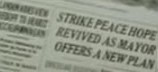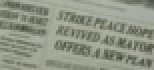i have two main questions.
first what are those little squares that appear in the video. the best way i can describe them are: distortion, buggy, static. although it isnt static. They appear once in awhile for like one or two frames. I get them after converting avi to mpg and burning it. THere has to be a name for them. How do i encode so i dont get those??
secondly, which would be better output you think? i have 640x480 avi. should i encode it to 352x240 or 704x480 mpeg. will it be the same or will one appear better than the other?
+ Reply to Thread
Results 1 to 12 of 12
-
-
They're called artifacts. Sometimes it's caused by media or sometimes by settings. You may want to lower the bit rate to start. When re-encoding video, if you are not using the source resolution (in your case, 640 X 480), always go down, as you cannot add data that isn't there to increase the quality, but you can remove data in order not to lose quality. So, the short answer is 352 x 480.Originally Posted by SolarflairHello.
-
as far as artifacts go. you said to lower it bit rate? doesnt that hurt the quality? i usually leave it default which is 1150 i think.
What should i lower it down to? -
I think that was a typo on Tommyknocker's part. Raising the bitrate will make the quality better. But if you're producing Video CDs higher bitrate files may not play correctly because 1150 kbps is the highest valid bitrate for VCD.
Regarding resolution, I totally disagree with Tommyknocker. It's true that you can't recreate the exact pixels that were lost but converting a 640x480 AVI to 704x480 will give you a far better picture than 352x240 if you use a decent resizing filter (Lanczos3, Bicubic, even bilinear). You'll have to use a higher bitrate of course, since there will be 4 times as many bits to encode. <edit> And you'll have to make DVDs because 352x240 is the only allowable frame size for VCD (480x480 for SVCD).</edit> -
TMPGEnc doesn't give you any choice of resizing filters. Just try the experiment yourself. Convert a short clip from 640x480 to 720x480 (or 704x480) in "DVD" mode, then again at 352x240 in VCD mode.
On your computer screen the resulting VCD image might look clear because it's displayed at half the size of the DVD image. But remember your DVD player is going to display them both the same size. You'll see a huge difference in clarity between the two on TV. Obviously you can also use whatever player you use on your computer to enlarge the image too.
Regarding what bitrate to use: it depends on the video. But you'll probably need somewhere in the region of 3000 to 6000 kbps for a decent DVD image. Use the two pass variable bitrate option for best results (it takes twice as long though!). The default "4000 average", "8000 peak" is a reasonable place to start.
If you want to keep the file size down try using 352x480 as the frame size. You'll loose a little clarity (still better than VCD) but be able to reduce the bitrate (since there's half as many bits to encode) to roughly half. -
Ok ive tested both ways, 704x480 and 352x240. i burned both of those onto dvd.i couldnt view both at same time so from my judgement i couldnt tell which is more clear. However what you said about 352x240 looking more clear b/c its half size makes total sense to me. Since dvd player will make it fit the screen it would not look as good. so ill go that route.Originally Posted by junkmalle
Now for the artifacts. Both versions have about the same amount of artifacts at approximately the same areas. How do i get rid of those? Is that something you do before or after encoding. Or is it some setting in TmpgEnc that does that. -
Only way to get rid of those, is to raise the bit rate. For VCD, this is not possible (as VCD is max 150 kbps). VCD mpeg on DVD can be higher (1856?) but that's the limit.
/Mats -
this is quite obvious but that would mean bigger file size?Originally Posted by mats.hogberg
-
Yes, of course. That's the eternal struggle - quality vs size.
/Mats -
Are you sure those artifacts aren't in your original AVI file? You can use VirtualDub to view individual frames. If the artifacts are in the AVI file there's nothing you can do. If they're not in the AVI, you can raise the bitrate in TMPGEnc.Originally Posted by Solarflair
This is where using a variable bitrate in TMPGEnc is helpful. When you use a constant bitrate every frame gets the same number of bits. When there is a black screen with no detail a fixed number of bits is used. When there's lots of detail and lots of motion the same number of bits is sued. To get rid of all the blocks on the high detail/motion areas you have to use a high constant bitrate. But that means wasting bits in places where they're not needed. Using a variable bitrate allows you to use fewer bits where they're not needed.
Also be aware that MPEG 2 is less efficient than MPEG 4 at compressing video. To get the same quality you'll need a file at least twice as big.
Similar Threads
-
Mpcstar pixelation problems picture becomes clumped squares
By kakashi9401 in forum Software PlayingReplies: 0Last Post: 15th Jul 2010, 14:52 -
why do cds or dvds stick or show squares or slow down when playing?
By wan2no in forum Newbie / General discussionsReplies: 12Last Post: 4th Apr 2008, 22:09 -
A font with only squares, how to create?
By sybariten in forum ComputerReplies: 3Last Post: 21st Feb 2008, 16:38 -
Squares Appear When Playing Online Games - Resolved
By HacktheHacker in forum Software PlayingReplies: 6Last Post: 20th Jan 2008, 17:07 -
3d Games Cause Large Squares on Screen - SOLVED!
By HacktheHacker in forum ComputerReplies: 11Last Post: 29th Jun 2007, 20:59





 Quote
Quote