I don't know if this is the right place for this, but I'm encoding 2 .avi files into .m2v and am using FitCD v1.1.2 to create the script.
The 2 files that I'm encoding have weird (at least to me) frame sizes, 544 x 416 and 480 x 368. I'm trying to encode these for use on a NTSC tv and want to make sure I have the settings correct so that it looks right and doesn't cut anything out.
Here is a pic of the first file loaded up into FitCD:
and here's the second one:
I've circled the places that concerned me when I loaded them up. I went ahead and encoded once with the settings how they appear above and the resulting video was letterboxed.
Here is what I think the settings should be (using first video):
If anyone knows anything about these settings and could help me it would be much appreciated. Thanks.
+ Reply to Thread
Results 1 to 2 of 2
-
-
Your sources do have very strange resolutions because they were apparantly encoded for pc playback and didn't need to conform to any standard. After loading your source into FitCD simply fill in the blanks. It asks for the source resolution, and since yours doesn't fit into any of the built in presets (DVD, half-d1, etc...) you need to either type in the actual numbers into the blank boxes or use the 1:1 option which just uses your source's actual encoded resolution (as opposed to its DAR flag like in an mpg source.) As for the destination box, its generally a bad idea to increase resolution so I'd probably go with half-D1 output. Its not ideal but under the circumstances its probably your only option.
As for the ITU-R BT.601-4 setting, the documentation that comes with FitCD explains it pretty clearly. It is a standard which sets, among other things, correct aspect ratios. Unfortunately many studio's either don't read these specs or don't care, and instead round off the aspect ratio to convenient numbers. You want to set this option according to how your source was encoded. If you get it wrong then your aspect ratio will be slightly off, which probably won't be noticable, but it will negate all of the optimizations that FitCD makes. Short of counting all of the pixels making up the viewable picture and performing the calculations yourself, the only way I know of to property set this option is to make a well deserved donation to the author (Shh) and get the full version of the program, Fit2Disk. This has the option to scan your source and make all of the proper settings for you. I highly recommend getting this great software.
As for the resizing settings, there's not much to it. FitCD will take your input and output resolutions, and resize accordingly.
The 3 "round to" options are for optimizing your script either to increase efficiency of macroblock usage or to speed up encoding. You can leave these all set to 0 and be guaranteed proper aspect ratio or you can manually tweak these to try to get better optimization without achieving more than a neglible aspect ratio error. The error ratio will be listed to your right. So you don't want to set the first 2 "round to" options any higher than 2 if you can help it. And as for the last "round to" option, the higher the better up to 32. If the error ratio ever turns yellow then that means its off enough that it will probably be noticable. Otherwise, just try to keep it as close to 0% as possible. Sometimes you just got to turn all optimizations off.
Similar Threads
-
Is there a small test video one can use to test Rec 601 / 709 conversion?
By Asterra in forum Video ConversionReplies: 5Last Post: 19th Jun 2011, 09:28 -
Rec.709 to RGB24 to Rec.601
By Anonymous344 in forum Newbie / General discussionsReplies: 8Last Post: 2nd May 2011, 19:40 -
Fitcd help
By crashdmj in forum Video ConversionReplies: 22Last Post: 8th Sep 2008, 08:34 -
How to use FITCD?
By aruwin in forum Newbie / General discussionsReplies: 4Last Post: 28th Nov 2007, 10:53




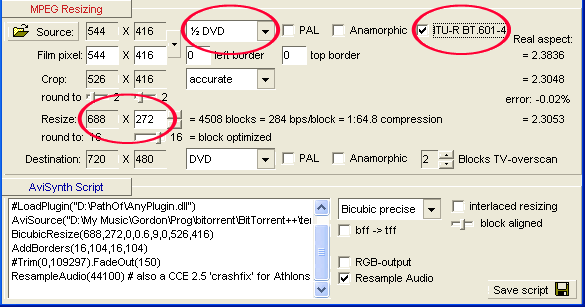
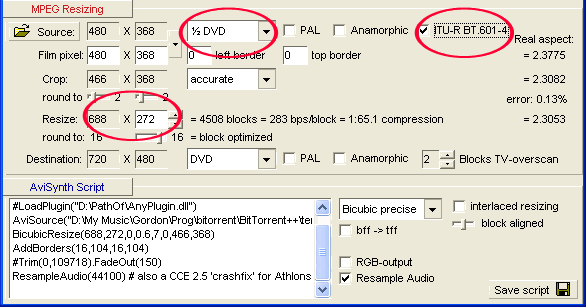
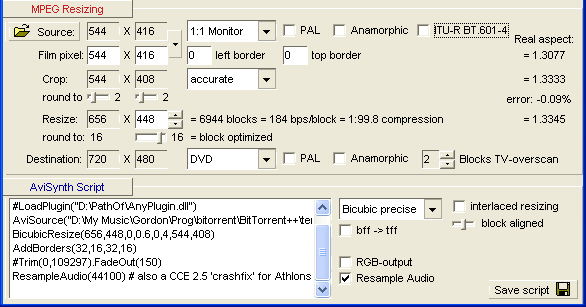
 Quote
Quote