i am exporting HD videos for use on an online website. i want them to be clear, but my focus is not them being exactly HD in quality. My focus is on them being clear and small enough in file size to download.
need some help so i don't continue to do this completely wrong. Is there any place that has a chart or the setting or does anyone know about the optimal bit rate/frame size ratios to make these videos turn out right? for example, i use premiere 2.0 and most of the stuff i am converting is either 1440x1080 from my cannon, or it is 1280x720 from my JVC. when i go to export it through the adobe media encoder, what i have generally done is put it at 2500 bit rate, 1280x720 frame size,
the video codec = WMP 9,
encoding passes = 2
bitrate mode = variable constrained
frame rate = same as source (29 fps)
pixel aspect ratio = square pixels (1.0)
decoder complexity = auto
keyframe interval = 4
buffer size = 1
avereage bit rate = 2500
peak bit rate is = 2500
peak video buffer size = 5
what i am wanting to know: is there a better set of settings that will allow me to get a higher quality video with a lower file size. right now this is how it turns out at 1280x720
http://.com/Promo.wmv (caution is pg-13 rated)
it is ok quality, but it is still grainy, and it is 4.76 megs for a 13 second file. i am using aspect HD as well
+ Reply to Thread
Results 1 to 20 of 20
-
-
I'll help if you let me show up to the shoots

You should try 960x528 or 960x540 as your target size. Try 2 pass Xvid at 2000K at that size.
Otherwise, 640x352 at 1600K in XVID or h264 should provide a good compromise between size and quality.
Give your customers the option to download smaller sized files at reduced dimensions. A lot of folks still don't have the horsepower to play HD res video.
Deinterlacing will also affect the quality of the image. Try bobbing, which will result in a much clearer and artifact free picture. I'll post some examples.
Here's HDV originally at 1440x1080 deinterlaced at 29.97fps
deint_2997_fps.avi
Here's the same scene Bob Deinterlaced playing at 59.94 fps as a result. Notice the smoother, more natural looking movement.
Both files are almost identical in size, as well.
bob_5994_fps.avi
Here's the same at 960x540 at 2K Xvid
bob_deint.avi
reg_deint.avi -
Current 1280x720 @~2900Kb/s is less than half the bitrate Microsoft uses for demo clips but seems the work for low motion video. The 1280x720 HD default in WME is 5393 Kb/s. You can adjust bit rate to the motion present in the clip.
If high def is the hook, 1280x720p is the way to go but as said "DVD Quality" at 720x480p 2 Mb/s or 1 Mb/s would look nearly as good on a computer screen.
In pro circles, you could get away with 960x720 (1.33:1 PAR) as HD. Consumers probably won't accept that.
Wmv has the advantage of instant play without need to download a divx/xvid codec. -
i'm not familiar with bob deinterlacing. is it a plugin or method or what?Deinterlacing will also affect the quality of the image. Try bobbing, which will result in a much clearer and artifact free picture. I'll post some examples.
-
The qualifier being of course you assume the user is in a windows environment.Originally Posted by eddv
 Donatello - The Shredder? Michelangelo - Maybe all that hardware is for making coleslaw?
Donatello - The Shredder? Michelangelo - Maybe all that hardware is for making coleslaw? -
do you mean 854x480? when i change the frame rate to 720x480, it gives me black bars on the top and bottomIf high def is the hook, 1280x720p is the way to go but as said "DVD Quality" at 720x480p 2 Mb/s or 1 Mb/s would look nearly as good on a computer screen.
-
soopafresh, also, i need these to be in WMV,
doesn't xvid require users to download a codec pack or something? is the resulting file a wmv?
and h264, i think that is mpeg, is this way bigger than standard wmv files?
And if you could help me out with optimal settings for this i'd be happy to give you free membership to our sites
-
Yes, 854x480 is square pixel 16:9. Otherwise it goes to 640x480 square pixel 4:3 with letterbox.
wmv, divx, xvid and h.264 are all MPeg4 based. h.264 requires more hardware decode support for full playback acceleration at HD resolutions. The others are intended for more average display cards. wmv support is part of windows. xvid, divx and h.264 require codec install for playback. -
A) Pre-process your original M2T files before bringing them into Premiere. This will involve deinterlacing and converting them into a format for editing. I'll write you a script to automate most of this process. Let's say 1280x720 will be the dimensions.
B) Add your effects within Premiere, then render to another lossless format, such as your Cineform codec.
C) Encode/convert the resulting file into your format of choice. You should look at TmpgencXpress v4 - It does a great job of encoding to whatever you'd like. $100
-----------------------------------------------------------------------------------------------------------
Edit: The following script assumes you are using .M2T source files and have Aspect HD installed.
1) Install Avisynth 2.57 or later http://sourceforge.net/project/showfiles.php?group_id=57023&package_id=105994&release_id=509414
2) Download and unzip the M2T_preprocessor files from http://www.savefile.com/files/890679
3) Place one or more .M2t files into the same folder as the unzipped files, like this:
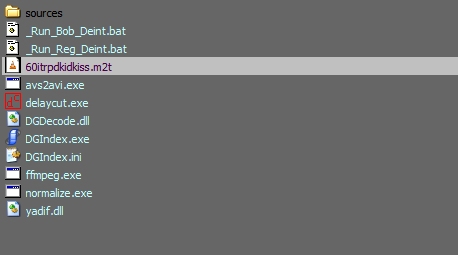
4) Doubleclick on either .BAT file to begin processing. The Bob Deint one will provide a much smoother visual look to your video, but it'll require some horsepower to play. The script will process the audio and video, normalizing the audio and fixing time delays, and deinterlacing and converting the video into the very nice Cineform codec.
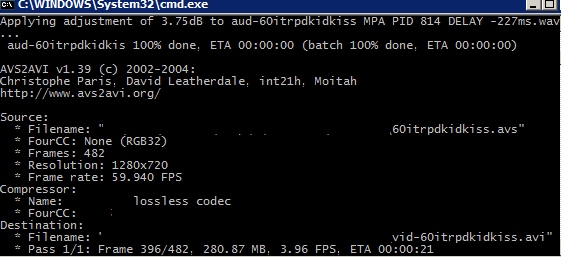
5) The ready-for-importing into Premiere files will have an AUD and a VID prefix, just like this:
(note: Don't worry about the "Delay" word in the WAV file. Delay has been automatically fixed)
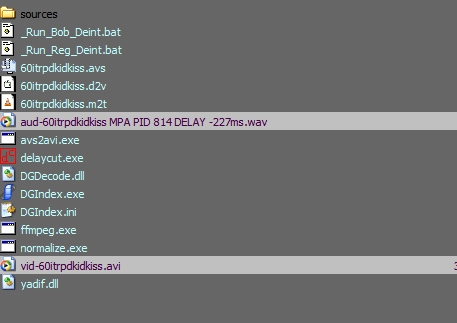
* Now you'll have a very high quality looking source file to work with. It should look quite nice and the audio volumes of your videos will be the same, which is a great feature.
Here's a resulting WMV using the recommended settings from Canopus Procoder. Looks great, but much too CPU intensive to play on my 2.4Ghz P4.
http://www.savefile.com/files/890821 27MB
Same file converted to 3000kbs WMV 1280x720p 59.94fps - Playable (barely), but only 6MB in size
http://www.savefile.com/files/890867 -
Using TmpgencXpress for pre-processing and final encoding makes it really easy
Pre-Processing the M2T file
Add M2T file(s)
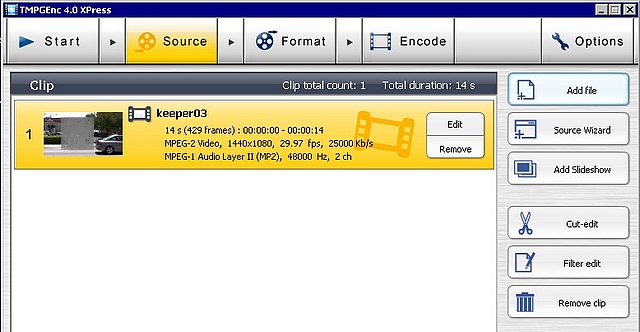
Make Sure Deinterlacing is Set as Follows
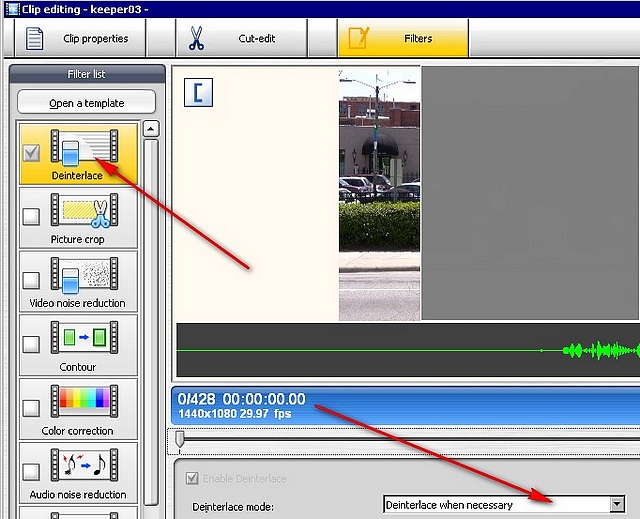
Output to AVI
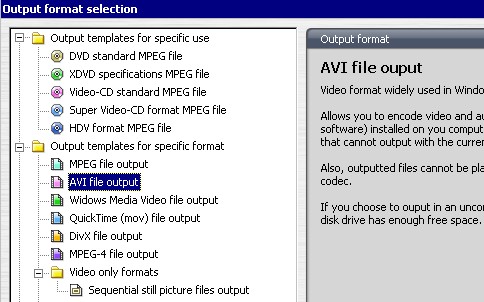
Choose These Settings
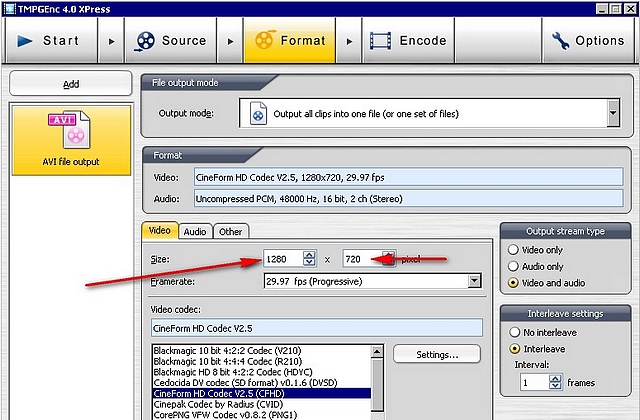
And now import into Premiere.
-------------------------------------------------------------------------------------------------------
Bitrate - Filesizes for WMV at 1280x720
Audio - 192k Video - 2000kbs = 18MB for 1 Min
Video at 2500kbs = 23MB for 1 Min
Video at 3000kbs = 28MB for 1 Min
Video at 3500kbs = 33MB for 1 Min -
soopafresh, 2 things
1) above you said B) Add your effects within Premiere, then render to another lossless format, such as your Cineform codec.
do you mean avi or mpeg?
2) can i use the TmpgencXpress instead of the bob de-interlace process -
if i were to cut the dimensions of the files in half, like say 360x640 what would an optimal bitrate be? what i am trying to do, is set one format for people that have a fast computer and fast connection (720x1280), but i also want to do another format for people with more standard computing speeds and not so fast internet connections. it doesn't even need to be "HD" just look clear with a substantially smaller file size. any suggestions
-
1) above you said B) Add your effects within Premiere, then render to another lossless format, such as your Cineform codec.
do you mean avi or mpeg?
All depends on which format you want your final product to be. Your workflow and your vision of how the content will be presented will dictate the final file format(s). But during the post production, as you're editing the footage, Cineform is a great codec in which to store your master AVIs. It's lossless, but pretty small as well. There's no free equivalent out there. And since you paid for it, might as well use it. One 3-step workflow option would be:
--->Raw Mpeg2 footage--->Import Into TmpgencXpress--->Deinterlace--->Convert to Cineform AVI
then
-->Import AVI Into Editing Software-->Add Titles, etc-->Save to Lossless 1280x720 AVI (Cineform codec again)
then
--->Import Lossless 1280x720 AVI into TmpgencXpress--->Create 640x360 Divx AVI and WMV-->Create 1280x720 Divx AVI and WMV file.
2) can i use the TmpgencXpress instead of the bob de-interlace process
Absolutely. Deinterlace before you import into your editing software.
You could set up 4 files for 1 scene, as specified above
1280x720 Divx - 2500-3500kbps (reasonable guess)
1280x720 WMV - 3500kbps
640x360 Divx - 1300-1700kbps (another option would be Ipod compatible h264 MP4)
640x360 WMV - 1300-1700kbps (another option would be low bitrate flash video)
Low bitrate encodes can look really nice as well. You'll have to test bitrates out on your own - find the minimum rates that you're happy with - -
ok this is working out well. in an effort to make a smaller sized file, can i cut the frame rate in half or would that screw up everything?
also after i got the file out of premiere and back into TmpgencXpress, on the format window for the WMV settings, there is a 1-100 scale for picture quality/motion. what should that be at for best quality? -
I'd discourage you from playing with the frame rate. It'll start looking bad - Youtube like. You could instead try dimensions of 480x272 if you wish to make your file size smaller.
As far as the WMV , try a setting of 80 -
Soopafresh, everything is going good. i ran across this video and was wondering if you could let me know how this was accomplished. it has a 4k video bit rate, is really clear, but is way small in file size. check it out. I just sliced off like 4 seconds of it, but the whole file is like 7 min 30 seconds and is only 110 megs
http://highresolutionporn.com/SAMPLE.wmv
(CAUTION!!! IS PG-13) -
Given that clip's frame size, 852x480, there's nothing special about it's video bitrate, about 1200 kbps.
Some things you should consider if you want maximum quality with high compression:
Avoid highly detailed moving backgrounds. All that grass waving in the wind in your first clip is sucking up bits.
Use a tripod whenever possible. Handheld footage with lots of camera motion, especially rotations around the view axis, won't compress well.
Use a low noise (video, not audio) camcorder. Video noise eats up bitrate.
All of these are a consequence of the way high compression codecs work. Their major source of compression is only encoding the changes from frame to frame. If there are lots of changes you will not get high compression without artifacts.
In addition to those, dark footage with little detail compresses better than light footage with lots of detail. -
That's probably the max (and even that might be from the full length clip). A quick thumbnail calculation:Originally Posted by lafsunlmtd
1.28 MB divided by 7 seconds = 0.182 MB/s. Times 8 to get bits = 1.46 Mb/s (1460 Kb/s). of course, some of that is audio and overhead of the container. -
Yup, it is prolly a variable bitrate file, in which the encoding process allocates less bitrate to static, non moving scenes and more bitrate to detailed, moving scenes. You can do the same, but you'll have to do 2 pass VBR encodes at the end of your work flow.
Advantages - Smaller File Sizes
Disadvantages - 2X the time to encode (has to run 1st pass to determine where to allocate bits)
BTW, that clip (wanted to make sure I didn't make a typo) still has "swimmy" artifacts in the background.
Similar Threads
-
Bit Rates etc....
By Deadmoney in forum Newbie / General discussionsReplies: 7Last Post: 6th Oct 2011, 22:30 -
64-Bit Vegas Pro 9 fails to open 64-bit UT Video Codec Pack
By Smells_Like_Feet in forum EditingReplies: 1Last Post: 2nd Oct 2011, 15:14 -
Optimal File Size BD-> MKV/MP4.
By nirbhayn in forum Blu-ray RippingReplies: 5Last Post: 24th Aug 2011, 07:31 -
Adobe Media Encoder h.264 at low bit rates.
By x2x3x2 in forum EditingReplies: 5Last Post: 21st Jul 2010, 18:00 -
Target Bit Rates for HD
By Bman. in forum EditingReplies: 2Last Post: 2nd Oct 2009, 11:01




 Quote
Quote