I'm aware that because of the difference in phosphors, etc. between PC monitors and TV monitors, movies captured from a DV camcorder can appear too dark on a PC monitor, but when displayed on a TV monitor, they look OK.
I have some footage that I'd like to optimise for viewing on a PC monitor, however (I'm not interested in displaying it on a TV). So there'll be some adjustments to brightness, contrast, gamma, and the like required.
My question is - is there an "official" way of doing this? All the advice I've seen on the topic is to fiddle with brightness and contrast settings in your favourite video editing software until it looks "kinda right". But given that PC monitors GENERALLY have similar gammas to each other (not the same, but similar), and TV monitors GENERALLY have similar gammas to each other, then surely there must be a combination of settings that, when applied to a movie, will give a result on a PC monitor that most accurately resembles what the unadjusted movie would look like on a TV. Isn't there?
I have some MPEG2 files that I'd like to keep as MPEG2s, but adjust for display on a PC monitor.
Can anyone please help?
+ Reply to Thread
Results 1 to 15 of 15
-
-
Some video cards have a small program that helps you adjust the video settings, but I seldom like the results. I just set it to where it looks right to me. If you are displaying video as a overlay, then you should have a separate set of adjustments available. Overlay display is common for software video players. This works best as you won't be messing up your regular computer display settings.
You also need to properly set up your monitor settings. But these will be the same for video or computer use. For this there are calibration programs and devices to help you set it up. But default works well enough for me.
Or even simpler, use a software player that has adjustable settings that it saves. I use KMPlayer, but most others have similar settings. The darker picture is especially noticeable on black and white videos. But different videos often have different brightness levels, so using the player to adjust them may be the way to go.
And welcome to our forums.
-
Most folks TV's I see are usually set too bright (no real black, just dark greys) with too much color (saturation).I'm aware that because of the difference in phosphors, etc. between PC monitors and TV monitors, movies captured from a DV camcorder can appear too dark on a PC monitor, but when displayed on a TV monitor, they look OK.
-
Most serious players use the graphics card overlay or provide their own compensation. VLC does a good playback job for ITU-Rec 601 levels and gamma. If you are playing video on the desktop or in a window background you would need to provide your own compensation.
One way to get it close is to use the Bell Nuit test pattern encoded to an Mpg stream. Adjust player or overlay for black, white and evenly spaced linearity steps (gamma).
http://www.belle-nuit.com/testchart.html

-
I have to say the Samsung supplied ICM profile works well as is for most Rec-601 video without overlay adjustment.
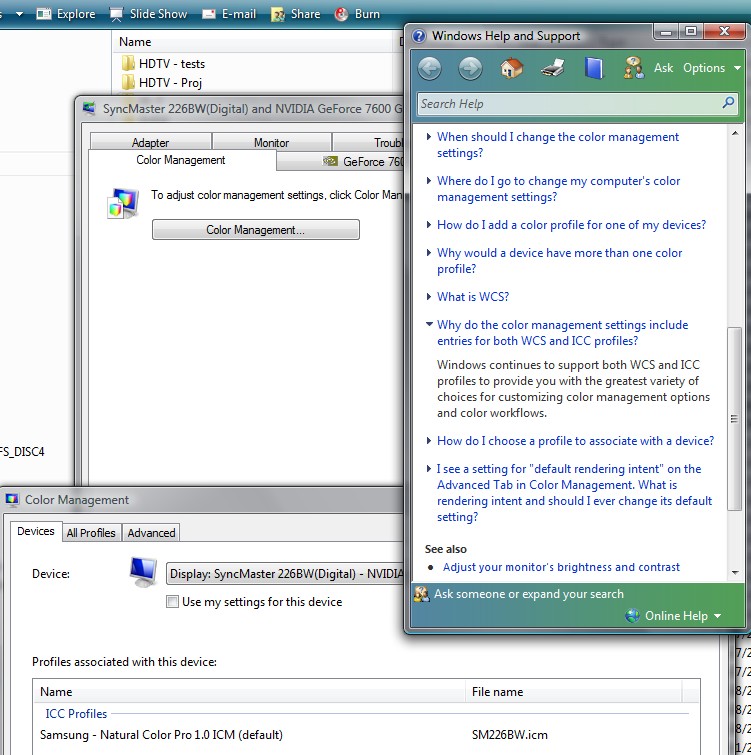
-
Thanks very much to all who replied to this one. I'm not sure I stated the question quite as clearly as I might have done, though - what I meant to say was that I'd like to tweak the brightness of the video file so that it plays back on a PC with completely unadjusted and standard overlay or other display settings. I know that most video editing software will allow this kind of adjustment, but are there generally accepted settings I can use? For example:
1. Open the file in Premiere Elements (or whatever)
2. Adjust brightness +10%, contrast +13%, gamma 3%
3. Resave the adjusted file again as an MPEG.
Something like this is what I'm hoping for, but what settings should I use so that the result displays on a PC monitor as closely as possible to the way the unadjusted file displays on a TV? -
That would assume all display card overlay defaults and all monitors default to some common standard. They don't. Plus your settings are overridden by contrast and brightness set at the monitor. Also room light greatly affects your subjective final tweaks. Therefore, starting with a calibrated color bar and adjusting your overlay settings (with monitor at default*) for best black, white and gamma (in that order, then repeat) will get you close.Originally Posted by wakatashi
* Alternate strategy is to adjust monitor to best desktop contrast for your local lighting (desktop settings at default for display card). Keep in mind that your display card has different defaults and levels adjustment for the desktop and overlay.
You need to have a standard of comparison and an adjustment strategy or you will find yourself chasing your tail. -
Thanks, edDV. I'm looking for a solution that doesn't involve ANY changes to overlay settings or monitor settings though. I know there are lots of things that will vary with the system being used to display the movie file.
What a want is an adjustment I can make to a movie captured from a DV camcorder that I can distribute to non-technical PC-owning users, that will give them the best possible display without them having to fiddle with overlay settings or monitor controls, etc. -
Can't be done. Every person has their display set up differently, from too dark to way too bright. It doesn't matter what you do to the video, you will not find a universal setting. Adjust it so that it is right, period. Not right for Fred and right for Tom, just right. If Fred and Tom (and all the other morons out there) can't set up their kit correctly, it is their loss.
Sorry to sound harsh, but what you ask for is, well, impossible.Read my blog here.
-
Maybe there's a solution involving the Bell Nuit test pattern (that still involves making adjustments to the file, rather than the system displaying the file)...
-
Thanks for your reply, guns1inger. Mind you, it could be argued that different TVs will have different brightness / contrast settings also.
A DVD, for example, contains a set of MPEG2 files whose brightness / contrast settings which, when displayed on the average TV monitor, will look good. In the same way, I'm looking for brightness / contrast settings which, when displayed on the average PC monitor, will look good.
I know there are variables, but TV monitors have variables too! -
I agree completely. I have my TV calibrated using the THX Optimiser that ships on many TVs, and my monitor adjusted as closely as possible to the same settings. I adjust my video based around these settings, plus acceptable broadcasts levels. If I hand copies of home videos to friends and family and they find it too bright or too dark (or too red), that is their problem, not mine. My in-laws, for example, always have the colour tuned up too high, so the news reader looks like a tomato.
You can only calibrate your video to one standard. It is not dynamic. You have no control over other people's TVs or monitors. Don't waste time trying to meet everyone's needs. Studios work to a single broadcast standard. They don't care if you have you TV set up badly, or professionally calibrated. It is something they cannot control, and so they don't concern themselves with it. Neither should you.Read my blog here.
-
That is why the TV industry adjusts everything to standard test patterns so that they all play the same. Look at a network station break with local inserts and maybe 100 clips from different producers run back to back with no level shift. That is because they all used the same SMPTE standard color bar to adjust everything.Originally Posted by wakatashi
I'm gone for a week and will resume discussion then. -
No, they'll display properly on a properly calibrated monitor. I daresay that the average TV monitor is not properly calibrated - not if what you see in a TV showroom is any indication, and not if most people use the out-of-the-box default settings.A DVD, for example, contains a set of MPEG2 files whose brightness / contrast settings which, when displayed on the average TV monitor, will look good.
You can calibrate as simply as using the THX Optimizer, as guns1inger (and I) does, or the AVIA or DVE discs, or you can pay a professional to come to your house and do it. If your computer monitor is also properly calibrated, then perhaps the AviSynth ColorYUV Levels parameter will be useful to you to convert the TV values of the video to those for PC:
http://avisynth.org/mediawiki/ColorYUV
Similar Threads
-
Can I use a headrest monitor as my server monitor when traveling
By regtcnlgy in forum ComputerReplies: 4Last Post: 17th Aug 2009, 08:43 -
acer monitor will not let me adjust screen position
By vhsreject in forum Media Center PC / MediaCentersReplies: 1Last Post: 7th Feb 2009, 03:39 -
How to adjust Color/Brightness/Contrast/Etc in firewire camera?!?! PLEASE..
By vegassteven in forum Newbie / General discussionsReplies: 7Last Post: 14th Dec 2008, 07:54 -
MPEG Reencoding with more brightness
By Ricardogn in forum Newbie / General discussionsReplies: 18Last Post: 13th Jan 2008, 00:24 -
Software to adjust/enhance brightness for MPEG-4 Video
By breakbeat in forum EditingReplies: 5Last Post: 23rd Nov 2007, 14:47




 Quote
Quote