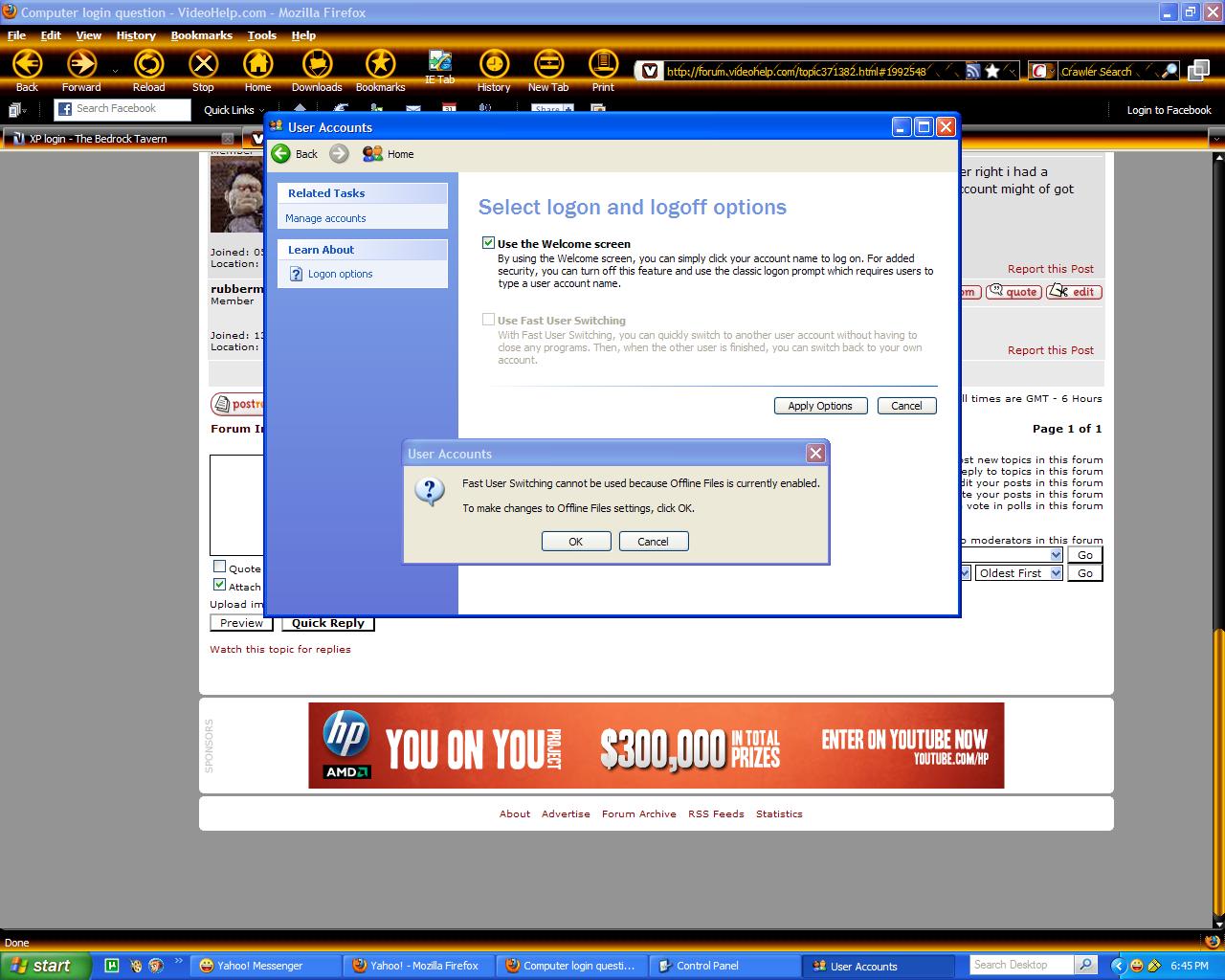I have a computer with XP Pro on it. Instead of booting straight to the desktop it goes to a login screen. It says "The system could not log you on. Make sure your username and password are correct". Then as soon as i click OK then it takes me to the regular user screen where i click myself and then it proceeds to the desktop. How can i get rid of the annoying login error message and then bypass the user selection screen?
+ Reply to Thread
Results 1 to 29 of 29
-
-
Go to:
Control Panel/User Accounts/(#3) Change the way users log on or off.
Check both options
"Use Welcome Screen"
"Use Fast User Switching"
Click on "Apply Options"
That should do it.THREADKILLER !
References on File. -
Go to control panel and click on users ans see if there is another account,might be an account set up be microsoft net framework 1.1 where it sets up a limited account and has an error.
I think,therefore i am a hamster. -
ok well that dont work. 'fast user switching'is already off and when i untick the 'use welcome screen' and reboot. it still goes to the login but i have to enter an ADMIN password. then it takes me to the admin desktop, not mine.
the user accounts only have me and guest(off) listed. my user account is listed as computer admin. -
rubberman;
When you go to user accounts and click on "change the way users log on or off", be sure to check both options;
Use welcome screen...
Use fast user switching.
-then-
Click "apply options".
Unless you have a registry value out of whack, that should solve the problem.THREADKILLER !
References on File. -
Dont uncheck welcome screen,thats why you gotta log in after resetting the switches and if i remember right i had a separate user account with administrative rights along with the default administrative account,your account might of got deleted from the user accounts so you might have to make a new one.
I think,therefore i am a hamster. -
-
According to the screenshot, your offline file settings need attention in order to affect further changes.
THREADKILLER !
References on File. -
ok i went in and adjusted the settings where i could check the 'user fast switch' and that made no difference. still goes to teh screen. here is the problem:
http://img150.imageshack.us/img150/1732/dsc03804h.jpg -
Here's a link referencing the same problem and a proposed fix.
See if it helps.
http://forums.cnet.com/5208-6142_102-0.html?threadID=48185
By the way;
are you logging in as administrator ?
Is yours the only active account ?
Are you part of a domain ?THREADKILLER !
References on File. -
in the user accts in control panel there is only me which is set as computer admin. If i select my acct as bypassing the welcome screen then reboot, it will come to the admin login with the username as administration. after entering the password, it goes to the desktop which entirely different than my desktop.
this computer use to be on a network at work. so i guess its a hidden admin acct which doesnt show up in the user acct in control panel -
rubberman;
try this:
Start menu/administrative tools/local security policy/local security settings.
There are five categories;
Account policies
Local policies
Public key policy
Software restriction policy
IP security policy
Check all of those for hidden, obsolete, or conflicting accounts, rules, policies and options.THREADKILLER !
References on File. -
Sounds like it might be an auto-login account set on the machine (I have one set on my home PC & laptop). Try the AUTOLOGON program from SysInternals (now part of Microsoft) to disable it.
Trev -
Have you previously connected to the PC from another one via Remote Desktop?
John Miller -
only thing listed is under the IP Security Policy:Originally Posted by wtsinnc
Client - policy assigned - no
Secure server - policy assigned - no
server - policy assigned -no -
The WelcomeScreen is the logon you'd want to try to reset first. It appears that your LogonType registry entry is either corrupt or missing. Some 3rd party software that gets installed and then unistalled or cancelled often changes the entry. If you feel you don't want to mess with your Windows registry, let someone else do this for you.Originally Posted by rubberman
To make a registry edit script (plain text file), do this:
1. Start Notepad.
2. Click the Notepad "Format" menu and make certain that "Word Wrap" is NOT CHECKED.
3. Copy and paste the following 4 lines into the Notepad window. Copy all 4 lines, including the blank line after the first line. Leave the text unchanged and don't insert any line breaks or other formatting. Ensure that the first line is at the top of the document, with no blank lines preceding it.
Windows Registry Editor Version 5.00
[HKEY_LOCAL_MACHINE\SOFTWARE\Microsoft\Windows NT\CurrentVersion\Winlogon]
"LogonType"=dword:00000001
4. In Notepad's top menu bar Click "File", then click "Save".
5. At the top of the "Save" window, in the entry box labeled "Save In:", click on "Desktop" so you can save this file to your desktop. Actually, you can save it wherever you want, but the desktop will be convenient.
6. Near the bottom of the "Save" window, in the entry box labeled "Save As Type:", click the drop-down arrow, then select "All Files" in the list of file types. Make certain that "Text Documents (*.txt)" is NOT SELECTED.
7. Near the bottom of the "Save" window, in the entry box labeled "Encoding:", click the drop-down button and select "ANSI".
8. Near the bottom of the "Save" window, In the entry box labeled "File Name:", type "welcomescreen.reg". DO NOT USE QUOTES. You can use any file name you like, as long as the name ends with .reg
9. Click "Save".
10. Close Notepad.
11. Go to your desktop and find the .reg file you just created.
12. Right-click on the .reg file's icon.
13. In the popup menu, click the "Merge" command.
14. Re-start Windows. -
If you were logging in to a domain, there is no "hidden" account, the account is verified at the server, NOT at the workstation. Look in Documents and Settings for the user name, with a ".DomainName" after it. If that's what you have, you will need to create a local user account and copy over the desktop and files from the Domain user.
-
[Start] [Run] [Regedit]
Registry Key: HKEY_LOCAL_MACHINE\SOFTWARE\Microsoft\Windows NT\CurrentVersion\Winlogon
Modify/Create the Value Data Type(s) and Value Name(s) as detailed below.
Data Type: String Value // Value Name: DefaultUserName
Setting for Value Data: [Enter the account name to be automatically logged on]
Data Type: String Value // Value Name: DefaultPassword
Setting for Value Data: [Enter the account password]
Data Type: String Value // Value Name: AutoAdminLogon
Setting for Value Data: [0 = Disabled / 1 = Enabled]
Exit Registry and Reboot -
What would be the reason for doing this? The computer is not connected to a network and the change won't restore the welcome screen.Originally Posted by jollyjohn
-
Something you could try as sort of a last resort, would be to recreate your user profile. It has fixed many annoying issues for me in the past. My basic procedure is:
Log in as Administrator
Rename you current profile in C:\Documents and Settings (e.g. from xxxxxx to xxxxxx-old)
Create a new user account with the same name as your old account
Restart and log in under your new account
When Windows has finished creating the new profile, copy (or cut & paste if space is an issue) your data files and other necessary items from the old account to the new account. For example, My Documents personal files (music, videos, pictures office files etc.), Favorites and/or Bookmarks, Desktop icons, Send To items, Start Menu items. Do not copy any system type files created by Windows or other programs. You may need to do this logged in as Admin., if something complains when you try to copy it .
When copying is finished, restart again and see if things are working properly, or at least can be configured as you would like.
One other thing is that when running your installed programs after this procedure, a lot of them will act as though they are running for the first time, so some of their configurations will need to be redone. -
That won't restore the default welcome screen. He'll still get a Workgroup Client server login. which can happen if the user ever configured his login or installed software that set up his PC as a "client" of a workgroup, which is possibly what happened. Some crappy 3rd-party programs can do that when they're uninstalled, or if a Trojan tried to take ownership of his PC.Originally Posted by JimmyS
The registry entry
[HKEY_LOCAL_MACHINE\SOFTWARE\Microsoft\Windows NT\CurrentVersion\Winlogon]
"LogonType"
sets the type of login screen. Creating new users won't change that. The logon type is the same for all users of a PC. Note that the key is in LOCAL MACHINE, not CURRENT USER. -
Thanks for pointing this out. That's right, all of this is taking place before the user ever gets in to his/her account.
If this isn't to far off the topic, what roles do the *gina.dll files play in this. -
Not that far off. The *GINA.dll files (should be at least one called msgina.dll), is called by Winlogon.exe at logon. It establishes connections between Windows and interactive non-Windows networks; if you're logging into the latter (which you would not do if you're logging into to your "local" machine!), 3rd party network providers will create other *GINA.dll's.Originally Posted by JimmyS
This is why it's necessary to first check the the logon screen type in the registry entry I referred to earlier. If that doesn't restore the old welcome screen, it tells you that something has corrupted your Winlogon.exe process or an uninstaller has removed a Winlogon/GINA component.
If the latter is the case, and if it happened on my PC, I'd back up eveverything and run my re-install (NOTE: in this case, going back to an earlier Restore Point ain't likely to get anyone anywhere). If the winlogon registry key is set to '00000001' for the welcome screen, you could suspect a bad msgina or other *.gina dll. If it's GINA, Microsoft has a workaround that can be attempted:
http://technet.microsoft.com/en-us/library/bb742447.aspx
If that doesn't work, it's time to reinstall.
BTW, the GINA dll's are ignored by Vista, or so I've heard == likely 'cuz clever Trojans could replace a valid gina with their own. Anti-virus that removes the sick gina will clean out the trojan but screw up your logon. -
The error message experienced by the OP is typically due to the AutoAdminLogon feature trying to log on with a non-existent account (probably a domain account) or an incorrect password for an existing local account IMHO.Originally Posted by sanlyn
I would see what those registry entry values are and I think you'll see your problem - in theory setting AutoAdminLogon to 0 should tell you one way or the other straight away. If it still isn't playing the game, then set those entries to your normal login account and you should be logged on automatically (bypassing the Welcome screen).If in doubt, Google it. -
Umm...well, not quite. The Admin account is the only account that can presently access this machine. The reason for that is only indirectly related to the registry settings you mentioned. This explanation leaves out a really important question: if the (bad) registry settings are indeed currently set as you describe, how did they get that way?Originally Posted by jimmalenko
I think some heavy clues are being overlooked -- and anyway, I fear rubberman has given up and either gone elsewhere or reinstalled his PC by now. I still keep looking at a few previous posts:
Posted: Aug 03, 2009 21:21
Rubberman is partially correct, partially not. There is always an Admin account, but it's not hidden - it just doesn't show up on the Welcome screen unless you tell it to. But it appears in Safe Mode -- I'm surprised rubberman hasn't gone there yet to see what happens, or he would have noticed what kind of startup screen appears. It's my guess that if he started in "Safe Mode with Networking", he'd get the same network logon, not the Welcome screen.Originally Posted by rubberman
Then there's this, Posted: Aug 04, 2009 18:39
No network assignment, no network or server name? Then why would rubberman be seeing a network login at startup? Especially if no network is defined, and there's no network to connect to?Originally Posted by rubberman
Does anyone know why these oddities would occur, at the same time that Offline Files is enabled and User Switching is disabled, and the Admin is the only account that can login? I know only a few situations that could present all those symptoms:
they'd occur if you're on a Novell network, or trying to connect to one -- or still trying to connect to the old server at work. Maybe rubberman hit System Restore and brought his PC back to an earlier time when the Winlogon Type wasn't "00000001" (the Welcome screen). The default for XP isn't the Welcome screen, it's a domain logon (Winlogon Type 00000000). That's one of the first questions asked during an XP install: you are asked if your PC belongs to a domain. Maybe he told Windows his PC belongs to a domain (but that doesn't explain why no entries appear in the Policy areas).
You should be able sneak into Administrative Tools -> Group Policy -> Computer Configuration -> Windows Settings - Security Settings -> Local Policy -> User Rights Assignment and set this to Allow Logon Locally. But I still don't think you'll get back the Welcome Screen that way, especially if you somehow told Windows that you're using Novelle. Nor would it explain how User Rights got its setting changed.
Hopefully rubberman will give us more info about this PC. -
Maybe the admins at his workplace set up the machine to auto-logon to the domain using a generic domain account ? We do it all the time with our customer service PCs - the staff log on to the corporate application using their own logins.Originally Posted by sanlyn
If the error message ("cannot log you on") comes up with no input from the user, then the AutoAdminLogon option is the first thing I would look at, as the machine is obviously trying to log on automatically.If in doubt, Google it. -
My Computer -> Properties -> Advanced -> User Profiles -> Settings -> Type should read "Local" for all usrs. This is directly related to the value of the WinLogon "Type" registry key. I'll bet the value of that key isn't '00000001', nor does the "Type" column say "Local".
Wish rubberman could send us a pic of what the dialog looks like on his 'puter'. But if you look at the earlier screen cap in this thread, you'll see this forum's window in the background, so rubberman is getting on the 'net locally with his admin login. If a domain or server were configured anywhere, it would have shown up in "Policies". The Policy window doesn't name any server or domain for a network login, so it's the Winlogon Type that's not showing the conventional bootup window with the list of local users.
Also wish rubberman would've looked at that Winlogon key for its actual value.
Similar Threads
-
Linux Login
By Nelson37 in forum LinuxReplies: 16Last Post: 9th Jan 2011, 10:52 -
login as administrator W7?
By neworldman in forum ComputerReplies: 1Last Post: 18th Mar 2010, 11:30 -
How to remove system password login screen
By pantangs in forum ComputerReplies: 13Last Post: 13th Feb 2009, 23:19 -
XP login screen
By rubberman in forum ComputerReplies: 6Last Post: 10th Aug 2008, 12:00 -
login not keeping password....
By rubberman in forum ComputerReplies: 3Last Post: 25th Jul 2008, 15:13




 Quote
Quote