I've really been having a problem of cropping videos and aspect ratios of video's when ripping. I really don't understand the basics of what is actually going on here. Usually when I rip a video, I rip it to 512x340 being 720x480 takes a lot longer. I would think that the 512x340 would be the same ratio as the 720x480 format? So if I made the video 512x480 wouldn't the aspect ratio be the same as the 720x480?
Then I hear people say about cropping the black lines off the top and bottom of the videos, why is this? If I view both video's on the same TV cropped or uncropped, I still have the black bars at the top and bottom of the screen. So why crop it if your still going to see black bars? Thre only thing I see good about cropping is maybe saving some space when encoding?
In my thinking, if I rip a 720x480 movie to 512x340, I would have the same ratio of the movie I ripped with the bars. If I crop the bars off I might end up with a movie being 512x288, yet I still see black bars when watching the video. Well the bars my not be there, but its still black.
I also do the same when ripping a full frame movie but rip it at 512x384.
This here aspect ratio and cropping have me confused.
I don't use a complicated ripper like AutoGK, just to much for me to understand. I use a simple ripper that rips and encodes the movie in one shot. I tried AutoGK a few times but I could never even get the program to run correctly not alone rip a DVD.
Any suggestions, thoughts, etc.?
+ Reply to Thread
Results 1 to 30 of 30
-
-
What you're missing is this:
DAR = SAR * PAR
The display aspect ratio (final relative dimensions of the displayed image) is equal to the storage aspect ratio (frame dimensions) times the pixel aspect ratio (the realtive width and height of individual pixels).
So by resizing a 720x480 frame to 512x240 you are maintaining the storage aspect ratio but you probably lost the pixel aspect ratio setting that was stored in the original source.
Cropping is a whole other issue. -
You're also not "ripping" it to a new size, but re-encoding it.
Want my help? Ask here! (not via PM!)
FAQs: Best Blank Discs • Best TBCs • Best VCRs for capture • Restore VHS -
Thanks for the reply! Yeah, I just don't get it? Every moie I ripped looks fine to me I don't know if its because I watch them on a widescreen TV or what. I did play one on a regular 25" TV before and it two looked ok. The only time the aspect looks off to me is if I rip a 720x480 full frame video to 512x340. If I rip it to 512x384 it looks fine. The 512x340 makes it looked strectched, or is that the other way around? I forget now.
But when your talking about aspect ratio's I can't fighure out where your getting the numbers to do the math. But it makes sense when you say about pixels, etc., I just can't figure things out. Like I said, maybe my video's are ok and it was the other guy's problem? If not, some day when I do figure it out I'll just have to rerip a few hundred movies...
Camp -
You can resize to 512x340 with Display Aspect Ratio 4:3 or 16:9 (same as the dvd source) and it will look okey in all players that reads the DAR correct. The video size will be resized when you play the video.
Or you can also resize to the Pixel Aspect Ratio and with Display Aspect Ratio 1:1, like for a 4:3 movie to 512x384(width/height=4/3) or a 2:35:1 movie to 512x218(width/height=2.35 and cropped black borders).
Both methods works fine but I and most seem to prefer to convert to Pixel Aspect Ratio with Display Aspect Ratio 1:1 for avi, mkv, mp4 formats.
And read http://en.wikipedia.org/wiki/Aspect_ratio_(image) -
Hi
Although I can sit here and try and try to figure things out, it really does me no good if what I play looks good to me. So the question is, how does other people see it?
What I did here was make a small 2 min. test clip. I know its asking a lot, but if one or two people could downlad thisclip and burn it to a CDRW and view it on there stand alone DVD player, I might have a better idea if things are looking correctly or not. This clip was encoded with XviD, one pass and was a widescreen video.
The link is here which is a RAR file about 14.2 megs in size. I'll leave it there until Saturday morning before I delete it. If you decide not to view the clip, no big deal being the movie looks ok to me on my TV, I just don't know what someone else would see.
http://www.campage1.com/pics/nov/Test_Clip.rar
Thanks,
Camp -
It's 512x340. Everyone is slightly short and fat. You'd be able to see this better if something round - a sun, moon, ball, etc. - was in the video. Resize to 512x384 to have it in a more correct aspect ratio. Also, I'd crop away the black bars and give it a real widescreen resolution.
AutoGK is really too difficult for you? That's a first on me. My suggestion is to try real, real, hard, and maybe you'll learn how to use AutoGK. It comes with an included tutorial. Or read the online one:
http://www.autogk.me.uk/modules.php?name=TutorialEN
or one of the several AutoGK guides linked here:
http://forum.doom9.org/showthread.php?t=92089 -
i'm pretty much in the same boat with you, though i can almost stomach the rational behind cropping and resizing dvd to some sub full d1 resolution.Originally Posted by camp
here are some things you should know that might help you understand the mind set behind what some people do, even if you don't agree with it (as i don't, just look for the discussion involving aspect ratios of hi def movies):
display aspect ratio (dar) - the ratio between the width and the height of a video
pixel aspect ratio (par) - the ratio between the width and the height of the individual pixels that make up each frame (or field) of a video
the dvd spec allows for par of 4:3 or 16:9, wide/high.
furthermore, computer monitors use square pixels (1:1).
now somewhere along the lines some "genius" came up with the idea that if you have a dvd 720x480 4:3 that if you want to transcode the video to be viewed solely on a computer monitor, that the "proper" way to encode it is with square pixels and "shift" the aspect ratio from the pixels to the display, this a 720x480 4:3 became a 640x480 1:1.
the problem is that the original dvd plays just fine on a computer monitor IF you use the proper player, with no black borders anywhere. unfortunately some media players are poorly coded and will play some dvd's with small black borders at the top and bottom, primarily because the coder didn't know how to properly code scaling of video.
now what happened is that when they viewed the 640x480 1:1 on the computer monitor the black borders "disappeared" (because the player didn't have to do any scaling on it's own) and so people thought they were on the right track and an entire sub-culture of "croppers" sprang up and expanded the idiotic reasoning to the point where it was generally agreed upon by most "good encoders" that a 720x480 4:3 should be resized to 640x480 or 512x384 in order to "maintain the proper aspect ratio" and that a 720x480 16:9 should be resized to 640x360 and it just went downhill from there.
with the advent of high def video that for the most part uses square pixels i had thought that this trend would finally disappear, but i was wrong, it started taking a different form with "good encoders" cropping hi def content match the movie's supposed original aspect ratio as noted on the back of a blu-ray/hd dvd package. there is already a discussion on this topic going on in another thread so i don't want to say any more about it other than to say that every time i see a movie encoded to some non-standard resolution in an attempt to "maintain the proper aspect ratio" i just want to bukkake the F'er from head to toe.
and that's the word... -
Camp, your video is encoded incorrectly. It has a 3:2 (512x340) storage aspect ratio and a 1:1 pixel aspect ratio. The result is it displays as 3:2 where it should display as 16:9 (since you retained the black borders from the DVD).
If you want to keep that frame size you should set the 16:9 Display Aspect Ratio on the Xvid config dialog. (You can also set the DAR of the already encoded video with Mpeg4Modifier.)
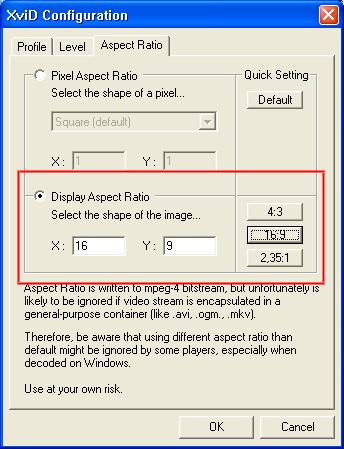
Keep in mind that not all players (software and hardware) will respect the DAR flags.
Otherwise you should resize to a 16:9 frame size like ~704x400 or 512x288 and encode with square pixels (like you did with this video).
This was pretty clearly spelled out by Baldrick earlier:
https://forum.videohelp.com/topic359781.html#1909411
Commercial NTSC DVD virtually always store the video at 720x480. And the DVD spec allows only two display aspect ratios, 4:3 and 16:9. But with Xvid, any frame size can be used to store any display aspect ratio. With both DVD and Xvid the display aspect ratio flag that tells the player how to adjust the picture during playback. -
Ok, your right on that video I posted, that was my fault. This video was a anamorphic widescreen which if I'm correct should have been 512x384. I seen this after I posted that link, but I wasn't sure. I posted another clip, same name which can be downloaded here:
http://www.campage1.com/pics/nov/Test_Clip.rar
This video is a "Letterbox Widescreen video" which I encoded at 512x340. Full frame video's I make 512x384 and that last video clip which was the anamorphic widescreen, should have been encoded at 512x384 (I think).
I downloaded AutoKG again today and gave it another try but I just don't care for it being it's really confusing, at least to me. When we talk about "aspect ratios", etc., the probelm here is the program I'm using you can't set this, so I don't know if it's doing it automatically or not for the video size you type in?
When starting to rip and encode the video, which I use XviD, the only thing you can set is the video size and the bit rate, so you don't have access to the screen you show above. As a matter of fact I can't even set the audio bit rate, the program does that itself. So to give you an idea, I set what I just mentioned above and when done I have a video file about 850 megs in size.
The reason this is, is even though the video was encoded for a 700 MB CD and an audio at 128 kbps, the program encodes the video at the correct bit rate for the video, but encodes the audio at 196 kbps, so I end up with a larger then 700 MB video. At this point I open VirtualDub up and open the video I just encoded and do a direct stream copy on the video, and re-encode the audio to 128 kbps. Ater a few minutes when this is done I have a video at about 697 MB
The program I'm using is called Super DVD Ripper which I used for a few years now, being its easy and pretty fast at ripping and encoding the video. If anyone wants to tale a look at the program you can google it and you can rip up to 9 DVD's before it stops working.
So if anyone is bored you can download the video clip again and see how it looks. This is a different clip then the first and as I said, its a widesvreen letterbox, wher the other clip was a anamorphic widescreen.
Thanks again!
camp -
I'm pretty sure that video is from a 16:9 DAR DVD too. But it's a ~2.25:1 movie so it has black borders top and bottom.
The new xvid clip has exactly the same problem as the earlier clip. It is stored with a 3:2 frame size ratio with square pixels. It needs to be flagged as 16:9. Here's a short piece after fixing the DAR with Mpeg4Modifier:
short.avi
Your video displays like this (3:2):

It should display like this (16x9):

Why are you finding this so difficult? It is simple:
DVD comes in two display aspect ratios: 4:3 and 16:9.
When saving as Xvid AVI you can use any frame size you want (without cropping) -- just set the DAR flag to 4:3 or 16:9, whichever the source DVD is. Here's the same short section resized to 512x256 and 256x256, both with a 16:9 DAR flag:
512x256.avi
256x256.avi
These two clips and short.avi above should all play with the proper 16:9 display aspect ratio if the player respects the DAR flag.
If you're using a player that doesn't support DAR flags, or you just want to be safe, resize to a 4:3 (640x480, 512x384...) or 16:9 (704x400, 640x360) ratio frame size and save with square pixels. -
Ok, thanksfor the info. I'm getting ready to rip another video and I'll post a small clip when done. When I watch the video's like I posted, they look fine to me on my widescreen TV? Though if I encoded a video at 512x384 instead of 512x340, I can tell that difference. Maybe I just can't see it? Blind in one eye and can't see out the other. Ok, let me go mess......
Thanks!
Camp -
Maybe your player is stretching everything to 16:9? But you shouldn't rely on that. You should encode the video correctly.
Encode something with an obvious circular shape. Like a globe, a ball, or the tire of car viewed directly from the side. Then measure it on the TV -- make sure the width and height are equal. -
The first clip you uploaded was something with Lucy Liu and it was widescreen 4:3 (I think). Now you seem to have replaced it and the new download link with the same Sean Connery movie, which is definitely 16:9.
AutoGK does it it automatically so people like you can't screw it up. You don't have to know anything; you don't have to think. Just give it an IFO, your VOB(s) or an AVI, set a filesize, and let it do its thing.When we talk about "aspect ratios", etc., the probelm here is the program I'm using you can't set this, so I don't know if it's doing it automatically or not for the video size you type in?
Yeah, that thought occurred to me also - that he may have a messed up ESS chipset DVD/MPEG-4 player that stretches everything to fill the widescreen TV set from left to right. What player are you using, camp? Please don't say a Philips DVP-642.Maybe your player is stretching everything to 16:9? But you shouldn't rely on that. You should encode the video correctly -
The DVD player is a Philips DVD-3960, then of course with the widescreen TV you can chose different video formats on it to. I have it set on 480i.
Ok, I did upload yet a clip from another video. This was encoded with a low bit rate but I did change the pixel size in Xvid config setup to 16x9. I didn't know you could change this setting, well I might have know, I just didn't know what it was for. That's why when everyone was sying to use a different pixel setting I was lost on how you were doing that.
Ok, this last clip is here:
http://www.campage1.com/pics/nov/Test_Clip.rar
This was a widescreen video, I left the format of 512x340 the same for now, but just changed the pixel from "square" to 16x9 NTSC. Hopefully this made a difference and I'm on the right track some.
As for now, I'm going to bad, I've been at this all day and I'm tired....
Thanks all!
Camp -
That last clip displays with the right aspect ratio but for the wrong reasons. You used the pixel aspect ratio in Xvid, not the display aspect ratio. It happens to work right because you kept the same storage aspect ratio as the DVD.
By the way, you will be better off using mod 16 frame sizes because Xvid works better that way. So 512x336 is a little more efficient than 512x340. -
My whole idea behind the 512x340 size was nothing more then to speed up the encoding by using a smaller resolution then that of 720x480. Also I didn't understand why a person would post one video one size, there next video another size, and yet another video still a different size. So I was just trying to come up with something to use as a standard, such as the 512x340.
I did encode another video using the 512x336 format and played in on a regular 25" TV. To me it kind of looked odd being I've been watching the widescreen TV for so long. As for cropping a video, I'm not to sure whats going on here? The 512x336 video pretty much filled up the screen on the 25" TV, all execpt a very small amount at the top and bottom.
Then in the past I seen people say about the video's not having the bars cropped off? This didn't make any sense to me being video's that was susposed to have been cropped, I still see black bars at the top and bottom of the screen? Then I just found out yesterday that even though the bars are cropped off, on a widscreen TV you'll still see black bars atthe top and bottom of the screen. No wonder I wasn't seeing any difference?
So now the question are people actually cropping the bars off or what? If I wanted to crop off the little bit of bars showing on the 25" TV, that would mean I would have to re-encode the whole video a second time which would cause some quality loss as well as wasting time just to remove two very small bars.
I don't know of a way to crop off the bars with VirtualDub witout running it in full processing mode?
Camp -
512x340 and 512x336 Xvid files with 16:9 DAR flags should have the same shape when viewed on TV.
There are three reasons people crop the black borders before encoding with Xvid:
1) The black borders themselves require a tiny bit of bitrate. So an Xvid video with the boders left in may need to be about 1 percent larger to maintain the same picture quality. Note that with VHS or over-the-air broadcast the black border may contain a significant amount of noise that require a lot of bitrate. It definitely important to crop away noisy borders.
2) The boundary between black border and the active picture restricts the use of motion vectors if the macroblocks span that border. In this case a higher bitrate, a few percent higher, will be required to maintain quality.
3) People like to use sharpening resizing filters. Depending on where the border falls this can cause a row or two of brighter pixels at the boundary between the black border and the active picture. -
I wanted to get back here today, but I was feeling pretty sick all day. To much DVD laser exposure? Hahaha... Anyway's I wanted to say to the person who asked about AutoGK being to complicated? Well, its just like anything else thats new, you have to learn it, even if it is easy. The other thing that turns me off about AutoGK is the time, is that correct? 5 to 24 hours! The first time I made my first DVD back in 2000, it took me then about 18 hours to make a single 4.7 Gb DVD of just video clips.
I just can't see tying up a computer for 5 to 24 hours to rip and burn a CD when other programs will do it in the lenth of time of the movie itself or less. And I'll admit, I don't need a movie as sharp as a DVD, just a fair to good quality is fine with me, though I take the best quality I can get in the least amout of time.
I was reading above in someones post about croping, and I think the said the magic sentence about cropping that hit home. People crop the movie before actually encoding it, else I would think if the copied the video onto the harddrive uncompressed, then use VirtualDub to encode, and crop the video at once. Again, to me this seems like a lot of time wasted. Bars on a video don't bother me, though it did when they first started putting movies out in that format. Bars to me are like subtitles, you just have to get used to them. Once you are, you don't even notice them.
Also as I stated in another post, it doesn't matter if the bars were cropped off or not, I still see bars on a 19:9 widescreen format on my widscreen TV. This is why I had so much trouble understanding when someone said my videos didn't have the bars cropped..... thats because I always seen bars in every video I watched, execpt full screen videos.
Anyway's I just wanted to say thanks everyone for the help and for all the extra work you piled on me being now I have to rip all my DVD over again to get the correct aspect ratio. This will make the thired time of doing that because the first time was wrong, and when I thought I had it correct, I find out I was still wrong! Well, it wn't be the first time I've been wrong in my life and I'm sure it won't be the last time I was wrong......
Thanks all!
Camp -
I think you meant to type 16:9 not 19:9. You should see no black bars when watching a 16:9 video on a 16:9 TV -- unless those black bars are encoded in the frame.Originally Posted by camp
-
Yes, I difd mean 16:9, I changed that once and must have typed it in wrong a second time.
The example below is a screen shot from the
wide screen version of The Music Man, courtesy of Warner Bros.
This is the way I see movies on my widscreen TV if the bars are cropped or not....
The pan-and-scan area (lighter shaded) is what is shown when your TV screen is full. Wide screen videos and DVDs - even with the black areas - let you see the entire visual image just as it was originally shown in the theatres.
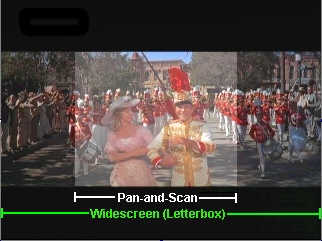
-
Of course. That movie is wider than 16:9 so it has black borders added to the DVD to fit a 16:9 frame. If you crop away the black borders and make an Xvid file the DVD player will add black borders back when it plays the file because it has to send a 16:9 frame to the TV. But a cropped Xvid has the benefits (enumerated earlier) that come from cropping away the black borders before encoding.Originally Posted by camp
-
Hi jagabo,
I'm still here messing, the more I keep reading the more I get confused. The whole idea of what resolution to rip a video at and the aspect ratio is confusing enough, then you gert into cropping off the black bars.
To let you know what I'm doing, if I'm going in the right direction, I ripped a video at 624x336. Then after removing the black bars at the top and bottom, I ended up with a video of 624x322. Doing this, wouldn't it throw off the aspect of the video again? So while removing the bars, I then resized the video back to 624x336, which was the original size the video was ripped at with the bars.
I'm just thinking if you ripped a 720x480 video to 624x336, then cropped of the bars, your messing up the video some how being you took away from the aspect ratio that you ripped it at. Am I correct on this?
Todat I tried AutoGK again, I don't like it! I was going on 5 hours for one rip today and hard to tell how much long I had to go. Thats just to much time for me. Doing it the way I am right now take about two hours, though I have to encode the movie twice which I don't like doing. Being I put most movies on a single CD, I encode with a much higher bit rate so when encoding the move the second time (once after the original rip), there won't be as much loss doing so, if any?
I'll get in touch with you later or tomorrow and let you see a clip from each of these rips I'm doing now so you can rain on my parade! Hahaha... At this point I still don't know if I'm on the right track yet or not.
Thanks,
camp -
"Ripping" usually refers to the process of decrypting and copying data from a DVD to the hard drive. The result isn't resized or otherwise changed. So the general process is to rip the DVD to your hard drive, then use software like VirtualDub or AutoGK to resize/crop/encode to Xvid AVI.Originally Posted by camp
Assuming you resized the whole frame of a 16:9 DVD to 624x336: That's about a 1.85:1 AR frame size. You have neither preserved the SAR or the PAR. 624x416 would have preserved the original storage aspect ratio and pixel aspect ratio. 624x352 would have been a 16:9 square-pixel frame size.
No. In the case of 624x416 you would have the same pixel aspect ratio. You would use the "16:9 NTSC" pixel aspect ratio setting in Xvid. (Since you have shrunken each pixel by the same amount horizontally and vertically, the pixels are the same shape. The fact that you removed black borders is immaterial.) If you had resized to 624x352 the pixels are now square. You set the PAR to "Square (default)". Again, it doesn't matter that you removed the black borders.Originally Posted by camp
There is no need to do this.Originally Posted by camp
The problem you are having is you think the aspect ratio of the frame is equivalent the aspect ratio of the displayed picture. It is not. The final shape of the picture is the product of the frame AR (also called storage AR, or SAR) and the pixel AR:Originally Posted by camp
DAR = SAR * PAR
Only in the case of square pixels (PAR 1:1) does the DAR match the SAR:
DAR = 624:352 * 1:1
DAR = 624/352 * 1/1
DAR = 624/352 * 1.0
DAR = 624/352
DAR ~= 1.77
Here's an enlargement of a 4x4 pixel image with square pixels, each outlined in black:
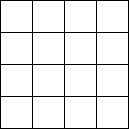
Here's a 4x4 frame with non-square pixels (3:2 PAR in this case) outlined in black:
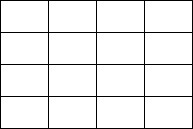
See how the shape of each pixel effects the final aspect ratio of the picture (DAR) even though both images are 4x4 pixels? So by changing the pixel aspect ratio (PAR) you can change the display aspect ratio (DAR).
In Xvid you can specify either the PAR or the final DAR. The player will resize the picture as necessary as it plays the video. A 2:35:1 movie from a 16:9 DVD resized to 624x352 (square pixel) will have about 43 lines of black at the top and bottom. After cropping away the black borders you will be left with a 624x266 frame -- a 2.35:1 SAR.
DAR = 624/266 * 1.0
DAR ~= 2.35
If you encode this with Xvid and the pixel aspect ratio set to square, the DVD player will add black bars to the top and bottom to make a 16:9 frame before sending it to the TV.
There is no need to encode twice. Most software will let you resize and crop at the same time.Originally Posted by camp
Since you have having trouble with this I suggest you use this simple procedure:
For a 16:9 DVD:
1) Rip to hard drive (720x480 VOB/MPG files)
2) Resize to 16:9 frame size like 704x400, or 624x352.
3) Crop away the black borders.
4) Set Xvid Pixel Aspect Ratio to Square
5) Save as AVI.
For a 4:3 DVD:
1) Rip to hard drive (720x480 VOB/MPG files)
2) Resize to 4:3 frame size like 640x480, or 576x432.
3) Crop away the black borders.
4) Set Xvid Pixel Aspect Ratio to Square
5) Save as AVI. -
Hi jagabo,
Yes, this is all very confusing to me, this ratio, that ratio, this resolution, that resolution, black bars, etc., etc.... hahaha.....
Then this black bar thing....., it doesn't matter who ripped a movie, removed or left the black bars, I still see black bars, or at least black to fill up the rest of the pucture, unless of cours its a full frame video, then there is no black bars.
In my last post I said I encoded the movie at 624x336, or something like that, anyways, it was wrong being as you said eveything looked squashed on the TV. I encoded to short clips you can find here:
http://www.campage1.com/pics/nov/test.rar
The software I'm using doesn't give you any options of cropping, etc. The only thing you can do with it is pick which file you want to encode from the DVD, set the the size resolution you want it at, and to slit it into one or two 700 MB files or don't split at all. Then you pick the encoder, in this case Xvid, and set the bit rate to encode the movie at, and the pixel size, then start encoding. You can't acceess the other features of Xvid to do any cropping, etc.
I just got awake here ans as soon as I get awake after a few more coffee's, I plan on coming back and reading over your last post more. Just can't think well enough when first waking up!
Camp -
I usually test various programs on a small (100 Mb or so) clip. That way if the results aren't good, I haven't wasted a lot of time. If they are what I want then the 5 hour encode time is worth it.Todat I tried AutoGK again, I don't like it! I was going on 5 hours for one rip today and hard to tell
-
Is this your issue? You don't want to see black bars on the TV? The only way to do that is to cut off part of the picture.Originally Posted by camp
-
No, the black bars don't bother me at all. But I heard others say about my video being the wrong aspect ratio, and the black bars were not cropped off. And in my thinking, why crop off the black bars when the video doesn't fill the who screen anyway's? You still see black bars.
I made two video's from the same little clip which I think I deleted now. But watching them both on the TV, with and without the bars and I still see bars. So why crop them off? Yet people complain I didn't crop off the bars? Maybe the bars don't show on a regular TV when cropped off?
I just looked and I still had the two files on a CDRW and I took it in and played them on the regular TV, both still had bars at the top and bottom. I would think the only way to get rid of the bars is to convert it from 16:9 to 4:3 format. Maybe you would have to crop the bars before converting to a 4:3 format?
As for the bars themselves, they don't bother me at all as long as the video is the right aspct ratio.
When I think of ripping a DVD, to me, it's like you said earlier, else like I'm doing, ripping movie right from the DVD and encoding it on the fly. Instead of copying all the files to the harddrive, its encoding straight from the DVD and writing the Xvid (finished) file to the harddrive.
I'm probably confusing you as much as I'm confused, else I'm just not being clear at waht I'm trying to do.
What I'm trying to do is rip or coppy a video file from a DVD and have it in the correct aspect ratio. Secondly, do I crop the bars or not?
If I'm to crop the bars, what for? I see no difference in the video when watching it. The only gain I see is maybe saving a few MB's by not encoding the bars with the movie.
My biggest concern is to have the correct aspect ratio for the video.
Camp -
There is one situation where it make sense to crop the black bars. When you have a widescreen video letterboxed in a 4:3 frame and you watch on a 16:9 TV.
A 2.35: video on a 4:3 DVD (I made the letterbox bars gray so they stand out):

If you leave the black bars the DVD player will scale the picture (including the letterbox bars) to the height of the screen and add pillarbox bars to the sides:

But since the video itself has letterbox bars you have both pillarbox and letterbox bars with a small picture in the center of the screen.
If you crop the letterbox bars the picture will be much bigger because the image will get stretched to the width of the screen.

The bigger picture will be blurrier though. -
Ok, all of this makes sense to me. In my own opinion, black bars don't bother me, though they did when I first ran into video with black bars, but I got used to them. Any more if I see a full screen movie, it now looks kind of strange filling up the whole screen.
Every movie I ever watched looks like the first picture you posted, some with wider black bars then others. Of course full screen video fill up the whole screen, and I never seen a video with pillers on it, execpt if I put the TV in "480i narrow" which I never do.
Ok then, that clears up the black bar thing. As long as the video has the correct aspect ration then I'll be happy.
Thanks!
Camp
Similar Threads
-
Need to batch-convert videos to MP4 using same bitrate as source videos
By BLboy in forum Video ConversionReplies: 7Last Post: 26th Jan 2011, 22:25 -
mkvmerge is not splitting videos to dvd5 size+ rotating videos+resizing
By rocketman122 in forum EditingReplies: 2Last Post: 24th Aug 2010, 09:12 -
How to make a compilation of 4:3 videos and 16:9 videos together on a dvd?
By pedrotc2002 in forum Newbie / General discussionsReplies: 13Last Post: 26th Feb 2010, 18:35 -
Video Motion and Cropping YouTube Videos
By Deter in forum Video Streaming DownloadingReplies: 0Last Post: 20th Dec 2009, 13:36 -
Conversion usiing VirtualDub - 720 X 560 videos into 640 X 360 videos
By candyman9999 in forum Video ConversionReplies: 1Last Post: 13th Jan 2009, 23:13




 Quote
Quote