Hi,
I'm fairly new to video editing etc, but very new to capturing. Once i cleaned out my studio I decided to transfer my VHS tapes to my PC. So I went out and bought a Aver EZMaker USB Plus unit.
I followed the instructions, and even went to the website to look for latest install files/drivers etc. I've rechecked all the specs required and I feel like I'm doing everything right except I cannot seem to get any images on my PC.
I've got a VCR with the 3 RCA plugs (Yellow Video + Red/White Audio) which I've connected to the Aver unit and plugged everything correctly.
I've tried using the PowerProducer program that comes with the Capture unit - but i cant get it capture anything.
When i click record no image appears in the preview screen. When I play back the file (to see if at least the audio is being recorded) i don't hear anything either.
The settings within the program are set to use the Aver unit to capture and my soundcard (I have a pro-audio soundcard for music production).
I'm not sure what else I can check and so I need help before I decide to return this thing.
One weird thing that I have noticed is that when i disconnect the yellow video cable and then reconnect (while the video is playing) , a blurred/distorted/partial b/w image appears of whatever is on the video tape and then is frozen on the screen (refer to the image file).
Is this a faulty unit? Is there some other setting I can check? Is there something that is so obvious yet I've missed? Any help would be appreciated - thanks in advance.
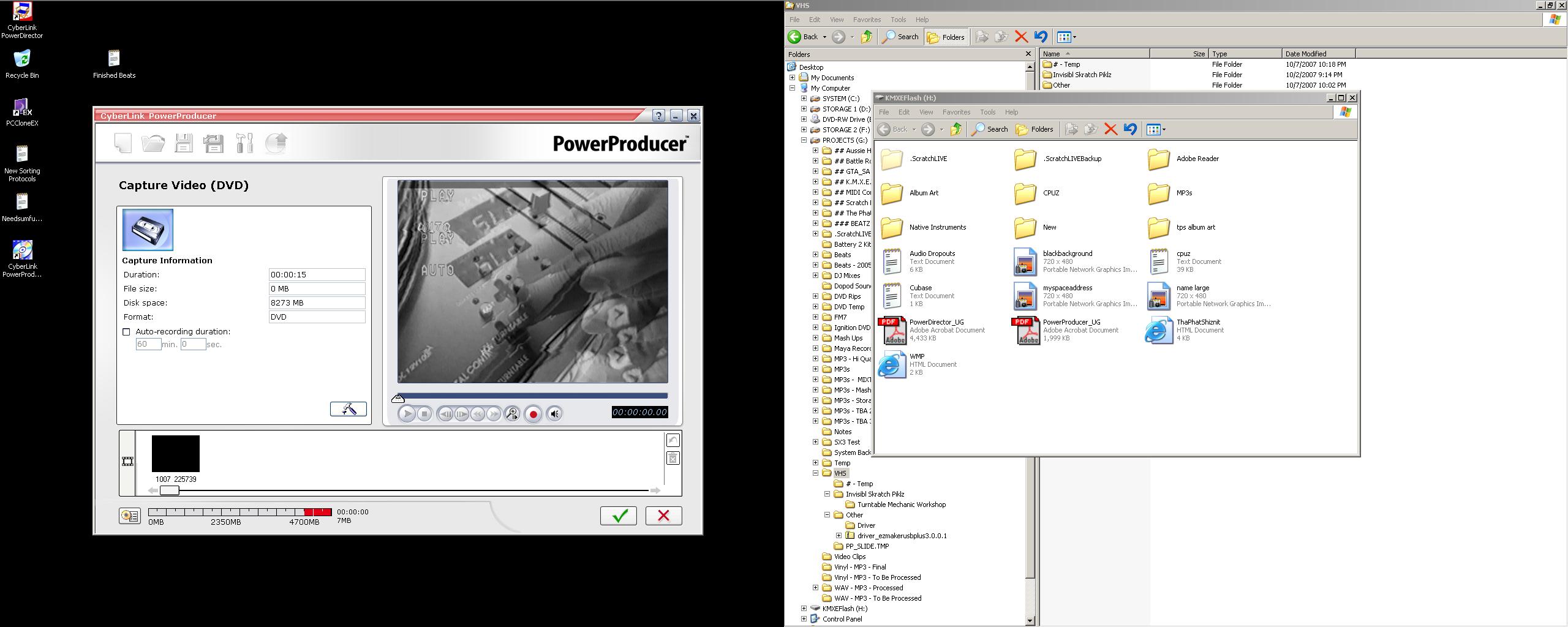
+ Reply to Thread
Results 1 to 13 of 13
-
-
im confident that i've changed all the settings to ensure its for PAL - however I'll recheck.
Could it possibly be anything else? -
Its usb2 ... remove other non-essential usb devices from pc first .
Pass audio to pc sound line-in , then check line-in is not checked as "muted" .
In capture product , enter input setup .
Video as composite only
Audio via line-in (pc sound)
Change video input source to pal .
Try capture again .
These device require both software and capture device drivers to be install first , shut pc down , then connect the device . -
Ok - i've tried removing all other USB devices, uninstalling the drivers, reinstalling the drivers, followed all suggested setup settings - still doesn't work!
I've changed VCR's, changed tapes (just in case), changed plugs and anything else that I could think of.
I've even installed on another PC - same result. I feel like this shouldn't be this hard to setup!
I think i might return this and get something else - any other last minute suggestions? I appreciate the replies so far but unfortunately it hasn't solved my problem. -
Check your graphics card's video overlay settings. Also look to see if the capture software has overlay settings. If so, try different options.
-
I went to return the unit today but instead walked away with a replacement (on the basis that the 1st unit might have been faulty).
I connected it all and I get the same result. I guess this means its a setting or something on my setup but I still cant figure it out.
Ive checked and changed the Video Overlay settings on my graphics card, but this doesnt change anything. The software that came with the unit didnt seem to have any overlay settings.
I also tried capturing via Nero - when I first tried it it suggested I test the Capture unit - it seemed to fail every test and at the end it sort of finished abruptly.
I've got 7 days to figure this out before I return it and try and different model - if anyone has any suggestions, I will try anything. -
Try turning of hardware acceleration. From Display Properties select Settings -> Advanced -> Troubleshoot -> Hardware Acceleration -> None. You'll probably have to reboot for the change to take effect.
I wouldn't take the Nero problem as indicative of anything. Generally, the only software that works with USB capture devices is the software that comes with them. -
There is no need to go tinkering with video setup ... it's not the problem .
Your original picture appears to be by default , set to nstc source rather than pal ... you will find in the setup several pal selections , only one will provide the correct input .
Ulead videostudio , nero vision express , sony vegas , windows media encoder , movie maker , all work with that device .
What is motherboard make and model of pc system ?
May be a default bios setup question of usb ports .
Dose device show up in system hardware , and dose it also show up in usb safe removal icon in system tray ? -
When i open PowerProducer, after I select 'Produce Movie Disc', then select the various Disc formats (there are no references to PAL or NTSC) I come to a page where I have the first opportunity to change any settings.Originally Posted by Bjs
On the settings screen there is a 'Project' tab, the there is a 'Video/Audio
tab' with options like 'Video Quality' (HQ, SP, LP & Smart Fit). Then Audio Format (LPCM & MPEG). Then Video Resolution (with HQ and MPEG selected) I get a choice of '720x576' or '704x576'. The final choice is 'Location' and a whole list of countries are available - and I naturally select Australia PAL.
Then I select Capture: Video.
Then after this, once i click on a button to indicate that I want to start Capturing, there are 1 more set of options to choose from (these are to select what capture device and what soundcard I will be using, then whether its Composite or S-Video. Im using the 3 RCA cables so I select Composite).
Then nothing!! All in all, I can only see 1 opportunity to change the video setting from NTSC to PAL or vice versa.
On the box it shows as "ASUS P4C800-E Deluxe". Intel 875P + ICH5R, FSB 800MHz, Dual DDR 400"Originally Posted by Bjs
What does this mean and is there anything that I can do to the USB ports?Originally Posted by Bjs
Weirdly enough, tonight when i've plugged it in, it doesnt show up in the system tray but the program sees the unit plugged in.Originally Posted by Bjs
When i connect the unit to a USB where i haven't installed the drivers, it detects it, then installs the drivers (all the while it shows in the system tray) but it then disappears from the system tray. -
Bjs - if you have any ideas I would appreciate it - I'll try whatever I can.
Does anyone else have any suggestions? -
Do you get a file? If so, try recording a minute -- even if you don't see any picture. Then open the file with GSpot. What does it say about the video (post a screenshot)? Try opening the file with VirtualDubMod. Scroll through the video. Do you see a picture?Originally Posted by kmxe
-
Check out the screenshot of GSpot. With VirtualdubMOD - it keeps crashing whenever I try to open the video file, and to be honest - I'm not sure why it is or what to do. When it crashes it keeps saying there is a access error with the app.Originally Posted by jagabo
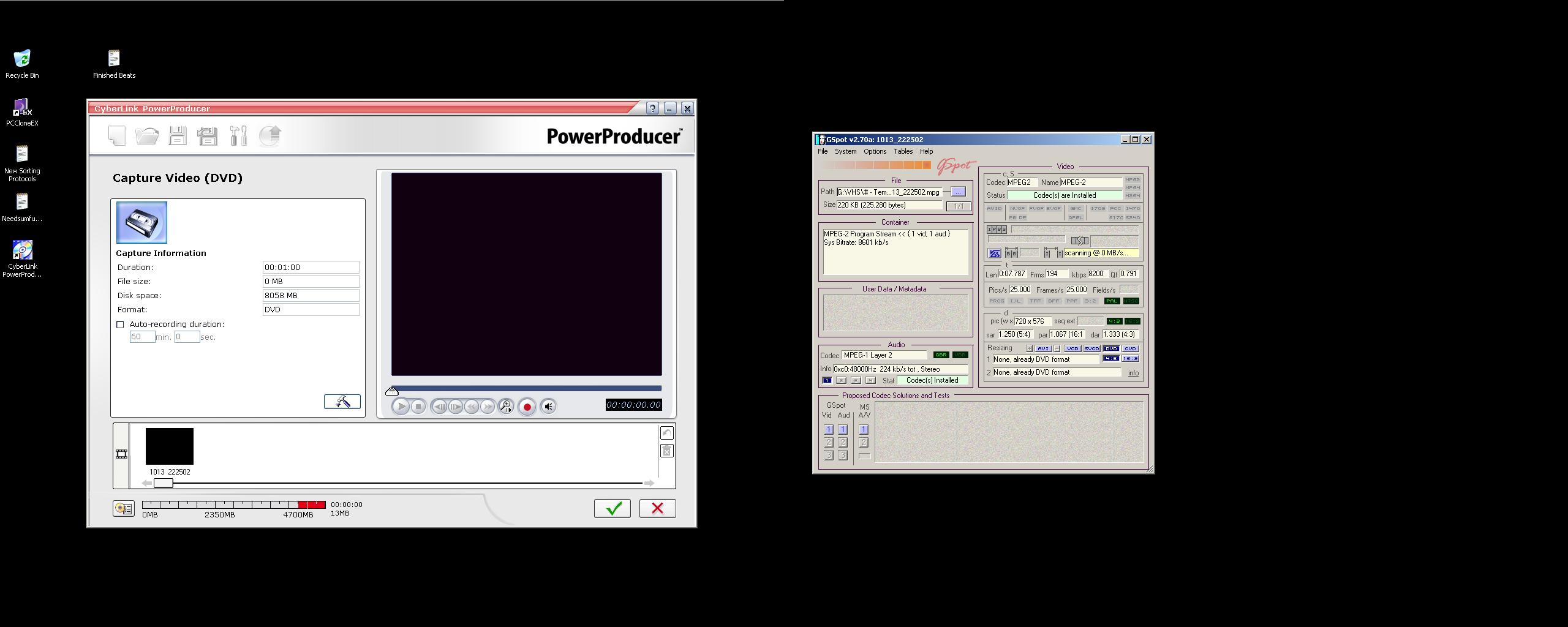
Similar Threads
-
Advice needed for 1st time HTPC
By hanugro in forum Media Center PC / MediaCentersReplies: 19Last Post: 17th Mar 2012, 12:07 -
1st time LCD TV buyer
By majax79 in forum DVB / IPTVReplies: 60Last Post: 12th Dec 2009, 17:18 -
Capturing Xbox 360 With a Aver Media Express Card
By Jimmy058910 in forum Capturing and VCRReplies: 2Last Post: 26th Sep 2008, 13:43 -
1st time HTPC - No drives in the case.
By Bronx in forum Media Center PC / MediaCentersReplies: 10Last Post: 15th Sep 2008, 12:27 -
Panasonic DMR-E55-E55S or E55K?1st DVD recorder/1st time posting
By ToeTagged in forum DVD & Blu-ray RecordersReplies: 7Last Post: 19th Jan 2008, 14:33




 Quote
Quote