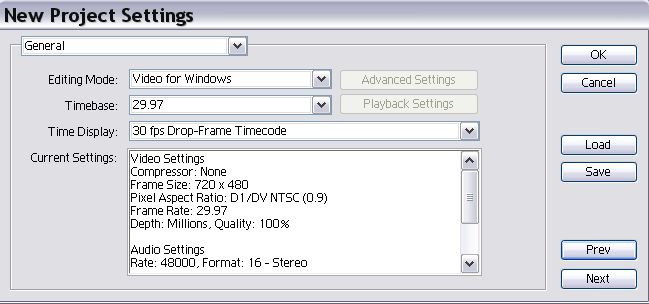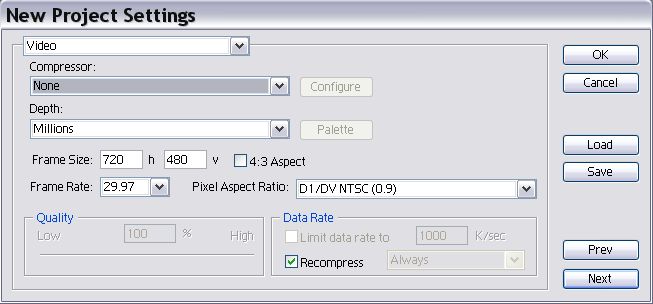Hey,
I'm fairly new to video editing in general and also Premiere, so perhaps I'm going about this in the wrong way - if anyone could suggest a better way of doing what I'm trying to do, that would be really appreciated
I have an .avi video, it's stop motion and various parts are looped - to make it long enough and help make it easy to sync up to the audio I want to be able to copy-paste in various duplicates of the same looped sections of video, to bump up the length.
I want to do this by turning each of the loopable parts into clips. I'm trying this by duplicationg the main video in the Project window and setting In and Out points for each loop. This appears to work well on the surface as it means I can drag and drop each section into the Timeline as and when necessary. However, on closer inspection, when I play back the video - the In and Out points randomly change by a random small number of frames! What's going on? This is useless as it's not just normal video, where it would not be too much of a problem - each frame being in the right place is essential.
I had a quick look in the Preferences and under "trim" found somtehing which I thought might help - "Large Trim Offset". I set this to zero, as a long shot, but this did not help either.
Any ideas, please?
Thanks
+ Reply to Thread
Results 1 to 9 of 9
-
-
By "an .avi video" do you mean uncompressed? If it is MPeg you can have long long GOPS. If you are cutting inside the GOP that could be the problem.
Decompress your input to the project format and see if that helps.Recommends: Kiva.org - Loans that change lives.
http://www.kiva.org/about -
It was actually created by [don't laugh] MonkeyJam, and I think it's DV format. It was formed from lots of still frame captures from my MiniDV cam inputting via firewire, if that makes sense....
... how would I decompress it to the project format, and what exactly is the "project format"? Sorry for being dense
-
The first thing you do in Premiere "new project" is set project format. Normal choice is usually DV format but you can set uncompressed RGB or YCbCr (Pro only). DV contains all frames so can be directly editied to the frame.Originally Posted by adzy31
To check your import, set DV project format, then import your clip and drag it to the timeline. If the line at the top is clear or green, Premiere is happy with the clip. If it shows orange the import needs to be rendered to the project format.
Use Project Viewer under "Project" to see if all the settings match. The third column is your clip.
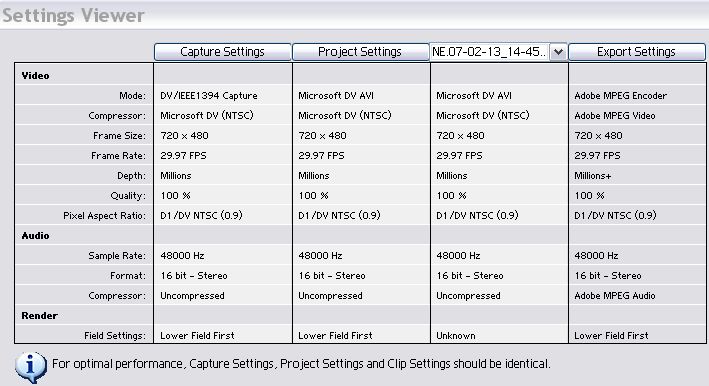
If your input was MPeg2 or MPeg4 (divx, wmv, etc.) you don't have all the frames. If you decompress the file, new frames are estimated and you have a complete video to edit.
One way to do this with Premiere is import, drag to timeline and then export to your project format. Then import that file and edit that. This stops all the render workspace nonsense that otherwise would have to be done with MPeg. -
Turns out it's uncompressed already... does this mean there aren't any problems with GOPs or whatever they were?
Knowing that it's uncompressed, what could the problem be? :-\ -
By contrast, an MPeg2 file would look like this with mismatches flagged in red.
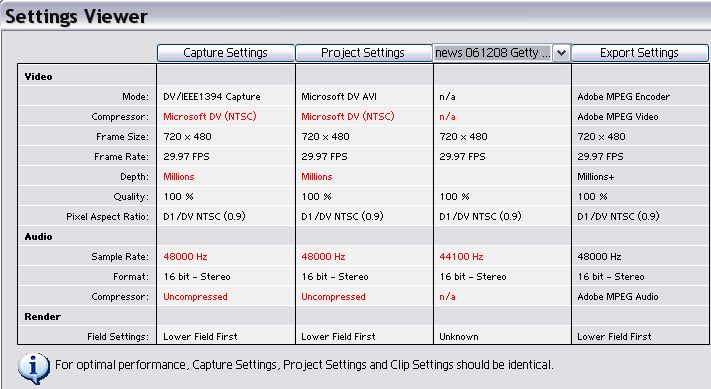
-
If your file was square pixel 640x480 RGB you would use these settings.
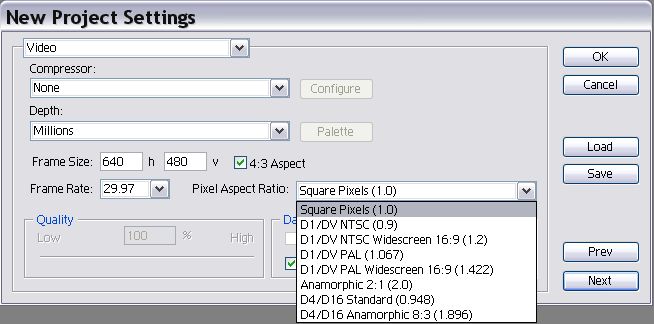
-
I couldn't find those settings for my current project [meaning that I'm already working on it] in my version of premiere [version 7] - for future reference, where abouts are they hiding? I don't have an entry for "Project Viewer" under "Project".
I got fed up with it being stupid and so just split the large video up into smaller chunks for the scenes, using virtual dub mod. Thanks though for all the help - will probably be useful next time I do this
Similar Threads
-
Changing source clip in Adobe premiere CS4
By Flakture in forum EditingReplies: 0Last Post: 14th Feb 2011, 02:47 -
Changing contrast in premiere
By Delora in forum EditingReplies: 1Last Post: 6th Jan 2011, 10:05 -
Editing subtitle on diferent positions
By Capum in forum Authoring (DVD)Replies: 4Last Post: 14th Oct 2010, 09:59 -
Exporting Premiere Pro to After Effects - WRONG in/out points!
By Namie in forum EditingReplies: 5Last Post: 8th Feb 2010, 00:20 -
Changing field order flags = losing chapter points.
By gadgetguy in forum Authoring (DVD)Replies: 2Last Post: 5th Jan 2008, 12:13



![Computer details: XP SP1
Athlon XP 1800 [1.5 GHz]
1x 60GB, 1x 40GB, 1x 30GB
512 MB DDR
Crap onboard thing
CyberHome CH-DVD 405
AOpen 52x24x52x
Can't remember
Comp](/images/buttons/computer.gif)
 Quote
Quote