Hey guys,
I got a problem converting a 4:3 screen ratio avi file to DVD. When using TMPGEnc and TMPGEnc DVD Author 1.6, I can't get the movie to end up in a 4:3 ratio (TEMPenc DVD Author says the file is 16:9 in the track settings). Somehow, whatever I seem to try, it ends up in a 16:9 movie and thus get stretched and unsharp. I usually use the PAL (16:9) option, but also tried the PAL option (which got even worse). Could someone tell me how I can get this 4:3 movie as a 4:3 movie on a DVD+ which can be played 4:3 at normal DVD players connected to TVs, if possible, with the tools I already have? (The avi's resoluation is 576x432)
Thanks in advance.
+ Reply to Thread
Results 1 to 5 of 5
-
-
Hey,
I tried some settings again, and now indeed it says 4:3 at the settings after the wizzard, but strange thing is it wants to create a .m2v and a .wav file, while it usually creates an .mpg file. I don't have any experience with .m2v files. Could you list me the correct settings in the wizzard (or otherwise)?
Thanks a lot,
Purno
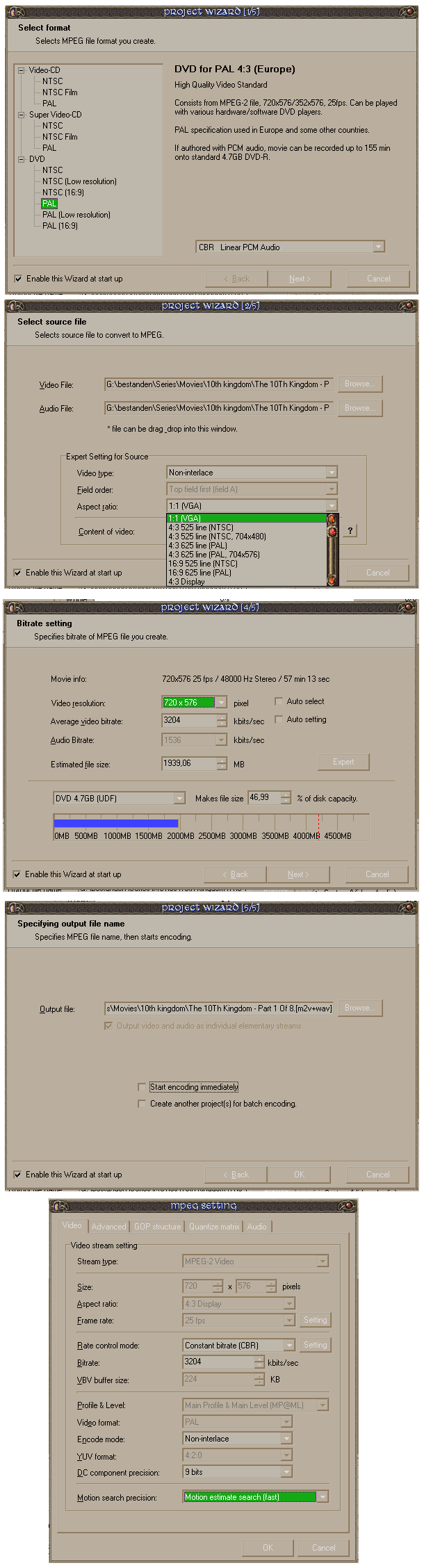
-
At the bottom of TMGEnc's main window change the Stream Type from ES (m2v + wav) to System (mpg).
-
When you use the Wizard interface and choose LPCM audio the preference "Output Video and Audio as individual elementary streams" (as seen in your 2nd to last photo) is checked and also greyed-out. If you want System {Video and Audio} then you will need to use MPEG-1 Layer ll.
Running FitCD on your 576x432 AVI file shows you need to:
LanczosResize(704,576,0,0,576,432)
AddBorders(8,0,8,0)
That means to resize to 704x576 then add 8 pixels border to each side to make it 720x576. A straight resize to 720x576 will stretch the video a little. This can be done by using the Clip-Frame command in Tmpgenc. I would choose "Full screen - Keep Aspect Ratio" which will add the proper borders and keep the correct AR.
In Tmpgenc: If you unlock and set the framesize to 704x576 then (in Clip-Frame - Arrange Method) click through full screen, full screen - keep aspect ratio, you will see the video does not change size and no borders are added meaning it is keeping the proper AR with a plain resize. On the other hand, if you set the framesize to 720x576 then go into Clip-Frame and flip through the commands you can then see the stretch effect and also the adding of the borders (depending on which command you are viewing of course).
Im not sure which method the Wizard will use in your case (probably full screen?), although the Wizard does allow use of the clip-frame command so the proper settings can be made.
Good luck.
Similar Threads
-
Trying to edit a movie on windows movie maker (Canon Vixia HF R20)
By Classic in forum EditingReplies: 1Last Post: 8th Mar 2012, 13:07 -
Whats the diffrence between AC3 Blu-ray movie and a x264 movie?
By evdeneale in forum Newbie / General discussionsReplies: 1Last Post: 21st May 2011, 00:16 -
ffmpegX only encodes warning at beginning of movie
By kgplumb in forum ffmpegX general discussionReplies: 2Last Post: 29th Aug 2010, 09:07 -
Movie-Only Ripping - full main movie shows up as more than one title
By ecc in forum DVD RippingReplies: 2Last Post: 9th May 2009, 02:13 -
Resident Evil First movie ...Not Apocalypse the 2nd movie backup issue!!!
By vanc in forum DVD RippingReplies: 0Last Post: 19th Oct 2007, 12:33




 Quote
Quote