when i import 6 channel ac3 to sony vegas(with video actually) it is panning every channel to the center.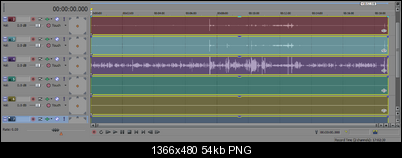
my question is: how to see original panning?
i mean when i import 5.1 audio i want to see original panned audio: for example i want to see: 1st track - left 68%, front 78%, 2nd track - right 28%, front 46% and goes on like this. or is there any software that can show this?
+ Reply to Thread
Results 1 to 8 of 8
-
-
If it's standard 5.1ch audio, I'm pretty sure the way it's being imported is normal (that's the way Audacity does it).
Different audio formats use different channel ordering. There's a list at the bottom of this page. http://avisynth.nl/index.php/GetChannel
Regardless of the original format (channel order), when audio is imported it's usually imported using the channel order for 5.1 WAV, so the order should always be:
front left, front right, front centre, LFE, rear left, rear right.
When it's exported, the channel order should be remapped again to match the output format, if need be.
If you're exporting while downmixing to stereo (or listening to the imported audio as stereo), then you would apply panning. Channel 1 would be 100% left, channel 2 100% right, channels 3 and 4 would be panned centre, channel 5 100% left and channel 6 100% right. To keep the original "balance" between channels the centre channel would need to be reduced by 3dB. Including the LFE channel is optional (it's generally just extra sub frequencies) and the volume of the rear left and right channels is also a bit of personal preference. Anywhere between maximum and -6dB would be normal when downmixing to stereo.
If you're exporting as 5.1ch audio again, you'd just leave it "as-is" unless you want to change it for some reason. -
there is an interesting thing: when i export 6 channel ac3 as WAV and then import it to sony vegas it shows 4 channels and they are mapped like this:
so there is no way to see original mapping?Last edited by chazz spacey; 9th Oct 2014 at 10:45.
-
I don't know why it imports wave files differently to AC3 (I don't use Vegas) but it's still importing the audio using the same mapping, however instead of importing it as 6 individual channels it's importing the front left and right channels as a single stereo channel and the rear left and right channels as a single stereo channel. The channel order still appears to be the same though, and the channel count is the same, it's just displaying it differently.
"front left and right", "front centre", "LFE", "rear left and right".
Even if the original AC3 audio used a different channel mapping, it'd be remapped to the standard 5.1ch wave order when it's imported.
The program in the zip file in this post called LeeAudBi will open AC3 files and tell you lots of stuff about them, but as I said, the channels will no doubt be re-mapped when the audio is imported anyway. -
i had another question: Why different audio formats use different channel ordering? is this really matter? what will happen if i use AC3 channel ordering for WAV audio? by the way LeeAudBi v0.2b STILL DOESN'T SHOW HOW MUCH PERCENT ARE THE CHANNELS "front left and right", "front centre", "rear left and right". Or it shows but i can't see it:
actually i want save audio as stereo. But i don't know how mapping will impact to this. I mean sony vegas shows all 6 channels mapped to center. will it change something when i export it as stereo AAC? Do i need to map all 6 channels for stereo or sony will map them automatically for stereo? please i need quick answer.
and what does all that mean?:Last edited by chazz spacey; 10th Oct 2014 at 08:49.
-
I don't know why different formats use different channel mapping exactly, but it shouldn't matter. If you import a 5.1ch AC3 file it should be remapped and imported using the 5.1ch wave mapping. If you export that audio as 5.1ch AC3 again, it should be remapped by the encoder to the correct mapping for AC3. Export it as AAC and it'll be remapped to AAC mapping. You should never need to think about it. You'll just see multichannel audio with the standard 5.1ch wave mapping when it's imported. If you mess with the channel order you'll probably end up with the channels in the wrong order when they're exported and remapped.
AC3 can contain data which a Dolby AC3 decoder can use when decoding the audio. I think it can also contain data which tells the decoder/player how to mix multichannel audio when the output is stereo, in respect to the volumes of the rear/centre channels etc. Not all AC3 audio has it, it doesn't vary much, and I think as a general rule when converting audio while downmixing to stereo it's ignored and a fairly standard formula is used.
There is no percentage in respect to panning when downmixing to stereo. It's all or nothing. Front left is 100% left, front right is 100% right. Centre is not panned (it's in the middle). LFE is in the middle. Rear left and right are panned 100% left and right.by the way LeeAudBi v0.2b STILL DOESN'T SHOW HOW MUCH PERCENT ARE THE CHANNELS "front left and right", "front centre", "rear left and right". Or it shows but i can't see it
Well.....
The above is true for downmixing to standard stereo, but when downmixing to Dolby Prologic 2, some panning and phase changing of the channels is used, the idea being it can be decoded as surround sound again using Dolby Prologic, but it's nowhere near as good as discreet 5.1ch audio and I've never bothered with it myself. I just downmix to straight stereo.
Did you extract the above audio yourself? I ask because it's in an eac3to folder, so if you extracted it with eac3to, why not get eac3to to downmix it to stereo in the process? You just need to add -downStereo to the command line. If you want the LFE channel included (it's optional) you also need to add -mixlfe to the commandline.
http://en.wikibooks.org/wiki/Eac3to/How_to_Use#Command_Line_Syntax
The problem with downmixing 5.1ch audio to stereo, is when the channels are combined, it's possible the combined peaks will be greater than maximum and cause clipping. If you use a program such as eac3to for downmixing, it'll check for clipping and adjust the over-all volume accordingly. I'm not sure if Vegas can do the same when outputting multi-channel audio as stereo.
Here's the formula eac3to uses for downmixing. Most audio conversion programs which downmix to stereo for you do something very similar.
http://forum.doom9.org/showthread.php?p=1600695#post1600695
The 5.1ch to stereo formula is this one:
FL' = FL + 0.7071 x FC + BL
FR' = FR + 0.7071 x FC + BR
In English it means the downmixed stereo left channel will be the front left channel plus the centre channel at 70% of it's original volume (it's reduced by 3dB) plus the rear left channel. The downmixed stereo right channel will be the front right channel plus the centre channel at 70% of it's original volume (it's reduced by 3dB) plus the rear right channel.
The reason for the centre channel volume being reduced by 3dB before it's added to the left and right stereo channels is to keep it's volume the same. The same would apply if the LFE channel is included. It's volume is reduced by 3dB and it's added to both the left and right stereo channels.
Of your 2 Vegas pics, the first one shows the audio imported as 6 individual mono channels, so I assume you'd need to pan the front left and right channels 100% left and 100% right, the rear left/right channels 100% left/right, reduce the centre and LFE channels by 3dB and then export it all as stereo.
For the second pic the front left and right channels are imported as a stereo channel. The same applies to the rear channels, so they're effectively already panned left and right. You'd just need to reduce the volume of the centre and LFE channels by 3dB and export it as stereo, I assume.....
There's quite a few programs that'll downmix multichannel audio to stereo while it's being converted so you don't have to think about it. No need to manually import the audio, set the panning and mix levels, export it as stereo convert it etc..... unless you particularly want to do so to edit it.
MeGUI's audio conversion section will do it. You can configure the encoder you wish to use and whether it'll downmix and normalise (adjust the volume so the peaks are at maximum), then you just load an audio file, add the conversion job to the queue and run it. TAudioConverter would probably do the same.Last edited by hello_hello; 11th Oct 2014 at 04:59.
-
Thank you very very much for such an explanation
 I can't believe that you did it for free :P
I can't believe that you did it for free :P
No, i just pasted audio to eac3to folder for easiness and converted it to flac. i was doing some kind of experiments) The reason why i didn't downmixed audio to stereo with eac3to because i thought it would be better if i use professional software for downmixing to stereo. But now i am sure to use eac3to for downmixing) I have TAudioConverter too. But TAudioConverter crashed 2 times right now when compressing 1.ac3 to FLAC. I think i will stay on eac3to. And i have MeGUI too. I didn't use it for audio conversion. must try...Did you extract the above audio yourself? I ask because it's in an eac3to folder




 Quote
Quote