I shot a video clip (avi) at a concert & my little boy appeared up on the big screen for about 10 seconds, but the big screen appears all "washed out" in my video clip. It's like the screen was too bright & you can only barely make out what is on it. Do I have any hope of editing or possibly adjusting the contrast to better bring out the images on the big screen? Even a little more? Thank you!
+ Reply to Thread
Results 1 to 20 of 20
-
-
It depends on how washed out it is. If it's DV AVI right out of a camcorder you can probably get a little more detail out of the bright parts by using software that can decrease the luma while still in the YUV colorspace. AviSynth's ColorYUV(gain_y=-20) or ColorYUV(off_y=-20) should get some of the washed out brights down. If you post a clip someone will take a look at it for you.
If it's DV AVI you can trim out small sample with VirtualDub:
File -> Open Video File
Video -> Direct Stream Copy
Mark-in
Mark-out
File -> Save as AVI -
It is an avi shot just with my digital camera in video mode. I'm willing to try whatever.
-
Try MSU's Smart Contrast VirtualDub filter:
http://compression.ru/video/smart_contrast/index_en.html -
Here is the 10-second clip with my son on the big screen. I'd love to bring out that image on the screen. Thanks!
Edit: I actually have the original video itself of what was shown on the big screen (he won a radio video contest & I have the original video). So if doing a copy/paste is possible, I could try that too. Anything that would work? Thank you!
movietest.mpg -
The movietest.mpg link has a problem, did you use the upload file function at the bottom?
Maybe post a snapshot of the video. -
... Yes, I did. But I see that you are right & it's not showing up. Not sure what I did wrong.
-
Probably over the filesize limit of 6MB
You can use a free hosting site, e.g. mediafire.com, megaupload.com
If possible, it's probably better to post a section of the original (you said it was an AVI, not mpg)
I'm not sure what you're getting at by having 2 videos? Do you mean you have the video that you captured, and the video of the broadcast on the screen? -
That is exactly what I mean. We shot a video clip of our son. It won a radio station contest. That video is perfect & I still have it. That video was then shown at the concert on the big screen. I then recorded the moments at the concert when the video was up on the screen. This is the clip where the big screen appears all washed out. I'd love to somehow get that video to show up on the big screen, so I can have the clip with the band playing & the crowd cheering.
-
I have TMPGEnc & I found the "custom color correction" menu ... I played with a ton of those settings & am starting to believe that my camera just didn't capture anything significant at all up on that big screen. Like I said in my post above though, I do have the original video of what was shown up on that big screen during the concert ... so if at all possible, I'd love to try some sort of copy/paste to get that video up on the screen. Thank you for the help!
-
Well as jagabo said above, it depends on how "bad" it is. That will determine what you can restore. There is no detail to recover in superbright areas on simple 8-bit video
I think I understand what you mean by copy & pasting, but it's quite difficult to do. You have to do a 4point motion track along with planar rotation data to replace the "video screen." You could do something like this in after effects or mocha. If not done properly, it often looks "fake" or plastered on since its difficult to simulate the lighting & color, conditions etc..of the original clip -
TMPGEnc will not work for this. It converts incoming YUV to RGB (with the usual rec.601 matrix) for filtering and crushes the top and bottom ends.
Some free file transfer sites:
http://www.mediafire.com/
http://kotuha.com/
http://www.megaupload.com/
http://rapidshare.com/ -
Thanks for the help. Here is a 51 second portion of the concert video. Anything look doable? I would love to get this to work ... it was the coolest thing. Thank you! http://www.mediafire.com/?2jzi1njtyiz
-
I tried on two programs but there is no image, your camera overexposed the video by opening the aperture too much.
-
There is no hope of restoring anything in the brighter regions of that WMV file. Is that right out of your camera? Assuming no, there might still be some possibility of squeezing a little more detail out of the original source. What type of file is it? Open it with GSpot and post the information it gives you on container and video codec.
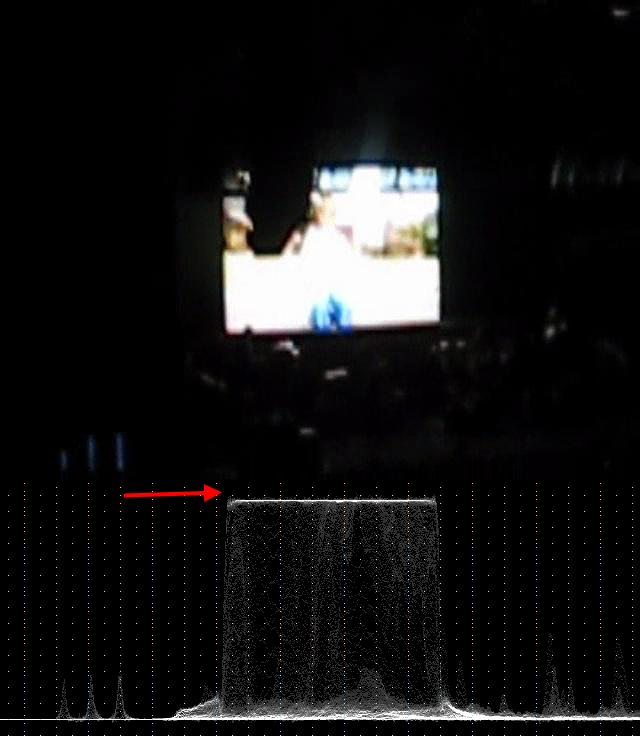
The graph in the above image shows the luma (brightness) channel. The red arrow points to where a conversion might have lost some detail (it's common that peak brightness would be clamped above luma=235 during a conversion, whereas luma can extend up to 255). -
That's the way it looks right out of the camera ... the only editing I did was to compress the file a bit so I could post it online. The original file is an avi right out of the camera.
-
Yes, but the compression and conversion to WMV may have caused the loss of that little extra detail in the bright areas. Even displaying the video on your monitor will cause it. With access to the original AVI video some of that detail can be restored (if indeed there is anything there).Originally Posted by heyjjjaded
You can use VirtualDub or AviDemux to extract a short bit from the original AVI file:
1) File -> Open Video File
2) Video -> Direct Stream Copy
3) Mark-in, Mark-out
4) File -> Save as AVI
To see what you are doing you might need to install a VFW decoder for the type of compression used in the AVI file. Ffdshow is a good choice, depending on what codec is used.
Note: even if there is more detail it will only be a little bit. Here's an example:
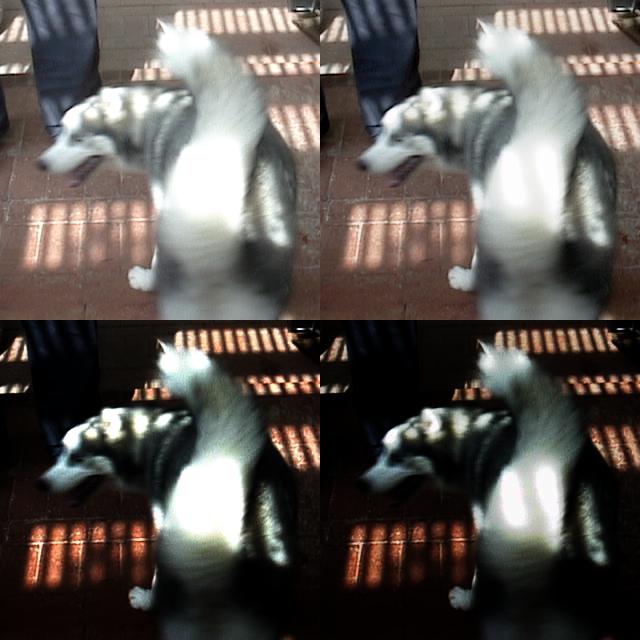
The top left is what you would normally see on a computer screen. The top right is closer to what's actually in the original file. As you can see there is a little detail in the over-exposed tail, but it is normally washed out when displayed, and sometimes when converting (depending on the software used). The two lower two images are modified to enhance details in the bright tail (ignoring other parts of the image). Note that the lower left image does not show any detail in the over-exposed tail. The right image shows some detail although some areas are still washed out (it was irretrievably lost by the camcorder).
Video usually uses the YUV colorspace in which a brightness of 16 is full black, and 235 is full bright. The values from 0-16 and 235-255 are not supposed to be used, but sometimes are. When this is converted to RGB for display on a computer monitor, the range from 16-235 is expanded to 0-255 -- because on computers 0 is full black and 255 is full bright. If the YUV image has any detail below 16 it is all lost, ie, all pixels with a brightness from 0 to 16 all become 0. The same is true for any information above 235, all pixels with brightness from 235 to 255 all become 255. There is no chance of retrieving any of that over-dark and over-bright detail after this contrast expansion. If you can access the original YUV data you can get that detail back. -
Very interesting. I will give it a shot. Thank you very much for your help.
-
Another thing you can do is to explicitly convert to RGB without the contrast expansion in an AviSynth script:
or:Code:AviSource("filename.avi") ConvertToRGB(matrix="PC.601")
That way a program filters in RGB will get the full range of luma values to work with.Code:DirectShowSource("filename.avi") ConvertToRGB(matrix="PC.601")
You can use the Info() command to verify what colorspace is coming out of the decoder:
If the output from the decoder is already RGB (like the Panasonic DV codec produces for DV AVI) you're screwed because you can't get the original YUV data.Code:AviSource("filename.avi") Info()
Similar Threads
-
VFAPI is increasing the contrast of my video on re-encode
By robjv1 in forum Newbie / General discussionsReplies: 1Last Post: 6th Jul 2010, 17:08 -
Freeware to adjust video with poor lighting?
By indyram in forum EditingReplies: 4Last Post: 12th Mar 2009, 09:20 -
How to adjust Color/Brightness/Contrast/Etc in firewire camera?!?! PLEASE..
By vegassteven in forum Newbie / General discussionsReplies: 7Last Post: 14th Dec 2008, 06:54 -
Software to adjust Color, Tint, Contrast.............
By richards2222 in forum Authoring (DVD)Replies: 3Last Post: 8th Apr 2008, 04:57 -
Video editing of brightness and contrast?
By capman21 in forum Camcorders (DV/HDV/AVCHD/HD)Replies: 13Last Post: 6th Feb 2008, 18:31




 Quote
Quote