Here is one maybe you guys can help me out with:
I just made a split screen comparision project (top/bottom) of two versions from a film.
BOTH versions are 29.97, interlaced (recorded with the same homedeck dvd recorder -jvcdrm100s).
I used Sony vegas 7 and using the debug frameserver, have this go into tmpg 2.56
I made sure the property settings in vegas were for 29.97, interlaced with no de-interlacing since the clips are not progressive and both ntsc. I did similar options in tmpg.
Upon viewing my final project I am seeing interlacing artifacts as if the clips were from a bad progressive PAL to NTSC transfer with no deinterlacing performed.
Does anyone know why the hell my final clip came out the way it did?
+ Reply to Thread
Results 1 to 11 of 11
-
-
correct field order was used (top). About resizing vertically I am not exaclty sure what you mean by this. I used the Crop/resize tool in vegas and using the arrow on the box shrunk the images down to a suitable size so that they both would fit on the screen (while the whole picture size itself was still 720x480)
below is a pic where you can see what I am talking about. It happens for both pictures on the screen

-
Yes, you resized the frames vertically. By doing so you have blurred and mixed the two fields together. You need to use special interlace aware resizing techniques when changing the vertical size of the image.
An interlace frame contains two half pictures (fields). One half picture is in all the even numbered scanlines and one is in all the odd numbered scanlines. Before resizing these two half pictures have to separated. After resizing they have to be woven back together.
For example, here a crop from an interlaced frame (480 lines tall but only 272 lines wide):
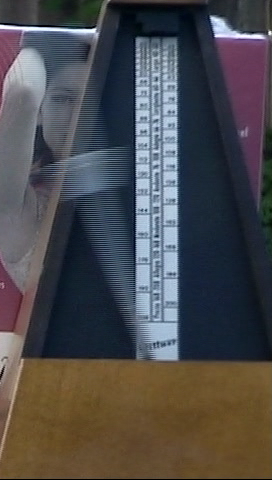
It contains two half pictures:
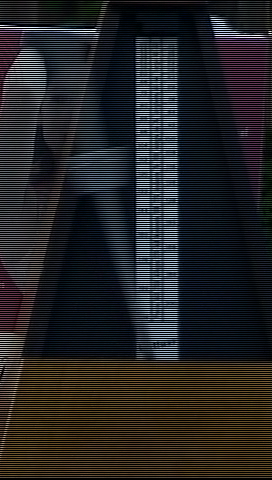
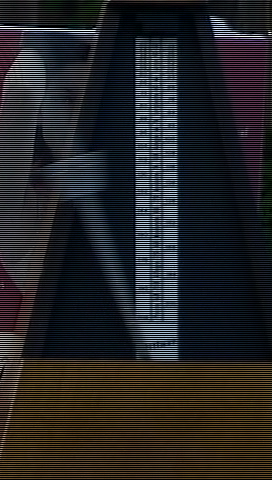
Here are the two half images with all the black lines removed, set side by side:
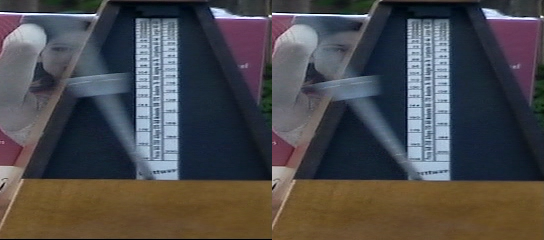
reduced in size by half:

and woven back together (240 lines tall, 136 lines wide):

This isn't the best way of resizing interlaced video but it should give you an idea of what must be done.
Then when positioning the downsized image into the larger frame you must be sure that the vertical position leaves the right field on the right scanlines in the larger image. Ie, the even field must remain on the even numbered scanlines of the new image.
I don't use Vegas but surely it must have some facility for handling interlaced sources like this. -
Since this is from a film, you can avoid all the interlacing nonsense by IVTCing it back to progressive film.Originally Posted by mazinz
Actually, this split screen stuff and the IVTC can easily be handled in AviSynth. A simple TFM().TDecimate() followed by a Crop/Resize, a StackVertical, and some AddBorders to add the black padding is simple to accomplish. jagabo knows this , of course, and maybe there are some other reasons this has to be accomplished using an NLE such as Vegas, but based on what's been said so far in this thread you're using overkill here. And I wouldn't be surprised if Vegas can't do a proper interlaced crop and resize. Since I haven't used it for years, though, I wouldn't know for sure. -
thank you both for the info.
jagabo,
I do (for the most part) get what you are saying. Let me run this by you though, I had previously done a very short test clip of another comparison between two films (link is below). Both of those sources were captured in the same exact format (jvc recorder) as the problem clip listed above and encoded in the same way and I have no interlace artifacts showing up at all. The only difference between this first clip and the problem clip now is that on the first clip the images do not overlap each other. I just assumed since both were the same format that it would still see it as both being top field. So hypothetically if I were to re-do the problem clip but make sure neither clip overlaps each other this might solve my problem?
here is my first clip I had done previously with no interlace problems:
http://www.youtube.com/watch?v=sG3dFKD-eII
manono,
I always hated dealing with avisynth directly, but will take and use your info if push comes to shove -
But I did not deinterlace anything that is what I am trying to point out. The file properties in vegas were set to interlaced and under the deinterlace option, I set it to "none". These are the same exact project settings that were used on the trouble clip I had above. I would not deinterlce a clip if it was interlaced to begin with. The sources were both the same, ntsc interlaced, not progressive and that is why I choose for no deinterlacing option.
only difference between this and my other clip is that in the youtube clip the actual pictures did not overlap and I think the overlapping is what caused the problem, will run another test with no overlapping and a scene where the problem occurs to see if it can be re-created- -
ok just tried some test clips:
first test with both clips not overlapping, interlace issue occurs
I then tried deinterlacing with vegas (offers two options, blended and interpolate) both fixed the problem (as jagabo had suggested) and sure enough the problem went away. I think I got a slightly better pic using the blended deinterlace option and will opt for that next time I do this
I then was reading some help info with vegas and it mentioned that if you use the "good quality" option on output the proper deinterlace will be applied.
Now I mentioned that I had this selected as no ide-nterlacing for the youtube clip, which is true. However if the program took it upon itself to deinterlace the clip with what it thought the best option would be regardless of my setting, well then that would explain why that clip has no interlacing issues
either way my current problem is fixed -
It could be that it automatically deinterlaces when you reduce the frame by say, 50 percent or more. So in the overlapped video the individual clips were still over 50 percent of their original size. Whereas in the youtube video they were less than 50 percent (just guessing) the original size.
-
it is very possible and for future reference if I do more split screen projects, I will be paying for very close attention as I do not want to waste another 14 hours on an un-usable clip.
Similar Threads
-
Combine clips in Sony Vegas (NOT GROUPING!!)
By Compo in forum EditingReplies: 31Last Post: 7th Jan 2014, 16:00 -
Trying to edit various source clips, different resolutions in Sony vegas
By sevenofone in forum EditingReplies: 4Last Post: 30th Jan 2011, 17:29 -
Sony Vegas de-interlacing issue
By Vman94 in forum EditingReplies: 16Last Post: 2nd Dec 2010, 01:17 -
VHS tapes, Hauppauge capture cards, interlacing, and Sony Vegas Pro 9
By othersteve in forum RestorationReplies: 6Last Post: 10th Sep 2009, 08:35 -
How can I play 4 clips on SONY VEGAS 7.0?
By qazwsx16 in forum EditingReplies: 2Last Post: 28th May 2007, 19:28




 Quote
Quote