Hello,
I need your help again,is it possible to sync. Audio, what is happing when someone speaks the lips seems to be
moving slower than the sound,what can i do to fixHope you will be able to help.
Thanks.
+ Reply to Thread
Results 1 to 30 of 30
-
-
Yes, it's possible. But you must give us more information,
Are you converting video that gets out of sync? or ?
What is your video? dvd, avi, mpg, etc? and the audio codec?
What kind of out of sync? same the entire video or does it get worse and worse? -
Hi,
both Avi.and Dvd.the codec is Xvid i converted Avi to dvd out of sync.played the Avi file same results
it does not get worse as the movie progress stay about the same,i hope this is enough information.
Thanks. -
You can use VirtualDub and add or subtract a audio offset. The hard part is to determine the amount of offset. A player like KMPlayer that has a adjustable offset can tell you the amount you need to change. In VD, load the file, go to 'Audio>Interleaving>Audio skew correction' and apply an offset. It's in milliseconds. One thousand milliseconds = One second. You can use negative or positive numbers.
Save out the audio and video with 'Direct stream copy', and you are done.
Watch for MP3 VBR audio. It can mess up sync when converted to MPEG. You will need to save that out as a WAV, with 'Full processing' then add it back in, then convert.
I use VD Mod for this most times. The audio handling is slightly different with it. -
Hi,
Thanks for your help,the problem is i have loaded the Avi file now i am not sure what to do,i am new to this.
I can see the movis frame by frame by sliding the bar at the botton of the preview screen not sure what to do
next.I hope you have the time to give me some pointers.
Thanks. yes i am confused.
yes i am confused.
-
Select File->Open avi
Select Audio->Interleaving->Audio skew correction and apply an offset. It's in milliseconds. One thousand milliseconds = One second. You can use negative or positive numbers.
Select Video->Direct stream copy
Select Audio->Direct stream copy
Select File->Save avi
You must determine the offset manually. You have to test until it sounds okey. -
Hi,Sorry for the bother but no where in VD. software i can find Interleaving>Audio askew correction i have
looked everywhere mybe i am using the wrong version.
Tahnks. -
I use both VD 1.74 and VD Mod. Mod has the audio located in 'Streams>Stream list' Then right click on the audio track and you willl see 'Interleaving'.
In all other versions of VD, it should be under the 'Audio' tab, right at the top. This is from VD 1.74
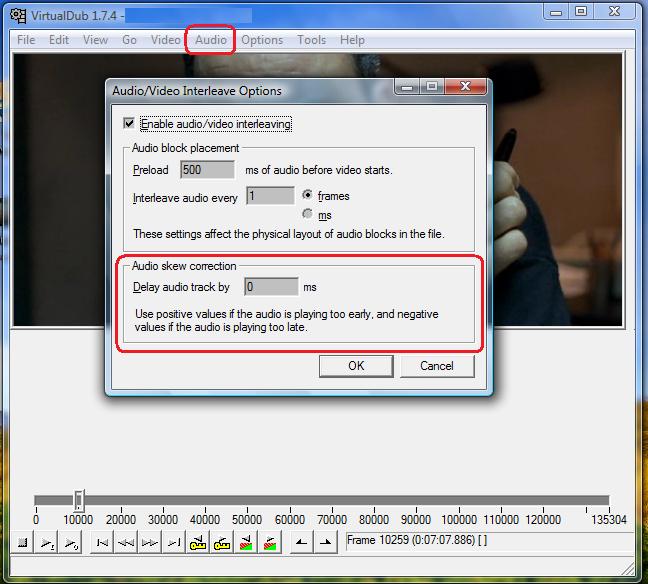
-
A question for redwudz... You mention that you can adjust the audio track in KMPlayer. How? I've tried it with Windows Media Player Classic, but have not been able to get it to change the out of sync audio. How do you do it in KMPlayer. I've looked at just about every option but can't find anything that points to changing audio sync.
-
In Media Player Classic, you can adjust the sync by using the + and - keys on the numeric keypad. The amount of delay will show up in the lower left for a few seconds before disappearing.
In KMPlayer, right-click the screen, then "Playback" -> "Audio Resync" -> "Resync Audio..." (the one on the bottom), then use the left and right arrow keys to adjust. Note that this only affects playback and is not saved in the file, but it will give you the figure you'll need to enter into Vdub (as above) to make the changes permanent. -
Hello,
I have adjusted the audio sync.how do i save the file for burning? you guys have been great i really appreciate
the help/
Thanks
-
@Casper_H,
To save the file as a new AVI, just follow the directions above for Virtualdubmod or Virtualdub, entering the delay value from KMPlayer into the audio skew correction box, then click File -> Save as... (or File -> Save as AVI...) to make a new AVI.
After checking that the audio is indeed in sync, and assuming that you want to make a DVD from the new AVI, there are several good programs available for that. Back when I used to do it (a couple of years ago; before I bought a DVD player that played AVIs) I liked AVI2DVD. But the consensus of the people in-the-know here seems to be that these days the better programs are FAVC or DVD Flick for freeware, or ConvertXtoDVD if you want to spend a little money. ConvertXtoDVD is reportedly much faster than the others. I have not personally tried them, but they all have a good reputation. -
Hello,
I must say i am getting more comfortable with VDMod thanks to you guys.However i still need your help here goes
I saved the file,after saving it defaulted to batch mode i accepted,then i went into job control where the file is
waiting to be run.I press the start tab got a error because the start and the end is the same time.Is VD supposed
to set the time automatically or it should to be set manully?if it is to be done by me for some reason i can't locate
the setting.
I have a Dvd movie out of sync.should i load the files inVDmod the way the file is loaded for Avi.then go to interleave to set the syns.
Thanks. :
-
Did you want to use job control? That's if you wanted to delay the processing or do batch files. Normally you just select 'Save as', select a title and set your compression format and click 'Save' in this menu. For this, you wouldn't check this box:
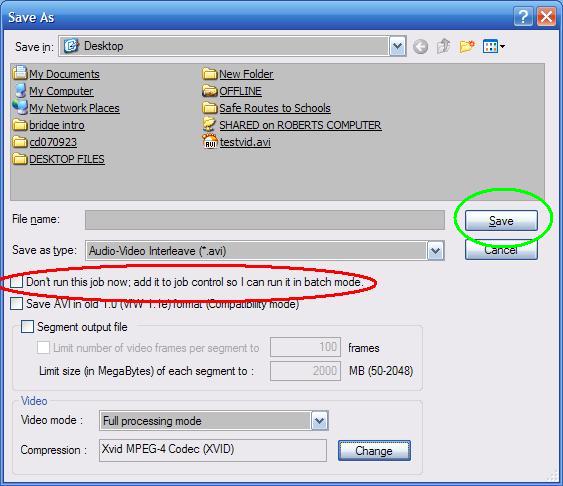
If you have a DVD movie out of sync, VirtualDub Mod can only save it out as a AVI type file. You can frameserve back the edited video to a MPEG encoder directly and re-encode the file. But you will have some quality loss because of the re-encode. Frameserving eliminates creating a edited version of your file that takes up hard drive space.
A basic frameserving guide, if you are interested: https://www.videohelp.com/virtualdubframeserve.htm There are many other guides at the bottom of the VirtualDub toolpage.
If I were going to run a DVD video through VDM, I would probably use VOB2MPG to convert it to one large MPEG file first. VDM will also accept VOBs directly. But your DVD will normally have several VOBs and that may get complex.
I haven't had to adjust sync on a DVD, so there may be a better way than VDM for that process. -
Hello,
Are you sayig if i did not want to batch, i would check the box below don't run this job now? this is the box that is
saying save Avi.in old could not make out some of the words because of the circle you made. set the comression
format click save and VD.would start the job
Thanks. -
If you don't want to batch, don't check any of those. Just use the 'Save' button to the right. I've modified my screen shot to circle the 'Save' button. Of course, make sure you give the new file a name.
-
Hello,
Thanks again for all your help i fianlly complete the Audio Sync.all seem to be well, great help.
Thanks.
-
I hope Casper has his solution, as I wouldn't want to hijack his thread if he still has questions, but I'm also having problems.
I ran an AVI through the Brightness/Contrest filter, and the result was an AVI that starts slightly out of sync, and ends with the aydio continuing for about 15 seconds after the video ends. The original file has no sync issues. The VBR warning did appear when running the filter, but ran it any way. I'm at a complete loss as to what to do. The more I read, the more confused I become, as I don't know if I'm reading what I need to be reading.
Any help would be greatly appreciated. -
That would be the warning that says if you continue, you will get sync problems ?The VBR warning did appear when running the filter, but ran it any way
Open the original file in virtualdubmod. Click on Streams->Stream List. Right-click on the stream and select Full Processing. Right-click again and select Compression. Set your compression to CBR MP3 at a reasonable rate (if you are going to use this in an AVI file) or Uncompressed PCM (if you are going to convert it to AC3 for DVD). Finally, click Save WAV and save your audio.
You can now use this to replace the VBR version in the AVI you created. You may still have to use the advice above to sync it correctly.Read my blog here.
-
That would be the warning that says if you continue, you will get sync problems ?[/quote]
That is correct
[/quote]Open the original file in virtualdubmod. Click on Streams->Stream List. Right-click on the stream and select Full Processing. Right-click again and select Compression. Set your compression to CBR MP3 at a reasonable rate (if you are going to use this in an AVI file) or Uncompressed PCM (if you are going to convert it to AC3 for DVD). Finally, click Save WAV and save your audio.
You can now use this to replace the VBR version in the AVI you created. You may still have to use the advice above to sync it correctly.[/quote]
I'm using VirtualDub 1.7.6. I am unable to find "Streams" anywhere in the Menu bar. I downloaded VirtualDub Mod, and now have the audio stream, but don't know where to go from here.
I might also mention that I use ConvertXtoDVD to process the AVI to DVD format. -
Question 1. Do you really need to change the original video ? Most video looks darker on a standard PC monitor, and lighter on an LCD monitor, unless you have your monitor calibrated to your TV. Nine times out of ten there is no need to change the video, and little to be gained by doing so.
I would process the file with ConvertXtoDVD and burn to an RW to test if the changes are really necessary.
If you are absolutely convinced you need to change the video, this post : https://forum.videohelp.com/topic309224.html#1577383 will take you through changing the audio.Read my blog here.
-
In answer to your question, a recent release (Not sure about titles, so will use A.G.) was posted which was so dark, you could not make out anything in moderately dark situations. Yes, peridocally one will need brighteningOriginally Posted by guns1inger
[/quote]I would process the file with ConvertXtoDVD and burn to an RW to test if the changes are really necessary.
If you are absolutely convinced you need to change the video, this post : https://forum.videohelp.com/topic309224.html#1577383 will take you through changing the audio.[/quote]
I used a movie that did not need brightening for my first attempt, so that I could properly locate good points (Door closing) to get the amount of delay (Approx 600ms) and the rest seems in sync. Processing now, approx time 1:03 to process. When done, I will process through ConvertXtoDVD. My only concern is the amount of time, as the New AVI with the new audio is going to be about 70 Gigs in size. -
Don't think It was set to direct stream copy mode. Will try again shortly.Originally Posted by guns1inger
-
Direct stream copy was selected, and the second attempt is going to produce an 80 Gig file as well. What am I doing wrong?
-
Originally Posted by guns1inger
Duh..................
They are now and the size is 700+ Megs. And it completed while I typed the first sentence. Noy even a minute. WOW.
Edit: Sorry, working on another that did not need the audio changed. Ran the brightness filter in under a minute. Will try the audio again later.
Edit: Edit: Have to run the brightness filter in Full processing mode producing a projected file of 65 Gigs. -
Yes, filters need to be run under full processing. You need to set your video compression/codec before saving. At this point you have a couple of choices
1. Save using a lossless codec. Large file size, but no degradation of video quality.
2. Frameserve from virtualdub to an encoder and convert directly to mpeg-2. No intermediate file, however I don't believe ConvertXtoDVD reads Vdub signpost files.
3. Compress using similar settings to your original, and take a quality hit.
4. Learn some basic avisynth scripting and use avisynth to process your video. It is generalluy faster than virtualdub when it comes processing, and ConvertXtoDVD reads AVS scripts.
5. Use an encoder that has basic filters built in. Tmpgenc Plus has some, as does ProCoder.Read my blog here.
Similar Threads
-
audio sync problem, how to work out progressive audio sync delay
By jolt321 in forum Newbie / General discussionsReplies: 13Last Post: 10th Apr 2012, 21:09 -
MKVvextract stretches extracted audio/Audio not in sync with video
By cgo in forum Video ConversionReplies: 16Last Post: 15th Jan 2012, 17:15 -
How to sync the dubbed audio to make a dual audio .avi
By Scotter in forum AudioReplies: 4Last Post: 24th Dec 2011, 15:17 -
An app to visually sync audio to video similar to Subtitle Edit visual sync
By cinesimon in forum AudioReplies: 3Last Post: 6th Sep 2011, 07:54 -
SOLVED: Audio out of sync or no audio - mkv/h.264 to avi/xvid
By dwoozle in forum Video ConversionReplies: 3Last Post: 2nd Feb 2009, 16:14




 Quote
Quote