I just got Premiere. And my video saved at 1GB for 20 seconds! I cannot see a .wmv export option in Premiere and would just like to have a very small file. Vegas 7's default exporting options for the .wmv format were excellent. I want to have a similar quality for the same amount of video around that size. What can I do?
Thanks in advance.
+ Reply to Thread
Results 1 to 15 of 15
-
Uber-Moovie Noob
-
1GB for 20sec is consistant for uncompressed video (140-180GB/hr.).
wmv encode is an optional install option for Premiere. If installed it shows in the export timeline settings. This will usually be an older version of the wmv encoder.
Better to export uncompressed and use the free MS Media encoder.
http://www.microsoft.com/windows/windowsmedia/forpros/encoder/default.mspx -
I'm confused. For say, a 10 minute movie.. 30GB exported is a little over the top. Not to mention the days it'll take to render...
Is there no other way? If not. Which of those files do I download from the link provided? Once complete. What do I do then. Say I have this huge 30GB file sitting on my desktop. What steps do I do to ensure that this file is converted properly. I'm not an expert encoder and don't intend to be. I wasn't even that amazed by the quality of the 1GB 20 second file.. Standard vegas wpm encoding was much better. But I've been trying to come back to Premiere time and time again and every time I step back in... this encoding problem comes up and I'm really annoyed with it.Uber-Moovie Noob -
If you don't want big files, don't capture uncompressed. What is your source video? What is your capture hardware?Originally Posted by Coldkilla9
WMV should only be used for export, not capture if you want to edit or do effects. -
I use fraps. Which is, uncompressed obviously. So if the exported file MUST be uncompressed as well.. I wouldn't know how to condense it to a smaller size. What I don't understand is, how Vegas can take uncompressed video and compress it when it's exporting. Now the impression I'm getting is that with Premiere, you cannot compress the file when exporting. If this is the case, the file that I export will be huge (Over 30+GB)... what can I use to compress a 10 minute movie under 500-600mb..? (Or in that ballpark)
It almost seems impossible.Uber-Moovie Noob -
The versions of Premiere and Premiere Pro that I've used all have WMV export from the timeline (Under "Export Timeline").
I just checked and the new CS3 version will have that feature as well.
"Web video delivery
Make your project web ready. In addition to FLV format, choose from comprehensive compression tools for Internet-friendly file formats including Real, Windows Media, and QuickTime."
http://www.adobe.com/products/premiere/features/allfeatures/#kmhead3
I recall that encoders are only installed if you select them during setup. If you have an old version of Premiere then you will have an old version of Windows Media Encoder.Recommends: Kiva.org - Loans that change lives.
http://www.kiva.org/about -
I have Premiere Pro 2.
So I should look for something called "Export Timeline"?Uber-Moovie Noob -
That is where you find all the export encoders. In version 2 it might be under File > Export Movie or File > Export Timeline.Originally Posted by Coldkilla9
-
I don't want to give up but after the 100th time I am about to.
I will probably use both Premiere Pro and Vegas. Premiere Pro to create the effects I want, and Vegas to do the simple editing. I will eventually be uploading the video to YouTube. Now Vegas's default (wmv) exporting options are very good. What would be a good way to set up the encoder in order to keep the size controllable. I will be dragging this into Vegas and I don't want the quality to diminish during the scenes that used Premiere's editing process.Uber-Moovie Noob -
Export uncompressed or in DV format (Make Movie - AVI - DV) if you want low loss for Premiere to Vegas. I don't have Premiere Pro or the manual at this location so I can't get more specific.Originally Posted by Coldkilla9
-
To export to WMV in Adobe Premiere Pro:
1. select timeline
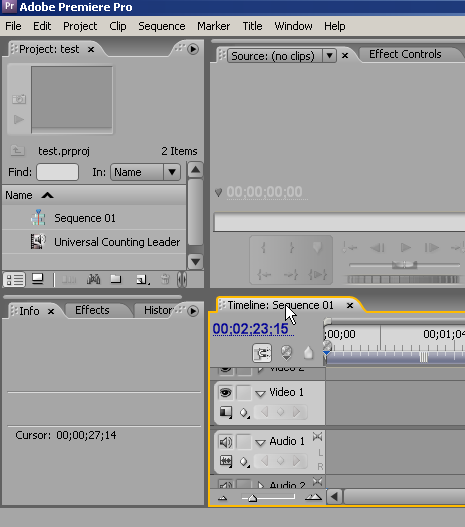
2. export > Adobe Media Encoder...
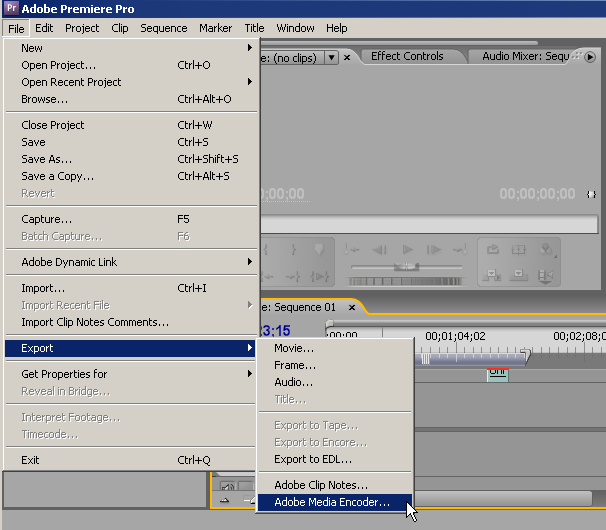
3. select format Windows Media
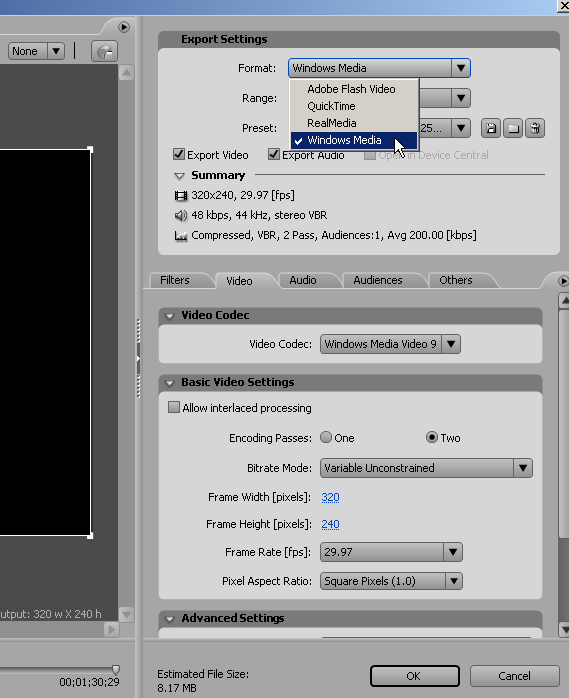
4. select preset
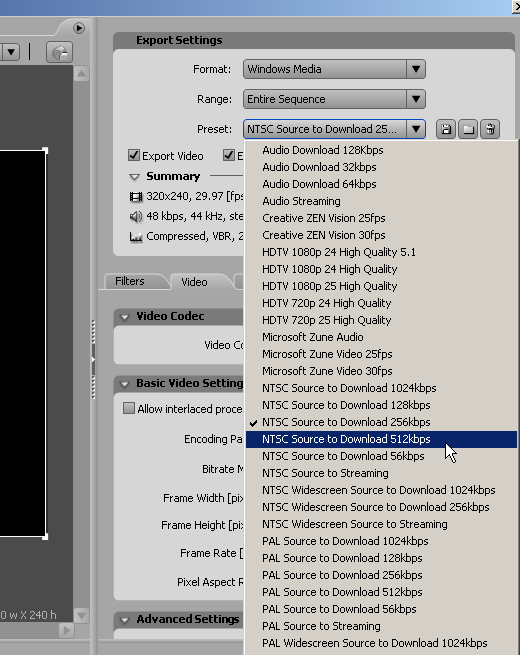
-
I chose NTSC Source to Download 512kbps
But the resolution was too small. I changed the resolution to 720x480 (Original Size of captured video). Even so, the video seemed to be very "unsmooth"... or pixelated to an extent. It wasn't smooth. How can I make the video smooth?Uber-Moovie Noob -
increase the bit rate
"Each problem that I solved became a rule which served afterwards to solve other problems." - Rene Descartes (1596-1650)
Similar Threads
-
Exporting Premiere Pro CS4 Project - Adobe Media Encoder question
By schmickers in forum Authoring (Blu-ray)Replies: 1Last Post: 27th Jan 2012, 19:51 -
Exporting a AE project.
By rennssb in forum Newbie / General discussionsReplies: 0Last Post: 23rd Dec 2011, 04:16 -
When exporting out of Premiere...
By bsuska in forum Video ConversionReplies: 20Last Post: 4th Jan 2010, 18:22 -
GUI DVD Author Project default setting
By Genevieve in forum Authoring (DVD)Replies: 4Last Post: 29th Apr 2009, 02:10 -
vegas exporting
By romanstopme in forum Newbie / General discussionsReplies: 8Last Post: 5th Apr 2009, 16:22






 Quote
Quote