Hi there,
I bough an HDTV (finally) in order to run my home made media PC with a crisper image. I didnít buy anything fancy, just a Philips 30 inch CRT with an HDMI input.
I tried out the TV by plugging my Media PC to it with a simple S-Video cable at first and that alone impressed me, the image was much sharper than with my old standard curved 28 inch screen.
Today, I purchased a 10 feet DVI-D to HDMI cable (I read on the web that the DVI type didnít matter when converting to HDMI). After hooking it up, I found out that the image was all red and funky with lines going across it. After contacting Philips and Diamond (makers of my Video card with ATI chipset) and getting nowhere with their embarrassing service, I came to the conclusion that I would have to figure this out myself as usual.
After multiple testing, I found out that I could not go over a resolution of 720 by 480 (16 or 32 bits didnít matter). Now I had to eliminate multiple possibilities:
Q- Was there a problem with my HDMI port?
A- No since I borrowed a DVD player with HDMI cable that displayed nicely in 1080i
Q- Anything wrong with my video card?
A- No, the drivers are up to date plus; I have another computer (more powerful) with an MSI NVIDIA card that gave me the same results
Q- Could my TV simply be limited in resolution?
A- That was the big question but the answer is still no. I took my Media PC and plugged it to another HDTV that could draw circles around mine and the results were the same.
The only question left is: Could my cable simply be cheap? Iíll try to find out after I get your comments and suggestions by buying another one.
For now, here are the specs of my mcahines:
Media PC:
T-Bird 850MHz
512MB of SDRAM PC-133
Diamond 9550 Radeon video card
Creative Live sound card
Windows XP with SP1
Work PC:
P4 2.8GHz
1024MB of DDR400
MSI NVIDIA FX5900XT
Creative Live sound card
Windows XP with SP1
Also, please note that when the resolution is in 640 by 480 or in 720 by 480, my TV says that itís running in 480p, but when the resolution is any higher, it runs in 1080i, this could be why I get that funky resolution. Do you suppose thereís a way to run my TV in 480p with a resolution of 800 by 600 or 1024 by 768?
That is all for now, thank you for your time
+ Reply to Thread
Results 1 to 21 of 21
-
-
Your HDTV only understands one HD input 1080i. Your graphics card needs to specifically support that resolution.Originally Posted by the_importer
1080i is 1920x1080 interlaced at 29.97 frames per second or 59.94 fields per second.
It probably also supports 480i and 480p. Some CRT sets (unlikely) support 720p. Check the TV specs.
480i is 720x480 interlaced at 29.97 frames per second or 59.94 fields per second.
480p is 720x480 progressive at 59.94 frames per second.
720p is 1280x720 progressive at 59.94 frames per second. -
That set would probably work in equal quality with analog component Y, Pb, Pr. Better to save the HDMI connection for the HD tuner or a HD DVD player that requires HDMI.
Modern NVidia or ATI cards have solutions for analog component. Connection is by a tripple coax with RCA connectors (usually colored Green=Y, Red=Pb, Blue=Pb).
The graphics card will support analog component with an adapter and either software or hardware resolution switches. This should all be documented in your graphics card manual. If it isn't, your card isn't HD ready. -
Your HDTV only understands one HD input 1080i. Your graphics card needs to specifically support that resolution.
1080i is 1920x1080 interlaced at 29.97 frames per second or 59.94 fields per second.
It probably also supports 480i and 480p. Some CRT sets (unlikely) support 720p. Check the TV specs.
480i is 720x480 interlaced at 29.97 frames per second or 59.94 fields per second.
480p is 720x480 progressive at 59.94 frames per second.
720p is 1280x720 progressive at 59.94 frames per second.
Thank you for the reply.
1080i at 1920x1080 and 720p at 1280x720 are default presets of the ATI Catalyst Driver; they both gave me that problem when I tried them. It makes me wonder why the DVD player I tried used the 1080i input perfectly while my computers can't? -
Well if the Diamond card was not HD ready, the Catalyst driver wouldn't have given me the HDTV options to begin with. Both ATI and NIVIDIA drivers will remain the same for most cards now. The software will determine the card you're using and will give you the available options for your model.Originally Posted by edDV
Also, I plan to get that upcoming Nintendo Wii (E3 sold me to that console), so that's why I'd rather keep my only Component input. -
I have an older Philips HD ready CRT set with VGA, Y,Pb,Pr (wideband), Y,Pb,Pr (standard def for DVD player), S-Video and composite.
VGA unlike HDMI is analog RGBHV. The only computer (VESA) progressive resolution that works is 640x480 @60Hz. I use Powerstrip software to create custom scan rates at 1920x1080i or 960x540p (aka quarter 1080i or 540p).
The ATI analog component HDTV adapter works with 8500 or 9550up cards (with Video Immersion II). Different versions plug into the DVI-I or VGA connector. Some cards use cable adapters. When the adapter is in place, HDTV modes show up in the Display Properties Advanced, Displays tab. This works in 1080i, 720p, 480p or 480i over the wideband Y, Pb, Pr connection.


NVidia's that I've seen use a breakout adapter like this.

-
Well, like I previously mentioned, I'll need that only HD component connection later on, so I'll stick with the HDMI connection. 480p is 720x480 progressive at 59.94 frames per second is not giving me a bad full screen resolution quality for movies, anime or old school games, it just gives me a small Windows Desktop resolution.Originally Posted by edDV
Here's another question, I've managed to use the Overscan feature with the NVIDIA card, meaning that I could reach the cut-off parts of my screen by moving my mouse to the desired area. Now how do I accomplish this with the ATI card? -
In the advanced menus I think under Displays, TV, Adjustments.
Recommends: Kiva.org - Loans that change lives.
http://www.kiva.org/about -
That option is there for when the TV is plugged in the S-Video, not in the HDMI. In the HDMI, it's not even called TV properties; it's called Digital Panel Properties and the only options there that would remotely looks like overscanning would be Image Scaling which does not seem to do anything.Originally Posted by edDV
-
Here are the resolution setting windows that appear when the analog component HDTV adapter is used. The FPD (flat panel display) settings would be for progressive displays. The only progressive setting your TV can see is 480p. That is unless 720p is supported.
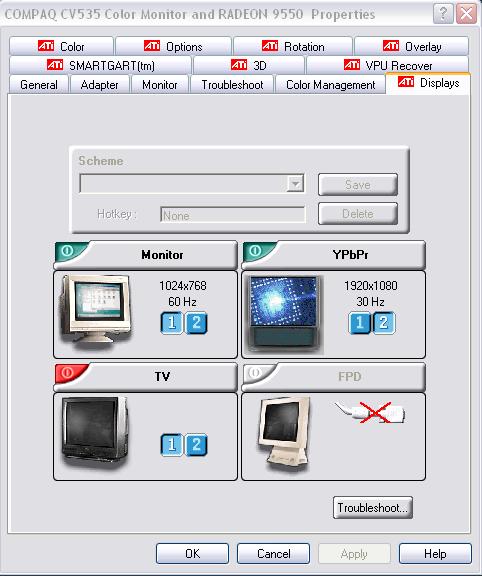
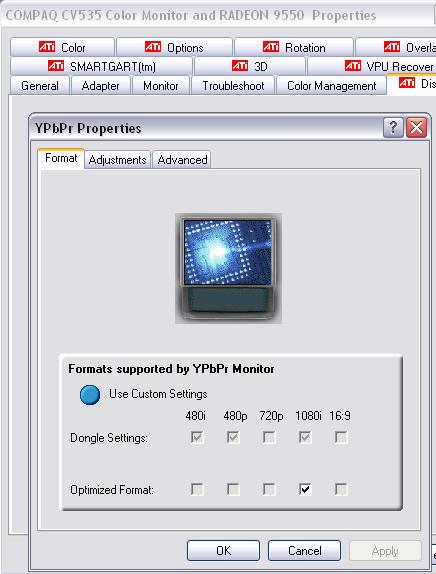
-
So let's say I were to purchase this adaptor (along with a switch box for components since I only have one input for those), I would be able to use my DVI connection and sent the signal to the components input and have a resolution of 1024x768 with a clearer image than S-Video?Originally Posted by edDV
-
In my multimedia computer I have a Sapphire ATI 9550 chipset video card that outputs through a ATI to Component adapter and it works well with my video projector. I use the projector in progressive mode.
A link to the ATI adapter: http://shop.ati.com/product.asp?sku=2537967 The adapter will also work with some Nvidia video cards. The downside is that there are a lot of settings to adjust to optimize the output, make a note of them when you get the right combo for future reference.
-
The technician from ATI told me that I'll probably end up with the same problem as I currently do with my DVI to HDMI cable where I won't be able to go over 720x480.
-
Clearer image yes but there are issues. Maybe somebody else can answer whether a 1080i (interlaced) output can be generated by your graphics cards over DVI to HDMI. Otherwise you are limited to 720x480p.Originally Posted by the_importer
ATI or NVidia analog component adapters will produce 1080i/480i and 720p/480p over the Y,Pb,Pr cables. The issues with 1920x1080i are as follows.
1. The card needs to generate a 1920x1080 desktop, upscale a 1280x1024 or 1024x768 desktop to 1920x1080 or operate in "Theater Mode" where it only upscales media players to 1920x1080. In any of these cases the card and/or CPU will stuggle to reach those resolutions especially in dual monitor mode where it is also generating a primary display for your computer monitor. So, you may find your system strained at 1080i.
2. A 30" CRT HDTV will receive, process and scan the 1920x1080 interlace input but the display as viewed from the front is masked by the dot pitch of the CRT, so effective resolution is more like 800x600 to 1024x768. So the computer needs to struggle to produce 1920x1080 resolution but you only get about half or less effective resolution.
3. You will find that 480p goes fast and 1080i is sluggish unless you have a fast recent computer. If your computer is typical, you may find a 1024x768 desktop (or game setting) is the best compromise for the second HDTV display. It will be upscaled to 1920x1080 in graphics card hardware with no CPU penalty and masked down to a similar resolution for display.
The above discussion is for CRT and some DLP that only accept 1080i. Most LCD TV sets will accept 1280x720p (720P). 720p places a lower processing hurdle on the computer and graphics card. Most LCD TV sets have a native resolution between 1024x768 (XGA) and 1366x768 (WXGA) which makes 720p a near perfect match.
LCD TV sets are good for computer interface but have severe limitations vs. CRT and DLP for interlace TV display (e.g. NTSC, PAL, 480i, 1080i). Since LCD is a native progressive display, it stuggles with deinterlacing interlace sources other than telecined film. LCD is so bad with interlace sources that I still prefer CRT.
Bottom Line:
If you want to view NTSC, PAL, 480i or 1080i, consider a CRT or DLP. This includes console games that only output 480i/1080i.
If you want to view progressive computer desktops and native computer games, consider LCD or Plasma.
Film source DVD can look good on any of the above if properly inverse telecined (aka "cinema mode" in HDTV specs). -
Such a large answer for such a short question :POriginally Posted by edDV
And yet, I'm still unclear if I will be able to set a 1024x768 desktop resolution with this adaptor. -
Desktop resolution and graphics card TV output are separate issues. You need to grasp that first. The card converts one to the other. You can set desktop resolution as you wish.
You could have a 1024x768 desktop, but if you select S-Video out it will result in ~500x480 analog output.
Or you could have a 800x600 desktop, but if you output HDTV 1920x1080i, the card will scale 800x600 to 1920x1080 in hardware. If you view it on a perfect 1920x1080 monitor it will look like 800x600 at best.
This may be tough to grasp. -
I understand the concept, but it doesn't change the fact that I also need room to work within Windows and 720x480 is not a lot. This is a living room PC and I don't have a monitor plugged on it, so if I need to install something, itís a pain not being able to click on the OK button at the bottom because the Install Shield window is too big.Originally Posted by edDV
-
Sorry to be blunt but you bought a TV and all TVs overscan including almost all LCD and plasma monitors except where they directly support computer connection. If you use entertainment oriented desktops like MCE, BeyondTV, WebTV, ATI MMC, Sage, XBOX, PS2, etc. you will quickly see that they allow for TV overscan.Originally Posted by the_importer
Nobody has come forward with an HDMI solution. I think you should consider returning this HDTV. It doesn't appear likely it will work for you as a computer monitor for XP.
I have a similar HDTV model in my computer room working in "theater" mode for video only playback*. I also use a dual connection computer monitor for the XP desktop at 1280x1024. That works for me.
*also using a cable HDTV tuner and conventional DVD player connected progressive. -
I really don't think you understand my problem.Originally Posted by edDV
My problem is with a small resolution, I can't reach certain features of my programs. It's not a question of over scanning; I would have the same problem with a monitor if the resolution was 640x480.
Here's a picture of what I mean, this is my full desktop on my HDTV and I can't hit the OK, Apply, Cancel or anything below:

-
Yep. When I was trying to capture those Display Properties Advanced screen caps above I had the same problem. I had to drag the settings windows over to the computer monitor to say "OK" because I couldn't find a way down to "OK" either.
You need two monitors. I don't understand why ATI makes their menus that large and makes "OK" to confirm settings just unreachable at 480i/480p without two monitors.
At first I thought Canada must be a user interface wasteland and they never cared to test their products. Then I saw ATI was opening design centers around the world.
My arms are shrugged. Can't just blame hockey and Canadian beer anymore. Now it has to be an international conspiracy.
Even if you consult their manuals and website, they make it clear that you must have two monitors to make it work. That is interesting because many of their expensive All - In - Wonderfull cards won't support dual monitors when one is HDTV.
I like to visit BC and Alberta when on vacation, even Ontario but I just can't figure what these Canadians are thinking. -
the_importer points to the third line under his avatarOriginally Posted by edDV
Similar Threads
-
Video tearing on HDTV (connected from laptop using HDMI)
By dzsoul in forum DVB / IPTVReplies: 8Last Post: 14th Sep 2010, 04:40 -
Connect VGA/DVI/HDMI source to Component HDTV
By jstewar9 in forum Media Center PC / MediaCentersReplies: 0Last Post: 13th Jan 2010, 16:11 -
DVI to HDMI resolution
By eithan in forum Media Center PC / MediaCentersReplies: 10Last Post: 14th Apr 2009, 18:43 -
Resolution mismatch connecting PC (DVI-I) to LCD TV (HDMI)
By anoopaythala in forum Media Center PC / MediaCentersReplies: 4Last Post: 27th Feb 2009, 11:48 -
vga, dvi-hdmi, or svideo best cable for pc to 720p hdtv?
By yoda313 in forum ComputerReplies: 5Last Post: 12th Nov 2007, 21:37




 Quote
Quote