This should be simple, but I'm unable to find out the proper way to go about this...
The title really says it all, I'm wanting to get a HD program which is 5 GB in size from the EyeTV 500 application to two 4.7 (really 4.38 GB) DVDs (one part 4.3 GB, the second 700 MB). I've been told this can be done with ffmpegX and mpeg streamclip, but I can't figure out the correct steps to take.
What I'd like to know is:
1. In the EyeTV program, what format do I export the video into.
I'm guessing it's either MPEG Program Stream or MPEG Elementary Stream, but which one would be best?
2. What steps to take in either ffmpegX or mpeg streamclip to split the MPEG2 file into two files approximately 4.3 GB and 700 MB.
A Big Thanks to anyone who is able to help spell this out for me.
+ Reply to Thread
Results 1 to 15 of 15
-
-
I regularly export EyeTV 500 HD recordings as Program Stream, downsample and convert to VIDEO_TS Folder via ffmpegX, then burn to single DVD-RW disc for watching on the main TV in the living room.
Export EyeTV500 recording as Program Stream.
Open up that Program Stream using the latest version of ffmpegx (check that you have the latest version).
You should already be in the "Summary" Tab; select preset "DVD ffmpegX"
Go to "Video" Tab. Ensure that Autosize is set to "DVD 16:9" and Framerate is "NTSC 9.97". Also ensure that the "minutes keep in" box shows the approximate total running time of the program.
Click the "Audio" tab and ensure that "Channels" is appropriately set to 5:1 or Stereo. Audio Codec should have already been set to AC3.
Click the "Options" tab and set the "High Quality" check box. The "Author As" setting should already be set to "VIDEO_TS".
Go up to the top of the window and name your file appropriately and navigate to your "save as" location.
Click the "Encode" button in the lower right corner.
When the encoding process is finished in a few hours (depending on the speed of your machine) you should have a valid VIDEO_TS folder that can be checked with DVD Player and/or burned to disc.
If you really wish to split your video between two discs, I assume this can be done in the "Video" tab. -
EyeTV software version 1.8.3 has been released. From the "Read Me" file:
--------------------------------
Seamless Toast 7 Integration
EyeTV 1.8.3 offers a new “Burn with Toast” command. Using Toast 7 Titanium’s new features, you can burn EyeTV recordings directly and forego the time-consuming Export step. Select your recording and choose “Burn with Toast” from the File menu — Toast 7 launches and adds the recording to the appropriate video disc format. You can also just drag and drop your EyeTV recordings into the Toast window.
To back up an EyeTV recording to CD or DVD, select the Data/Mac Only format in Toast and drag the recording into the Toast window. Longer recordings that do not fit on a single CD/DVD will be split automatically across multiple discs.
----------------------------------- -
I'm testing Toast 7 now:
Dropped two Program Stream exports from EyeTV500 recordings (two one-hour shows) onto Toast (Video Tab, DVD-Video button) and Toast is doing all the encoding and burning to disc. I'll know in about four hours if this easy method provides acceptable quality.
....
It worked very well. Two episodes fit easily on one DVD-RW; color was good, no skips and audio was fully syched to video throughout. -
Thanks very much for your responses Ladd, I wasn't using 1.8.3 before. The second part of the Toast 7 Integration is exactly what I was looking for.
"To back up an EyeTV recording to CD or DVD, select the Data/Mac Only format in Toast and drag the recording into the Toast window. Longer recordings that do not fit on a single CD/DVD will be split automatically across multiple discs."
To anyone else wanting to do this: to get the recording into the Toast window, click on the blue arrow tab at the top left of the white Toast window to get the side window, then go to the media tab and choose EyeTV to find the recording list. I felt pretty silly after the umpteenth time of trying to drag directly from the EyeTV Programs window to Toast.
My only problem now is that Toast is only using 670 MB of the second DVD (for a 5 GB recording) and I can't write anything more to that DVD. Isn't there an option something like "write segment" instead of Toast writing the whole disk? I know I used to do that with CDs. I'd appreciate it if anyone is able to shed some light on this, as I'm wasting almost a whole DVD the current way. I'd like to start writing the next recording on the leftover room on the second DVD, then have the second part of that 5 GB program go onto a new blank DVD, and on and on... -
I'll try that, but I would prefer to keep the original file as is. I'm kind of fussy like that. And that saves the time compressing the file. But I'll see how it goes.
I posted in the Toast 7 forum at the Roxio site and found that multi-session DVD burning isn't possible. The reason given is that OS X can't recognize a multi session DVD so the feature isn't in Toast.
I wish Double Layer DVD's were cheaper!
-
To let anyone interested know what I'm doing...
I've been burning one DVD and one CD for each 42 minute EyeTV HD show. About 10% of the time the CD capacity is exceeded and two DVD's are needed for one show, but that's still far cheaper than one DL DVD (I payed 0.44˘ per SL DVD vs. $5 for a DL - CD's are about 0.22˘). Toast will tell you that the media (DVD's) both need to be the same size, but as long as the second part of the split file is less than 700 MB, a CD will work. Also the total size of these are about 4.8 to 5 GB, 4.8-4.9 being most common. To get the original file back, you just need to double-click the "restore" icon on either one of the burnt disks, the Roxio restore app opens up and does the work. So in conclusion, if you don't mind dealing with two burnt disks, it's easy to back up an EyeTV HD program for less than a buck each. That's about 0.90˘ if two DVD's are used, and more commonly about 0.70˘ for one DVD and one CD. And this saves the time of compressing the file and leaves the original untouched. Thanks again Ladd for posting the EyeTV and Toast info. -
during the encoding process after setting framerate to 29.97, in ffmpegx Progress I get this in the info pane:Originally Posted by Ladd
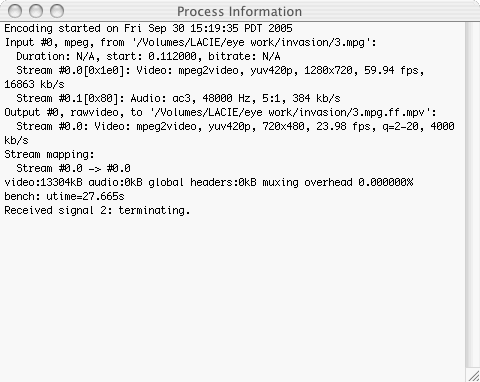
yet in the summary pane in ffmpegx I get this:
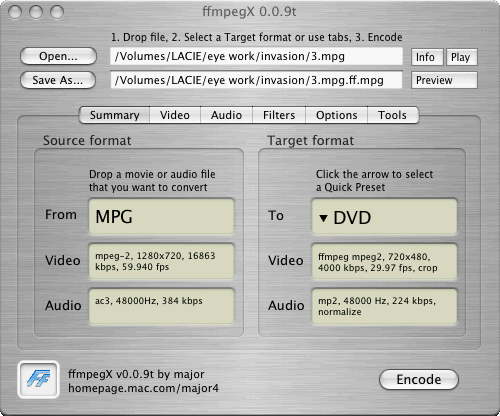
the m2v file that is produced won't be accepted by DVDSP 4. I suspect the reason for this is the 23.98 fps instead of the required 29.97. this 23.98 is confirmed by Quicktime information when opened in Quicktime. You may not have realized this because the video ts folder plays in DVD Player. I noticed that the play acted as though frames were missing at times and that at other times motion seemed to slow down.
so my question is why am I just getting 23.98 fps?G5 2ghz x2 1g ram, alchemy tv card, 200 g lacie firewire hd, formac studio dv/tv, eyetv 500; a PC and a series 2 TIVO -
Ya got me. Can you show us a screen dump of your "Video" tab? Maybe there will be something to spot there.so my question is why am I just getting 23.98 fps?!
FWIW: I've switched to using Toast 7 almost exclusively lately; it's much easier to use for creating individual or even multi-episode DVDs. Yay for re-writable discs -
so is every subsequent disc filled to the brim? if so would you try this for me?Originally Posted by JohnDH
when you get the last disc which if partially filled, would you try using write session? supposedly you can continue using this disc.
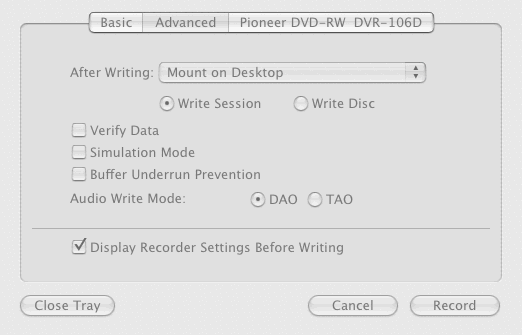
attempt to use this disc on your next archiving session and report the results?
thanksG5 2ghz x2 1g ram, alchemy tv card, 200 g lacie firewire hd, formac studio dv/tv, eyetv 500; a PC and a series 2 TIVO -
Well, I think you could continue writing another track to that same CD after choosing write session, but the videos that I'm burning fill up the entire DVD, then use at least 600 MB of the CD.
I checked one CD that I already used for this purpose, and it had 688 MB written to it. That's probably more or less the typical space used on a CD for the archiving I'm doing. So with only about 12 MB left, it wouldn't really make sense to try and burn another track to that CD.
I think using the same CD for two different videos would only work if each track took up less than half (350MB) of the CD. If I tried to burn two tracks to the same CD toast would just tell me there isn't enough space. Remember, when Toast is splitting a media file across two discs, it expects both discs to be the same size. It can't use a DVD for the first disc and then compensate for the next media being too small, because it treats the second media as a DVD too. The CD trick I'm using only works because the left-over second part of the file is smaller than 700 MB. I would gladly use the same CD twice if two different left-over parts could both fit.
Hope this helps address your question. -
what I meant was just using DVD discs all the time and when you get to the end of your session, even if it is only 10 megabytes to go on this last disc for the day you would have 428 bytes left and if you could use just write session, then you could begin with this disc the next day that want to archive again.
but the program won't let you use "write session" if in the spanning mode as I found out. it is disabled when in the "spanning" mode.
unfortunate.
thanks anyway.G5 2ghz x2 1g ram, alchemy tv card, 200 g lacie firewire hd, formac studio dv/tv, eyetv 500; a PC and a series 2 TIVO -
Oh, I see. I wasn't sure I understood you. OS X doesn't recognize multiple sessions on DVD's, and so that feature isn't in Toast. I asked this question at the Toast forum:
http://boards.support.roxio.com/roxio/board/message?board.id=toast_7_t&message.id=1050#M1050 -
hmm, there are programs for macs, like Retrospect by Dantz that use the incremental method for backups which utilize a concept of back up sets whose snapshots are produced for each session of a target volume such as a start up volume.
these snapshots are updates that include or exclude items that have changed, been deleted or added. so you're next backup would produce a snapshot of said start up volume that would prompt you to provide the last disk of the last session and update it with items that were added or changed since the last backup. If nothing was changed or added but items were deleted then there would be nothing to write to disk but the catalogue which is normally kept on the said startup volume would effect change and will be reflected on this last snapshot. so you have these snapshots that have the history or this startup volume and can be restored to any of these if you so choose.
so I think Tsantse should be more specific regarding the claim that the Mac Os does not recognize multiple sessions.G5 2ghz x2 1g ram, alchemy tv card, 200 g lacie firewire hd, formac studio dv/tv, eyetv 500; a PC and a series 2 TIVO
Similar Threads
-
EyeTV 3.0.4 HD Export Problems
By mattr in forum DVB / IPTVReplies: 0Last Post: 12th Jan 2009, 05:40 -
EyeTV to DVD with subs and all languages
By Nikki in forum MacReplies: 2Last Post: 1st Jun 2008, 12:51 -
eyetv MPG to DVD conversion using ffmpegX
By by-gum in forum ffmpegX general discussionReplies: 7Last Post: 6th May 2008, 20:37 -
From EyeTV to DVD Studio Pro or iDVD
By fredericvo in forum ffmpegX general discussionReplies: 11Last Post: 22nd Apr 2008, 17:14 -
EyeTV Support?
By fromeout11 in forum ffmpegX general discussionReplies: 1Last Post: 7th Oct 2007, 10:37




 Quote
Quote