I'm off to gran canaria in 2 days but I have a project unfinished...I have a thx intro logo at 25sec... And the only thing I want to switch is the Name LUCAS to my own nameDo anyone have a tutorial of how to do this?
I have all the adobe programs...so I would like to use em
+ Reply to Thread
Results 1 to 7 of 7
-
-
Hi malisamson,
This may not be the most efficient or easiest way, but it's how I'd do it and I use Premiere Pro and Photoshop (though I wouldn't say I was proficient in either - especially Photoshop).
Create an image in Photoshop the same size as the screen resolution - PAL is 720 x 576. In that image, create your name in the font type and size you want, with the same colour background as the THX intro - but don't have the background the full resolution, just big enough to cover the name LUCAS. Have the rest of the background with no colour, transparent - whatever it's called.
See below, the white area would be the transparent part:
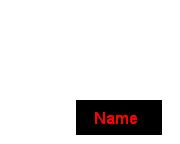
Save either as a PNG or a PSD - I can't remember which Premiere uses.
Import the image and place in a higher timeline above the THX intro. You may well need to set the transparency in Premiere so the background (the white bit in the example above) "disappears".
You may well need to trial and error to get the right font size, and area blanking out LUCAS.
Hope that helps. Good luck...There is some corner of a foreign field that is forever England: Telstra Stadium, Sydney, 22/11/2003.
Carpe diem.
If you're not living on the edge, you're taking up too much room. -
thx for reply...
I have made an image and imported it and put it onto the timline over the thx intro...still I can't play the the file with both the original and my imported image
-
I did something similar - give this a try:
In Premiere export a frame of the THX video - one where the Logo has fully disolved in. (If your video is interlaced make sure you check the option to de-interlace or it won't look right in Photoshop)
Open that frame in Photoshop and overlay your name or modify the image as you see fit. Save that new image.
Go back to Premiere. Import your newly modified frame. In the sequence cut out the video so only that cool sound is left. Drag your frame into video space and extend it so it lasts the length of the sound. Use the dissolve effects to make it slowly fade in. You can even use the lens flare effect to re-create that neat the light effect the orginal THX logo had.
Hope that helps.
(and I hope I'm not in trouble as that THX logo & sound are copyrighted )
)
-
Well sure you won't be in trouble while I'm using it private only

Anyway I tried your way but it didn't look as cool as it should...
I thought maybe I could only edit the name Lucas to my own name as the previus post described but I sadly got lost in pasting the two videos together -
No problem.Originally Posted by malisamson
What version of Premiere and Photoshop are you using? I'll give instructions based on what I have:
Creating a new image in Photoshop 7.0:
1) File -> New
2) Select Custom size and set to 720 x 576 for PAL (I'm guessing that's right for Serbia). And set "Contents" as "Transparent". See:

3) Set the foreground colour in Photoshop to the same colour that's the background of the THX logo - i.e. if your text is on a black background, set the foreground colour in Photoshop as black. You'll see why soon...
4) Use the "Rectange Tool" (just press "U") to draw a rectangle big enough to cover the word LUCAS. This rectangle with have the foreground colour you just set.
5) Use the "Horizontal Type Tool" (just press "T") to create a box in which to enter your name over the rectangle, in the font and size you want.
You should now have an image with a transparent background (shown in Photoshop as a grey and white chess-board like pattern), a shape layer and a text layer. Something like this:
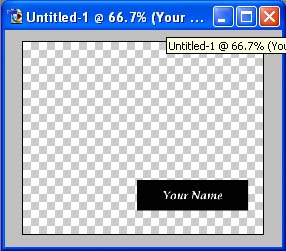
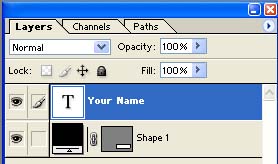
6) File -> Save As -> filename.PNG - And choose "interlaced" if it's gonna be watched on TV.
Working in Premiere Pro 1.5:
1) Open your project and import your THX logo footage.
2) Import the newly created filename.png
3) Drag and drop the THX logo footage onto a timeline.
4) Drag and drop the PNG file on to a higher timeline (i.e. THX footage is on "Video 1", PNG file goes on "Video 2" or higher.
5) Set the duratcion of the PNG file as required. You can fine-tune it's position by using the "Position" co-ordinates and setting keyframes at the beginning and end of the PNG clip, using the "Motion" section of the "Effect Controls" palette. Like this:
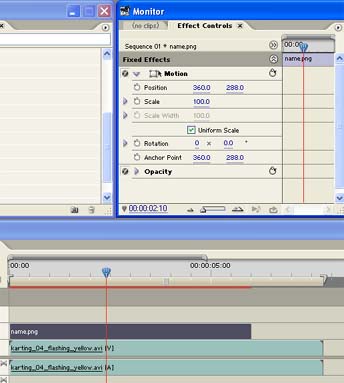
6) Look on the monitor, and you should see this:
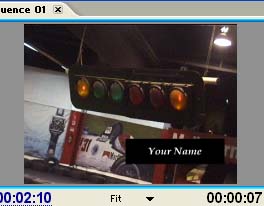
Hope that helps. Good luck...There is some corner of a foreign field that is forever England: Telstra Stadium, Sydney, 22/11/2003.
Carpe diem.
If you're not living on the edge, you're taking up too much room. -
I'm really sorry that I have been gone (holiday) but I fixed the problem in no time with 3d studio max 7...just made the text and pasted it over
 anyway thank you for your guides guys and may it help other people
anyway thank you for your guides guys and may it help other people 
Similar Threads
-
Totally automated video clip editing
By SteveByrne in forum EditingReplies: 0Last Post: 29th Apr 2012, 01:12 -
preparing video clip for editing in adobe premiere and burning to a dvd
By namreeb808 in forum Newbie / General discussionsReplies: 3Last Post: 17th Feb 2011, 23:13 -
Editing Video Clip
By aldago in forum Newbie / General discussionsReplies: 2Last Post: 20th Sep 2010, 17:43 -
Importing/Editing Video with Adobe Premier 6
By Namrepus221 in forum EditingReplies: 10Last Post: 12th May 2008, 21:30 -
Adobe Audition 2.0 for editing video-soundtracks. Please help, NO VIDEO!
By SKeeper in forum AudioReplies: 0Last Post: 1st Oct 2007, 10:16




 Quote
Quote