Ok I went to the bitrate calculator and I typed in all my info, movie is 93 mins long with the audio bitrate of 192. I got 6300 for video bitrate but tmpgenc is telling me its to big. Any reasons why?
+ Reply to Thread
Results 1 to 30 of 49
-
-
Dunno...are you using ES Video mode or the wizard?
If using the wizard are you sure you have set the audio to 192 in 'Other Settings' on page 3/5? -
I'm using wizard, I choose the 2 layer audio so I was able to adjust the audio. And I am choosing system video + audio.
-
Any other ideas ? I just came in so I'm gonna start reading but just wanted to know what you guys though ? Here is a pic, I just read some old threads and don't understand what could be making it come out this long.
http://www.imagestation.com/picture/sraid149/p640e71e30d0dc87f91e4bd532f42054a/f6080330.jpg.orig.jpg
Use IE to zoom. By the way I'm pretty sure the file has ac3 audio and I know its an avi. -
If you include overhead the bitrate should be around 6080 kbps.
I think,therefore i am a hamster. -
Autoset your video bitrate.
Want my help? Ask here! (not via PM!)
FAQs: Best Blank Discs • Best TBCs • Best VCRs for capture • Restore VHS -
Whats overhead ? And even if I set it to 6080 its still gonna go over.Originally Posted by johns0
Will it always autoset to the highest possiblity though ?Autoset your video bitrate.
Also how come when I take the file and convert the audio into ac3 or mp2 tmpgenc will not support that audio file ?
The gspot pic
http://www.imagestation.com/picture/sraid149/pb3e5598dcff91d75112a9a7e10c157e5/f607d0de.jpg.orig.jpg -
Hi 90blackcrx,
In response to your PM....
My first port of call was the link to the JPG of the GSpot pic - but it wouldn't show.
Post the text of the audio and video details.
My suspicion is that it's VBR MP3 audio. If that's the case, use VirtualDub to extract the audio to WAV and then encode the WAV (if you want to) to either AC3 or MP2 - whichever suits your needs.
Hope that helps. Good luck...There is some corner of a foreign field that is forever England: Telstra Stadium, Sydney, 22/11/2003.
Carpe diem.
If you're not living on the edge, you're taking up too much room. -
I thought it was an ac3 file but here is the pic
http://www.imagestation.com/picture/sraid149/pb3e5598dcff91d75112a9a7e10c157e5/f607d0de.jpg.orig.jpg -
That shows an AC3 file.
Want my help? Ask here! (not via PM!)
FAQs: Best Blank Discs • Best TBCs • Best VCRs for capture • Restore VHS -
Nope - Still not working.
Either post just the text or upload the image rather than linking to it.
This is what I'm getting:
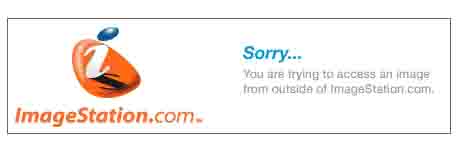 There is some corner of a foreign field that is forever England: Telstra Stadium, Sydney, 22/11/2003.
There is some corner of a foreign field that is forever England: Telstra Stadium, Sydney, 22/11/2003.
Carpe diem.
If you're not living on the edge, you're taking up too much room. -
Here is the link, you need to copy and paste it for it to work
http://www.imagestation.com/picture/sraid149/pb3e5598dcff91d75112a9a7e10c157e5/f607d0de.jpg.orig.jpg
This is copy and pasted from audio section on g spot
ac3 (0x2000) Dolby Laboratories, Inc
48000 Hz
192 kb/s (96/ch, stereo) CBR
Under video
DX50/divx
01:32:38 (133,265 fr)
544x400 (1.36:1) [=34:25]
855 kb/s
23.976
0.164 bits/pixel -
OK. My suspicion is wrong - As lordsmurf says, it's AC3 audio (2 channel stereo).
Extract that from the source file, encode the video only and then add the audio back in during authoring.
If you load the AC3 ACM Decompressor (or maybe the AC3 filter) then I think VirtualDub will be able to do the audio extraction to AC3 still. I've never needed to do it so can't say for sure...
P.S. The copy and paste of the URL worked...There is some corner of a foreign field that is forever England: Telstra Stadium, Sydney, 22/11/2003.
Carpe diem.
If you're not living on the edge, you're taking up too much room. -
Ok I figured it out, I used a different program. I used avi2wav. I'm gonna try to just encode the video. Can someone tell me the big difference in tmpgenc stream type, es and system ? Also is there anyway I can use project wizard and only choose video only ? I really like to see that last screen that tells me how big the file is.
-
Film footage is made up of Elementary Streams - one is the video part, the other is the audio part. There may be others (e.g. subtitles) but I'm not sure on that.
The files output for Elementary Streams are: audio.mp2/ac3 and video.m2v - i.e. they are the separate components in their own files with the extensions (the last three characters) identifying what type they are.
A system stream is footage.mpg and can contain either video only, or video and audio. Either way, it ends in mpg (which, to my understanding, denotes a System Stream).There is some corner of a foreign field that is forever England: Telstra Stadium, Sydney, 22/11/2003.
Carpe diem.
If you're not living on the edge, you're taking up too much room. -
Got ya, thanks, I was reading one of the guides and it was talking about that. Anyways I thought I encoded it fine but today when I went to open the file with author I got this
*The video sequence header is incorrect.
The video sequence header is incorrect.
A video sequence header is necessary for every GOP in a standard DVD.
When the sequence header is not recognized when using TMPGEnc DVD Source Creator, please select DVD by "Select format".
If you are using TMPGEnc, please use the project wizard to create your MPEG files.
You can also set the "sequence header output interval" manually, in "MPEG Settings", "GOP structure".
You cannot play a DVD-Video containing MPEG files with no sequence header in a DVD player.
I did not use the wizard, my question now is there anyway to use the wizard and change system stream to es stream. -
Well I think I fixed everything but I'll see tonight after I encode it and if it works. Is there anyway though with out using wizard to see how big the file is gonna come out to be ?
-
Hi 90blackcrx,
1st - "The video sequence header is incorrect" error: Close the wizard. Click: Setting (bottom right) -> GOP structure tab -> Set "Output interval of sequence header" to 1.
2nd -Make a note of your audio bitrate and video bitrate (only one for CBR, use the average if doing VBR) and plug both of those into the VideoHelp Bitrate Calculator.Originally Posted by 90blackcrx
If you're over what you want to be, reduce the bitrate of your video and / or audio - of course, the settings in your audio and video encoders will need to reflect what you use in the calculator.
Be wary of too low a bitrate(s) - This depends upon the quality of your source and your own personal threshold for quality.There is some corner of a foreign field that is forever England: Telstra Stadium, Sydney, 22/11/2003.
Carpe diem.
If you're not living on the edge, you're taking up too much room. -
Thats I read this guide that you told me about and followed thatOriginally Posted by daamon
http://dvd-hq.info/Compression.html
And you said take the audio bitrate but do I have to take that because I am only encoding es video only, or do I still need to take the audio bitrate into consideration ? Also how to I type in the video bitrate on that calculator, if I do advance I can but I still don't understand what I'm looking for.
I also don't get this, original the file I put into tmpgenc was to long after I typed in the bitrate the calculator told me. So how comes I ripped the audio out of it and I'm just gonna convert it to ac3 when the audio in the original file was already ac3 ? -
If, in the end product, you're going to have audio then you need to take that into account as it will need to fit onto the disc.
The bitrate calculator (from memory) tells you the size of the video file and the audio file separately.
When you rip it out, rip it as AC3 - no need to do AC3 -> WAV -> AC3. It's the bitrate of this AC3 audio that you put into the calculator.There is some corner of a foreign field that is forever England: Telstra Stadium, Sydney, 22/11/2003.
Carpe diem.
If you're not living on the edge, you're taking up too much room. -
Ok I understand why I need to take the audio into consideration.Originally Posted by daamon
Um, the bitrate calculator just tells what bitrate to set the video to, you need to enter the audio and you also need to enter what disc your using. Unless I'm missing something but I don't think the calculator tells you the size of the file
Also when I ripped the audio the only program that I could find that worked was a program that ripped the file into a wav, so I'll just turn it back into an ac3 file but my question is why even rip the audio ? If I'm gonna add it later and its already an ac3. -
To get the filesizes, click "Advanced Mode".
I've not needed to rip AC3 from an AVI, so not sure on what tools to use.
As to "Why rip the audio?" - You could try using your original AVI as the audio source and see if the authoring tool recognises the AC3 in it - then you won't have to rip.There is some corner of a foreign field that is forever England: Telstra Stadium, Sydney, 22/11/2003.
Carpe diem.
If you're not living on the edge, you're taking up too much room. -
I tried messing with advanced mode in the calculator but it got confusing, I'll have to try again.Originally Posted by daamon
I know my authoring program will reconize the ac3 file in the file but not we are totally going off the topic on why the calculator is telling me the video bitrate should be set to 6200, but when I used the tmpgenc wizard, it was saying 6,200 was way to big for the bitrate and I need to drop it down to 5800 in order to get it to fit on a disc. -
To get back "on topic" - It's possibly because of the default audio bitrate in TMPGEnc being higher than what you're putting in to the calculator.
TMPGEnc (for both PAL and NTSC templates) have the audio set to 384kbps. What are you putting in to the calculator.
If you're doing ES Video only, then the audio won't come into it and I can't explain why there's a difference.
All I can guess on that front is that there's a problem with the source file...?There is some corner of a foreign field that is forever England: Telstra Stadium, Sydney, 22/11/2003.
Carpe diem.
If you're not living on the edge, you're taking up too much room. -
I picked the 2 layer at the beganing of the wizard so I was able to change the audio bitrate later on in tmpgenc. I put 192 in for the calculator and I also set the audio bitrate in tmpgenc to 192. Setting it to 192 is what its gonna come out to be right ? In tmpgenc your not telling it the audio bitrate your setting it for what it will be for the output file right.Originally Posted by daamon
-
If you're selecting dual layer - you've a newer version of TMPGEnc than I, so not familiar with the new functionality.
The setting you put for the audio in TMPGEnc will be the bitrate of the resultant output file, in this case 192. This should match what you're putting in to the calculator.There is some corner of a foreign field that is forever England: Telstra Stadium, Sydney, 22/11/2003.
Carpe diem.
If you're not living on the edge, you're taking up too much room. -
Well I'm glad that this time I'm doing everything right but I'm still having problems.Originally Posted by daamon
Yes I set the bitrat in the calculator to 192 and I put the movie time in, actually added 2 mins just to be safe. The calculator is telling me 6308 should be fine, so I put in 6200 in tmpgenc just to be safe for the menus and what not. But its coming out to big in tmpgenc and I really have no clue why. -
Back to basics...
1. What's the length of the footage to be encoded? (Don't add anything).
2. What audio rate will you be using?
3. What filesize (from your calculations) are you expecting?
4. What filesize is TMPGEnc telling you it'll produce?There is some corner of a foreign field that is forever England: Telstra Stadium, Sydney, 22/11/2003.
Carpe diem.
If you're not living on the edge, you're taking up too much room.
Similar Threads
-
Pegasys released TMPGEnc Video Mastering Works 5 (aka TMPGEnc 5.0 XPress)
By roma_turok in forum Latest Video NewsReplies: 6Last Post: 24th Jun 2011, 15:42 -
BIG Problem TMPGENC Xpress V.4.4.1.237 + TMPGEnc DVD Author ver.3.1.2.176
By milindb1 in forum Authoring (DVD)Replies: 1Last Post: 20th Aug 2008, 02:41 -
What is "ImgBurn" telling me with this warning?
By cyberboy in forum Authoring (DVD)Replies: 7Last Post: 18th Jul 2008, 19:11 -
difference btw.TMPGEnc 4.0 XPress and TMPGEnc DVD Author 3 with DivX Auth??
By geronemo in forum Authoring (DVD)Replies: 5Last Post: 18th Nov 2007, 15:07 -
Telling McAfee to Shut Up
By ahhaa in forum ComputerReplies: 9Last Post: 23rd Aug 2007, 18:13




 Quote
Quote