I tried using DVDPatcher to convert a 4:3 MPEG file to 16:9, but it didn't work. Can anoyone tell me another program that would be better.
Thanks.
+ Reply to Thread
Results 1 to 21 of 21
-
-
@ havash
what are you using to "judge" your source's output ??
* software app - (ie, powerdvd or windvd) ??
* hardware dvd player - (ie, apex-1500 etc etc) ??
if you are using a software player, then the only one that I'm aware of that
will give you true 16:9 output is powerdvd. But, you have to make sure that
it is setup properly inside the configuration box.
.
make sure that [x] keep aspect ratio is checked.
Note, I always use powerdvd, because windvd does not display TRUE 16:9
view. it's only 4:3 (weatehr you have 16:9 or not)
if you are using a dvd player set-top, then you'll need to see what the aspect
ratio is set to. That is dependant on your unit, under the setup button. There
are usually 3 choices to choose. I can't say for sure which one to use because
they word them differently on every unit/brand/model or whatever.
Good luck,
-vhelp -
Heres's what I'm trying to do.
I want to record things from the TV (in my digital set top box, the TV setting is 16:9 Letterbox, basically everything is squashed in.) I've been recording in 705x576, but I think I need to do it in 720x576.
Then, in TMPGEnc I am not too sure how to make it squashed out.
Also, I want to make viewable on a 4:3 display normally, and then make it anamorphic on a widescreen TV. -
..Well, to be brief about it here ...
For 16:9 view (aka, widescreen) ... ... ...
First, your source HAS to be widescreen. That is, you'll see the black bars
on your tv screen. That's how you'll know its widescreen. But, there are two
kinds of widescreen. . .
A) 1.77AR = true 16:9 **
B) 1.85 and 2.35 = semi - 16:9, though widescreen by nature.
** The 1.77AR 16:9 in line 1 is the first (or orginal, AFAIK) but line b are now
used more commonly today. So, this is where things get tricky.
Moving on..
* If your widescreen shows no black bars, and fills up your widescreen tv, then
it's safe to assume that it's the TRUE 1.77AR 16:9 aspect ratio.
* But, if your widescreen shows no black bars, AND you view it on a normal tv (side
by side) AND your normal tv is showing fullscren square (aka, 4:3) then your widscreen
is cutting off the video at top and bottom - your ws set is probably set to 16:9 for
all sources (weather 4:3 or 16:9, or other) ..but this would mean that your source
is 4:3, and you DON'T want to convert this to 16:9, unless you do what your ws tv set
is doing.. cutting 60/60 at top and bottom. So, you have to watch out for this.
* However, if your ws set is still showing bars, but smaller, then its safe to assume
that your source IS 16:9, but is either 1.85AR or 2.35AR.
.. --> if very little black bars, then assume it's 1.85AR.
.. --> if more black bars, then assume it's 2.35AR.
Mind you, this is assuming that you are viewing this on an actual ws (widescreen) tv
set.
So, you can't go converting a (true) 4:3 video to a 16:9 w/out squishing it. Its not
the same, and is bad.
But, to convert a 4:3 to 16:9 (other'wise known as "fake" 16:9) then you'll have to
do what many ws sets do, they cut 60/60 from top/bottom of video source. This will
give you a "simulation" of 16:9 view.., but not true aspect ratio. I do this w/ my
DV cam footage.., because it's the only way I can get a better quality output vs. using
my built-in 16:9 recording mode. Again, thats from my DV cam's lens, when shooting
some video scenes.
Hope I didn't confuse you
-vhelp -
Everythnig I record is pushed in. I need to push them all out, no matter what aspect ratio it is.
-
Widescreen video viewed on 4:3 TV set = black bars.Originally Posted by havash"There is nothing in the world more helpless and irresponsible and depraved than a man in the depths of an ether binge, and I knew we'd get into that rotten stuff pretty soon." -- Raoul Duke
-
I meant to say, have black bars on a 4:3. I just meant normal by not being squished in.Originally Posted by sacajaweeda
-
You can set the AR durring the encode process and the authoring phase. Set it to 16:9 if you want the widescreen. It should play either way but you're going to have the black bars. If things are looking squished or stretched you can always crop lines and resize the frame until the distortion is gone but you lose part of the image this way.
"There is nothing in the world more helpless and irresponsible and depraved than a man in the depths of an ether binge, and I knew we'd get into that rotten stuff pretty soon." -- Raoul Duke -
I've decided to make some screen caps to better exlpain my situation.
Here is what I've been recording for the past few months:
Non Anamorphic 704x576

-
And here is a screen cap of how I can record it, so that my TV will stretch it out.
Anamorphic
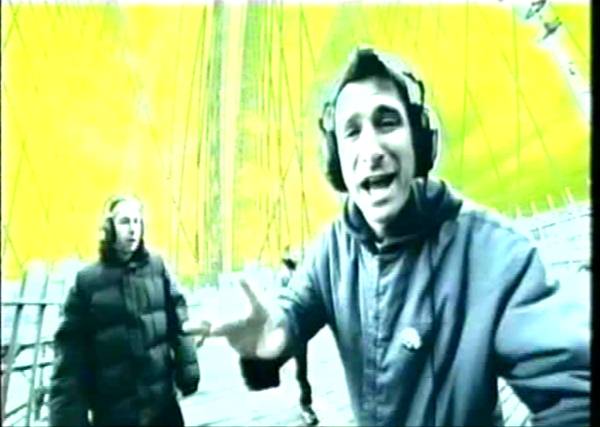
Now, how can I stetch the above image back out, so that I can view it with the unsquished way on my computer and with black bars on a 4:3 TV, and at the same time, keeping it in the above way, so that on a 16:9 TV, it will be anamorphic. -
If you record at Full D1 PAL resolution (which is 720x576 but 704x576 is also ok) then to make it anamorphic you need to cut 72 from the top and 72 from the bottom then resize back to a height of 576.
So if you capture non-anamorphic widescreen at 704x576 you cut 72 from the top and bottom which gives you 704x432 then you resize this to 704x576
This can be done a variety of ways ... AviSynth, VirtualDub, TMPGEnc etc.
- John "FulciLives" Coleman"The eyes are the first thing that you have to destroy ... because they have seen too many bad things" - Lucio Fulci
EXPLORE THE FILMS OF LUCIO FULCI - THE MAESTRO OF GORE
-
Then you aren't trying hard because it is very easy to find.Originally Posted by havash
Shame on you.
- John "FulciLives" Coleman"The eyes are the first thing that you have to destroy ... because they have seen too many bad things" - Lucio Fulci
EXPLORE THE FILMS OF LUCIO FULCI - THE MAESTRO OF GORE
-
Sorry about that, I've found it, why does it need to be 72 cut off?Originally Posted by FulciLives
This cuts of a very tiny amount from the top, so I'm just wondering if it needs to be that amount?
So, I've finaly gotten this problem sorted out, but now I need to work out how to keep the quality the exact same. -
havash,
Everybody's making this too complicated... You can use your captures as is without cutting/splicing/dicing/etc. You didn't mention what software you're using so I'll show you with two that I use all the time:
1. Pinnacle Studio 9 (or 8 or 7)
Import your captured clip into your project. (MPEG1/MPEG2/AVI doesn't matter).
After or before scene detection, right-click on the clip.
Select "Aspect Ratio 16:9"
Edit your video as you see fit.
Click Make Movie tab.
Make MPEG2, DVD compatible, author and off you go. Simple.
2. Canopus ProCoder 1.5
Add your source.
On the right side in Source Parameters, look for Aspect Ratio in the Video section. ProCoder will detect the original aspect ratio if encoded in the video, but you can change it by clicking the three dots on the right of the aspect ratio (...)
Click on Target.
Click Add.
Select your format (MPEG2 DVD - PAL for example).
On the right side in Target Parameters, look for Aspect Ratio in the Video-Basic section. Set your target aspect ratio.
IMPORTANT: Your source may be detected as 16x9, but ProCoder will default to 4x3. You MUST tell it to produce a 16x9 target.
Set your encoding quality and other options. Encode.
Author as usual.
-----------------------------------
The methods I've outlined above takes no effort, no cutting, dicing, splicing, whatever. Very very very easy. Let me know if you have any questions.
By the way, vhelp is a little wrong... most modern day widescreen tv gives you 3 ways to deal with 4x3 sources:
1. Display as 4x3 with black or gray bars on side.
2. Full widescreen mode where the original 4x3 is squashed and stretched to fill a 16x9 screen... nothing is cut off anywhere. People and objects just look a little squashed.
3. Zoom mode where the top and bottoms are cut off to fill the screen as vhelp described.
Some 16x9 tv's also have a "smart" full widescreen mode and the name varies from manufacturer to manufacturer. Basically, it's the same as #2 but the edges are stretched/squashed more than the center of the image so that it looks a little more natural.
I prefer #2 or the smart mode if available and most that I know with widescreens also prefer this. You get used to this look quickly.Phuoc
http://www.phuoc.com -
Depends on the capture card/device you are using. Some are proper at 720 width some at 704 width other's an even different width.Originally Posted by havash
As for cutting 72 from the top and bottom that is just simple math to make it proper 16x9 anamorphic ... cutting less or more and then resizing back to a height of 576 will distort the aspect ratio.
The values I'm giving are only proper for PAL.
NTSC is different. You capture a hieght of 480 and cut 60 from the top and 60 from the bottom then resize back to 480 for 4:3 to 16x9 conversion.
- John "FulciLives" Coleman
P.S.
Obviously this method is for a 4:3 WS source with an aspect ratio of 1.78:1 or more (like 2.35:1 etc.)"The eyes are the first thing that you have to destroy ... because they have seen too many bad things" - Lucio Fulci
EXPLORE THE FILMS OF LUCIO FULCI - THE MAESTRO OF GORE
-
Cool, thanks for the help, finally it is all cleared up.
And you recommend I use either Pinnacle Studio 9 or Canopus ProCoder 1.5 over TMPGEnc?
Or are they just simpler to use? -
If you are capturing 4:3 WS material at 720/704x576 then you need to crop and resize to convert to 16x9Originally Posted by havash
No you don't have to use TMPGEnc as many other tools will allow you to do the same thing. I often use AviSynth and CCE myself.
I have no experience with Pinnacle products or ProCoder.
- John "FulciLives" Coleman"The eyes are the first thing that you have to destroy ... because they have seen too many bad things" - Lucio Fulci
EXPLORE THE FILMS OF LUCIO FULCI - THE MAESTRO OF GORE
-
I think that ProCoder or Pinnacle Studio is much simpler to use than TMPGEnc... it gives you too many options - which makes it powerful but difficult to learn. ProCoder is a little bit more complicated than Pinnacle but pretty straight forward and IMHO, easier than TMPGEnc.Originally Posted by havash
I respectfully disagree with FulciLives though - based on the screenshot of the capture that you presented (so that you can encode as widescreen and the TV/DVD player will do the rest - like an anamorphic DVD), I can say with confidence that ProCoder or Pinnacle Studio will do what you want without cropping... but then I'm reading FulciLives' comments and it seems that he's thinking you're capturing 4:3 WIDESCREEN material (which has the black bars)... then you'll have to crop the black bars out.
BUT, from your screenshots, I think you're fine.Phuoc
http://www.phuoc.com




 Quote
Quote