Hello all, how's everybody today? I have a question, and I'll try not to confuse anybody here with it. I'm doing a DVD, I have 10 episodes of a show that I captured and I'm building the menu with iDVD. I can import all 10 episodes with no problem, well strike that...one little problem. Since I captured all of these episodes separately (as opposed to one big iMovie file with chapter points put in afterwards), there's no 'PLAY ALL' button for me to just let the whole DVD play all the way through. It goes back to the main menu every time since it plays the chosen episode. I checked the map on iDVD and I don't see a way I can add a 'PLAY ALL' button. Can I do it in iDVD? Or is this too much for it? Any help is appreciated! Thanks!
H777
Try StreamFab Downloader and download from Netflix, Amazon, Youtube! Or Try DVDFab and copy Blu-rays!
+ Reply to Thread
Results 1 to 19 of 19
Thread
-
-
I haven't used iDVD since version 4, do to the limitations
like this.
I will explain how to do this in DVDSP, perhaps
the newer iDVD will let you do something similiar...
In DVDSP, after importing all your episodes into the
timeline, you can then select the Disc Map
which shows you all the levels of what is where on the disc.
You can choose to do this graphically or by list.
(I ususally choose list).
You select the first episode and you click to highlight it.
you then set a chapter mark at the beginning,
and then a chapter mark on the end of that epsiode,
to point to the next episode ( the track containing).
From there you continue doing so until every epsiode
has a chapter that points to the next epsiode (track).
You then set the track containing that first epsiode to end jump
back to the main menu. You do the same for the other
9 episodes, until the 10th episode, in which you do not
set an ending chapter mark, but instead just only set the track
to end jump back to the main menu.
you then set a button, and call it "play all".
you then select the "play all" button, and attach a story
to it. You call this story "play all epsiodes".
You then add to the "Play All epsidoes" story, the first
chapter marker of the first episode, and then the last
chapter marker in that first epsiode.
When it is activated, it will play the story, which plays the first epsiode, then jumps to the next episode, which hits its marker at the end and then jumps to the next, and so on, etc.
As I said earlier, perhaps the iDVD will let you do this...
but I know this, along with greater control over
compressing video, and subtitles, is why I switched to DVDSP."Everyone has to learn, so that they can one day teach."
------------------------------------------------------
When I'm not here, Where can I be found?
Urban Mac User -
Although I have DVD Studio Pro, it is quite an investment for the casual user. There is a way to do it "free".
Probably not a way to do it in iDVD, but take a look at MyDVDEdit. I'm not sure how iDVD will structure your DVD, so I can't give you exact instructions.
You will need to have iDVD "Save as disc image". When it finishes, mount the disc image and rip to hard drive with MactheRipper (or simply drag/copy the mounted image to your hard drive, then change all permissions on this folder to read/write).
Now you have something that MyDVDEdit can work with. With MyDVDEdit you can set "post commands" to jump or link to the next title or pgc. Be sure that the final cell of each episode is set to "Still Time: None".
Once done, you can burn the VIDEO_TS folder to disc with any DVD burning software.
Instructions may vary slightly in your case.
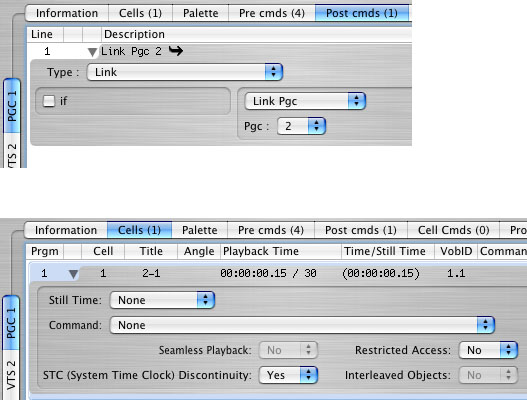
-
Terry, question...would DVD Studio Pro be able to import what I've done already in iDVD, and just add the PLAY ALL command I need?
H777 -
DVDSP will import the files from their original state;
so if for instance these episodes all originated
as DV Streams captured in say via a Canopus
or Datavideo box, and was captured using iMovie
as the editing software, then yes, you could then
save each episode out as a Quicktime movie file,
and import those into DVDSP.
Once there, you would need to rebuild your menus,
but that is easy as DVDSP will import
your saved layout from iDVD for you to use.
it cannot import the WHOLE project, but will import
them into two seperates: one the assets, or episode clips.
the other, the iDVD layout, which it imports as a template file.
From there, then you set the button on the menu template,
and follow the rest of my steps, and there you go."Everyone has to learn, so that they can one day teach."
------------------------------------------------------
When I'm not here, Where can I be found?
Urban Mac User -
There is a simpler way to go from iMovie to DVDSP. Right click on your iMovie project and click "Show Package Contents". Go into Shared Movies/iDVD. There you will find a Quicktime reference movie. Import this as an asset in DVDSP and drag it to DVDSP's timeline. There you will have your iMovie, titles, transitions, and all. As terryj said, you will still have to rebuild your menu.
-
Rumplestiltskin, will that allow me to have a PLAY ALL button in the main menu though?
H777 -
No, you still have to build a button,
but Rumple's way will avoid that,
as it will consecutively play the videos
one after the other because it will treat
them as ONE asset versus 10 assets.
If you want just to play them all in order, use rumple's method.
but if you want to play them in order, AND
play them as single episodes, you have to follow
Artemis and my suggestions."Everyone has to learn, so that they can one day teach."
------------------------------------------------------
When I'm not here, Where can I be found?
Urban Mac User -
Yeah; what he said. ;DOriginally Posted by terryj
If you drop the ref movie in the right place (see the iDVD directory view), the video will play automatically upon insertion. Otherwise, your initial menu will come up and you'll have just one button which will, indeed, "play all" (all the vid's you glommed together in iMovie). If you use the "play this movie automatically" feature (dropping it as noted above), you'll end up at the menu when it finishes. -
Here's something I found while checking around on Google...
http://www.dvdafteredit.com/?q=book/print/1226&PHPSESSID=90734743878cd71e3da9709d95459944
What does everybody think of this?
H777 -
Whew! Somewhat expensive, don't you think? I wonder what else there is out there...
-
Yeah, true but it's the only thing I've found that will do what I want in iDVD...but geez I might as well learn Apple DVD Studio Pro for that price.
I might just chalk this one up to Toast 8.0 which will allow me to at least play all the episodes once they've started, which is a skooch better than what I have right now. Won't be able to import the menus from iDVD, but for this project it will do.
H777 -
Huntr,
Yes, Toast seems to be the most elegant answer (elegant=simple).
I found the following at the Roxio KnowledgeBase:
Issue: How to create or customize Toast DVD menu styles
Resolution
In order to make Toast DVD Menu styles you must have PhotoShop 8.x or higher installed on your MAC. The Menu styles support unique backgrounds at menu and sub-menu level, custom button sizes, shapes, numbers, and placement, and custom font types.
Each menu style is based on a multi-layer Photoshop file. To design a new menu style, simply edit the layers in the PSD file. The Toast compositing engine automatically generates the menus using the PSD file template and inserts the appropriate user entered text and button graphics at burn time.
Toast 8
1. Choose the Video Menu option in Toast and then select DVD.
2. Click on the More button in the bottom left corner.
3. Click on the Menu tab in the widow.
4. Drag and drop any photo file onto the preview picture of the menu.
Toast 7
1. Duplicate one of the existing menu styles psd file provided with Toast 7 or use the example menu style called Default.psd included with the Toast Menu Style Design Guide. The Toast Menu Style Design Guide is available here. To duplicate one of the styles included with Toast 7:
* Control-click on the Do a command on the Toast 7 application icon (or right click on the Toast 7 icon) and select "Show Package Contents"
* Open the "Contents" folder
* Open the "resources" folder
* Open the "Toast DVD Menu Styles" folder
* Copy one of the existing psd files to the your desktop or any other desired location and rename it It is NOT RECOMMENDED to edit the styles that are included with Toast 7 without first making a backup copy.
2. Edit the PSD file in PhotoShop 8.x or higher according to the instructions included in the Toast Menu Style Design Guide.
3. Copy the new psd file from the hard drive to the Toast DVD Menu Styles folder under Library > Applications Support > Roxio > Toast DVD Menu Styles. If the folder does not exist, please create one.
4. Launch Toast to preview your style.
Note that the Toast Menu Styles also apply for Video CDs and Super Video CDs. -
I have Roxio 2011 on my Windows XP, it has a "play all movies" function under the "Project Preferences" menu. It's odd that Apple iDVD doesn't have it, because that's such a basic function for DVDs. I had the same problem using my wife's brand new Mac Pro with Snow Leopard, I was trying to build a 'play all' DVD using some Quicktime clips which Windows/Roxio can't deal with, and it returns to the main menu after playing each clip. At least now I know it's not me-being-stupid-and-not-figuring-it-out, it's Apple-being-stupid.
Steve - Dallas -
hi All, though the post was in Apr 2007, i met the same issue recently, searched on web and found the answer given by ArtemisG3 really works fine (no matter MyDVDEdit took me a few days to understand how to modify commands in VIDEO_TS generated by iDVD), thanks a lot!
Similar Threads
-
To add youtube full screen button in forum
By roma_turok in forum FeedbackReplies: 4Last Post: 11th Oct 2010, 08:56 -
Menu button selection order in iDVD vs. Toast 10 DVDs for MAC
By HowardNeedsHelp in forum MacReplies: 0Last Post: 29th Aug 2009, 11:06 -
How can I turn on a audio by Ifedit? Add button to orginal menu
By schtroumpfs in forum Authoring (DVD)Replies: 4Last Post: 11th May 2009, 09:20 -
How to insert *.srt subtitle and add button to DVD menu?
By goodvd in forum SubtitleReplies: 1Last Post: 17th May 2008, 21:04 -
Zoom Player fast play button?
By BaloksPuppet in forum Software PlayingReplies: 4Last Post: 15th May 2008, 10:40




 Quote
Quote