So I recorded a video with the camera in landscape (correct way up)
half way through recording I turn the camera on its side (recording now rotates 90 right)
What I want is a program that basically can counter rotate the rotation that I did so video is always correct way up..
freeware...
+ Reply to Thread
Results 1 to 10 of 10
-
-
AviSynth's TurnLeft or TurnRight filters:freeware...
http://avisynth.org/mediawiki/TurnLeft
If it's OK until halfway through, then one way to rotate only the 2nd half of the video would be:
A=Trim(0,49999)
B=Trim(50000,0).TurnLeft()
A+B
That says leave the first 50000 frames alone and rotate the rest of the video.
Of cource, since after being rotated that part won't have the same dimensions/resolution as the rest, you'll also have to crop and resize it so it's the same as the first part:
http://avisynth.org/mediawiki/Crop
http://avisynth.org/mediawiki/Resize -
I am new to this video programming to edit the video
So far I have
AviSource("test.avi")
Trim(0, 2260) ++ Trim(2261, 3530).TurnRight().LanczosResize(640, 480) ++ Trim(3531, 0)
Which basically trims from frame (0, 2260)
then trims from frame (2261, 3530) turns it right so it is correct way up
then resizing the video to the correct dimensions
then add on the rest of the video
So now the problem is the rotated bit is "short and fat" as you said, how exactly do you fix this. What would be the actual code i need...
Thanks -
AviSource("test.avi")
Trim(0, 2260) ++ Trim(2261, 3530).TurnRight().LanczosResize(360,480).AddBorder s(140,0,140,0) ++ Trim(3531, 0) -
Try this:
A = Trim(0, 2260)
B = Trim(2261, 3530)
B = TurnRight(B)
B = Addborders(B,187,0,187,0)
B = LanczosResize(B,640, 480)
C = Trim(3531, 0)
A ++ B ++ C
(I broke it out for readability)
Edit: Jagabo beat me to it, but he resized before adding borders and I added borders before resize. His way leaves sharp edges on the borders, my way softens the border which may be easier on some encoders."Shut up Wesley!" -- Captain Jean-Luc Picard
Buy My Books -
Sweet thank you soo much works a treat
Was trying to figure out how to get it like that but now I see
I was messing about with Crop and BilinearResize
Whats the best way to "save as" whats options have I got so it doesn't create a massive file size?
Ive notice that your LanczosResize AddBorders values are different , just wondering is one better that the other...? -
If you just "Save As" without choosing and configuring a codec, then you get huge uncompressed file sizes. Choose and configure a codec, XviD or DivX, perhaps. You do that in Video->Compression.
-
LanczosResize() is a sharpening filter. It will sharpen at the edge of the black border. A bilinear resize would have given you a softened edge. LanczosResize() on the left, BilinearResize() on the right, enlarged 8x with a PointResize() to make the individual pixels obvious:Originally Posted by gadgetguy
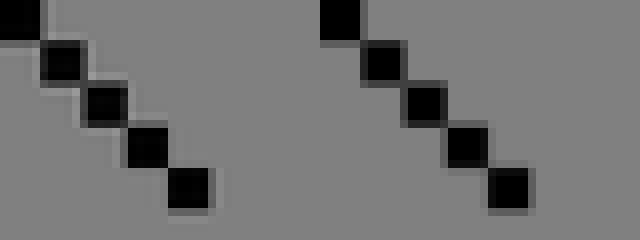
Another possibility for the rotation is to crop the original frame before rotating, then add borders. This way the video is rotated and cropped, but not resized:
AviSource("test.avi")
Trim(0, 2260) ++ Trim(2261, 3530).Crop(80, 0, -80, -0).TurnRight().AddBorders(80,0,80,0) ++ Trim(3531, 0) -
"Shut up Wesley!" -- Captain Jean-Luc Picard
Buy My Books -
Your bright area is too bright and the dark area too dark. The bright parts can't get any brighter and the dark parts can't get any darker so you're not seeing the sharpening overshoot that LanczosResize is adding. The sharpening effect is also dependent on exactly where the border is, as you can see in my example. It had 7x7 black (0,0,0) blocks with a medium gray (128, 128,128) background. The source had perfectly sharp edges, no antialiasing. It was resized from 640x480 to 480x360 before the small section was cropped and blown up. Here's a sample of the original source (8x point upsized like the others):Originally Posted by gadgetguy
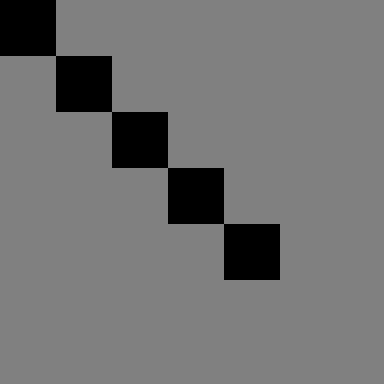
LanczosResize() is both a blurring and sharpening filter. Blurring to reduce moire artifacts, sharpening to sharpen up the result. You can come pretty close to LanczosResize() with Blur(1.0).BicubicResize().Sharpen(0.7).
Similar Threads
-
How to ROTATE a video (quicktime or anything)
By nerys in forum EditingReplies: 2Last Post: 21st May 2011, 07:45 -
How can I rotate mpeg video?
By spurs61 in forum EditingReplies: 10Last Post: 23rd Mar 2010, 18:13 -
How to rotate a video without re-encoding?
By marada in forum EditingReplies: 15Last Post: 24th Dec 2009, 07:44 -
rotate video 90 degrees?
By cduval04 in forum EditingReplies: 6Last Post: 8th May 2008, 13:53




 Quote
Quote