I need advice to understand bitrate calculations for my first PAL to NTSC conversion.
As much as I could, I followed the "How to convert a PAL DVD to a NTSC DVD using TMPGEnc Plus 2.5x" guide at https://forum.videohelp.com/viewtopic.php?t=300144 which used the Videohelp bitrate calculator at https://www.videohelp.com/calc but which I didn't really understand how to use (how can I guess on the "overhead" for example).
In the end, I think I screwed up in the bitrate calculation part because my resulting movie was 43 minutes when the original (and the audio) was more than 2 hours. I was so confused by the bitrate calculations that I (wrongly I think) used exactly the numbers in the videohelp guide (see pic below) but obviously (in hindsight) that was the wrong bitrate calculation to use.
But I don't understand the bitrate calculation to use - nor what happens if I'm too high or too low on my guesses.
Can you help me with the right bitrate calculation to use to convert my PAL to NTSC?
Here are the 10 steps I ran (with a guess as to why I think I did steps 4, 5, & 6).
1. IFOEdit (to determine unequivocally the original DVD was PAL format)
2. DVDShrink (to rip just the PAL movie to the hard disk without the menus & extras)
3. DGIndex (to separate the PAL video from the two audio channels)
4. TMPGEnc (I think this was to slow the PAL down from 25fps to 23.98fps ?)
5. Bitrate Calculator (I don't understand this part so I used the numbers in the tutorial!?)
6. TMPGEnc (I think to resize the original PAL 16:9 frame size to the NTSC standard ?)
7. DGPulldown (I think to convert 50flds/s PAL video to NTSC 59.94 fields per second ?)
8. DVDFlick (to combine the ac3 audio files with the NTSC video m2v file into DVD format)
9. ImgBurn (to burn the now NTSC DVD on hard disk to a DVD disc for playing)
10. MediaPlayer Classic (to play the NTSC DVD)
Assuming I did most of the steps above correctly (LOL), can you help me with the one step (#5) on bitrate calculations in the middle of the PAL to NTSC conversion?
Because I was confused about the purpose and implications of the bitrate calculations, I had gone the safe way and used EXACTLY what the videohelpl article proposed
I entered into TMPGEnc a bitrate of 6096kbits/sec with a maximum bitrate of 9800kbits/sec because I didn't know what else to use and I didn't know the effect of guessing (too high or too low).
But the resulting movie was only about an hour long while the audio was more than two hours long, resulting in messed-up audio!
Here is what I know about the PAL movie and the English audio for the bitrate calculation.
- Movie Length is 2 hours, 23 minutes, 47 seconds
- Audio is 202,208KB for the 2-ch ac3 + 471,805 KB for the 5-ch ac3=674,013KB
I am totally confused about the guessing of "overhead" in the bitrate calculator.
How am I supposed to know what the "overhead" will be for my PAL [16:9] DVD TEMPLATE in TMPGEnc? I don't even know what overhead is, nor the implications of guessing wrong either in the too-high or too-low direction. The good news is there were no artifacts so I didn't have interlacing problems but the bad news is I totally don't understand why I'm doing a bitrate whatever. Unfortunately, I fritzed out and used exactly the bitrates suggested in the guide to be safe ... but, obviously, in hindsight, I entered the wrong bitrate.
Q1: What IS the correct bitrate to use?
Q2: What does a too-high or too-low bitrate do anyway (was I too high or too low)?
Please be gentle with me as this is my first post ever to this forum!
Anne
+ Reply to Thread
Results 1 to 30 of 36
-
-
Wow! This is a really impressive post for a first post. You told exactly what you did and gave us enough details to help you. It seems that most of the time newbies are afraid that if they use more than 1 sentence, nobody will help them. A typical newbie post for your problem would be something like "How do I know what bitrate to use for converting PAL DVD to NTSC DVD?"
You need to use 2 hours and 24 minutes in the bit rate calculator, which will give you a bit rate of 4006 Kbps. Note that this is a constant bit rate. I'd probably set up TMPGenc to use these settings:
average bit rate: 3900 Kpbs
minimum bit rate: 2400 Kbps
maximum bit rate: 5400 Kbps
How much above and below the average you want to go is up to you, but the higher you go above it for the maximum, the bigger your final file will be. Note that I went above and below the average bit rate by the same amount. This should keep the final file size close to what you'd get using a constant bit rate of 3900. It is impossible to predict the final size of a variable bit rate encode, so you shouldn't get too far away from the average values.
I have no idea why your final video encode was only 1 hour. Something went wrong. You should have gotten a final file 2 hours and 23 minutes and 47 seconds long, but way too big to fit on a single layer DVD.
As far as overhead goes, this assumes you are creating menus of your own. Perhaps 200 MB is safe, but my rough calculations show that you need to use a bit rate 300 Kbps or so less than the bit rate calculator gives you to have this much space left over.
Finally, you might want to consider just buying a DVD player that can convert PAL DVDs to NTSC. Philips makes several cheap players that can do this. I never do PAL to NTSC conversions. It's just not worth the trouble and effort in my opinion. -
> As far as overhead goes, this assumes you are creating menus of your own.
> Perhaps 200 MB is safe
Thank you for your quick reply! I have to run to work so I will try TMPGEnc again when I get back home tonight with your bitrate suggestion. It took 14 hours last time so it might take a while to find out the result.
But, I'm still not sure what this bitrate is really doing in the first place.
Q: Is bitrate just for syncronizing the original sound or does it apply to video too?
With respect to "overhead", the PAL movie was ripped using DVDShrink in re-author mode so it has no menus. It just plays.
Q: Does that mean my "overhead" entry should be zero?
With respect to the size of the NTSC DVD, does it really matter what size it is?
Q: If it's too big, can't I just use DVDShrink 3.2 to compress it to fit on a single-layer DVD?
I know you don't have to help me so I do very much appreciate your advice.
I hope I'm not asking too many questions.
If I assume menus are zero (I don't have any menus) and if I assume the movie is 2 hours and 24 minutes and if I add up just the two ac3 audio files (which equal 674 MB), is THIS what I enter into the bitrate calculator at https://www.videohelp.com/calc
Anne

-
The bit rate applies to both sound and video, but in your case you aren't re-encoding the audio, just the video. Your overhead is zero in your case, yes, because you have no menus. Size matters on the NTSC DVD because it has to fit on something to be burned. Obviously with dual layer DVD discs you can have bigger video files as there is more space for burning. If it's too big, yes, you can use DVD Shrink to compress it. Your video calculation is almost right. Change the "x Tracks" setting under Custom Audio to 2 as you have 2 audio tracks. The bit rate of 224 is probably too low for AC3. Set it to 352 just to be safe.
-
Thank you for the answers to the questions!
This helps me get a better footing to understand the process of converting PAL to NTSC!
Here, in summary, are the answers.
Q: Is bitrate just for syncronizing the original sound or does it apply to video too?
A: Bitrate applies to just the video in my case since the audio isn't being re-encoded.
Q: Does that mean my "overhead" entry should be zero?
A: My "overhead" is zero because I have no menus.
Q: If it's too big, can't I just use DVDShrink 3.2 to compress it to fit on a single-layer DVD?
A: Yes. DVDFlick will also shrink during the authoring stage.
This helps a lot ... but it also brings up a few (newbie I guess) questions.
If the DVD size on disk doesn't really matter (because no matter what size it is, I can shrink it with DVDShrink to fit on a single-layer DVD), then isn't the whole bitrate calculation off?
I mean, I can put ANY size as the DVD size and the bitrate calculation would be different, right?
Yet, I can shrink the result to fit on a single-layer DVD?
I have no problem using a "standard" size in the bitrate calculator, but I am just wondering why it matters because I can shrink it to fit a DVD afterward.
Am I just saving the DVDShrink shrink step by entering a standard DVD size into the bitrate calculator at https://www.videohelp.com/calc
Anne

-
I am confused about so many things! I don't understand this 224 or 352 number either! Sorry. I left it at the default of 224 but I just noticed my two audio files created by DGIndex are namedYour video calculation is almost right. Change the "x Tracks" setting under Custom Audio to 2 as you have 2 audio tracks. The bit rate of 224 is probably too low for AC3. Set it to 352 just to be safe.
movie T01 2_0ch 192Kbps DELAY 0ms.ac3 ==> 202,207 KB
movie T02 3_2ch 448Kbps DELAY 0ms.ac3 ==> 471,805 KB
Does that mean I should use the higher (448) KBps number in the VideoHelp Bitrate Calculator
https://www.videohelp.com/calc as shown below or use the suggested 352 (but I didn't tell you the file name before so you wouldn't have known the actual Kbps until now).
Sorry for being a pain but I am trying to figure out this bitrate and I have so little I know,
Anne
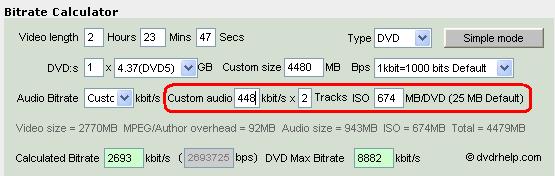
-
You can shrink it with DVDShrink, but you're going to get much better results if you encode the video with the correct bitrate in the first place.Originally Posted by queen_anne
 "Don't try to be a great man. Just be a man, and let history make its own judgment."
"Don't try to be a great man. Just be a man, and let history make its own judgment."
Zefram Cochrane
2073 -
I think you can sum up the bitrates for audio and put 640 kbit/s x 1. This would give you the correct audio size.
Bitrate numbers show you how many bits are used for description of every second of your video/audio. More bits, better description, better quality, bigger filesize.
The overhead value comes from the container in which video, audio and subtitles are multiplexed and stored (in this case VOB). It mostly depends of the filesize. Try to change 4480 MB filesize in the calculator and you would see that MPEG/Author overhead changes also from 92 MB to something else.
Now you can remove the 674 from ISO and leave the 25 MB default. -
Thanks for the help. Here is the summary for others I've learned from your helpful answers.
Q: What audio bitrate do we use in the calculator given 202.2KB & 471.8KB audio ac3 files?
A: You sum the two audio bitrates to obtain the correct audio size of 640 kbits/s.
Q: What is the significance of the bitrate?
A: More bits, better description, better quality, bigger filesize.
Q: What "overhead" size should I use given I have no menus?
A: Don't use 0. Use the 25 MB default for the video/audio/subtitle "container".
Given that input, here are the calculations (my sum of 202.2 + 471.8 = 674 kbits/s so that's what I used. I don't know where the 640 came from).
Do we finally have the bitrate calculation correct at 674 kbits/s * 1 track and an "ISO" of 25 MB/DVD?
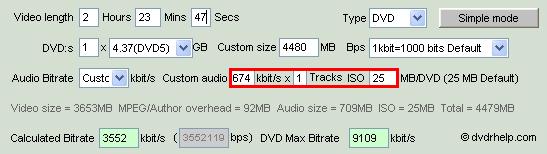
-
Your bitrate is 3552 (check the bottom left), not 674. 3552 is a bit low, but won't send you oversized.
By the way, I've never used DVD Flick, but you said you're using it to author. Are you sure it's only authoring, and not reencoding also? Is it possible to set it up only to author, or is it reencoding any video you hand it? Is it taking 15-30 minutes (authoring only), or perhaps several hours (encode + author)?
But the resulting movie was only about an hour long while the audio was more than two hours long, resulting in messed-up audio!
You probably checked the movie length in a player, which will give the wrong length. If you followed the FulciLives guide correctly, the final length will be exactly the same as the source length. If you got out-of-synch audio, either you didn't follow FulciLives' guide correctly, didn't use DGPulldown correctly, or DVD Flick reencoded it after all.
TMPGEnc (I think this was to slow the PAL down from 25fps to 23.98fps ?)
No, the whole point of the FulciLives/DGPulldown method is to keep the video the same framerate (25fps) and length so you can use the original audio and subs (if any). DGPulldown fixes the output framerate to 29.97fps as required for NTSC. -
Hi manono,Are you sure DVDFlick is only authoring, and not also reencoding? Is it possible to set DVDFlick to only author? Is DVDFlick taking 15-30 minutes (authoring only), or perhaps several hours (encode + author)?
Thank you for trying to help me out. These are good questions. I only chose DVDFlick freeware because I needed SOMETHING to combine the audio back with the NTSC video. I have no idea if DVD Flick is also re-encoding or not. I just use it to combine the audio with the video.
When I start DVD Flick, I press "Add Title" to select the 2,453,432 KB "movie.m2v.pulldown.m2v" NTSC video. I then press "Edit Title" to go to the "Audio Tracks" tab, and select the two audio files. At that point, I just press the DVDFlick "Create DVD" button.
I noticed that DVD Flick is "shortening" the movie to fit onto a normal single-layer DVD disc. Does that mean DVD Flick is "re-encoding"?

-
Hi-
I press "Add Title" to select the 2,453,432 KB "movie.m2v.pulldown.m2v" NTSC video.
Right, but I see 2 video titles listed in your pic. And if it's shrinking the size to fit on a DVD5, then it's most definitely reencoding.
I suggest using a pure authoring program, maybe the freeware version of Muxman. I take it you don't care about chapters or subs or menus? Anyway, for Muxman, just load your pulldowned M2V video, your audio, and "Start". It may seem to die or freeze, but it's still chugging away. It'll pop up with a message when done. -
Actually, the first video you see is before DGPulldown, so there is only one video title. But, you are correct in that DVD Flick can easily handle as many video titles as we can feed it. I've combined as many as four 700 MByte AVIs in DVDFlick to create a single dual-layer DVD.I see 2 video titles listed in your pic.
Well then, it must be encoding because DVDFlick DOES seem to shrink (and grow) whatever you give it to fit onto a single-layer DVD. DVDFlick freeware will even BURN the DVD for us!And if it's shrinking the size to fit on a DVD5, then it's most definitely reencoding.
I generally hit the DVD Flick button to create chapters every 5 minues but you are correct in that I never do subtitles or menus. All I want to see is the original movie.I take it you don't care about chapters or subs or menus?
I like DVD Flick but my last run, which took more than 14 hours, failed with an error, so I have to try something else anyway!I suggest using a pure authoring program, maybe the freeware version of Muxman.
Anne
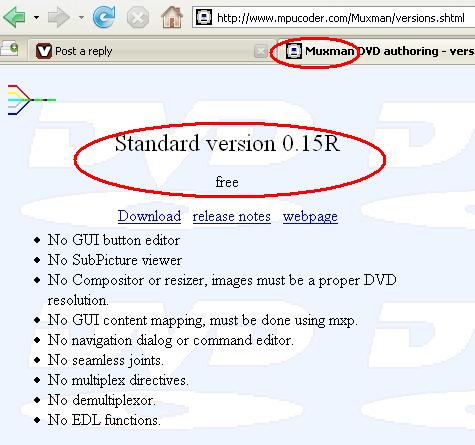
-
I don't know where the 640 came from).
Your 2ch track has 192 kbps, the 5.1 ch has 448 kbps.
192 + 448 = 640 -
I see you're wondering what bitrate is, and confusing it with filesize.
Bitrate is a rate of data transfer.
Y bits per second.
Data size = bitrate X duration.
640 kbits/s (convert to MB/s) X 2h 23m 47s (convert to seconds) ~ 674MB
video has it's bitrate and audio has it's bitrate.
correct settings in calculator:
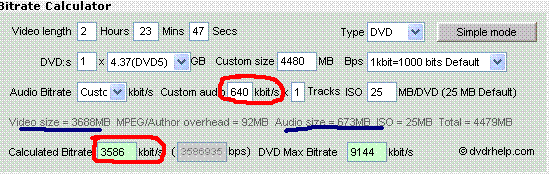
red shows bitrate, blue shows filesize. -
Actually, the first video you see is before DGPulldown, so there is only one video title.
My mistake. Sorry. I incorrectly read the 2 titles as having already been loaded into DVD Flick.
I generally hit the DVD Flick button to create chapters every 5 minues but you are correct in that I never do subtitles or menus. All I want to see is the original movie.
You can do something similar for creating chapters using Muxman (yes, that pic you showed is the free version, the same one I use). It takes them in 29.97fps frame number format. Do this; create a Celltimes.txt file, and inside, in order to have them every 5 minutes, each frame number will be a multiple of 9000. 30fps x 60 sec/min x 5 min. = 9000. Then you load it into Muxman in File->Import Chapter. Here's one for a 2 hour movie I made for you:
celltimes.rar
or if you prefer:
celltimes.zip
It's good for a movie around 2 hours, between 115 minutes and 2 hours. But, it's no good for a movie of 115 minutes and less. Muxman will quit with an error if you try and use it for, say, a 100 minute movie. It won't complete if the last chapter point is beyond where the movie ends. Unrar and count from the first 9000 entry, 5, 10, 15, 20, etc. Until you get to the last number less than the length of the movie, and delete whatever is left over. When you have movies over 2 hours, add 9000 to the last number until you come up to the length of the movie without going over. Did that make any sense? -
Oh my! You are right. I am sorry.Originally Posted by 45tripp
Yes, I did confuse bitrate with filesize. TMPGEnc wanted some numbers in "bitrate" and other numbers in "filesize"! I didn't understand bitrate, especially since there is audio bitrate and there is video bitrate. I see now everyone's calculation for 640.
192 Kbps + 448 Kbps = 640 Kbps
When I fed the PAL video to DGIndex, it created two audio files which I see now have in their file name the audio bitrate to use in the VideoHelp bitrate calculator!
Anne
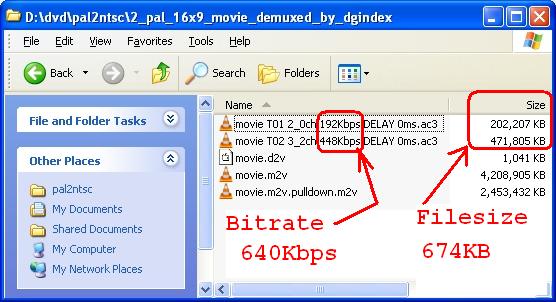
-
Aha! Finally I understand. Sorry for ditzing. I now understand most of the numbers you've shown in the VideoHelp bitrate calculator screenshot!Originally Posted by 45tripp
I guess where the calcuator says "Calculated Bitrate of 3586 kbps", it is talking about the calculated combined audio and video bitrate, is it not?
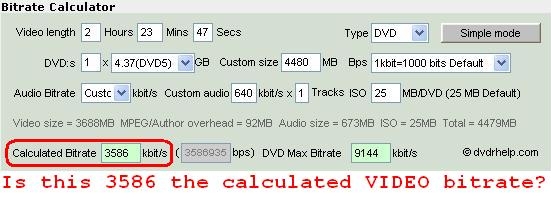
Anne -
3586 is the video bitrate you use in your encoder. If doing a 2-pass or multi-pass VBR then 3586 will be your AVERAGE BITRATE. You then have to select a MINIMUM BITRATE and MAXIMUM BITRATE. In this case I would probably pick 1000kbps as the MIN and 8000kbps as the MAX.
Please note that an overhead of 25MB is hardly enough for DVD Authoring BUT since you will be using MUXMAN (which creates no menu) then you should be OK but if you were using a DVD Authoring program that creates a menu (such as TMPGEnc DVD Author) then you would want to increase the overhard to at least 100MB if not 200MB otherwise you might not have enough room for the menu. Of course increasing your overhead will decrease the VIDEO BITRATE to something less than 3586kbps.
In fact 3586kbps is a bit of a "low" VIDEO BITRATE and you might want to consider using the HC encoder. You will have to use AviSynth scripting but I have found that the HC encoder is damn impressive for "low" bitrates.
- John "FulciLives" Coleman"The eyes are the first thing that you have to destroy ... because they have seen too many bad things" - Lucio Fulci
EXPLORE THE FILMS OF LUCIO FULCI - THE MAESTRO OF GORE
-
9000Originally Posted by manono
18000
27000
36000
etc.
Thank you again for the wonderful advice. DVDFlick failed after about 10 hours while MuxMan completed given the same files!
For the first time, I have working NTSC audio and video derived from the PAL original!
There's still that one nagging question ... (I'll ask separately) ...
Anne
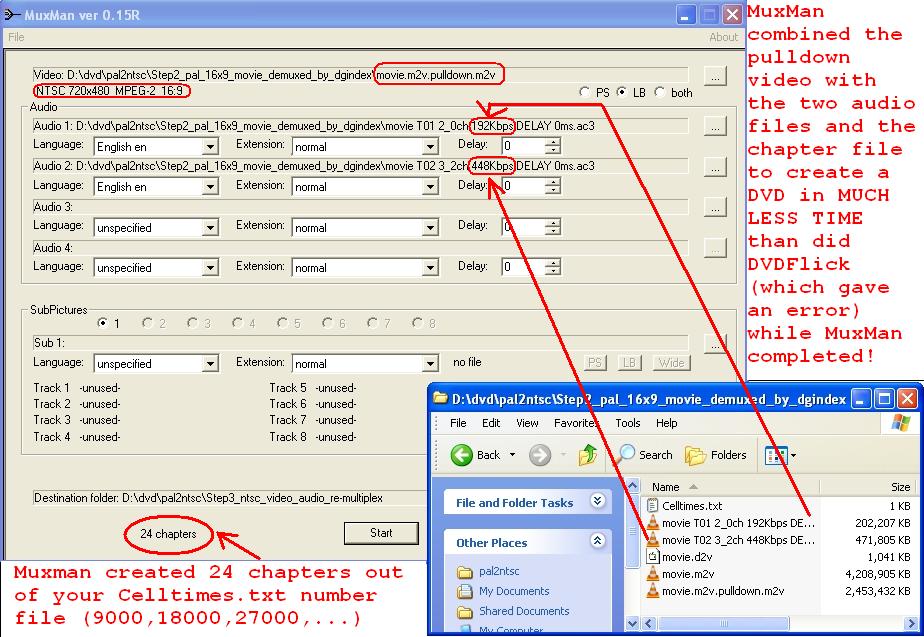
-
Were you asking why it created 24 chapters when my Celltimes.txt showed only 23? If so, the answer is easy. Frame 0, the beginning of the movie, is the first chapter. But you don't need to include that one in the Celltimes.txt. Demux a DVD already on the hard drive using PGCDemux sometime, and check out the Celltimes.txt file it creates for the chapters.
So, everything is in-synch, and it works just like a store-bought DVD? Congratulations! It's not everyone that can say they've successfully done a proper PAL2NTSC conversion. Many more people do these funky conversions because they're not willing or able to learn how to do it right. -
Yes. How did you know! Geez. Am I that transparent! LOL.Were you asking why it created 24 chapters when my Celltimes.txt showed only 23?
It was satisfying when the resulting NTSC DVD played in my hardware DVD player. The quality wasn't as good as I would have liked it. I wonder if that's because I used the exact numbers in John "FulciLives" Coleman's tutorial which were correct for his movie but wrong for my movie.
Remembering from my first post that I entered into TMPGEnc a bitrate of 6096kbits/sec with a maximum bitrate of 9800kbits/sec because I didn't know what else to use ... do you think THAT wrong bitrate is the reason for the low quality of my first results?
Theoretically, would the quality have been better or worse had I entered the "correct" bitrate of 3586kbits/sec and the maximum of 9144 kbits/sec into the TMPGEnc stage?
Anne -
It's video bitrate, only.Originally Posted by queen_anne
Also note the calculator sets 92 mb aside for dvd authoring as a standard,
but that is working off full capacity,
most people prefer not to burn their dvd's to full capacity, leaving some space so the outer edge doesn't contain data that may be easily damaged.
TMPG xpress outputs smaller file sizes than other encoders when setting the same bitrate.
I haven't used Plus in ages but I suspect the same, so it's more likely you'll undershoot target filesize.
200 mb overhead for authoring seems excessive, even with video menus.
The wrong bitrate...
No,
the higher the bitrate the higher the quality, roughly.
The higher bitrate would simply mean it wouldn't fit on a dvd5 like you want it to.
Worse quality the first time is due to mistakes.
One of those mistakes is re-encoding, when what you need to do is author.
Unnecessary encoding degrades quality.
There was also mention of dvdshrink i think. Transcoding a larger file to one that fits is also unnecessary and degrades quality, encode with the correct bitrate the first time to get the correct file size.
gl -
Unfortunately 3586kbps is a very low bitrate for Full D1 resolution video. The quality will probably suffer somewhat but you don't have much of a choice because that is the bitrate needed to fit the video onto a single layer DVD.
Choices?
Use a dual layer DVD so you have more space and can use a higher bitrate OR split the video across two single layer DVD discs.
Also always encode with the correct bitrate to begin with ... don't go "high" on the bitrate then need to use something like DVD Shrink ... very bad!
As for DVD Authoring overhead ... I would imagine that each DVD authoring program and the options used make a difference. When I use TMPGEnc DVD Author I tend to use 24 - 30 chapters on average and do 30 second motion chapter menus. Using 200MB overhead means I generally hit between 4300MB and 4400MB and sometimes even a touch over 4400MB so for me that works. Once you start using the same DVD Authoring program ... after a while ... you will get used to how much overhead you need per that program and the options you tend to use (motion menus or no motion menus etc.)
- John "FulciLives" Coleman"The eyes are the first thing that you have to destroy ... because they have seen too many bad things" - Lucio Fulci
EXPLORE THE FILMS OF LUCIO FULCI - THE MAESTRO OF GORE
-
I don't understand the need to use a bitrate calculator in the first place? I always use the TMGEnc Project Wizard myself and the end result usually comes in slightly under, especially as 2:3 pulldown is being used. I tend to set the slider to the 3000kbps minimum anyway as I'm encoding TV episodes and there are often last minute additions I want to make before the final burn. All other settings are at maximum ie: 2-pass VBR, 10-bit precision and Highest Quality (very slow).
BTW. thanks FulciLives. I've been using your method of conversion for about a year now and my friends are simply staggered by the results
-
I second the motion to congratulate FulciLives! There's no way I would have been able to convert the PAL DVD to NTSC without his expert tutorial!Originally Posted by the world
I'm in the same boat as you are. It appears we have a LOT of leeway as to which bitrate setting to use. I guess the bitrate calculator gives us a starting ballpark figure (avg, min, max). But, after seeing the results, I wonder if we can't just play with the "bitrate calculator" inherent inside of TMPGEnc until the numbers "look about right".Originally Posted by ntscuser
May I ask ...
Would it work to skip the Videohelp bitrate calculator in favor of simply fiddling with the TMPGEnc bitrate calculator so as to adjust the size of the video result to fit on a DVD5 DVD disc?
Anne
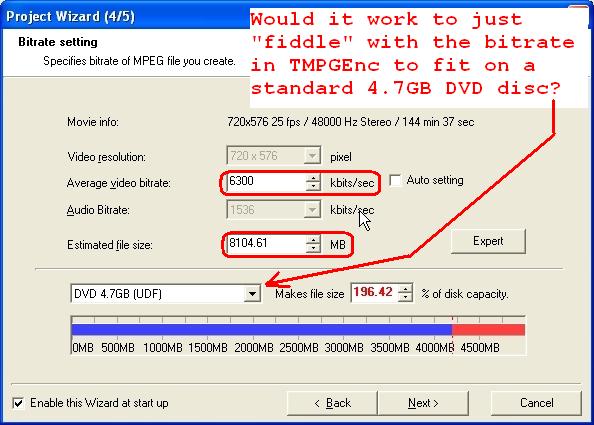
-
The bitrate calculator in TMPGEnc Plus works when you are doing the video AND the audio. However when doing PAL DVD to NTSC you don't do the audio ... you leave it the same way ... at least when doing the DGPulldown method of conversion.
The VIDEOHELP.COM Bitrate Calculator is actually very easy to use.
1.) You enter the running time of the video(s)
2.) You either enter the bitrate of the audio or you select "0" for audio tracks and put the size of the audio into the OVERHEAD area (next to where it says ISO).
3.) Make sure you also add some overhead to account for DVD Authoring needs. This goes in the OVERHEAD area (next to where it says ISO).
That's it. The bitrate reported is what you use as your AVERAGE when doing a 2-pass or multi-pass VBR. This determines your file size ... regardless of the MIN or MAX bitrates used.
Here is an example.
1.) The video or movie runs 95 minutes long (or 1 hour and 35 minutes)
2.) There are two audio tracks. One is a 5.1 AC-3 track at 448kbps and the other is an audio commentary track that is a 192kbps 2.0 AC-3 audio file. The two audio files add up to 545MB in filesize
3.) I want to do a fancy menu with motion chapters etc. so I decide I want 200MB for the DVD Authoring overhead.
So here is how you do it:
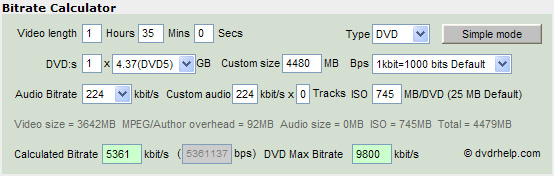
The 745 in the OVERHEAD area is simply the total of the audio files (545MB) plus the overhead I want for DVD Authoring (200MB). Notice I put "0" for number of audio tracks. Doing it this way (since we have the exact file size of the audio files) will give you slightly more accurate results and also makes it easy when doing more than 1 audio tracks (especially when the bitrate of each is different).
Anyways ... as you can see in my example ... the bitrate calculated is 5361kbps. So if you do a CBR that is your bitrate. If you do a 2-pass or multi-pass VBR that would be your average. In this example I would probably set the MAX at 9000kps and the MIN at 2000kbps (maybe less) if doing a 2-pass or multi-pass VBR.
- John "FulciLives" Coleman"The eyes are the first thing that you have to destroy ... because they have seen too many bad things" - Lucio Fulci
EXPLORE THE FILMS OF LUCIO FULCI - THE MAESTRO OF GORE
-
It does if you use the default template (in my case the PAL 16:9, VBR with MP2) instead of creating a custom one. I just load the d2v project file into the video field and leave the audio field blank. That creates a dummy mp2 audio file of roughly the correct size which I replace later with the mpa file from DGIndex. TMPGEnc's calculator is a bit on the pessimistic side anyway. With this method you do have to remember to unlock the video size and change it to 720x480 each time. The beauty of doing it this way is you can use the percentage estimator in TMPGEnc to fit TV episodes on one disc, 4x25%, 3x33%, etc. I've yet to have one go over.Originally Posted by FulciLives
-
As long as you set the audio bitrate to match the original and be sure to use the original audio file(s) instead of the "dummy file" then yes it could work for you.Originally Posted by ntscuser
However what if you are NOT using TMPGEnc Plus?
Once you get "advanced" with this stuff you will soon find that you want to use AviSynth with something like HC or CCE and then ... no built-in bitrate calculator.
Better to learn how to use one now.
This might seem odd from someone who wrote a guide using TMPGEnc Plus but I was trying to create a simple guide using a simple program. I haven't used TMPGEnc Plus myself in ages. It has several issues I don't like. One is that it is damn slow and the other is that it works in the RGB colorspace.
I've said before I was going to write a guide using AviSynth and HC and I never did but I did some posts on it and if you look at my PAL to NTSC posts you will find the info you need to use AviSynth and HC etc.
Perhaps I should do a concise guide using those tools. TMPGEnc Plus is getting very long in the tooth these days.
- John "FulciLives" Coleman"The eyes are the first thing that you have to destroy ... because they have seen too many bad things" - Lucio Fulci
EXPLORE THE FILMS OF LUCIO FULCI - THE MAESTRO OF GORE
-
TMPGEnc Plus is not much slower than CCE in 10-pass mode and the results are pretty much the same. (I just spent 20 hours converting a DVD9 to DVD5 with CCE). TMPGEnc's Project Wizard has other advantages. For one, it ensures that the correct field is always loaded first. I've seen many an "expert" conversion totally wrecked by processing fields in the wrong order. I've also screwed it up myself when doing a batch conversion and not checking the field order for each file. Another advantage of this kind of "real time" conversion is that I can add a podcast commentary and subtitle file and the running times all match. Oddly, I have to sync subtitles at 30fps rather than 29.97 to make them match with DG Pulldown. Anyway it works and a video critic friend living in New York can't tell the difference between my home-made conversions and a shop bought DVD of an earlier BBC series

Similar Threads
-
Pls help! Best way to convert NTSC VHS (captured using PAL VCR) to NTSC DVD
By rairjordan in forum Capturing and VCRReplies: 33Last Post: 28th Nov 2013, 12:33 -
Newbie : How to convert PAL into NTSC Format for Video Cassette Player
By kato2010 in forum Newbie / General discussionsReplies: 7Last Post: 11th Sep 2010, 11:40 -
PAL to NTSC conversions advice please !
By beammeup in forum Video ConversionReplies: 4Last Post: 21st Mar 2009, 23:11 -
Newbie needs to convert NTSC VHS tapes to PAL DVD
By mcullen8320 in forum Newbie / General discussionsReplies: 3Last Post: 13th Nov 2008, 14:51 -
FAVC 1.04..Please Advice..Every time I convert PAL to NTSC
By sandman423 in forum Video ConversionReplies: 6Last Post: 3rd Jan 2008, 22:21





 Quote
Quote