is there any where to get more different style menus for dvdauthor as like snapshot
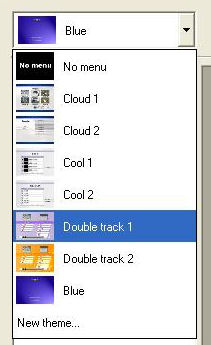
+ Reply to Thread
Results 1 to 6 of 6
-
-
When you select any menu style, you can change the background picture to what ever you wish by double clicking on the background picture while authoring the menu. This can be a frame from a video that you have made or a jpeg/bmp file. This also applies to any pictures that can be used as buttons as well.
You can then save the menu you have made for future use (this can be done from the edit menu theme) and this will appear in the menu style drop down list.
Hope that this is helpful.
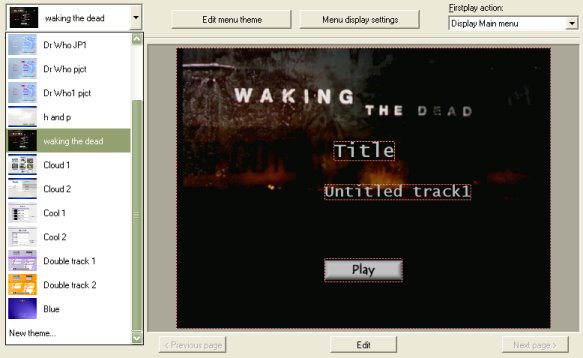 Cole
Cole -
thanks for helping me on dvdauthor but I am a bit confused on this menu thing when I select the menu called blue in the dropdown list and place a picture for back ground all is ok but then i need to move names etc a they are in the way of picture but when i click on edit menu theme it says I cant. also how did you manage to get those new menus as in your snaphot listed, i have arrowed in your snapshot what i mean
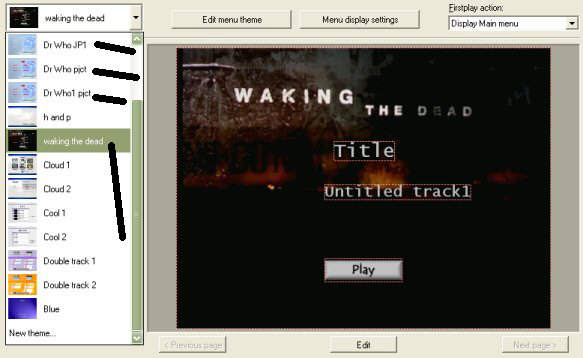
-
To carry out a custom menu and keep it, do the following (I will do step by step if that is okay, just in case there was a step you are missing):
In CREATE MENU, from the drop down box, select "new theme".
From the option box, choose the basis of how you want the menu to appear: titles or thumbnails, which buttons etc.
You will then be presented with the menu set up you chose in the screen area.
Click the "edit menu" button and a new box will appear containing the menu.
From this screen;
To change the picture, double click anywhere on the background and select the picture that you wish to use.
To change the position of the text, simply drag it - it's that simple.
To change the text, double click the text box.
To change the button to one that you have made, double click the button and select the one you wish to use or that you have created yourself.
From this screen, there are other settings for the text. Right click on any text and select shadow setting - looks good for text over light backgrounds.
Once you have created the menu that you are happy with, then click on "Save Theme". From the box that appears, only enter a title in the file name, and make sure that the Radio button is on next to where it says "Image/video files will be included in the theme file (recommended)".
Click Save.
Once the theme is saved, click OK and you will go back to the main TDA screens; the new theme you created will be in the drop down box.
One thing to remember however, the menus that you create will only work with the menu setting: in other words, if your menu is build around showing the main menu, then it will not be correct with the track menu and vice versa.
Good luck with this and I hope that the above is helpful.
Edit: Just for clarification, the Dr Who menus that you have arrowed are not showing the background picture (but the Waking the Dead one is). This is because I have moving backgrounds on these menus and the WTD one is a static picture.Cole -
Very help ful post Cole..thanks
What We Do In Life, Echoes In Eternity....
Similar Threads
-
Which to use, DVDAuthorgui or "GUI for dvdauthor" ? Or DVDauthor in batch ?
By halsboss in forum Authoring (DVD)Replies: 2Last Post: 1st Feb 2010, 12:00 -
dvdauthor, GfD - Animated menus hesitate at end of loop
By jsbullock in forum Authoring (DVD)Replies: 2Last Post: 29th Jun 2009, 02:55 -
Creating DVD menus with DVDAuthor(linux)
By sumit_pankaj in forum Authoring (DVD)Replies: 1Last Post: 11th Jun 2009, 12:00 -
GUI for dvdauthor - continuous music over menus?
By GeorgeLucas in forum Authoring (DVD)Replies: 2Last Post: 27th May 2008, 19:20 -
Looping audio on GUI for DVDauthor menus weird problem
By chewie8008 in forum Authoring (DVD)Replies: 4Last Post: 27th Sep 2007, 10:16



 Quote
Quote