Will someone PLEASE explain the basic concept for frameserving? I have read a number of sources that talk about it, but it's still unclear. Most say that you can do such and such, and isn't that neat? NO! Perhaps I just don't need to frameserve, but I can't help thinking that I'm missing something important.
I understand the concept of pipes and redirection from unix. Is it something like that? If so, why would that be useful? Not a clue.
I'll tell you what would be REALY neat. I use Adobe Premiere Elements to edit my video, and the neatest thing about it is the ability to see my editing in real-time on my TV monitor. Elements sends (re-directs, frameserves?) the output through the Firewire port and I use an A/D converter to send that signal to the S-Video input. I can tell exactly how my video will look.
What we need here is the ability to (re-direct? frameserve?) see the output of VirtualDub(Mod, and others) to the Firewire port so we can see the output on a video monitor. Now THAT I think would be truely useful!
-- Ken
+ Reply to Thread
Results 1 to 30 of 36
-
-
https://www.videohelp.com/glossary?F#Frameserve
In short, it means that you can make "modifications" to video (editing, filtering etc) in one program (let's call it program 1), and send this output directly to another program (generally an encoder, and we'll call it program 2) as input, without having to save the results of program 1 out to an intermediate file, which you would normally then load into program 2.Frameserve
The process of creating a direct video "link" from one application to another. For example a video editor application to standalone mpeg encoder so you don't need a plugin or create a temporary video file.If in doubt, Google it. -
Thanks for the reply. Perhaps my workflow doesn't lend itself to frameserving?
I use an A/D converter to capture in Elements from analog tape sources, so I'm working with DV-AVI. About the only thing I do external to Elements is denoise with the MSU Denoiser in VirtualDubMod because Elements doen't have a suitable filter. Most of the output goes back to analog tape again. I have just started to make DVDs for the grandkids, but the built-in DVD facility in Elements uses the Main Concept encoder and is entirely adaquete for my needs.
Is there some way to make my workflow, during the denoising step, more efficient using a frameserver?
-- Ken -
How (and when) do you load the video into virtualdubmod for denoising ?
Straight after capturing, or once all editing is done ?If in doubt, Google it. -
The biggest benefit to frameserving is the ability to make changes to the video "on the fly" as it were, without have the generational loss of recompression. Your workflow, at the moment, is
1. Transfer DV to DV-AVI (Generation 1)
2. Edit DV in Elements and write to disk (Generation 2)
3. Denoise in Virtualdub (Generation 3)
4. Encode for DVD authoring (Generation 4)
(note steps 2 and 3 might be reversed. Elements should only rerender changed areas, not the whole tape).
What if you could denoise and encode, without a generation loss inbetween ? That is what frameserving is all about. Virtualdub (in this instance, but others do it) would apply the denoise filter then send frames, directly and uncompressed, to your encoder. This skips a whole recompression step as virtualdub doesn't have to create a new DV-AVI file (DV is compressed at around 5:1)
In your case it is more difficult because you don't use a stand-alone encoder, and I'm not sure if you can serve to elements (perhaps an elements user can enlighten me ?). You can, however, frameserve from elements using the Debugmode frameserver.Read my blog here.
-
Most of my work is editing a local cable access TV show as a volunteer. Two segments, 13 minutes each. I load the two captured clips into VirtualDubMod Job Control. Load the denoiser filter and the Panasonic DV codec and run full processing mode overnight, since it takes about 5 and 1/2 hours on my 1.5 GHz P4. The next day I finish assemling the show with colorbars/tone, intro, theme music and-so-on. I play the result to S-VHS tape, since that's all the cable system supports for origination.
I use a very agressive setting in the denoise filter and the output looks a lot like the satellite TV video -- lots of smoothing.
If I use home video, I will edit & assemble my clips first, then save the compilation out of Premiere Elements as a new DV-AVI movie. Then, denoise. Re-import into Elements and replace the originals. Then, use Elements to create a DVD. They look good! They just take sooo long to process.
-- Ken -
I was looking at the Debugmode Frameserver just before starting this topic. And I did notice the claimed compatibility with Elements. That's what got me started here. This thing must be good for something that I do!
But [he said, banging his head on the table several times] I still don't get it. How can avoid a generation loss (just going to DVD, of course) by frameserving? You HAVE to encode as MPEG2. No getting around that, no matter how you do it. There is no re-compression going on in Elements as far as I know. I write out of Elements using a "do not recompress" option.
-- Ken -
BTW, my first setup for denoising was to add the Debugmode WAX plugin to Elements. It works fine, if a little slow, on my system. WAX is able to utilize VirtualDub and DirectX plugins. So I used the MSU Denoiser VirtualDub plugin in the WAX plugin for Premiere Elements!
This setup works OK. Denoising each 13 minute segment took 5 hours! I knew there had to be a faster way, and I suspected this setup was slow. That's when I started using VirtualDubMod stand-alone. Two 13 minute segments now take 5 and 1/2 hours. A significant time decrease.
I tried looking at AVISynth to see if it would speed things up even more. I am not a programmer, and AVS scripts look like programming to me. Looks waaaay too complicated, too.
I certainly appreciate the recommendations from everyone. -- Ken -
To use your TV caps as the example, at the moment you're transferring (capping) to DV-AVI with Elements, then inputting this to virtualdubmod, denoising, outputting to DV-AVI, then inputting back into Elements, editing and outputting to MPEG-2. Frameserving would mean you could eliminate the step I've bolded.Originally Posted by KenJ57
Then using your home video as an example, at the moment you're transferring (capping) to DV-AVI with Elements, editing, outputting to DV-AVI, then inputting this to virtualdubmod, denoising, outputting to DV-AVI, then inputting back into Elements and outputting to MPEG-2. Frameserving would mean you could eliminate the steps I've bolded.If in doubt, Google it. -
Sorry for the out-of-sequence posts. Do I need to wait longer before posting again?
Two thoughts occur to me [mulling things over].
1. Perhaps the old, long way using the WAX plugin avoids the generation loss?
2. Using Debugmode frameserver to feed VirtualDubMod. ==> And then using VirtualDubMod in frameserver mode to feed ... Elements? -- Ken -
Can Elements open AVISynth scripts ?
If so, you could just use something like Convolution3D for your denoising, without even having to touch virtualdubmod. You'd just capture using Elements, exit, then re-open in Elements via your script. You'd only be looking at about 6 lines of code for an interlaced source:
Worth trying ?Code:avisource("D:\capture.avi") SeparateFields() odd=SelectOdd.Convolution3D (0, 6, 10, 6, 8, 2.8, 0) evn=SelectEven.Convolution3D (0, 6, 10, 6, 8, 2.8, 0) Interleave(evn,odd) Weave()If in doubt, Google it. -
I want to say again that I appreciate the help given here. I'm not a newbie to electronics or computers, but I sure feel like one now, on this topic.
If Adobe Premiere Elements can read an AVS then maybe this would work. Don't know. Hadn't occurred to me. I will try.
BTW, maybe you kind folks could help me underststand some of the terminaology here. Why are they called filters? That is a term that comes from photography. Seems like the computer equivalent should have a more appropriate name. And, PLEASE, why would anyone want to 'convolute' anything? I wanted to get rid of noise, so I looked for a filter that does what its name says. Makes more sense to me. -- Ken
-- Ken
-
AVS file format NOT supported in Adobe premiere Elements. -- Ken
-
You are right about the name. The term Filters comes form Photoshop originally, where the filters were originally designed to mimic photographic filters, as well as other effects. The basic architecture, of extensible design through plugins, was soon extended to other programs, including video editing programs. The name came with it. Many filters do mimic traditional photographic techniques, while others do things only a digital platform can. Look at something like Magic Bullet, by Red Giant. These filters are designed expressly to give DV footage a very optical feel, from mimicing optical grading techniques to doing optical transitions.
Read my blog here.
-
Hey! I found a plugin for Premiere that allows it to accept AVISynth files! The PremiereAVSPlugin v1.5 located here:
http://sourceforge.net/projects/videoeditorskit/
Will play and report. -- Ken -
Well, I've had a while to play with this so-called "frameserver" capability and I guess I can see its' usefulness. I can modify an AVISynth script which has already been imported into Premiere Elements, save it -- and see the changes rather instantly take place on my external video monitor. This is very good! Still don't understand "frameserving" though. All the plugin did was add another file extension capability to Elements.
So, I tried the Convolution3D filter (what a name ) and here is what I found:
) and here is what I found:
1. The 720x480 picture instantly became somewhat smaller -- enough so that the head switching noise, which is normally safely outside the 'safe margin' area was visible in the picture. No wonder folks have to fiddle with the resizing filters -- the noise filter modifies the picture size! This is simply not acceptable behavior, and I wonder why folks put up with it. Reject that filter until the author(s) make it work correctly.
2. ALL instances where there was movement, there were great and certainly unacceptable block artifacts. Even an unknowlegeable watcher would ask "what's wrong with the picture?".
3. Even with static frames the noise reduction was nothing to crow about. Have any of you regulars on this forum even checked out the MSU Denoiser? It is fabulous! Makes my videos look like satellite TV. And I don't have to fiddle with resizing or 'bob' or 'weave'. Leaves the picture the same size, too. Smooth -- retaining detail.
I was hoping that AVISynth would have tools to reduce the processing time. Looks like shear horsepower is the only solution for denoising.
-- Ken -
I copied yours!
I had to add ConvertToYUY2 because Elements edits in RGB24. -
That script I posted does not do any resizing, nor does the noise filter. Try commenting out all lines except the AVISource and ConvertToYUY2 lines by putting a # in front of them, and try loading your file into Elements again. This will just load your file and not do the denoising.
If in doubt, Google it. -
Hi-
If the Convolution3D settings Jim gave you aren't smoothing enough, then you can smooth and denoise quite a bit more with:
Convolution3d (preset="vhsBQ")
Check the Readme that comes with it about how to adjust the settings. As for the speed issue, by having to convert to YUY2, you gave up a lot of the speed benefits of using AviSynth as a frameserver. In YV12, it's way faster. But its other benefits are tremendous, including a huge range of available filters:
http://www.avisynth.org/warpenterprises/
The blocking issue is usually caused by a lack of bitrate, and not Convolution3D. Perhaps you are used to smoothing//denoising so much that you can get away with a lower bitrate. Stronger settings for C3D (as above) may solve that issue.
The MSU Denoiser is a VDub filter, but can be converted for use within AviSynth:
http://www.compression.ru/video/denoising/index_en.html -
OK, I had to start all over with the script. I copied from your earlier post and commented out everything but AVISource. The top and bottom shrunk inward exposing a black border on top and head switching noise on the bottom. The sides appear to be the same. My apologies to the filter author (needs a better name, though). Perhaps the "frameserver" plugin is the culprit.
avisource("D:\Adobe\PrEl\Capture\PowerTalkPSA.avi" )
ConvertToYUY2
SeparateFields()
odd=SelectOdd.Convolution3D (0, 6, 10, 6, 8, 2.8, 0)
evn=SelectEven.Convolution3D (0, 6, 10, 6, 8, 2.8, 0)
Interleave(evn,odd)
Weave()
I caught the post about colorspace conversion and agree. Thanks for bringing this to my attention. I had not intended to miss that! To make this worthwhile I should be feeding in my freshly captured DV-AVIs which are still in YUY2.
I still get the blocky artifacts though. I'm not speaking here about converting to YV12 in prep for DVD. I'm just importing the AVS file and rendering the timeline preview in Premiere Elements. The 29.97 framerate is passed perfectly smooth to my external video monitor. The picture information is definitely messed-with. I would think the "vhsBQ" preset would aggrivate the condition.
It's getting to be bedtime, so I won't post again until tomorrow. But I certainly appreciate the help. Thanks. -- Ken -
I have used avisynth and the Convolution3Dfilter on some VHS sourced DV files. I found that when I play the avisynth script in Media Player Classic (or any other media player for that matter) I get a lot of blocks as you describe. However, If I feed the script direct to an mpeg encoder (TmpGenc in my case) it encodes it fine with no blocks.
I have no real idea why this should be the case except perhaps it may be related to processing speed. Whne 'playing' the script, it is trying to run the filter at 30fps, which takes a lot of horsepower. But when encoding, it can ensure completion of the filter on each frame before passing it to the encoder, so 'real time' is not required.
Do you see the blocks when you step frame by frame through the video in Premeire?There are 10 kinds of people in this world. Those that understand binary... -
Hmm, generaly DV is bottom field first. I think it should beavisource("D:\Adobe\PrEl\Capture\PowerTalkPSA.avi" )
ConvertToYUY2
SeparateFields()
odd=SelectOdd.Convolution3D (0, 6, 10, 6, 8, 2.8, 0)
evn=SelectEven.Convolution3D (0, 6, 10, 6, 8, 2.8, 0)
Interleave(evn,odd)
Weave()
Then there is converting of interlaced material, soCode:Interleave(odd,evn)
Code:ConvertToYUY2(interlaced=true)
-
Thanks for the replies. I changed the script to add the interlaced option. Seems the default is non-interlaced. Wonder why? Oh, well. The docs say that we can just leave the interlaced option in there all the time. I also changed the field order, as suggested.
I should be more careful with my terminology. Block artifacts are more appropriate to describe MPEG problems. I have included a picture below. Must be a field since the picture I'm viewing on my external monitor has flagging between the fields everywhere you see a "buzz' surrounding the the image of our floor director as she crosses in front of the camera. Anything in motion looks like it is swimming!
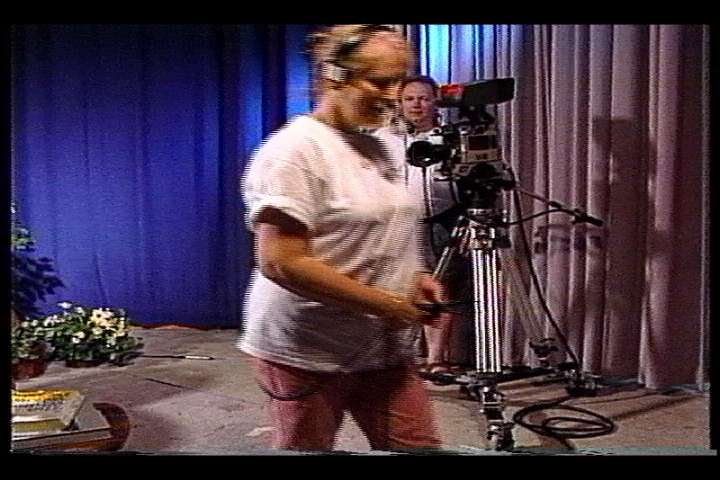
-
That's called combing, it results from the computer displaying two fields at once.
If your final output is for TV, don't worry about it, it will display properly (as long as the field order is correct and you haven't rescaled).
If you're producing video to watch on computers, you need to de-interlace it. SmoothDeinterlace works great for this. -
If I may add to your video issue..
It seems that your video is being resized. Two indicators show
up in my head.
1 - The boarders at the top and bottom, and the vhs signature at the botttom.
2 - The interlace looks wrong. More like a misfire, due to incorrect resizing.
Line 1, where it gave itself away to me was the gray signature at the bottom
of the vhs, just above the boarder. * That * signature should be at the very
bottom, but for some reason, is on top of the boarder instead. This indicates
to me that the video was resized, and then boarders added in.
Line 2, With the interlace. It looks all wrong. This is due to the issue
with Line 1, with the "mysterious" resize that took place. The interlace
should always look smooth-combed, but instead, it look like every other line
was combined on top or something. I don't know. I can't seem to explain
it in words
According to your last script you posted:
I don't see any resize filter of any sort in there, (unless you added it inCode:avisource("D:\Adobe\PrEl\Capture\PowerTalkPSA.avi") ConvertToYUY2 SeparateFields() odd=SelectOdd.Convolution3D (0, 6, 10, 6, 8, 2.8, 0) evn=SelectEven.Convolution3D (0, 6, 10, 6, 8, 2.8, 0) Interleave(evn,odd) Weave()
later on, without telling us) Or, it could be on account of one of the
filters (combo) above, though unlikely.
.
Or, I would say that your encoder software is doing something funky with
the encode. I dont' know, because you didn't say if the pic you posted
above was from the actual AVI file, or from the encoded MPEG file, or
from the encoder software's editing window, or something else. I am
simply going by the pic your posted above.
Also, fwiw..
captured video, in most cases, are not really ment to be played back
at full speed. On some system setups, you can get away with it, and
on others, no. It all depends.. though, too many variables to explain.
-vhelp 3402 -
I originally posted here to obtain a better understanding of frameserving. I found on Sourceforge and installed the PremiereAVSPlugin v1.5 which apparently is a "frameserver" plugin. The docs say it should work with Premiere 5.x, 6.x and Premiere Pro. Its' release date predates Elements but I'm told that Elements is a 'Lite' version of Premiere Pro -- should be useable. Is anyone familiar with this plugin?
Using an AVS script containing ONLY "AVISource(filename.avi)" I have reported already that a disturbing re-sizing occurs which shows black borders at the top and bottom, as well as VCR head switching noise which should be safely outside safe margins. The PremiereAVSPlugin comes with a configuration GUI displayed here:

It mentions re-sizing. I have no idea why. Seems best to work on one problem at a time so, will work on the re-sizing problem first. I tried the top-most option first and got what was displayed in my field-capture from the timeline of Elements. I just tried the bottom-most option and had the very same result.
vhelp -- you mentioned:
A puzzling statement, since I capture DV-AVI with 5 to 1 compression and play it out of Elements through the Firewire port through the A/D converter and into my S-VHS recorder and S-Video monitor all the time. Smooth and stable! It's the only way to record analog tape from Elements.captured video, in most cases, are not really ment to be played back
at full speed. On some system setups, you can get away with it, and
on others, no. It all depends.. though, too many variables to explain.
MrMoody -- all my work is for TV. I edit a cable TV show as a volunteer and the cable head-end only accepts
(S)VHS sources. All of my conventional (non-AVS frameserved) sources play with no artefacts, except for the normal field-flagging that will appear when stopped on a frame with movement in the picture.
I sure do appreciate the help I receive here! -- Ken -
Something is definitely wrong in the sizing. Resizing vertically fouls up the interlacing. It looks like that when you output to tape, correct? I suspect the settings in Premiere but I'm not that familiar with it. From what I understand the plugin tries to resize if Premiere is asking for a different size than AVIsynth is serving. Premiere also apparently has pixel aspect ratio settings we may need to adjust.
Let's start at the beginning. Go get VirtualDub, load the PowerTalkPSA.avi into it, and click File, File Information... and post a screenshot of that info. Then load the .avs file you created into VirtualDub and do it again. This will give us a lot of info about what's feeding INTO Premiere.
(edit) The more I think about it, the more I'm convinced it's the pixel aspect ratio (PAR). The frames coming in are 4:3 720x480 which is .9 PAR. Premiere is assuming that it's 1.0 (a 1.5:1 picture) so it's squeezing it to fit in the 4:3 output. Either set Premiere to realize the input is .9 (preferred) or add a line to the script to resize to 640x480 so it is 1.0 PAR (at slight quality loss). -
Loading my file into VirtualDub as AVI below:
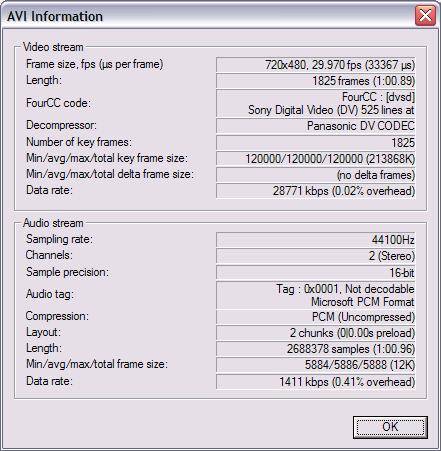
Loading my file into VirtualDub as AVS, but only loading my file:
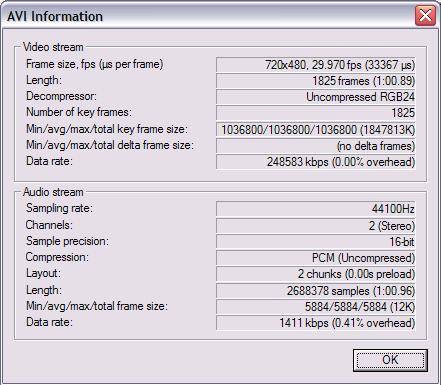
In VirtualDub both instances have the same aspect. The PremiereAVSPlugin is definitely causing the problem
Adobe Premiere Elements was created to work only with DV-AVI files. There are no controls provided for PAR. Perhaps the plugin coders made assumptions about PAR in Premiere Pro that are not valid for Elements?The more I think about it, the more I'm convinced it's the pixel aspect ratio (PAR). The frames coming in are 4:3 720x480 which is .9 PAR. Premiere is assuming that it's 1.0 (a 1.5:1 picture) so it's squeezing it to fit in the 4:3 output. Either set Premiere to realize the input is .9 (preferred) or add a line to the script to resize to 640x480 so it is 1.0 PAR (at slight quality loss). -
Can you lock it to 4:3? That should work as well.
If not, just for giggles, add this line to the end of your AVS script:
LanczosResize(640,480)
Now load into Premiere and see how it looks. If this fixes it, and there is really no way to change aspect ratios in Premiere, then this may be your only solution. The frames coming in from the plugin aren't recognizable as DV any more (they are now raw uncompressed), and Premiere could just be assuming they are square pixels (1.0 PAR) with no way to change the assumption.
Similar Threads
-
Help with some video concepts
By GOH in forum EditingReplies: 11Last Post: 14th Dec 2011, 19:38 -
frameserving, from premiere to autogk
By codemaster in forum EditingReplies: 0Last Post: 26th Dec 2010, 20:57 -
Help w/ understanding theory with converting from vob to mp4, concepts, etc
By kmxe in forum Video ConversionReplies: 10Last Post: 15th Feb 2010, 14:58 -
You want newbie? This is newbie. Watch VHS movies.
By Mighty Melvin in forum Newbie / General discussionsReplies: 14Last Post: 12th Oct 2009, 09:43 -
Frameserving Options?
By echo1434 in forum ProgrammingReplies: 0Last Post: 9th Sep 2007, 22:31




 Quote
Quote