Does anyone have a guide to creating like the polaroid frames around photos.
Heres what I mean:
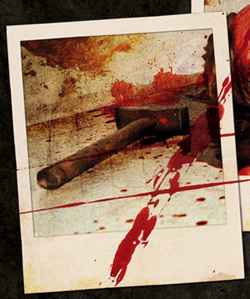
+ Reply to Thread
Results 1 to 7 of 7
-
-
Why not just put your pic on a white back ground?
If you are wanting the picture like the one above to look like it's laying on a table, then make a black back ground, create a white rectangle, place your pic on the layer above the white rectangle.
Go to your blending options, and select the stroke option, choose black and make the line really thin around your picture.
Once you have the pic looking like you want on the rectangle, just combine the 2 layers (you may need to hide the background and merge the 2 visible layers) and go to "edit" -> transform -> rotate and turn it a little.
You can add the blood or whatever you want spilled on the pic on a new layer.
I think that will work, but I will check it out later. I am working on a new laptop that I'm thinking about buying right now and don't have PS on it yet. (Sony Vaio P4 2.2 - $400) -
Here's one location:http://share.studio.adobe.com/axBrowseSubmit.asp?dl=ALL&d=11458&dn=Timo+Mann
Look down the list a little. I found this with a Google search for 'Polaroid frames for Photoshop'. Try it. Easier than asking sometimes. -

Is this what you are looking for Pac?
If so...pretty much like I said before.
Black Background or whatever background.
White Rectangle.
Filter -> noise -> add noise -> Gaussian, monochromatic, xx% (whatever you want)
Open pic to be polaroided, resized, and put on layer above rectangle, and moved into position.
Right click picture layer -> Blending options
Stroke -> black - size = 1 - position = inside
Bevel and Emboss -> style = emboss, direction = down, size = 1 or 2, soften until it looks right.
Merge picture layer and rectangle layer.
Polaroid tutorial - free
Done with pictures of Anna - Priceless
<she looks a little squished because I didn't take the time to make the rectangle in proper proportion to her pics, I just resized her> -
That pic you have pacmania....looks like somoene, or something had quite a violent past
 .
.
VTMI have the staff of power, now it's up to me to use it to its full potential to command my life and be successful. -
If you wanna save yourself a lot of time - just use DreamSuite as a plug-in.

Lots of ways to make Joyce look pretty 8)
-
Thanks everyone. I don't want to recreate the blood splatter just the frames.

It's from a CD cover I found on the net when I was looking for an example to use. It's pretty cool the whole image though.Originally Posted by VideoTechMan
Similar Threads
-
Old Polaroid Style Thumbnails
By budwzr in forum Newbie / General discussionsReplies: 0Last Post: 25th Sep 2011, 18:44 -
password for Polaroid DRA01601A
By thirsch in forum DVD & Blu-ray RecordersReplies: 1Last Post: 21st Feb 2011, 22:19 -
Polaroid DRM-2001G...
By Senex in forum DVD & Blu-ray RecordersReplies: 0Last Post: 12th Nov 2010, 18:57 -
Polaroid DRM 2001G
By jb1wohrrcom in forum Newbie / General discussionsReplies: 1Last Post: 7th Apr 2009, 13:49 -
Need a Guide/Tutorial for Sonic Scenarist and Menu creation with Photoshop
By src2206 in forum Authoring (DVD)Replies: 4Last Post: 17th Oct 2007, 05:04



 Quote
Quote