One of the more frequent questions I've been getting from other ATI users is, "How do you record audio in PCM format?"
I use ATI MMC 8.1 so this will be the version I will reference.
PCM Audio is found in the Recording Wizard properties, which can be reached from the TV setup screen by pressing Ctrl+S or by clicking on the button to the right of the red star.
Now select the 'Personal Video Recorder' tab from the options available and then click on the 'Map Preset' button. You do not have to select a specific Preset at this point, but for example I have selected my 'Half-D1 Multi-Use' preset.
At this point, you are in the screen where you can either edit an existing preset or create a new preset. Regardless of what you do, PCM audio is only available as an option for MPEG-2 video streams. To demonstrate, I will select Indolikaa's 'Half-D1 Multi-Use' preset and click 'Edit' to continue.
The next screen is the 'Name Preset' screen. Edit or create this information if you choose, and click 'Next' to proceed.
Now you have arrived at the 'Stream Properties' page. From here you can find the PCM audio option. In the 'Format' drop-down menu under 'Video Stream Properties' you have several options. The only option in which you can access PCM audio is the 'MPEG-2 DVD' option! MPEG-2 and MPEG-2 SVCD do not have this option. Select MPEG-2 DVD...
...and then select the 'Audio Stream Properties' drop-down menu in the lower half of the window. You will now be presented with 4 different PCM audio options:
* 48.000 KHz, 16 Bit, Stereo, LPCM
* 48.000 KHz, 16 Bit, Mono, LPCM
* 48.000 KHz(sampled at 24.000 KHz), 16 Bit, Stereo, LPCM
* 48.000 KHz(sampled at 24.000 KHz), 16 Bit, Mono, LPCM
(Note: the screen capture I have posted only shows the first three. The fourth is there, however.)
Continue on to the next screens as you normally would. For bitrate purposes, PCM audio is 1536 kbps.
Your selected Preset will now capture PCM audio.
.indolikaa.
+ Reply to Thread
Results 1 to 1 of 1
Similar Threads
-
vdub - bad PCM audio capture after fresh install of huffyuv
By wolfdogg in forum Video ConversionReplies: 1Last Post: 11th May 2011, 01:45 -
ATI MMC 8.8 - capture driver not listed in registry?
By justin81 in forum Capturing and VCRReplies: 0Last Post: 21st May 2010, 11:13 -
Anybody know how to get ATI MMC version 9.02???
By pukhog3 in forum Capturing and VCRReplies: 10Last Post: 10th Sep 2009, 18:12 -
ATI AIW X800GT - ANY capture software besides MMC?
By nbarzgar in forum Capturing and VCRReplies: 23Last Post: 18th Nov 2007, 02:24 -
where to download old ATI MMC?
By mencius in forum Capturing and VCRReplies: 2Last Post: 23rd May 2007, 00:44





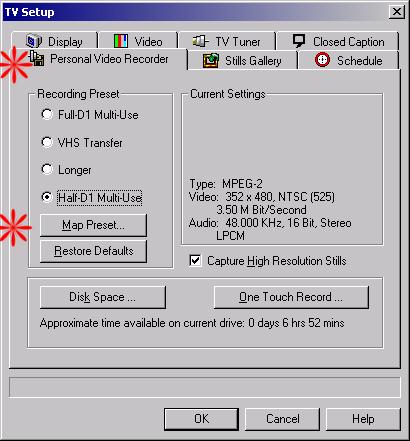
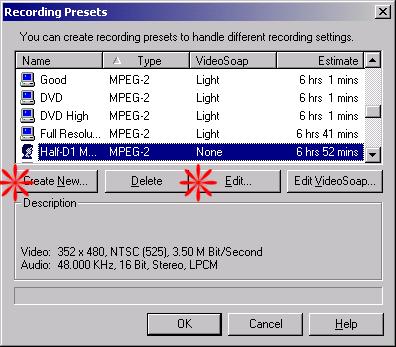
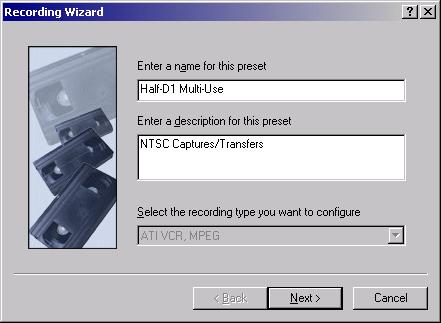
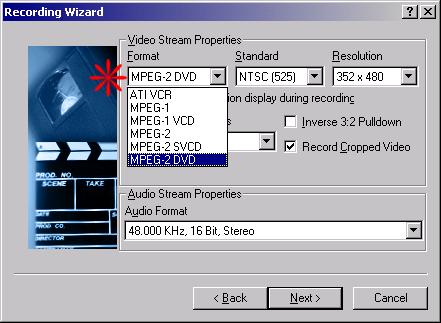
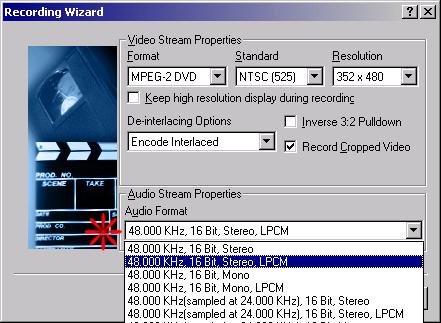
 Quote
Quote