Hello All,
I am searching around this forum and I am trying to find a way to get sure that my system is doing fine when playing x264 1080p.
My story is this.
I tried to play a MKV file over VLC player but there were some frames lost (very few).
I tried another movie, and it got even worse (you could see a lot of cracks from time to time during playback).
I googled a bit, found that VLC is not the best to play x264, so I downloaded ffdshow, haali media splitter and played the same movie over Media Player Classic - Home Cinema.
I put on statistics and finally - absolutely no frames lost!!!
But I wanted to ask, is this enough for me to be sure that my playback is 100% smooth?
Since no frames are lost, is my intel chip (X4500HD) able to show all of them on my screen?
What is the best way to make sure that my system (described below) is capable of 100% smooth 1080p playback?
Since I built this for that specific purpose, I am expecting very good result...
Any suggestions regarding buying other h/w is welcome!
My system is the below:
Intel Core 2 Duo E7500 @ 2.93 GHz
4 x 1 GB DDR2 CL4
Asus P5Q-EM w/ onboard Intel GMA X4500HD
Seagate 500 GB SATA2 7200rpm
Win7-x64
Sony Bravia 40" Full HD @ 50 Hz
Thanks in advance!
tsoukkis
+ Reply to Thread
Results 1 to 2 of 2
-
-
With MPCHC you can right click on the video while it's playing and select Filters -> whatever renderer is in use. Some renderers will show you dropped frames.
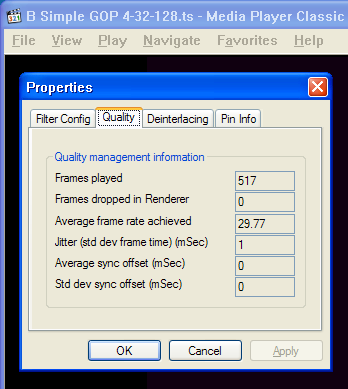
Also note that 1080p is not fully descriptive of your source. Most movie rips will be 24 fps but it's also possible to have 30 fps and other frame rates. Some camcorders are now creating 1920x1080p at 60 fps. The higher the frame rate the more CPU power it takes.
If your video is compliant with the DXVA spec, and your graphics card supports it, you can use the graphics chips to do the h.264 decoding. To enable the h.264 DXVA decoder in MPCHC: View -> Options -> Internal Filters -> Transform Filters -> H264/AVC (DXVA). This reduces CPU load to nearly zero during playback of h.264.
Similar Threads
-
Cannot play x264 720p/1080p without getting stuttering
By zuperzz in forum Software PlayingReplies: 6Last Post: 27th Dec 2009, 06:23 -
Help Converting 1080p x264 (.mkv)
By lil_chris_chris in forum Video ConversionReplies: 6Last Post: 10th Nov 2009, 09:49 -
Help Converting 1080p x264 (.mkv)
By lil_chris_chris in forum Newbie / General discussionsReplies: 1Last Post: 7th Nov 2009, 16:19 -
problem playing mkv x264 1080p
By ioio in forum Software PlayingReplies: 24Last Post: 10th Oct 2009, 21:33 -
1080P Playback On My PC? And WD 1080p Player Need A Expert!
By wpittsen in forum Newbie / General discussionsReplies: 2Last Post: 30th Sep 2009, 13:43




 Quote
Quote