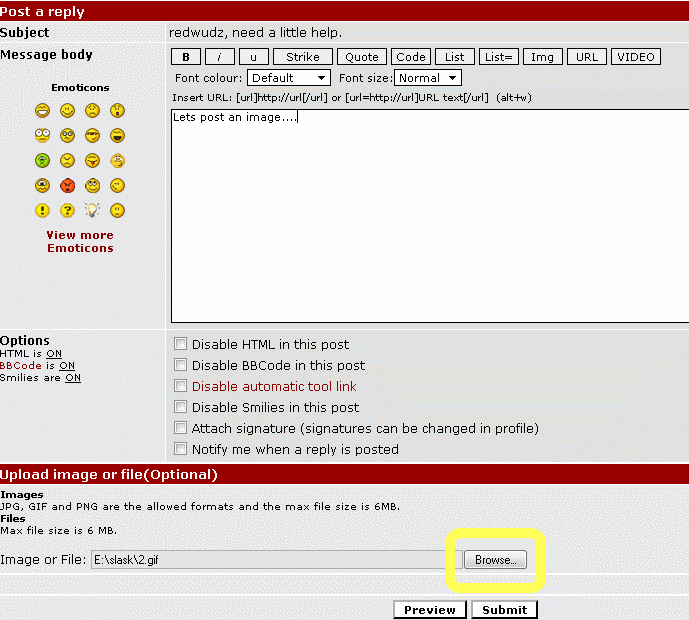Never had the need to post an image on this forum, although I have seen this question asked many times over the years I am unable to find a thread on the subject.
Really appreciate a step by step guide on how to include an image in my post.
+ Reply to Thread
Results 1 to 10 of 10
-
-
click on the "upload image/file" browse button under the typing window and then navigate to the image on your computer.
-
Hi minidv2dvd,
Must be to another step to take as I uploaded the image as you suggested and still unable to get the image into the post.
Thanks for taking time out to respond, appreciated. -
minidv2dvd,
Have now managed to get it right, see new thread under Speedfan.
Thanks mate. -
And if that wont help then what browser are you using?
-
There used to be a sticky at the top of the Newbie/General forum from jimmalenko about posting screen shots: https://forum.videohelp.com/topic271697.html?highlight=posting%20screenshots But apparently it's not there anymore?
I make sure the window is selected and use Alt/Prt Sc to capture only that window. If you want to capture the whole screen, use Ctrl/Prt Sc That will put the image in the Clipboard where most any graphics program can access it.
I go to MS Paint>Edit>Paste to open the screen shot, then save it as a .jpg You may need to trim it if you captured the whole screen, you can do that easily in Paint. Then I save it where I can find it later, usually in 'Pictures'. MAKE SURE there are NO spaces in the title or it won't display.
A tip with Paint is to make sure your background size (The white box) is smaller than your screen shot, then you won't have a border when saving. Also, if you trim it by using the selection tool, click on 'File>New' and don't save. Open a new Paint window and use 'Paste' again and you will have a clean graphic. Save that to 'Pictures'.
Then in the forum, I use the first 'Img' tag and then the Image Browser to locate the .jpg. I then copy just the name of the .jpg and paste that after the first 'Img' tag, then I add the closing 'Img' tag. Don't preview or you will break the tag. Just submit. Then hit Edit and do it all over for the next image.
That method always works for me. You can use other formats: "JPG, GIF and PNG are the allowed formats and the max file size is 6MB." We also have a new Video tag.
If I am posting a photo from my camera, I usually downsize it from 3000 X ? to about 1/4 size in Paint and the forum software shouldn't want to resize it. Try to keep your images fairly compact to speed load time for some members on dial-up. And to conserve HDD space on the servers.
EDIT: From your other post,That won't work, no image format like .jpg is there.Code:
But this will:
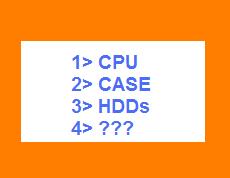

Similar Threads
-
Upgraded Again!! TYSM Redwudz
By 16mmJunkie in forum ComputerReplies: 1Last Post: 31st Aug 2010, 11:48




 Quote
Quote