I have just started using Photo Story 3 to make a slide show from my digital pictures. The Help section says that I can add a "Title Page" but doesn't explain how to do it. It gives an in-depth explanition on how to edit each picture title, but not how to add the Title Page. I created one in word, scanned it into the computer, then added it as picture. It doesn't look that great.
+ Reply to Thread
Results 1 to 5 of 5
-
-
It would be better to create a jpg directly with software for your title page. That's what I do. MS Paint, PowerPoint, or any graphics package can do it.
-
Where would I find instructions to do that? I am only semi- computer literate.
-
Can't tell you how to create it with Photostory but creating an image in an image editing application would not be that hard an give you a lot more options than photostory is going to provide.
Anyhow to start you need a image editor,
Free> http://www.getpaint.net/index2.html
Also Free> http://www.gimp.org/
Not Free but the one I use and has a free 30 day trial: http://www.ulead.com/pi/runme.htm
Most image editors have the same basic features, they will differ slightly in there options and what you can do with them. The following example and directions can be created with Photoimpact in about 30 seconds. The text tool and basic instructions that should apply to most image editors will be noted with a *
*1. Create a new canvas at least 720x480, in PI select file>new>new image
*2. Select the text tool from the tools panel, in PI it's designated by a capital T, may be a capital A in others.
*3. click on the canvas which will give you a cursor, type your text in.
*4. Adjust the attributes of the text, using the tool attribute panel.
Again these are basic instructions and will vary by the program.
------
The following only applies to PI to create the image below.
4. To resize the text click the transform tool in the left panel. You can hover over each tool to see their names.
5. You'll now have handles or little black boxes on the corners, drag the handles to resize it.
6. Click the text tool again and from the drop down menu on the attribute panel select 3-D round
7. On the text tool attribute panel right click the color and select gradient then put a check next to multi color.
8. Right click the text and select shadow, check the shadow box then select OK.
note: these directions are for PI8, the current version is 11 so it may be slightly different
------------------
Save you image as a BMP or TIFF and import into Photostory.
Doesn't take long to get the hang of it, you need to get some software and start clicking buttons. You can even do this with Paint which will be found under accessories but that has very limited options.
You can even do this with Paint which will be found under accessories but that has very limited options.
Here's the image:
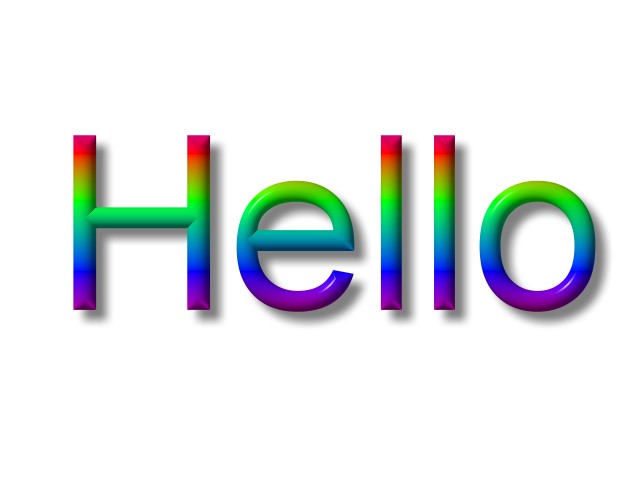
-
Thanks for the detailed info. I will give it a try this weekend.
Similar Threads
-
Convert Windows WVP2 (Photo Story) to any format on Mac
By der-mutt in forum MacReplies: 12Last Post: 7th Nov 2010, 19:24 -
Microsoft Photo Story 3 ?
By Mike99 in forum Authoring (DVD)Replies: 7Last Post: 21st Jun 2010, 03:40 -
Photo Story CD/DVD 8 by Magix - any users?
By Surber in forum Authoring (DVD)Replies: 1Last Post: 26th Jan 2010, 16:07 -
Using Magix Photo Story CD/DVD 8 to compile photos
By Surber in forum Newbie / General discussionsReplies: 1Last Post: 24th Jan 2010, 20:08 -
Alternatives to Photo Story
By Tchail in forum Newbie / General discussionsReplies: 1Last Post: 11th Jun 2007, 20:45




 Quote
Quote