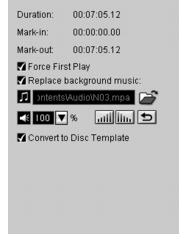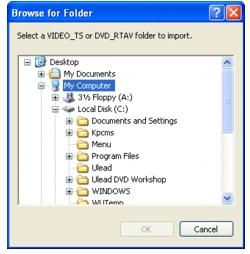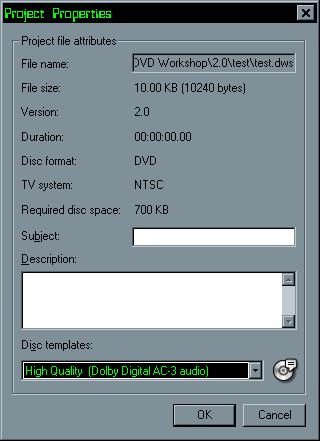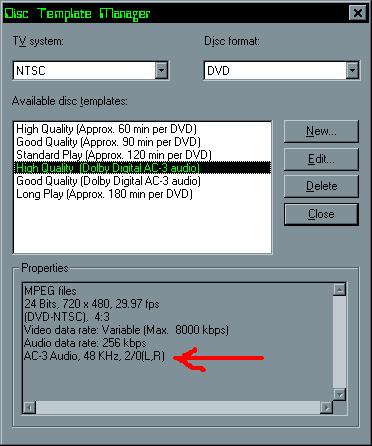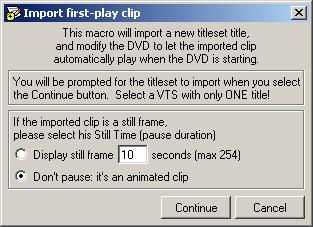Hi,
Does anyone know where I can look or what I can use for this scenario:
Looking to add a video at the beginning of a DVD movie, but before the main menu. I am making a DVD that I have put together and want to add a beginning video to it. I am thinking something like DVD home movies do where they put the "Warning, copyright......" at the begining before the main menu. Any ideas or help would be appreciated!
Thank you in advance.
+ Reply to Thread
Results 1 to 16 of 16
-
-
What authoring program are you using ? Some allow it, some don't. Until we know what you are using, we can't really help.
-
Yeah, I struggled with that too a while ago. See this thread.
Finally, my solution was to use Ulead DVD Workshop 2, in which it's dead easy. (Gosh, I'm starting to sound like an advertisement for that program. Ulead should start paying me ...or at least buy me a beer. )
)
Setting a First Play Video
Assign a video or image as First Play Video to your DVD. The First Play Video is the initial clip played before the project's menu appears.
There are two ways to set a title as First Play Video:
· In the Library, select the video or image that you want to use as First Play Video then drag the selected clip to the First Play placeholder in the Title List.
· In the Title List, right-click on the title then select Set as First Play Video.
The First Play Video Options Panel
· Duration Displays the length of the First Play Video.
· Mark-in/Mark-out Displays the start/end point of the First Play Video.
· Force First Play (DVD) Select to prevent the user from skipping the First Play Video.
· Replace background music Select to browse for an audio file as a replacement to the original background audio.
· Volume Drag the slider or enter a value to increase or decrease the audio volume.
· Fade-in/Fade-out Select to gradually increase/decrease the volume of the audio track as it starts/ends playing.
· Loop audio Repeats the audio track to match the duration of the video/slideshow during playback.
· Convert to Disc Template Select to convert the selected video file to the output format specified in the Finish Step. (see "Disc Template Manager")
-
Thanks pl, I will look into that. I have another question for ya.....
can you create your layout and everything in TMPGEnc DVD Author and import that into DVD Workshop, so all I have to add is an intro video from an mpg file? I like TMGGEnc DVD Author because I have the AC3 plug in pack that I bought with it, so I get 2 channel AC3 with all my DVDs I make. Not sure if that feature is on the DVD Workshop and if so, how much $$ that will run me. Thanks again!
-
I've never tried it, but there is an option to Import from a DVD (i.e., that you produced in TDA):Originally Posted by duffer211
To add titles from a DVD
1. Click Import from DVD located above the Title List.
2. In the Browse for Folder dialog box, locate your DVD drive and search for the VIDEO_TS or DVD_RTAV folder.
3. Select the title that you want to add then click Open.
4. The selected title is added to the Title List and at the same time, the title is saved to your hard drive.
I'm not sure if this allows you to keep your original menu, though.
By the way, Dolby Digital AC-3 audio encoding is a standard feature of Ulead DVD Workshop 2.
-
Charvelzepplin, this sounds too easy. I checked out that link, but is there a sperate set of instructions on how to "draw connections" to the movie before the menu? Thanks!Originally Posted by charvelzeppelin
PS. Thanks pl, I think I am going to give that software a try too to see how it works. Sounds too simple, which I like!
-
I gave you a lot of details, but to add a first play video in Ulead DVD Workshop 2, you just drag 'n' drop it into that first red box. Wham, bam, thank you, ma'am.Originally Posted by duffer211

-
I have posted this in the other thread too. I would be interested to hear thoughts on this...
What if you were to select "Only Track Menu" in the Menu Display Settings/General, then use IFOEdit to modify the jump command at the end of the IFO of the intro clip, so that instead of showing its own track menu, it shows title2's track menu ?Originally Posted by prestoIf in doubt, Google it. -
I'm having the same problem trying to get a still transition to appear before my menu in WinDVD Creator 2 Platinum. I don't know if it actually can be done, so maybe I'll have to try out Ulead's product. If anyone can show me how to accomplish this without switching programs, I'd be grateful.
~adamvan2000 -
The answer here is pcgedit .
It handles this better than any other tool , and is dead simple .
Open authored dvd in pcgedit .
Right click on " VMG , First play pgc" .
Choose "import first play clip" .
Do this next
It should automatically add the commands required to play this title first then go to your menu ... just check those command's just incase .
Save dvd , and your done .
Play test , if ok , burn , if not ok , check those command's and modify them as required , remember to save dvd ... play check again , if ok , burn ...
Repeat process of command editing till you get it working properly ... in most case's , pcgedit dose a fine job .
Similar Threads
-
Main menu/chapters/audio etc all on one motion menu in Encore. Possible?
By Killer3737 in forum Authoring (Blu-ray)Replies: 10Last Post: 11th Feb 2012, 14:08 -
Cute video of Kitten sticking her arm out of box hole!
By peggypwr1 in forum Off topicReplies: 0Last Post: 27th Jul 2011, 22:52 -
how to skip main menu
By arumugam49 in forum Authoring (DVD)Replies: 3Last Post: 24th Oct 2010, 09:08 -
Backup main movie from DVD9 to DVD5 with main & chapter menu's.
By ChibiTomo in forum User guidesReplies: 18Last Post: 18th Jan 2010, 20:27 -
MenuShrink will only shrink main menu
By ShadowRider in forum DVD RippingReplies: 0Last Post: 14th Aug 2007, 22:51




 Quote
Quote