Hi,
I realise this is off-topic but, when I view a graphical file in Adobe Photoshop (7) the background is grey. When I print it out to my Epson 900, there is an overall mauve tinge to the picture. Anyone got any ideas whats happening?
Alternatively, can anyone point me in the direction of any web boards which can help?
Bill
+ Reply to Thread
Results 1 to 8 of 8
-
-
Try the off topic forum.Printer Problems, Off topic
-
There are so many things that could be wrong it would be hard to cover them all. Also need more information.
#1 Your profile says win98se is this correct?
#2 Are you using Epson inks or are you using a third party ink?
#3 Are you using the most current driver and status monitor from Epson?
#4 Does it happen on all types of paper, even cheap regular copy paper?
#5 Is the gray background something that was created by scanning a picture, or is it a background that you have created by choosing a gray color in Photoshop?
#6 When you sample the gray color, what is its RGB numerical values?
#7Are you sure that your monitor is correct?
#8 What type of monitor (CRT or LCD)?
#9 What is the color temperature of the monitor set to? (5500K, 6500K, 9000K)
#10 What are your color profiles set as? (Photoshop 5.5 and lower, file ---> color profiles, Photoshop7, edit ---> color profiles)
#11 In the print dialog box, is the printer color management box checked?
#12 Do you have any custom color corrections set in the printer features?
#13 Do you have an incorrect ICM profile associated with this printer?
#14 Are you printing to ICM but have no profile associated to that printer?
#15 Is this a CMYK image that you are printing to your RGB printer?
#16 Are all the printheads clean and printing correctly?
This is most likely going to lead back to one or more basic things. Your monitor is not setup properly, you are using third party inks (refills, or new third party carts), a bad printer driver.Hope is the trap the world sets for you every night when you go to sleep and the only reason you have to get up in the morning is the hope that this day, things will get better... But they never do, do they? -
I'm not trying to be a smart ass, or make you do things that are stupid. These are the things that need to be checked! And only a starting list at that.
Well, whatever, it's your problem deal with it, or live with it. Matters not to me.
And if you still don't believe me, start doing some research on color correction, and color workflow schemes. Proper color workflow can be very complex.Hope is the trap the world sets for you every night when you go to sleep and the only reason you have to get up in the morning is the hope that this day, things will get better... But they never do, do they? -
Hi TVI,
Not sure about your last reply, but mine was a genuine thank you! I'm working my way through your suggestions, i.e. WinXP; Third Party ink (although I have had this problem with original Epson ink, and Epson paper); Current driver; All papers; scanned BG; RGB numerical values(125:122:112); Monitor is setup correctly (AFAIK!); CRT; thats it so far.
ALl help is greatly appreciated.
Bill -
Sorry, misread your last post. RGB number of 125:122:112 is fairly close to gray, if anything should be slightly yellow-green. I would lean towards the ink, or an errant ICM file. Try unchecking the color management on printer box in the printer dialog. Also make a test pattern that has the folowing patches in it. Just make some boxes and fill them with the paint bucket.
red R255 G0 B0
green R0 G255 B0
blue R0 G0 B255
yellow R255 G255 B0
cyan R0 G255 B255
magenta R255 G0 B255
white R255 G255 B255
gray R125 G125 B125
black R0 G0 B0
It should look something like this:
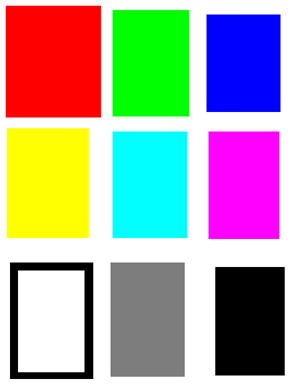
This way you know which chips are supposed to be which colors. And without any on printer color management you should be able to eliminate any printer driver problems. Try printing this pattern from your browser to, just to eliminate Photoshop as the problem, and again no on printer color management.Hope is the trap the world sets for you every night when you go to sleep and the only reason you have to get up in the morning is the hope that this day, things will get better... But they never do, do they?
Similar Threads
-
My HP printer D5360 died, looking for a new DVD printer
By stiltman in forum MediaReplies: 9Last Post: 19th Mar 2011, 00:04 -
Waaayyyy off Topic
By BobMoyer in forum Off topicReplies: 5Last Post: 14th Sep 2008, 06:37




 Quote
Quote

