This guide shows how to create your own subtitle's using visualsubsync or with aegisub , very similar .
For this guide I wish to include a subtitle to a movie I converted to vcd sometime back .
This guide show's how to create the sub's which are saved with the file extension srt .
To convert these for ifoedit , go here .
https://forum.videohelp.com/viewtopic.php?t=291741
------------------------------------------------------------
Launch Visualsubsync
Under "Video source file" , browse and locate the video file (containing the audio) .
In this case , my ripped vcd file (dat to mpeg) .
Under "Wav file" , choose internal , then hit "Extract from video now" button .
This now appears
Choose "simple extraction" , hit "extract" button
When done , back in the previous window , you hit "Create new project"
You now return to the main program window .
Now go here .
You now have this
Now play your audio file to locate the first's speaking point of characters .
Use your mouse , when mouse is near starting point , hold down left mouse button , drag it to the right , and let go ... If it need's adjustment , place mouse on either end of the highlighted audio and you now get a different mouse cursor .. again , hold down left mouse button , and now you can adjust to the correct possition
If you need to get it perfect , hit the button with the hand icon on it (here in the picture) , it's the zoomin button .
The more you zoomin , the more you will need to use this thing
Strange not having scroll button's , because this thing become's a real pain if you are dealing with an audio file from an entire movie .
After you have found the first speaking part , hit
Play the file a few time's so you know what is being said , then you type it in the text pipe area like
Now highlight your text using the mouse , and then left click , and choose
"Add subtitle from pipe" .
Repeat all step's for the next speaking part .
And keep doing this till you reach the last speaking part .
When completed , go to File , Save as .
Give it a name , and save in the project folder , this will be given srt as its extension .
To convert this for ifoedit , follow this guide .
https://forum.videohelp.com/viewtopic.php?t=291741
------------------------------------------------------------
Following this method give's good result's .
But as with all thing's , there will be time's when sub's may only display for a fraction of a second ... it's up to you if you think it's worth to include them or not ...
I normally add funny sub's to clip's that give other's a laugh
+ Reply to Thread
Results 1 to 1 of 1
Similar Threads
-
VisualSubSync - no preview player!
By V'ger in forum SubtitleReplies: 2Last Post: 19th Jul 2011, 02:42 -
VisualSubSync plugin automatically inserting short blanks between subtitles
By zibizibi in forum SubtitleReplies: 1Last Post: 12th Jul 2011, 13:22 -
MKV with SRT subs, create title menu, burn to BD-R for standalone player
By Delta007bhd in forum Blu-ray RippingReplies: 3Last Post: 9th Mar 2011, 19:32 -
What's the best software to sync subtitles to video VisualSubSync,Aegisub??
By LegendaryGamer in forum SubtitleReplies: 1Last Post: 5th Mar 2010, 13:44 -
Full conversion MKV subs to avi subs & fonts intact.
By ashidosai in forum Video ConversionReplies: 28Last Post: 18th Oct 2008, 16:36




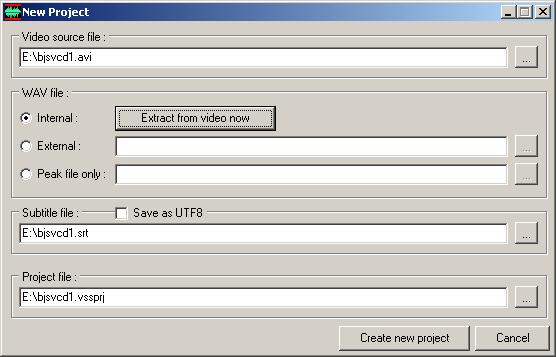
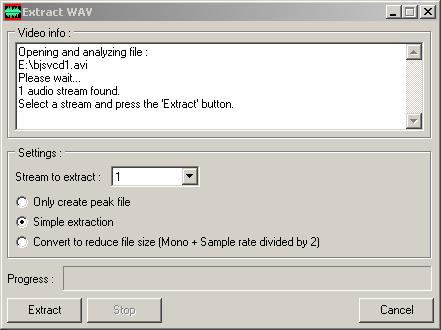
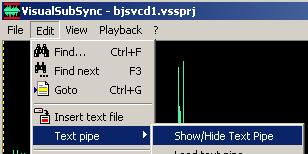
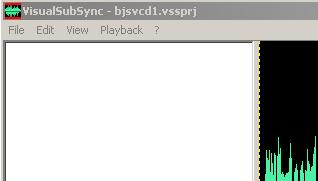
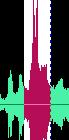

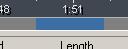

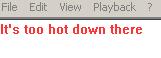
 Quote
Quote