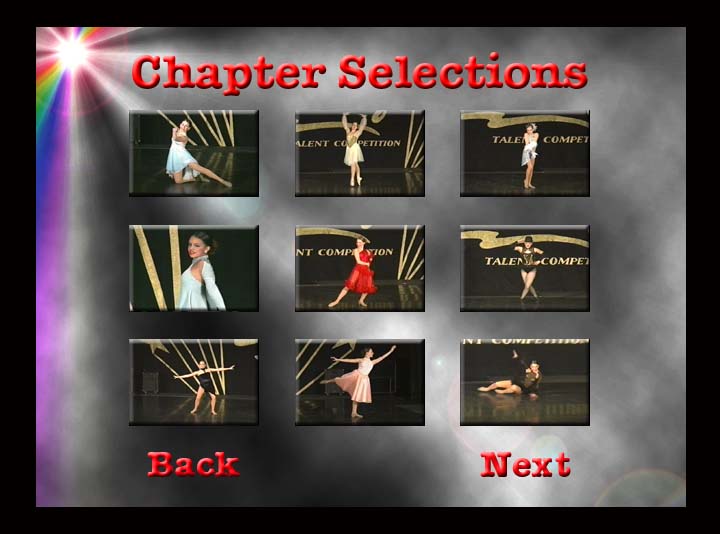Hi,
You guys mind an observation or 2 here?
I capture stills all the time from a variety of formats, not including from a DV camera. One of them, I don't have.
After reading your posts, especially about Print Screen, I opened a couple VCDs in Win Media Player, and Power DVD, paused the playback, and hit just the Print Screen key. In both instances, I got a still shot, and I didn't disable Direct Draw or anything else. There have been times in the past that I got just a black screen, but clear the contents of the clipboard and click again and you should get a capture. I do almost every time. I don't know why you're having so much trouble.
As far as editing the capture, open the *.clp file in Paint Shop Pro, or another program, use the "rectangle" selector tool, and crop the pic you want. Convert the .clp format to a tiff or jpeg or what you want.
One thing is that you are not going to get a hi res pic, since you are not looking at a hi res pic. If you have a 1/3 megapixel CCD in your DV Camera, you're not going to get a 3 megapixel photo out of it.
+ Reply to Thread
Results 31 to 49 of 49
-
-
Coz,
NO Adobe product is easy to use. I have most of them and none is useable to me. I won't give them the attention and dedication required to learn them, or I'm too dumb, one or the other. If it were required of me for a job, I "might" be able to, then again, maybe I'd have to get another job. You might consider Paint Shop Pro or the like.
Sorry, you mentioned Premiere, that's video, but the same applies to it. I've tried to use it and always go back to the cap program that came with my capture card, for that, or another video program for other uses. -
Thanks gmatov. I have Adobe PhotoShop Elements and can use that ok, so I might be ok with Premiere. Or maybe not...
-
Basic functions are not that difficult if you are familiar with video editing in general. For the other eye candy and advanced features there are many good guides on the web and at the book stores. All Adobe products have somewhat of a learning curve but once you get past the hump, you can see a whole new world…its well worth the time and effort.
As for the cost of Adobe products, well you can find many other programs that produce just as good of quality but you wont have anywhere close to the flexibility you will get with a program like PhotoShop or Premier…there is good reason that professionals use there products, Photoshop is the standard in the professional world. Find a friend that has it and give it a try before you buy. Adobe also has demos available for both @ Adobe.com
Last time I used the Print screen option I used *CineMaster DVD Player* in full screen and didn’t hit the ALT button, I got a very clean, sharp, BMP @ 720x480.Of course I had the acceleration options disabled. Here is a thread that I included some screen shots just recently from a ReplayTV cap! https://www.videohelp.com/forum/viewtopic.php?t=146189 -
darkcyber
save your DV clip somewhere easy to find on your computer (dekstop will do) then open TMPGenc (that's in the tools section, it's an MPEG encoder) and open your DV file. click on the settings button, then the advanced tab, then double click on source range, scan to the frame you want click "set start frame" then "set end frame" then close the dialog box, click File, Save as, JPEG - BMP and save as a Jpeg or bitmap. job done. yes it will only be 720X480, it's a fact of life, nothing you can do about it. if it is less than that (360X240) then you have a bad DV decoder installed, in which case post again and i'll tell you which one you need and where from. -
Wow, those are great caps, Coda!
I was going to download the trial version of Premiere, but if it takes more than 2 hours to download, I won't be able to, as I get cut off every 2 hours.
What I want is the quality of DScaler, with the convenience of VDub to take still captures by moving it on frame by frame, rather then pausing the VCR. Will Premiere give me that? How much RAM do you need to run Premiere? I need more memory, but I'm not sure how much to get. -
Premiere will give you frame by frame exports plus has many other single frame export options as well! You can denoise, deinterlace, optimize text, remove flicker, crop…you name it! I use it for creating my DVD menus/editing and the results are awesome everytime
Here is a cut and paste from Adobes site for Premiere.
System requirements
Windows
Intel® Pentium® III 500MHz processor (Pentium 4 or multiprocessor recommended)
Microsoft® Windows® 98 Second Edition, Windows Millennium Edition, Windows 2000 with Service Pack 2, or Windows XP
128MB of RAM (256MB or more recommended)
600MB of available hard-disk space for installation
256-color video display adapter
CD-ROM drive
QuickTime 5.0 recommended
For DV: Microsoft DirectX certified IEEE 1394 interface, dedicated large-capacity 7200RPM UDMA 66 IDE or SCSI hard disk or disk array, and DirectX compatible video display adapter
For third-party capture cards: Adobe® Premiere® certified capture card
For Real-Time Preview: Pentium III 800MHz processor (Pentium 4 dual processors recommended) -
Thanks Coda. I should be ok, apart from the RAM, which I was going to update anyway.
-
I can't access it. It says it's a missing page. I'll check it out tomorrow (it's nearly 3am here).

-
Well, the problem I have with doing the screen capture with alt + print screen is that when I paste it into Paint Shop Pro and edit out the borders and save it. Then when I go to open it back up to check the image...it's only a blank black image.
darkcyber -
Darkcyber,
Are you actually doing the paste, edit, etc?
That may be the same as what I do, but I simply save as a *.clp, open PSP, open file, double click the file, select the portion I want to keep with the "rectangle" tool, then go to "Image" on the tool bar, "Crop" to the mask, and I have the pic as I want it. Save the result, and every time I've reopened it it has been there. If it was there to crop, it has to be there after you close and save changes.
George
BTW, where are you from? I got your reply 5 hours from now, by my mail's timestamp. -
Thank you, thank you, thank youOriginally Posted by flaninacupboard

TMPGenc did the trick...gave me pics just like I was trying to get.
DarkCyber -
OK. I was not reading all this post but here is how to "Grab" picture in Pinnacle Studio 8
1. Capture video.
2. Place your vide to timeline (Video Track)
3. Go to menu and select "Toolbox" / "Grab Video Frame"
4. You will see picture of camcorder on the screen.
5. Make sure that on top you select "Grab from Movie"
6. Play movie either in right preview window or from timeline (don't use controls on displayed camcorder)
7. When you are at right place hit button "Grab"
8. If you like what you see click on "Save to disk"
BTW: You should know that sometimes reading Help File is not that a bad idea Pinnacle Studio 8 and DV home video editing (ver.9 already home)
Pinnacle Studio 8 and DV home video editing (ver.9 already home) -
Nope. Why do you ask ?
 Pinnacle Studio 8 and DV home video editing (ver.9 already home)
Pinnacle Studio 8 and DV home video editing (ver.9 already home) -
Hi coda304,Originally Posted by coda304
I'm a newbie too and I use Premiere 6.5. I'm trying to capture a still from avi to be used for NTSC mpeg2 SVCD chapter encoding. I'll like to know what settings to select when I click 'Export Timeline - Frame' to capture a best quality still? Should I keep the frame size as 720x480 or resize to 704x480? Any advice will be most appreciated.
From: Halley, Singapore
Similar Threads
-
Please suggest settings to clean thsi video (snapshot uploaded)
By perfection in forum RestorationReplies: 6Last Post: 19th Sep 2011, 13:12 -
What digital video format compares to Digital 8?
By jungleexplorer in forum Camcorders (DV/HDV/AVCHD/HD)Replies: 4Last Post: 21st Dec 2009, 16:00 -
A/V Linux 1.0: A Customized "Snapshot" for Audio and Video Enthus
By GMaq in forum LinuxReplies: 0Last Post: 10th Jan 2009, 22:43 -
Snapshot effect in Sony Vegas?
By mashimiriam in forum EditingReplies: 1Last Post: 28th Aug 2008, 18:57 -
Snappy Video Snapshot Inner Workings / High Quality Frame Grabs
By acid_burn in forum Capturing and VCRReplies: 2Last Post: 6th Mar 2008, 01:11




 Quote
Quote