DivX AC3 -> "SDVD": SVCD video wrapped in a VOB with AC3
Tools:
Nandub
AC3Fix
TMpegEnc
IfoEdit
First, let me say that this is a long process, and should only be attempted if you are fairly knowledgeable with encoding.
Step One:
Copy your source movie to your hard disk.
a) If your source is one CD (rare, but is the case for most IMAX's):
Open it in Nandub, hit file, then Save WAV... and type a name, for example, IMAX.ac3. Then run AC3Fix on the outputted file (windows->run->cmd... browse to your dir and run ac3fix /? if you don't know how to use it). Use names like The.Matrix.1of3.fixed.ac3 for the fixed file.
b) If your source is two CD's and the total time for the movie is ~80-100 minutes or you don't mind a low bitrate:
Open the first CD in Nandub, and hit file, then Save WAV... and type a name, for example, The.Matrix.CD1.ac3. Then, open the second CD and do the same, this time naming it The.Matrix.CD2.ac3. Then run AC3Fix on the outputted files (windows->run->cmd... browse to your dir and run ac3fix /? if you don't know how to use it). Use names like The.Matrix.1of3.fixed.ac3 for the fixed files.
c) If your source is two CD's and the total time is > 100 minutes or you want a higher quality encode:
Open the first CD in Nandub, then hit File->Append AVI Segment and choose the second part. Choose direct stream copy for both audio and video, and save your combined files as a single (referred to as uber-movie from here on), ~1.4GB file. Next, open the uber-movie in your favorite media player and check the audio sync. Be sure to check it at many places in the film, especially after the second half. (The following assumes your sync is good. If it isn't, go back and fix it until it is. If you're attempting something like this, you should know how). Go back to Nandub. Open the uber-movie and save it into three equal segments, choosing direct stream copy for both audio and video. To do this, seek to the end of your movie (always hold down shift when seeking your movie) and write down the last frame number in notepad or on a piece of paper. Next, open up calculator (windows key + r, calc, enter) and divide that number by three. Now, write down that number on your notepad (call it value one) and then multiply it by two. Write that number down as well (call it value two). Shift-seek to your approximate value one in Nandub. You should be able to get within a couple hundred frames of it. At this point, be sure to REPLACE your value one with the NEW one you just got in Nandub. If you dont do this, you'll mess up. You don't want to cut video at non-keyframes. Click the set begin marker button (second to last on the bottom toolbar).
Seek to the very end of the film. You may have to do it a few times to get it right at the end. Click the set end marker button (last button on bottom toolbar). Press the delete key. Click File -> Save WAV..., then select "all files" from the save as type dropdown and then type a name for your file (eg. The.Matrix.1of3.ac3). Then, when that finishes, click the audio menu at the top of Nandub, and choose no audio. For video, choose direct stream copy, and then hit File-> Save as AVI... and type a name for it (eg. The.Matrix.1of3.avi). Open your uber-movie once more, and seek to your value two. You wont get it exactly, so get as close as you can with shift-seeking and replace your written down number with the one you get. Set that as your beginning marker, and set the end marker at the very end of the flick. Press delete. Now, set your begin marker at the beginning of the film, and your end marker at value one. Press delete. Now, once again, Click File-> Save WAV..., then select "all files" from the save as type dropdown and then type a name for your file (eg. The.Matrix.2of3.ac3). Then, when that finishes, click the audio menu at the top of Nandub, and choose no audio. For video, choose direct stream copy, and then hit File-> Save as AVI... and type a name for it (eg. The.Matrix.2of3.avi). Finally, open the uber-movie again, and set your begin marker at the beginning of the film. Set the end marker for your value two. Press delete. Click File-> Save WAV..., then select "all files" from the save as type dropdown and then type a name for your file (eg. The.Matrix.3of3.ac3). Then, when that finishes, click the audio menu at the top of Nandub, and choose no audio. For video, choose direct stream copy, and then hit File-> Save as AVI... and type a name for it (eg. The.Matrix.3of3.avi).
At this point, you should have nine files. Your two original DivX's, your uber-movie, and the three pairs of audio and video. The next step is to fix your audio. When Nandub writes AC3 streams, it messes up their headers, so run AC3Fix on them (windows->run->cmd... browse to your dir and run ac3fix /? if you don't know how to use it). Use names like The.Matrix.1of3.fixed.ac3 for the fixed files.
Step Two:
Encode the file(s) into MPEG2 for your standalone player.
Fire up TMpegEnc, and run the wizard. Choose SVCD NTSC Film. Add your "1of3" video file, but dont worry about audio yet.
Hit next, then under "other settings" change the motion search precision to whatever you want (I prefer normal), the Rate Control Mode to 2-pass VBR (or whatever you want, but I reccomend 2-pass), and dont worry about the bitrate yet.
Finally, click the Advanced tab and change the video arrange method to full screen (keep aspect ratio). Hit OK. Now is the tricky part.
You know how big your AC3 file is, so take your media size (700mb) and subtract that (which is about 100mb per 35 minutes) and then take away another 20-30 MB for VOB headers and file system and so forth. Hopefully your bitrate will still be decent.
Continue on, and choose Create another project for batch encoding, and do the same steps for the other video segments (if applicable). Once you get to the last file, hit start encoding and let it go. It will take a while.
Step Three:
Unfortunately, the wizard only produces video+audio MPEG systems, so your newly encoded MPEG's will have silent MPEG I layer II audio streams attached.
We need to demux them, so fire up TMpegEnc once again, and hit File->MPEG Tools...
Click the De-Multiplex tab and load your first of three .mpg segments. Double-click "video_stream" and save it with the default name. Repeat the process for the other files, if applicable.
Step Four:
You now have up to three seperate MPEG-2 video streams and up to three seperate AC3 audio streams. Hopefully, each video segment combined with it's same-numbered AC3 file will equal roughly 680mb. If you're not quite on the money, don't despair. You may be able to overburn. However, if you are way below or way above (like 650mb total or less or 730mb total or more) you probably should go back and reencode the MPEG's.
Load up IfoEdit and click DVD Author -> Author New DVD. Fill in your .m2v MPEG stream and your matching AC3 audio stream. Don't try to use the delay function in IfoEdit to correct audio desync at this point, since doing so causes a box to popup in German (I believe it reads, "Don't try to use this, it's not implemented, dimwit") and if you continue anyway, when you go to encode, the program crashes.
Hit OK and wait for it to multiplex your streams. Once it is done, load up your newly created VOB's in your favorite video player, and check for audio sync and video quality. If it all looks good, burn the VOB onto a CD and try it out. You should get SVCD quality video with an AC3 audio track.
Notes:
I only have my Apex AD-2500 to test this on, but it works great. Unfortunately, I do not know how to properly master a dvd, even one on a CD, and I assume that if you did, the compatibility would be better. If someone can fill me in on that, I'd be glad to know. I have so far encoded an IMAX film (Destiny in Space) and a sweet DivX of The Matrix in this way. It may be time consuming, but this way you get nearly the equivalent of a DVD without the cost of buying the retail DVD or buying a DVD burner. Heck, you don't even need to get a DVD-ROM for your computer and this will still work.
Good luck, and I welcome all your questions.
-soap
bar-of-soap@bar-of-soap.com
Try StreamFab Downloader and download from Netflix, Amazon, Youtube! Or Try DVDFab and copy Blu-rays!
+ Reply to Thread
Results 1 to 8 of 8
Thread
-
-
Hey great guide but I dont understand how you can make an scvd with a vob. Wouldnt you be just making a minidvd from a divx file?
-
I agree. The subject name probably can't be changed now, but it should be "DivX AC3 -> SVCD quality DVD w/AC3"
A true SVCD w/AC3 most likely won't play correctly in any hardware player (software maybe).
Scott -
I have a Philips DVD player and the disc does not play.
Can you tell me how to burn the .VOB on a CD? I wanna know if my player doesn't play it or if I'm doing something wrong.
I'm using Nero (latest version). -
bar of soap: Nice guide but please change the subject. It is not a svcd you are creating. Click on edit on your topic to change the subject. Cornucopias subject is good or choose something other you like but not svcd.
-
Thanks for the feedback. I changed the name. I'm sorry your disc did not play on your phillips. Does it have a file browser? Did you author it as a dvd, completely? Burn it as a regular data CD, with two folders in it: AUDIO_TS and VIDEO_TS ... put all the files that IfoEdit outputted in VIDEO_TS and give it another whack, using ISO Mode 1 Level 1. Also try checking if your player is miniDVD compatible: that should help. And for goodness sake, don't burn on CDR's with your first try, use RW's.
Additionally, an SVCD multiplex'd with an AC3 audio track (eg. The.Matrix.mpeg) will not play so don't bother. -
With prices being what they are, and dropping all the time, it seems easier to just buy a dvd burner. Don't get me wrong, I think it's a great guide for people who haven't yet made the transition to dvd, but (if you can) you should add a section on applying this method to dvd. You get the ease of a single disk, which is accepted by almost all stand alones, plus you don't lose anything in the quality department, because you aren't limited by bitrate.
Sometimes, ya just gotta.....umm, what's the word........FART???
Similar Threads
-
Rip DVD to Divx/Xvid with AC3 Audio
By dudeman316 in forum DVD RippingReplies: 6Last Post: 3rd May 2009, 03:25 -
MPEG4-AVC (H264) + AC3 -> Divx + AC3?
By thomas_fogh in forum Video ConversionReplies: 12Last Post: 1st Nov 2008, 20:25 -
How to convert AVI/DivX/XviD with AC3 to DVD with AC3
By Baldrick in forum User guidesReplies: 52Last Post: 21st May 2008, 19:22 -
DVD to DivX w/ AC3
By MoVieBoy007 in forum DVD RippingReplies: 12Last Post: 26th Apr 2008, 23:03 -
Sync issues after converting AVI (DivX 5/AC3) to MPEG2/AC3
By Greycat in forum Video ConversionReplies: 4Last Post: 25th Mar 2008, 10:24




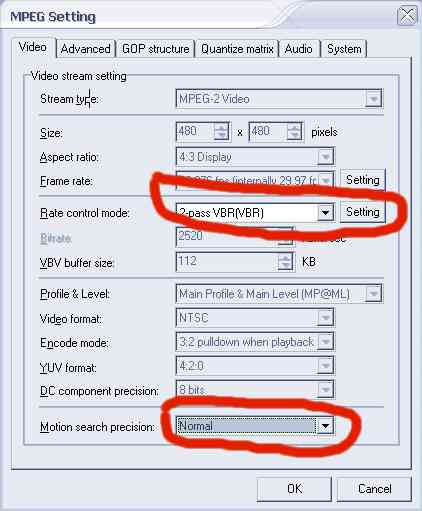
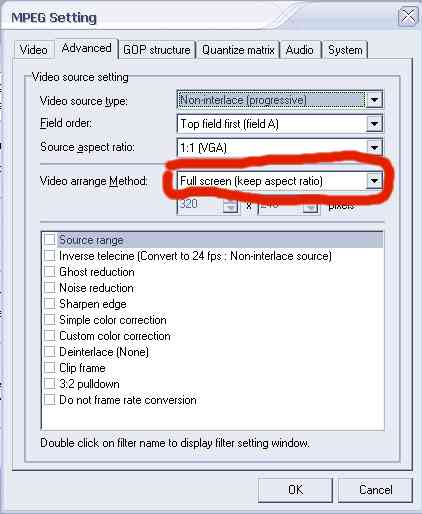

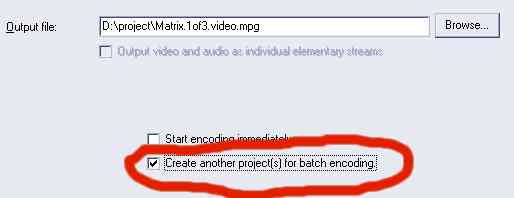

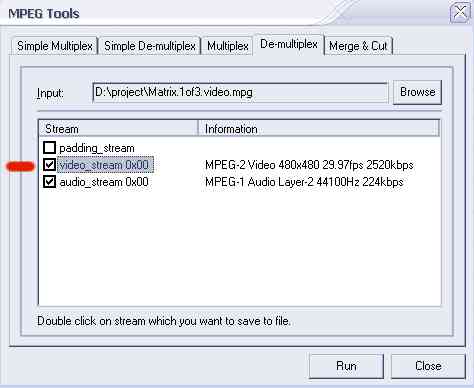

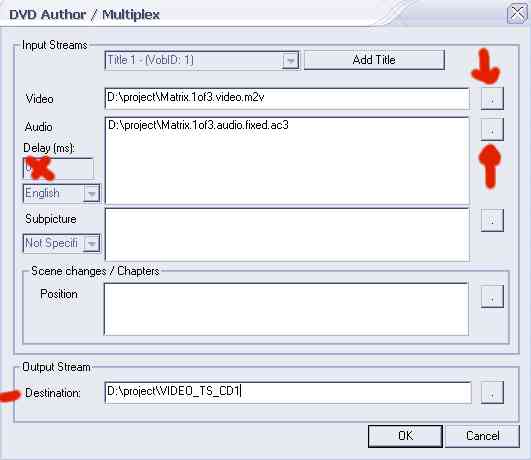
 Quote
Quote
 (other than someone who doesn't read the question
(other than someone who doesn't read the question 