To use this guide you will need the following hardware/software
Capture Card......I have an ATI TV Wonder VE and love it for less than $50
Virtual Dub............. www.virtualdub.org
-or-
iuVCR................... www.iulabs.com/eng/iuvcr/download.shtml
a capture codec like
HuffYUV...................... www.math.berkeley.edu/~benrg/huffyuv.html
-or-
PicVideo MJPEG....................... www.pegasusimaging.com/picvideomjpeg.htm
Also you may need to have AVISynth............ www.avisynth.org
I'm going to assume that you already have your card installed and go from there.
I personally think that the secret to a good capture is to understand that interlaced video looks like sh*t on a PC. The monitors just aren't designed for that kind of stuff. However those nasty lines will completely disappear on your TV. I suppose it depends mostly on where you want to watch them......computer room or living room.
1) Start by opening v-dub and choosing "capture avi" from the "files" tab. When you have that going it's time to set up your capture.
This has to take into account many things, foremost of which is HDD space. The best codec for capture is HuffYUV but it makes a BIG file. Something in the range of 10GB per hour. So make SURE you have enough space in the capture drive. Default is set to "C:" so change or keep that appropriately.The other problems that may appear are for those not using NTFS as the filing system. If you still use FAT32 then you have a 2GB barrier for opening files and you're going to approach it a little differently. I'll tell you how in just a minute.
2) The following settings need to be made in v-dub:
video resolution
video compression
audio compression
Unless you have a 2gHz P4 you are probably going to need uncompressed PCM audio to avoid dropping too many frames which will make you video look and sound choppy. You also need to set video for whatever codec you have chosen. If you have less than 40GB of free HDD I would say go with mjpeg.
and also your capture resolution
I prefer to use 352x288 because I can still capture both fields with HuffYUV and also keep the file size somewhat manageable. The bigger the better in reality though. If your CPU will capture at 640x480 without dropping too many frames then go for it, otherwise you may have to play a little to get it right. Star at 640x480 and go down to 480x480 or even 352x480 However, as I said......bigger is better. More overall information for you to encode from.
3) What you need to consider now is the source quality. The card that I use has both coaxial and composite video inputs. I started by using the coaxial input just because it was easier but noticed the flaws in my source being MAGNIFIED even more. After searching a little in these forums I tried composite in and I can tell you that's DEFINETLY the way to go. If you are capping from VHS just use the RCA jacks from VCR-->>capcard. I believe you can do the same thing for a satellite receiver as well. This will also allow you to use the tuner from your VCR or Satellitle which should be far superior to the analog tuner on the card.
You should be set for the capture now. Make sure that the preview is OFF before you start and click the "capture video" in the "video" tab. Now go and make yourself a cup of coffee.....come back in a half hour or hour.....whatever your TV show is.
Now comes the fun part!! You get to edit out the commercials and any other unwanted stuff before you encode. This is also where the 2GB barrier comes into play. If you are running win2k or winXP with NTFS filing, you can skip this step and go to the next one.
WINDOWS 9x users..........
create a new text document and name it something like "capture.avs"
Paste the following text into your new document:
LoadPlugin("C:\plugins\GreedyHMA.dll")
AviSource("D:capture.avi")
GreedyHMA(1,0,4,0,0,0,0,0)
BicubicResize(352,240)
Crop(12,4,-4.-4)
This is a script to load your avi into AVISynth. Of course you will need to put in YOUR path to the file, not mine. I would say leave the "plugins" folder in C so you can get it easily. Save the script as "all files" NOT text document. It will both de-interlace and crop the green lines at the bottom of your capture. Since the file is never ACTUALLY opened you work around the 2GB barrier. The GreedyHMA.dll you can find at........ www.trbarry.com/GreedyHMA.zip
It's a de-interlace algorithim I've had VERY good luck with. The resize you can adjust to whatever variables you like, just seperate the two numbers with a comma. You also need a hard return at the end of each line. Do this with the "enter" key.
Now open v-dub again and find your newly made avs script.
This should load right up into v-dub and you can take a look to do any cropping you deire. Now you need to use the slider to move forward to the beginning of your edit. click the "start offset" tab and move to the end of where you are editing and click the "end offset" tab. Then just choose "delete selection" from the "edit" tab and move to your next edit section.
4) If your filing sytem is NTFS, load your avi into v-dub and edit now. Use any de-interlace filters you like so the video looks good on a PC if that's your choice. You can also use the one for AVISynth I pointed out. I like that one BY FAR the best.
5)Now you have a couple of choices to make. If you want an avi, like DivX for instance, you can choose "fast repack" in the "video" tab and then just pick your compression format.Don't forget to do the audio as well or you'll end up with 3x the audio info as video and that defeats the purpose of DivX. As much as I hate DivX, you would be AMAZED at the quality of a file with mp3 sound and a size of about 2MB per minute!!
If all you wanted was DivX, then you're done. Open the file in media player or whatever and look to see if it's what you want in terms of quality and you may need to adjust your audio or video bitrate accordingly for the next one. I have good luck with DivX Fast motion at 300kbs and an MP3 soundtrack @ 44.1Hz and about 96kbs
If your choice is to encode as mpeg then you are going to have to frameserve from v-dub. This is pretty easy as well. In the "files" tab choose "start frameserver" and name it "capture.vdr" or something similar. You can load this file into either TMPG or CCE. If CCE is v2.5 though you will need to do this. Right click and choose "add file". When you get the window, go to where you saved you vdr and put "**" in the box then hit enter. Now you should see all files and just load the vdr.
Use a good bitcalc for the encoding bitrates. I would say FitCD if you're going to mpeg2. It will also adjust the bitrate for sound. Just enter the snd bitrate in the appropriate box and your video will adjust itself.
6) After all the encoding is done and BEFORE you close v-dub, click the "files" tab again and choose "save wav" Under "video" and "audio" you should choose "direct stream copy"
7) Find where you saved the wav and convert it to mp2 with the transcoder you like best. I use TMPG with tooLAME as an external tool. Multiplex and you have a finished SVCD!!
+ Reply to Thread
Results 1 to 29 of 29
-
-
Awesome capture is hard drive space? What about that nasty bunch of lines at the bottom of the screen? The secret of removing interlace lines is to show your video on TV? I usually do not criticize, but my friend, in my opinion, you guide needs a llittle more work and a lot more thought.
Hello. -
wait....wait!!! It posted before I was done!!!!!!! I just wanted a preview!!!!!
check back in an hour!! -
easydvd: remove the . before the http:// and the links will automatically be clickable.
-
You should only cap NTSC at either 240 or 480... capping at 288 is going to cause all sorts of problems.
-
I'm not entirely sure where I got it.....but I know when and I think maybe how. Send me a PM and I'll tell you some more about it. I don't want to break any of the rules

also....capping at 288 hasn't given me ANY problems!! I do a resize in AVISynth though.....maybe that's why? -
Baldrick......
I removed the "http" as per your suggestion but the links still don't seem to be clickable? Help!! -
aaaaaaaaaaaaaaaahhhhhhhhhhhh
THANKS!!! -
It's not illegal, Doom9 has it in the downloads section.Originally Posted by easydvd
-
Well, I can't criticize this too much for it's not a bad (newbie) guide. However, it feels like deja vu. It's just re-re-re-re-re-explaining the "traditionnal" v'dub/mjpeg (or huffyuv if u have HD space) again. I wouldn't go less than 640x480 myself. Oh. just in case a newbie actually reads this, there is a timer for v'dub you can use, making it a great PVR setup. You'll get MUCH better results this way than with crap capture software... Happy capturing

-
yeah it is re-hashing a lot of old stuff. I just have been in a thread for the last few days about TV Wonder VE and caps with v-dub so I thought I'd try to help out a little. Not too many people seem to search the old threads or guides before asking the same questions. Nipped it in the bud so to speak.

-
I don't understand the part where you say you capture both fields when using 352x288 resolution. This resolution should be used if you want to capture only one field in PAL and in this case you don't need to deinterlace. If you are capturing NTSC it's better to capture 352x480 if you want both fields. If you are creating SVCD then you should capture 480x480 at least, otherwise you will loose resolution.
Ronny -
Due to me being in the US, anything over 240 will give me both. I like to cap at 352x480 but sometimes don't have the space. I know a lot of others also who don't have 60 or 80 gigs free and I was tring to give a good result with a more manageable file size. If you read through it completely you will see that I stated 640x480 would be best but work with what you can. Bigger is ALWAYS better for sharpness and detail. Like I said though.....sometimes 60 gigs aren't free for a cap. Hope that clears this up for you.
-
easydvd: what people are trying to tell you is...
For NTSC, you can capture at x240 to capture only ONE field.
Or you should capture at x480 to completely capture BOTH fields.
If you capture at some resolution in between, you'll end up capturing 1 and a bit fields and it can cause all sorts of problems.
The equivalent vertical resolutions for PAL are x288 and x576 respectively.
I personally believe that capturing at x480/576 (i.e., full vertical resolution and both fields) is a damn good idea. Your captures will look better for it. You may have some problems with interlacing, however, so you should read up on how to do de-interlacing as well.
From my personal experience (capturing mostly low motion camcorder video), I find using the "linear reduction" setting at 2:1 (I think that's what it is called -- haven't used it in a while) while capturing at 352x576 (PAL) gave good results. I was capturing both fields but VirtualDub compressed that down to standard PAL VCD framesize on the fly for the output file. I found this a good compromise between time and quality.
For higher quality captures, you should capture to native x480/576 and apply the appropriate de-interlacing filters afterwards (not may not be necessary for SVCD but you should do for VCD).
Regards.Michael Tam
w: Morsels of Evidence -
I get soooooooo many droped frames with the divx codec and sometimes when I set the litle "data format" thing to YUV2 I dont get anything for captures but just a black screan. Im confused about the YUV2 and RGB... ext. crap. can sombodey just tell me what is the best setting for very good quality captures. I have a 120gb hdd so space realy isnt an issue. Im currently capturing at 720x240... I dont know if thats good or not. and when I capture the screan gets all wavy and you cant see what you are capturing im not shure how to get around that?? I want to be able to watch the video as I am capturing it. Please sombodey just straitin me out. (PS) I also am using a tv wonder VE
*pardon my english, I dont take the time to type right.*
___insert witty, well writen, thoughtthrough comment here___ -
All right. I used the Huffy codec. I wasn't satisfied. I went out and bought the Pegasus encoder, since someone recommended it. I saw no real improvement. Now you're saying that the Huffy codec is actually better than the one I sacrificed my hard-earned sheckels for?
I'm not angry about this (at least not at you) but I just wonder what reason you say that Huffy is better.Animation and geeky reviews and podcasts at
Cartoon Geeks (http://www.cartoongeeks.com) -
The question I have is if you decide to de-interlace to make it look better on your PC does it force you to lose some quality when you look at it on a TV screen? If it does reduce quality on the TV screen it is a clear tradeoff, if de-interlacing doesn't effect quality on the TV screen you could de-interlace to get the best of all worlds.
I personally think that the secret to a good capture is to understand that interlaced video looks like sh*t on a PC. The monitors just aren't designed for that kind of stuff. However those nasty lines will completely disappear on your TV. I suppose it depends mostly on where you want to watch them......computer room or living room.
So I'm wondering, does anyone have any experience when how de-interlacing effects quality on the TV screen? -
EasyDVD: I've been following your guide to do my own capture from my ATI AIW. After 1h 20min of a 40 gig AVI files sitting on my HD, when I play the file...the video looks like it's in slow motion or something..It's slower than the original. Well not as slow slow but very noticeable. So do you know why that happens ? I follow your guide but change a couple of settings. Virtual Dub, Huffuv@720*480, 48 audio, 29.9700fps. So what went wrong ?? I think it's because of the 29.97fps ??? Should I boost it up to make the picture plays faster ??
Ohh I also got an error when i stop capturing. I got an error saying something like " audio could be lost during capturing" and they suggest that I should lower my bitrate for my audio. I am currently using 48. Do u think I should lower it to 44 ??? -
Ekin,
What are you using to play the capture file back with? VD, RealOne etc. I find that my Huffy and Uncompressed captures play back pretty slowly - even on my P4 2.53, and VD losses track of the audio. It's not out of sync is just starts stuttering after a few seconds - perhaps there is a setting I need to enable - anyone ??? I am using a SB Live Value sound card and don't get this audio stuttering with RealOne or Media Player.
Anyway, bottom line is I am not too concerned about the slower/because once encoded to an MPEG it plays back perfectly - my AVI is only an interim stop for the best encode possible.
Did you come right with your audio as per the "hard disk" forum we were chatting in?
Donovan -
Donovan,
I used: PowerDVD,WMP,ATI Player and they all seems to play slower than the originals. But I solved it by capturing with a 73gig SCSI 10,000 RPM. Man !!! 10,000 RPM does make a difference. That was my first cap. with SCSI. It plays great no sound loss or sync or slow video. I cap 1hour 20min and 18 "frame dropped". So I guess SCSI 10,000 RPM helps ???? So I guess slower video is ok on IDE HD. I guess after encoding into MPEG it's normal again ? Haven't try it yet. If it is please tell me.!!!!
Man !!! 10,000 RPM does make a difference. That was my first cap. with SCSI. It plays great no sound loss or sync or slow video. I cap 1hour 20min and 18 "frame dropped". So I guess SCSI 10,000 RPM helps ???? So I guess slower video is ok on IDE HD. I guess after encoding into MPEG it's normal again ? Haven't try it yet. If it is please tell me.!!!!
Oh Donovan, "VD losses track of the audio. It's not out of sync is just starts stuttering after a few seconds" I have the same problem. Is your setting on MAX ? 48 ? I changed mine 48 to 44 and it's OK try it. Yeah I want 48 b/c I want to put on a DVD after encoding to ac3. I want BEST quality in Video and Audio.
P.S. Does anybody knows where the thread that was talking about "the LINES at the bottom of Virtual Dub " ??? I saw it somewhere but forgot where...please show me.... -
Ekin,
I'll try 44 for the audio - just for playback though - I will encode with 48 for DVD.
When it comes to AC3 I know nothing!! How are you converting the WAV to AC3? -
Donovan,
"I will encode with 48 for DVD" what do u mean by that ??? Well I know DVD spec requires 48 but are u gonna leave your audio in wav 48 ?? or are u gonna convert it ??? I like to convert my audio into ac3 b/c most players takes it. -
Ekin, what I meant is that at the moment I encode my DVD MPG's with PCM WAV audio at 48000khz.
I would like to encode the audio as AC3 - is this Dolby Digital or similar? What s/w do I need to achieve this? -
Donovan, yes I think you should encode your wav pcm into ac3 or mp2 (Maestro takes in mp2). Well it depends on how and what software you gonna author your dvd with. But ac3 is the way to go. Soft Encode is the software thats convert wav to ac3. It's pretty good. I use it all the time. You can get 5.1 with it too. Ohh and the big thing is ac3 is much much smaller than pcm wave.. You'll save alot of disc, so that you can put more on the DVD. I am planning to put at least 50 min, but quality is what I want so 50 min is good !!!...
-
Will this capture guide work for capturing laserdiscs. I'm very interested in being able to capture 30 minutes at a time in AVI with Huffyuv. I can only capture 10 minutes currently since my drives are FAT32 and I don't feel like converting them since a couple of other computers on my network are not capable of being formatted to NTFS.
I've tried the spill drive option, but the picture looked very snowy. There was interferance dots all over it. That problem doesn't exist when I do normal capture. The only thing I can think of is that I tried to make define a second spill drive that referred back to the original drive I was capturing to.
Any help would be appreciated. Thanks.
Mythos
Similar Threads
-
AviSynth 2.5x and Convolution3D guide for AVI captures
By FulciLives in forum User guidesReplies: 136Last Post: 21st Dec 2010, 23:47 -
I saw the Future and its AWESOME! (2019 a microsoft vision)
By fairytale00 in forum ComputerReplies: 1Last Post: 4th Mar 2009, 00:23 -
Awesome Water Show
By joytimeday in forum Off topicReplies: 3Last Post: 28th Dec 2008, 14:14 -
Gradius V Review and Awesome Impression!
By retroborg in forum Off topicReplies: 0Last Post: 5th Feb 2008, 07:20 -
I need a guide to convert avi to dvd plz (newbie topic) help
By Death009 in forum Newbie / General discussionsReplies: 4Last Post: 24th Oct 2007, 07:03







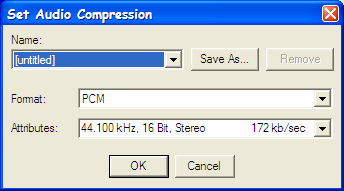
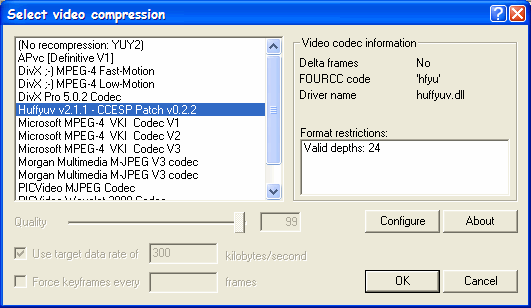
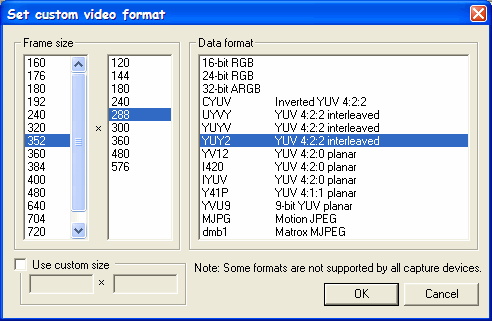
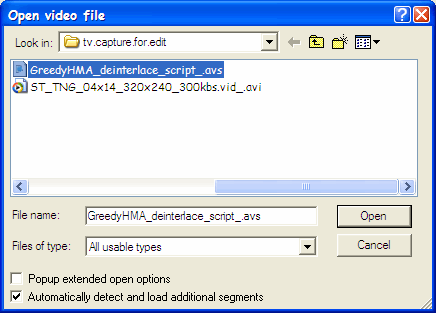
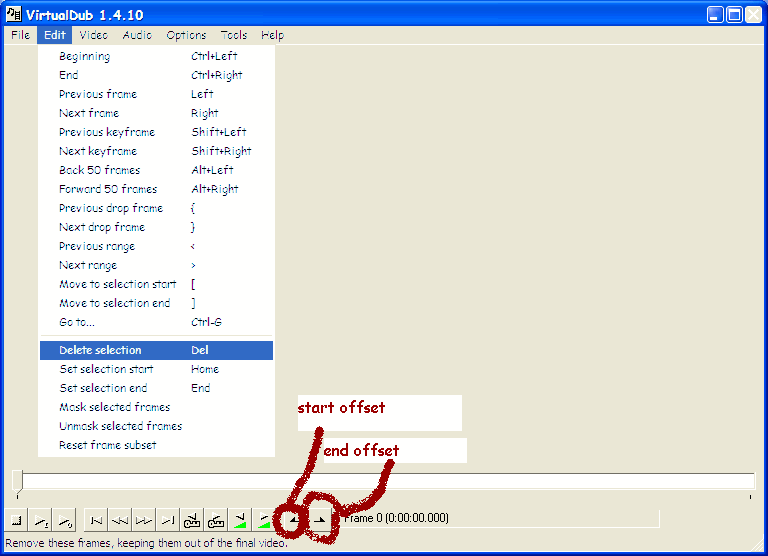
 Quote
Quote