The “Visiontek Xtasy everything” capture and playback system works well, but can be a bit tricky to get properly installed. Here’s what I did to get it to work on Win98Se.
1. Before installing the hardware, uninstall the existing video drivers and revert to generic VGA drivers. Follow the guide from the Visiontek website. To locate the guide, navigate to:
1a. www.visiontek.com. then
i. Select “Drivers”, then “Drivers and Utilities”
ii. Select “Release 25 Version 30.82” (or the current driver).
ii. Select “Installation Procedures” for the appropriate operating system (in my case, I selected “Win95,98,ME”).
1b. Follow the procedure for “Prepare for installation of the drivers” and “To install the drivers”
1c. Important note – The Visiontek installation procedure tells you to switch over to the generic drivers, but does not tell you to uninstall previous video drivers. In my case, I had to uninstall ATI drivers (Add/Remove programs) and remove any traces of those files by searching for “ati*.*” (which I then moved to a save directory). I also had to run “Detonator Destroyer” (which can be found on www.guru3d.com) before installing the Visiontek drivers.
2. Now the hardware, drivers and software should be installed. You have to switch the video to “Clone” in order to get anything to come out of the video outputs of the breakout box.
2a. Right-click on desktop / select “Properties” / select “Settings” / select “Advanced” / select “nView” tab / click radio button for “Clone”.
Figure 1
2b. At this point, there should be a signal coming out of the video outputs. I tested this by connecting a wire directly from the composite output of the breakout box to the video input of my TV.
3. Now that we get a video signal to the TV, the only problem is that the entire display of the PC was shown on the TV, which is not what I wanted. The output can be configured by:
3a. Right-click on desktop / select “Properties” / select “Settings” / select “Advanced”
Figure 2
3b. Select “GeForce2 MX/Mx400” tab / select “Additional Properties”
Figure 3
3c. Select “Overlay Controls” tab
Figure 4
3d. Select “Video Mirror Controls” button
Figure 5
3e. Click on radio button for “Secondary Display” / click the radio button for the “Aspect Ratio” that you want.
Figure 6
At this point the video system should be working properly, but here are some additional resources you may want to look at:
Testing the composite-out channel of the breakout box:
From the nVidia website faqs – TV-out on my graphics card is not working. How can I fix this? To test the TV-out feature of your graphics card, turn off your computer. Then connect the S-VIDEO cable from your graphics card to your TV. If your TV does not support S-VIDEO, then you may need to purchase an “S-VIDEO to Composite” adapter. Once you have all the connections you need, connect your graphics card to your TV. Make sure there are no other devices in between, such as a VCR or switchbox. Then, unplug the PC monitor from your graphics card leaving only the TV connected to your PC. Make sure your TV is set to AUX or Line-In. Otherwise, your graphics card will not detect the presence of a TV. Turn on your PC. The system should automatically detect your TV and send the video signal to your TV. If it does display the video signal onto your TV but stops once you boot into Windows, it may simply be a driver issue.
Note – I used the composite output from the breakout box, directly to the composite input of the TV.
TvTool - http://tvtool.info/index_e.htm - I have yet to figure out how to use this tool, but it looks interesting.
WDM version 1.08 – Go to Visiontek website and pick the “United Kingdom” version of the website (lower right-hand corner). They have the 1.08 version of the capture driver.
Additional Troubleshooting aides
Capture program not behaving (Driver or Windows environment in general) (Note - Some of these tips have been contributed by other members and not tested by me)
1. Download Amcap & Vidcap from:
2. http://www.snapstream.com/support/sspvs/getting-started/default.htm
3. Run Vidcap
4. If Vidcap works, it implies that the VFW (Video For Windows) system is working properly.
5. Note – VFW is an older Windows video standard, replaced by WDM (Windows Driver Model)
6. Run Amcap
7. If Amcap works it implies that the WDM Drivers, Video Drivers & DirectX/Directshow system is working properly
8. If either of these tools does not work you may have something wrong with your driver/WDM/directX sub-system.
When I open WinDVR, it gives me an error: "Overlay is not available. Please close application and lower resolution, color depth and/or refresh rate for better performance."
I had this same problem. I suspect that it can be caused by any of several issues, but the thing that fixed it for me was to change the "Full Screen Video Control" setting to secondary, then select TV 4:3 (as in figure 6 from the guide). I found this out on my second call to Visiontek tech support. It must be fairly common, when I read the message to him, he walked me directly to the settings.
The screen is black... nothing
I had a similar problem. It happened when:
1. There was no signal on the input (composite in my case), or
2. I had the wrong input channel selected. To change select tools (wrench in top right corner of the WinDVR control panel), then select the record tab and select the desired input signal (composite / TV / SVideo). Or,
3. I loaded a new driver from the Visiontek website. It seems that there's a hook between the video drivers and the WDM drivers that requires a specific install sequence. I had to uninstall the "nVidia WDM drivers" (start / settings / control panel / add-remove programs / select "NVidia WDM Drivers" / add-remove button), then reinstall the drivers. As I recall the driver install on the cd was part of the overall install system (couldn't install just the WDM part), so I downloaded the WDM drivers from the website and installed just the WDM part.
Determining internal driver versions numbers –
You can check version numbers by right clicking on the file / “Properties” / “Version” tab /
Note – Each of these files can usually be found on “c:\windows\system32\drivers”
NVIDIA WDM Video Capture (universal) - NVCAP.SYS
Display driver file – nvdisp.sys
Nvidia WDM TV Sound File – NVIDIA WDM TV Sound
NVIDIA WDM TVTuner - NVTUNEP.SYS
Try StreamFab Downloader and download from Netflix, Amazon, Youtube! Or Try DVDFab and copy Blu-rays! or rip iTunes movies!
+ Reply to Thread
Results 1 to 30 of 34
Thread
-
-
Having just completely set up an Xtasy Everything on Windows 98 SE myself, here's some additional tips:
If you can install to a new, fresh install of Windows 98 try that. I too cleaned my old drivers out as posted in the original post. However, there was some previous issue with my OS that prevented the WDM to display at all. I could however get VFW applications to work, but all WDM would either crash or display no video (including the included WinDVR). A fresh install of the OS along with a fresh install of the video card/drivers solved the problem.
Go here: http://www.snapstream.com/support/sspvs/getting-started/default.htm then download the 2 files from that site. Amcap & Vidcap. Run both on the system after you have all the drivers setup if you are having problems. Vidcap if it works means that the VFW system through your drivers to the card is working properly. Amcap if it works means that the WDM Drivers, Video Drivers & DirectX/Directshow system is working properly. If either of these tools does not work you have something wrong with your driver/WDM/directX sub-system.
I have found that using the drivers which came with the card is the only way to keep complete functionality. You can check the driver version by right clicking on the nvcap.sys file on the drivers CD to check WDM version & you can find the file called nvdisp.sys on your system & right click the last 4 digits are the driver version #. Basically:
Nvidia 12.62 & WDM 1.04m with DirectX 8.1b - This setup works flawlessly. All of the buttons on my remote work, the timeshifting works, video mirroring works, etc..
Nvidia 21.81 & WDM 1.08 with DirectX 8.1b - None of the buttons on the remote control other than launching WinDVR work anymore. However video mirroring still works.
Any driver above 21.81: I have found that Video Mirroring no longer works. IE If you go into a program like WinDVR the playback will not come out full screen to the TV. At least for me, drivers beyond 21.81 break video mirroring over the WDM capture device.
PS: For the price this is easily the highest quality video capture/TV setup on the market. The way the breakout box can be placed away from the PC eliminates nearly 85% of the 'noise' that any other Video Out card I've ever seen has. Basically if a card is in your computer alongside all the other cards & CPU & ram & fan it's no wonder the output to the TV is fuzzy & nasty looking. The output from the break away box is crystal clear on this comp.
All of the video capturing that you can do on higher quality boards can be done on this setup. With the exception of direct capture to SVCD compliant MPEG2. I wish you could capture that but there is no hardware on-board chip to do the encoding.. So it's not possible. Try a software capture instead using Virtual Dub to huffyuv codec at best quality 480x480 then frameserve the result to TMPGEnc for SVCD encoding. -
Woooaaa, sounds like you had more fun than I did! Yes, the combination of drivers and WDM seems to make quite a difference. The only reason I mentioned the WDM 1.08 version was that it seems to disregard the macrovision of DVDs. With the 1.11 version (currently posted on the US visiontek site) you get a large white band in the center of the playback of DVD captures, which Visionteks tech support says is Macrovision, and cannot be changed. Glad you got yours to work, thanks for posting.
ps - I may amend this guide, do you mind if I integrate some of your suggestions into the main body of the guide? Thanks in advance. -
Thank you for putting together this guide. I just bought my Xtasy Everything and I'm new to video editing. I am having trouble with WinDVR. When I open it, it gives me an error: "Overlay is not available. Please close application and lower resolution, color depth and/or refresh rate for better performance."
I'm only trying to input from my PS2 using S-Video. The screen is black... nothing. Do you know what's the problem here? I'm using Win 2K, on an NEC LCD 1550V @ 1024x768 75Hz. Please help. -
crystaldon: please feel free to use it all. I really wish there was some info out there for me before I went through everything first. But I guess a true geek like me usually has to learn the hard way.

Another thing you might add to the guide: I got WinDVR version 1.5 bundled with my package. The problem with this version is that the audio is not in sync with the video when capturing to most of the capture modes listed. You will hear ppl talking for example & the video is 5 seconds further along. I read on the net in several places from people who say you need the free upgrade patch for WinDVR from version 1.5 to version 1.8, and that this patch fixes the issue. It used to be offered for free from both visiontek & intervideo. Now, it's not offered anywhere and I can't even find it online. It seems intervideo pulled the d/l for the free patch with release 2.0 of WinDVR. If someone could find a working upgrade from 1.5 to 1.8 it would help a lot.
Nickel - I actually had that problem once myself. The only thing I could do to fix it from what I remember is to uninstall windvr, then uninstall WDM drivers, then remove the video drivers. (Do this in safe mode).. Then reboot & re-install the video drivers followed by WDM drivers followed by directX & finally WinDVR (all from the install CD). Try that & it might fix the problem for you. -
MORE INFO!
I just got off the phone with Visiontek Tech Support today & there is now some official insight into the package:
You should update to version 1.16 (or later) WDM drivers from the Visiontek website. These WDM are compatable with the Nvidia display drivers that came with the Xtasy Everything.
You should call Visiontek tech support & ask them about the upgrade for WinDVR from 1.05 to 1.08. It will help fix an audio sync problem. They might be able to refer you to a download location.
They confirmed over the phone for me that Nvidia driver version 23.11 is the maximum driver revision that supports video mirroring. So don't go higher than that. If you do go higher you will find that video from WinDVR, etc is not mirrored full screen to TV-Out. No big deal if you don't have a TV hooked up to your PC though.
WinDVR 1.08 is the highest you can go with WinDVR software while keeping support for all Xtasy Everything features/remote control. If you try to upgrade to WinDVR 2 your remote control features will no longer work.
-
Nickel-01,
"Overlay is not available. Please close application and lower resolution, color depth and/or refresh rate for better performance" message:
I had the exact same problem. I suspect that it can be caused by any of several issues, but the thing that fixed it for me was to change the "Full Screen Video Control" setting to secondary, then select TV 4:3 (as in figure 6 from the guide). I found this out on my second call to Visiontek tech support. It must be fairly common, when I read the message to him, he walked me directly to the settings.
Black screen problem - Again, I had a similar problem. It happened when:
1. There was no signal on the input (composite in my case), or
2. I had the wrong input channel selected. To change select tools (wrench in top right corner of the WinDVR control panel), then select the record tab and select the desired input signal (composite / TV / SVideo). Or,
3. I loaded a new driver from the Visiontek website. It seems that there's a hook between the video drivers and the WDM drivers that requires a specific install sequence. I had to uninstall the "nVidia WDM drivers" (start / settings / control panel / add-remove programs / select "NVidia WDM Drivers" / add-remove button), then reinstall the drivers. As I recall the driver install on the cd was part of the overall install system (couldn't install just the WDM part), so I downloaded the WDM drivers from the website and installed just the WDM part. Hope that helps and thanks for posting.
xtasy2002 - Thanks for the response. I'm hoping to do some revisions this weekend. On the audio sync issue, this seems to be common on several systems. I'm just glad that Visiontek figured it out. -
Xtasy2002 & crystaldon, thank you both for the info.
Xtasy2002 I think I've read an earlier post from you that said something about dual proc system having trouble w/ video capturing? I have a dual celeron set up with Abit BP6 mb. Am I in trouble? Well, I'll follow your guides and try once more tonight, if it still doesn't work then I'll just put the card in a single proc system. (Like u said, with the kind of resources that video editing takes, seems like a multi proc system is the way to go.)
I have a suggestion. Can we make this post into an official guide on vcdhelp.com? First list out the best drivers combination to use:
Nvidia 23.11
WDM 1.16
DVR 1.08
(Is this the best, most current combination of drivers & software to use w/ Xtasy Everything?) Put links up on where to download those. Step us through the installation sequence.
Then put in a quick guide to use the features & the DVR software. (TV output & input, encoding to SVCD... etc)
Finally, list the common problems - no output to TV, "Overlay is not available", black screen from input... etc
I think this will help everyone out a lot! -
Let me reiterate my suggestion... I was having trouble w/ the video input on my Xtasy Everything. I've learned that there may be problems w/ dual proc systems. So now I am trying to install Xtasy Everything on a single proc system. The question that I have is... Should one install the drivers from the CD? Or should one abandon the CD altogether, and download the newest workable drivers from VisionTek? If the later is true, can the version # and links be provided here on this guide? Thanks guys.
-
has anyone received a copy of windvr 1.8? i'm still looking myself. also i'm having problems with virtual dub dropping frames. any ideas on how to configure it and what codec to use? any help is appreciated. if i find windvr 1.8 i'll post here.
-
Xtasy2002 - Thanks for all the info. I added some of it in, but I'm a little hesitant to put in things that I don't actually have experience with. All the driver and program versions that work together can really vary from pc to pc. I try to only comment on things that "work for me" (they may be great, I just havn't tryed them).
Nickel-01 - I would recommend that you go with what Visiontek recommends that you use. Generally the software included on the cd is out of date by the time it hits the store shelves. I would go directly to the website and get the latest, then if it doesn't work, start dropping back to earlier versions. But then, that's what tech support lines are for. I had really good luck getting help from them.
As far as the guide goes, I have mixed emotions about that. I had such a difficult time getting it all to work that I was compelled to write something. However, shouldn't the manufacturer write users manuals? I'm just glad that other people have also written guides, or I wouldn't have anything working yet.
doctor robert - I've had pretty good luck using VirtualDub with the Huffyuv v2.1.1 codec. I think it's available from the "Tools' section of this website. As far as configuring it, if you haven't already, try:
http://www.vcdhelp.com/forum/userguides/89899.php
Good luck everyone
ps - I just figured out chapters, so it was a good day -
doctor robert, Sorry for the short answer the other night, I was a bit tired. Here are the setting I use. Bear in mind that there's alot more tweaking that could be done.
VirtualDub settings
1. File – No changes
2. Audio
2a.Compression
2a-i.PCM
2a-ii.44,100Hz, 16bit,Stereo 172kb/s
2b.Volume Meter – No change
3. Video
3a. Format
3a-i. Resolution – Default (320x240)
3a-ii. Pixel depth – Default (UYVY)
3b. Source
3b-i. Capture source
3b-i-1. Select a Video Device – nVidia WDM Capture (universal)
3b-i-2. Select a Video Source – Video Composite
3b-ii. Device Settings – Default
3b-iii. Camera controls - Default
3c. Compression
3c-i. Huffyuv v2.1.1
3c-ii. Configure – Left at default (best)
3d. Compression (Compatibility) – No change
3e. Cropping - None checked
3f. Swap fields - No action
3g. Noise Reduction
3g-i. Enabled
3g-ii. Left at default
3h. Vertical reduction – None
3h-i. Squish luminance range – No change
3j. Set Custom Format – Left at default (320x240 / UYVU / YUV 4:2:2 interleaved)
3k. All others left at default
4. Capture
4a. Capture options
4a-i. Capture audio – checked
4a-ii. Wait for OK to capture – Not checked
4b. Abort options
4b-i. Abort hotkey – Escape
4b-ii. Abort on left mouse button – Not checked
4b-iii. Abort on right mouse button – Not checked
4c. Advanced
4c-i. Drop % limit – Default (10%)
4c-ii. Maximum index entries – Default (32400)
4c-iii. Lock video stream to audio – Checked
4c-iv. Video buffer limit – Default (10)
4c-v. Audio buffer limit – Default (0)
4c-vi. Audio buffer size – Default (0)
4d. Preferences
4d-i. Default capture driver – Microsoft WDM Image Capture (no change)
4d-ii. Default capture file – c:\movies\temp\capture.avi
4d-iii. Save current capture settings as default – Not checked
4d-iv. Save current audio format as default – Not checked
4d-v. Save current video format as default – Not checked
4d-vi. Save video compression settings (internal mode only) – Not checked
4d-vii. Per-driver settings
4d-vii-1. Change driver setting for: Driver 0 - Microsoft WDM Image Capture
4d-vii-2. Initial display mode – Overlay
4d-vii-3. “Stupid driver” settings – None checked
4e. Stop Conditions – None checked
4f. Timing
4f-i. Adjust video clock dynamically to match audio clock - Checked
4g. Disk I/O
4g-i. Chuck size – Default (512k)
4g-ii. Chunks in buffer – Default (2)
4g-iii. Disable windows write buffering – Default (checked)
4h. Capture drives
4h-i. One drive setup
4h-i-1. Priority +0
4h-i-2. Threshold – 50MB
4h-ii. Path c:\movies\temp\capavi01
4h-iii. Try not to create AVI files smaller than – Default (50 megabytes)
4h-iv. Try not to create AVI files larger than – Default (1900 megabytes)
4i. Log events – Not checked
4j. Hide on capture – Not checked
4k. Display large timer – Not checked
4l. Show information panel – Checked
4m. Enable multisegment capture
4n. Start capture on left click in pane – Not checked
4o. Autoincrement file name after capture - – Not checked
4p. Enable direct draw presentation - Off
5. Help - Nothing -
crystaldon-
thank you so much for taking the time to post the settings. i really appreciate it. i'll configure mine like that and see what happens. thanks again,
dave -
This guide really helped me. It's really important to remove the old video card drivers. I, too, had an ATI card previously, and nothing but problems installing the visiontek card until I did the ati.*. search, and removed those files. Now things have settled down nicely.
Thanks! -
WOW! This guide had further improved! That's great! Thanks crystaldon and xtasy2002! I actually got lazy and used the drivers & software and came w/ the CD. It worked but I haven't really tried capturing a long video. I will have to grab the "best" version of drivers later. (hopefully this weekend, have been busy w/ work and moving)
While I'm at it, I wonder if any of you can answer this question. I posted on the video capturing forum but no one answered me. I have a PAL PS2 bought from UK (with the Messiah mod-chip . When I play it on my NTSC TV here in the US, I get a skippy screen during the opening sequence, and when the game comes up, it's stable, clear but black & white.(US NTSC games) I bought the Xtasy Everything hoping that it will solve this problem since it takes PAL signal. Well, the opening sequence is not in color and doesn't skipp, but when the game comes up, it's still black & white! Does anyone know how I can fix this?
. When I play it on my NTSC TV here in the US, I get a skippy screen during the opening sequence, and when the game comes up, it's stable, clear but black & white.(US NTSC games) I bought the Xtasy Everything hoping that it will solve this problem since it takes PAL signal. Well, the opening sequence is not in color and doesn't skipp, but when the game comes up, it's still black & white! Does anyone know how I can fix this?
-
Well, actually I didn't know what a pal ps2 was until I looked it up, and I'm still not sure what it does. Does the messia modchip deal with region codes or copyright protection (macrovision) or something else? From your post, it sounded like it was a pal vs. ntsc issue. But from the messia website, it looks like the modchip you have is intended for european ps2 only, which implies a region thing(?). Can you identify which thing is causing the failure mode? If I were "going-after" this problem, I would consider the following:
1. Encoding - Pal vs ntsc - maybe look for a conversion program. This site has lots of conversion programs, but I don't know if they apply to ps2 stuff (which stream does ps2 use? mpg1, mpg2, etc?)
2. Regions - maybe look for a region hack. The messia website also sells what looks like a region hack for that player. But if it were a region thing, I wouldn't think that it would play at-all.
http://www.psxmodchipcentral.com/cgi-bin/shopCart/shopping.cgi?action=link&sku=A27&uid=12
3. Macrovision - maybe look for a macrovision hack. By the way, the macrovision failure mode that I've experienced with the xtasy is to see a large white band in the center of captured clips (which doesn't sound like your problem)
Well, that about covers it for my expertise on ps2. Good luck. -
Hi,
I had installed xtasy everything with original CD and everything was working fine. Since my Pinnacle capture was not working so I tried to install new WDM driver. The capture still works but no sound
Please help!!!.
I tried re-installing winDVD and winDVR but no luck.
My computer sounds are working fine so I think sound card seem to work.
I have MADdog performer 2 ch. PCI card.
Since everything was working (including sound in the capture), I am sure it's the WDM driver I installed.
Anyway I can trouble shoot this or remove new WDM driver and install one from CD ?
thanks,
Robert -
Yes, you can easily re-install the WMD drivers. In fact, you can install any WDM version you want but I recommend not going beyond 1.08.. As the Visiontek tech support confirmed on the phone that these are the last WDM version to support all features of the unit.
To do this right click my computer, then properties then device manager. In there you want to look for all of the WDM devices, there should be several. Remove them. Then REBOOT.
Now on reboot, install the new WDM and reboot again.
The new entries should be in device manager where the old ones were but they will be the new version. -
NOTICE: Audio error..
I have found an audio problem with my Visiontek unit. It may or may not be part of your unit as well. There is one way to check. Make sure you are using the 'audio out' portion of the Xtasy green box straight to line in of your PC>
Open up the volume control properties, then make sure that in recording tab the 'line in' volume is all the way up to the max. Then make sure the 'line in' under playback is also all the way up to the max. Now, turn the master volume level all the way up too.
If you have all these volumes turned all the way up, along with your external speakers, do you hear a loud 'hum' noise? I did, and the same humming noise was also carried into all of my video captures. Watching a movie with a bit of silence on a stand alone TV you could really hear the hum...
If you have this problem there's only one solution: Do not use the audio out line from the green box, go right into your line in of the video card from the other device (such as VCR, cable box, etc).. Or, if you have to use the sound out line (due to using the RF jack on green box).. Your only choice is to get a 'Ground Loop Isolator' from radio shack, along with the cables to convert the 2 RCA into headphone on each end..
^ This fixed the hum problem. The cause is called 'Ground Loop' and it happens with various audio configurations. -
Windows 2000 joy: Well, I had everything running perfect in Windows 98. The Nvidia driver revision 14.62 with WDM 1.08 had all buttons of the remote working, video full screen mirror to the TV out, perfect audio sync and no white box in the middle of the screen.
Then I get tired of segmented AVI captures, and upgrade to Windows 2000. Now, when I install 14.62 Win2K drivers, WDM 1.08 will not be recognized by the OS. Does anyone have all the features I named above working in Windows 2000 and if so, what driver version/WDM version are you using.
Does anyone have all the features I named above working in Windows 2000 and if so, what driver version/WDM version are you using.
PS: Not recognized means I install the video driver, reboot.. As usual. Then run the setup for various WDM driver versions from CD 1.04n up to 1.08.. It runs and acts as if something is being installed, but when all done there are no WDM devices in the device manager shown. -
OK: Last resort to this every time is to wipe your OS, then install everything up fresh starting with the video drivers & WDM off of the CD itself. Doing that seems to have solved the problem.
-
Thanks for the posts Xtasy2002.
I had some problems with video mirroring (black box issue with WinDVR when output to TV set) this weekend (among some others all of a sudden) so I downgraded all the way back to 23.11, as suggested.
This stopped the black box when viewing the WinDVR output on my TV set (secondary display).
WDM is still at the latest version 1.17
Has anyone gotten the video mirroring for WinDVR to work (i.e. no black screen) with drivers later than 23.11?
I am almost certain I had it working with much later Detonator drivers (which I deleted when upgrading) than 23.11.
This was before upgrading to the last two or three new driver releases.
Thanks! -
xtasy2002-
i recently did a clean install of win2000 myself after having problems upgrading from win98. what's your current setup for drivers now? are you still using windvr 1.8? has everything seemed to be working ok since? thanks! -
Large white square or rectangle or band or block in the center of video captures? This is caused entirely by the WMD drivers. Only version 1.08 of Nvidia WDM drivers has fixed the problem for me. You can check the version by finding the file NVCAP.SYS on your system dir. Right click, properties, version. If it doesn't say file version 0.0.0.108 you are using the wrong one. To remove your WMD drivers, Add/Remove programs. Nvidia WDM drivers (remove all instances).
Now right click my computer, then properties then device manager. In there you want to look for all of the WDM devices. If there are any WDM devices listed, remove them. Then REBOOT.
Then install 1.08 versions.. REBOOT again. Now you should be good to go. If you ever remove video card drivers you will have to remove WDM and re-install them on top of the video card drivers you just installed. You can't install WDM first then video card drivers after.
Unfortunately, no.. I've tried both W2K and W98. On both OS, 23.11 was the max driver set that would work with Video Mirroring. Of course if someone doesn't have a TV connected to their video box & don't care about watching TV through their PC to the TV they don't have to worry about video mirroring & can use any driver revision they want.Has anyone gotten the video mirroring for WinDVR to work (i.e. no black screen) with drivers later than 23.11?
I finally have a 100% solid/stable system!!!! Yeah I've been doing some pretty hard core capturing (5+ hours a day) the past several months without any problems at all. Here's my setup:xtasy2002- i recently did a clean install of win2000 myself after having problems upgrading from win98. what's your current setup for drivers now? are you still using windvr 1.8? has everything seemed to be working ok since? thanks!
W2K
Nvidia WDM 1.08
Nvidia display drivers 14.61
DX 9
WinDVR 1.8
Everything comes in via S-Video to the green box. I use video mirroring & watch everything that comes in sent out to S-Video and a 27" TV. I use WinDVR only to watch TV. I don't use it to capture TV because I'm not impressed with the video quality that it puts out. Also, there's no way to use WinDVR to capture a file larger than 4GB. When I want to capture something I use VirtualDub (For everything!).. Everything is captured in VDub 352x480 using MJPeg AVI. The benefits of this are high quality, and I can have 20GB AVI files so several hours of video all in the same file. Thanks to W2K, of course could not do this in W98. -
thanks for the update! i need all the help i can get.
 i'm running win2k as well so i'll try to copy your setup. where can i find windvr 1.8? i still only have 1.5.
i'm running win2k as well so i'll try to copy your setup. where can i find windvr 1.8? i still only have 1.5.
-
For anyone who isn't using TVtools, it is a must have. It fixed both the cropping problems I was having (picture would have about a 1" black border around it, and it fixed an s video problem I was having (looked very pixelated). I still am not 100% happy with my windvr captures (set at DVD quality). Still some pixelation. I am now experimenting with iuVCR and capturing as .AVI and it seems to look better, but hog more HD. Anyone out there with 100% successful WinDVR captures?
Stecj -
Hey Xtasy2002,
You listed below your optimal drivers set:
W2K
Nvidia WDM 1.08
Nvidia display drivers 14.61
DX 9
WinDVR 1.8
I am wondering, since Visiontek doesn't have these on their website anymore, where did you download them? (WDM 1.08, display drivers 14.61 and WinDVR 1.8). Also, why are you not using display drivers 23.11 on Win 2K?
Thanks.
Similar Threads
-
How to configure ffdshow with MPCHC
By skorpinok in forum Software PlayingReplies: 13Last Post: 30th May 2011, 11:18 -
[FFmpeg] configure with libavfilter
By Klagar in forum ProgrammingReplies: 32Last Post: 23rd Nov 2010, 07:37 -
Can't get VobSub Configure to work
By Hunding in forum SubtitleReplies: 0Last Post: 1st Jan 2010, 20:07 -
How to configure windv?
By BonnieW88 in forum CapturingReplies: 3Last Post: 13th Sep 2009, 08:30 -
Network won't re-configure
By Gritz in forum ComputerReplies: 2Last Post: 12th Jul 2008, 11:39




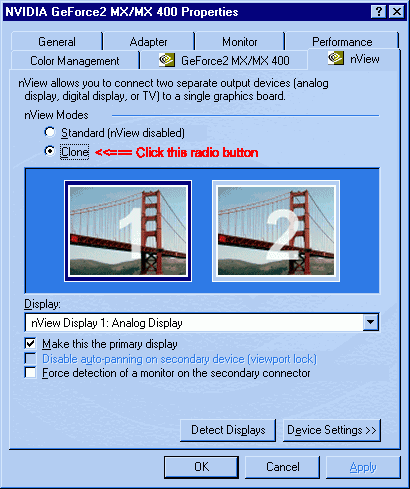
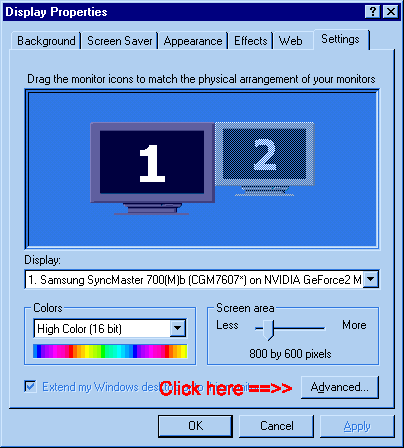
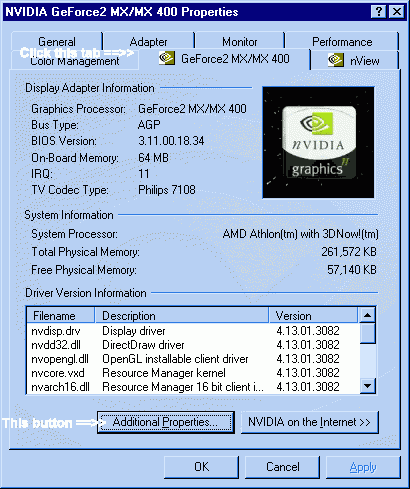
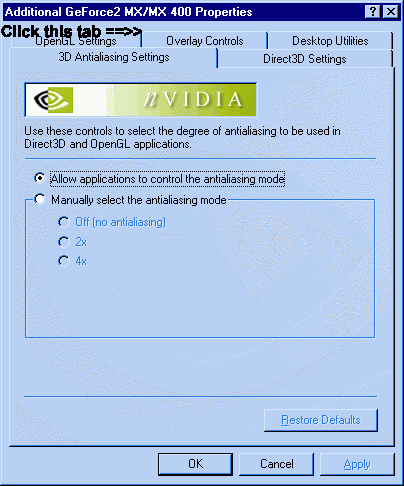
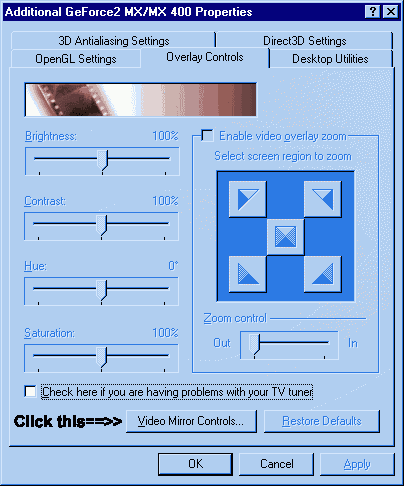
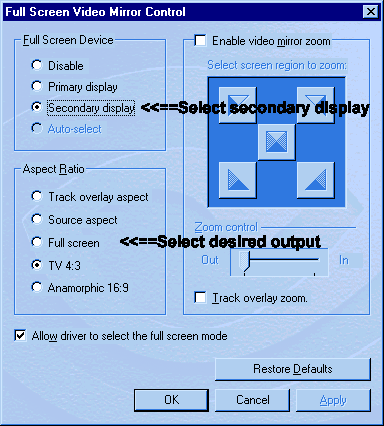
 Quote
Quote
