This guide is for creating a very basic menu with VCDEasy. When finished the menu will work very similar to the VCDs created by Easy CD Creator and in fact I developed this guide with that in mind. It is set up to have an Intro to the VCD, a Menu Page to select from, and your Clips. This is a good Menu System for half-hour shows or music videos.
Most references will go back to this picture.
A-This is the MPG sequence you are working with and just below to the left is what that sequence will do when played on your DVD player
B-This is what will happen after the sequence you are working with has played, usually you will indicate to play the next sequence-the Menu Page.
C-This is where you can specify where your VCD goes when you use the "preveious" and "next" buttons on your player and/or remote while playing the sequence in A.
D-This is where you can specify what action is taken when you press numbers on your player and/or remote while playing the sequence in A.
Prep Work
First, go read the section(s) already written about VCDEasy, if you haven't already, such as Sefy's guide to creating Chapter Points. This will help you to become familiar with VCDEasy. This guide is very basic and includes instructions that are meant to imitate the process used in Easy CD Creator. Chapter Points are NOT used in this guide and may be added later.
Second, all of the parts to your VCD must be in MPG before starting this program. You can use short clips for the intro. For the Menu I recommend a still image that contains pictures of your Clips on it with numbers next to each clip. You take that image, combine it with a WAV of nothing in TMPGEnc, and you get an MPG with no sound that will loop forever until a selection is made.
Okay, let's begin.
1. On the main page import all of your clips. You need to import them in the order that they will play. Do the Intro first, the Menu Page second, and each clip in order. I used two Samurai Jack episodes, 16 and 17. So when I imported I had--Samurai Jack intro, Menu Page for episode 16 and 17, Episode 16, and finally Episode 17.
2. After you have imported your clips go to "Interactivity" as shown above. Showing in A will be your Intro.
3. As you can see from the picture, I have all of the events in C disabled. This means that when the Intro is played you must watch it until the next clip comes up, you can't push "Next" to get to the Menu Page. If you want to be able to skip the intro with the "Next" button hit the arrow for "Next" and highlight your Menu Page MPG. In A it should be "Play Once" and in C it should be "Wait 0 Seconds" as seen above.
4. Next go back to A and pull down the second clip which will be your Menu Page. In A select "Play Forever". That way the Menu Page will loop every time it reaches the end and go back to the beginning of the MPG. This is also the reasoning behind using a "dead" WAV with no sound. If you use sound it will go back to the beginning and sound funny if you don't use a good "loop" WAV. You can use songs if you want, but remember that it will play over after it has gotten to the end.
In B after you select "Play Forever" in A, you will lose your selection in B. This area will be grey with no file showing. This is normal. In C we want to have all four selections set to "Event Disabled". You do this so that if you hit the "Next", "Back", or "Return" button nothing happens while playing the Menu Page.
In D we want "Use Numeric Keys" checked and then go to the bottom of the column. Here check "Overwrite this default assignement". That will make the D area white. In the first white box click the box and then use the pull down arrow and select the video that corresponds to the number 1 on your Menu Page. For my project this was Episode 16. In the next box select the second clip that corresponds to number 2 on your Menu Page. Repeat until you have all of your clips in. Basically you are associating your clips with the numbers on the keypad that match the numbers on the Menu Page you created. All this is going on under your Menu Page clip in A.
5. Go back to A and select your first clip, in this case for me it was Episode 16. A should be "Play Once". In B select your Menu Page clip, so when your clip gets done playing the VCD will go back to the Menu Page. For the "Next" in C you want to pull down your Menu Page clip so when you hit the "Next" button you go back to the Menu Page. Repeat this for the "Back" button. D should reset and uncheck the "Overwrite this default assignement", if it didn't uncheck this. Your clip for A will show in D at this time and the default will be that if you hit the 1 button the clip will start over.
6. Repeat the above process for each clip.
7. Put a blank CD in your recorder, hit "Go" on the bottom, you will be asked to save the BIN file somewhere and name it, and then it will make your VCD with an intro and menu.
Comments by Author-Sullen
After converting to Win XP I didn't want to buy Roxio EZCD 5.0 when all I wanted was the VCD menu creation that I was used to and loved. After messing with VCDEasy I figured out how to imitate the process used by EZCD for menu creation.
Drawback-I haven't fully explored all the possibilities of this program. 1) I don't know if you can do Entry Points and this at the same time. 2) I don't know how to imitate EZCD in creating a menu choice where all the MPGs are played back to back without having splice them together. On EZCD you can play them all back to back putting them on the CD one time, as far as I can tell now for VCDEasy I would have to splice them all together and make that an option in itself.
Recommendations
I would recommend using some short MPG clips and a CD-RW to try this out before doing this with a CD-R. As far as I can tell I have written this down in order and been thorough, but mistakes happen. Please report problems or questions to RSimms3@optonline.net. Keep in mind this is as far as I have gotten with this so far so nothing too technical please!
Also, on the Main Page where you import your clips put in a name for your CD, that way every time you put it in the computer you can see the name on the drive. I am easily excited.
sullen
Try StreamFab Downloader and download from Netflix, Amazon, Youtube! Or Try DVDFab and copy Blu-rays! or rip iTunes movies!
+ Reply to Thread
Results 1 to 11 of 11
Thread
-
-
The reason I'm replying to this is because I just followed the guide to make a simple VCD of 3 episodes of South Park with an intro, a menu (background image) with text layered on top. But I just "burned" it yet I didn't check burn on the "Main" tab, just "Simulate." I'm confused because in the end of the "burning" process it read as shown on the bottom: "Writing * of 666 Megabytes"
But then I [manually] ejected it because it said everything was successful yet nothing played on DVD player (Yes I have PBC play yadda yadda...) and there was nothing shown on disc in my CD-ROM. I'm assuming this all happened because it was only on simulate mode.
My real problem is this: I want to make a menu, yet in the guide it simply says drag and drop the files/clips and what not, including the menu. What in the shite is the menu made up of and is it just a still.
My goal is to just have an intro of Cartman saying something humorous. Followed by another still, but with text layered on top of it. Also, being able to hit NUM. 1,2,3 for the episodes, but I have that down. I need help on menu. How to make menu, not just starting once you have the menu file....
-Bert -
OK, I checked burn this time, and it works fine. I just wanted a still as "menu" of the four-assed monkey, yet is's diagonal across the screen and its just half of it, and there's 2 of them. Didn't crop correctly... My dvd player is set to 4:3PS (pan and scan...[the devil!!]) and I did make still aspect 4:3.. What's the problem?
-
I just go into paint and create a blank paint document that is the same size as the clips I am using. If I am using VCD 352X240 I make a blank that size and then make the picture fit that and encode using the same encoding I used for the regular clips i.e. pan and scan or cropped letterbox. You may want to go back and redo the still for the menu that way. Besides that I really can't give you an answer, I haven't had that problem.
-
Guys, an earlier article on VCDEasy explained how to make high-quality menus: bring up some graphics software (or PowerPoint), create something pretty that is 704x480 (NTSC), then save it. Now launch VCDEasy, go to Tools, click the "MPEG Stills" button up top; this will let you make a nice clean MPEG for your menu.Originally Posted by BertFalasco
Here is the original article that helped me:
http://www.vcdhelp.com/forum/userguides/84327.php#1images
-Abot -
I made a menu based on this guide, consisting of an intro mpeg, still menu, and 8 clips. Everything seems to function correctly except the still menu does not come up on the tv screen through the dvd player. But the still menu does come up properly on the pc with windvd.
The still is a bitmap I captured using Windvd, edited with Lview, and converted to mpeg using VCDEasy. Any ideas why the still does not display through the dvd player? -
I have the same problem Clydesdale..

Been trying for an hour now and it's driving me nuts.
Bad dvdplayer i guess. The stillimage works in PowerDVD, but not my standalone player. Been trying with a clip as a menu now instead with no sound. It works, but the image is blurry.
-
Kaeghos, go to www.vcdeasy.org, create a free account, and download the latest version which should include Mjpeg Tools 1.6.0-rc2. This solved the problem for me. Good luck!
-
I completely agree with Bert's first posting. I am stumped by this one.
How do you create the menu page (obviously saved as an MPG still) so that it has menu options (i.e. click here for this segment of video)?
I can go to paint as Sullen suggests and make a picture, but I don't get what he means by using the same encoding he uses for regular clips? Is he just talking about re-sizing the frame?
How does the MPG still know which sequence to run for a particular selection? I assume it's coded in the XML somewhere, but how do I set all this up?
Can anyone bring me up to speed on how this works?? -
Click on the Interactivity tab of the SVCD section of VCDEasy. The menu coding is set up in the lower right section under "Use Numeric Keys".
-
hey, i have a couple of questions:
- is this menu just for clips or can be created for a movie (i think it can, but i thought i'd better ask)
- can i make a svcd menu or just vcd? my movie is svcd, but can i make a vcd menu? which one is better: vcd or svcd for a menu?
anyone can help me out with those ones? thanks!
take care.
Similar Threads
-
Simple MKV to MP4 Conversion Guide (Xbox360)
By Cloud101 in forum User guidesReplies: 35Last Post: 8th Nov 2011, 16:41 -
Simple Guide : How to rip BD to mkv or mp4
By Bonie81 in forum Blu-ray RippingReplies: 8Last Post: 21st Jun 2011, 13:00 -
Simple guide for Virtual Dub Mod 1.5.10.3
By s_joy09 in forum Newbie / General discussionsReplies: 35Last Post: 31st Jul 2010, 15:33 -
Adding extra material to the end of a simple 1 movie dvd (with simple menu)
By ColinKe in forum Authoring (DVD)Replies: 4Last Post: 24th Jul 2009, 22:38 -
Needed: a beginner's guide to simple software
By hyphenate in forum Newbie / General discussionsReplies: 7Last Post: 29th Nov 2008, 14:20




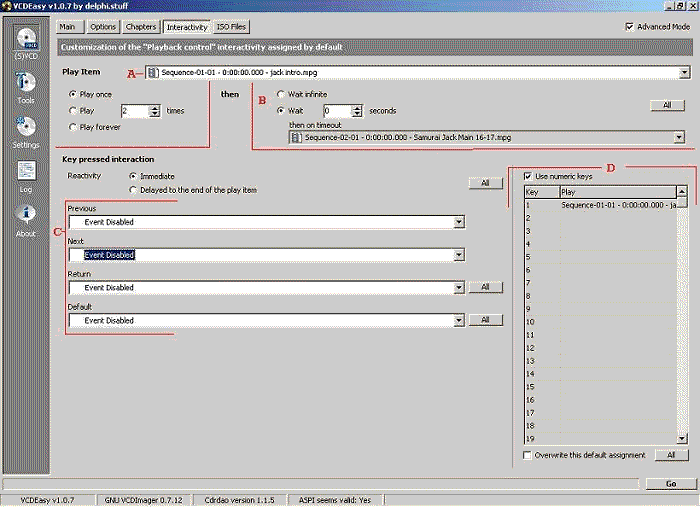
 Quote
Quote