If you use IRC or Usenet then you are familiar with 320x240 DivX files that are common for TV episode captures (such as the new Survivor episodes from Australia and the UK and IRC episodes of Friends as examples).
The one thing these episodes have in common are that they 1) are low bitrate 2) are a non-standard resolution .... my guide here is directed at these type of files to help you make a watchable VCD.
What you need:
VirtualDub: http://www.virtualdub.org
TMPGEnc: http://www.tmpgenc.net
DivFix: http://www.divx-digest.com/software/divfix.html
PreConversion:
First thing to do is run the files through DivFix (this is a precaution because a lot of these files are downloaded with 'resume' so to prevent 'stream writing errors' we rebuild the index with DivFix)
Now open the file in VirtualDub and extract the audio. Go under Audio and select "Full Processing Mode"
and then do File-Save WAV ... select the location you want to save the wav file and hit save. I usually use the same name of the DivX file and just add .wav to the end (example: SurvivorUK2_Ep09.wav)
Find The Frame Rate
in VirtualDub go to File-File Information and look for the fps (so we will know what TMPGEnc Template to use.
Converting:
We will convert the DivX in TMPGEnc.
Open TMPGEnc - hit load and select the correct VCD template
25fps = VideoCD (PAL)
29.97fps = VideoCD (NTSC)
23.976 = VideoCD (NTSCFilm)
if it's an odd frame rate as some DivX files are - 15fps for example - select NTSCFilm and let TMPGEnc convert the fps automatically
In my example the source is 25fps so I am using VideoCD(PAL) -- put the original DivX in as the Video and your exported WAV file as the Audio Source
Now for the important part - hit settings on TMPGEnc and select the Advanced tab -- set the Video Arrange Method to Center (Keep Aspect Ratio) and make sure your Source Aspect Ratio is 1:1
[what we are doing here is telling TMPGEnc to leave the resolution as it is but create an output with borders --- this reduces the amount of macro blocks created by MPEG encoding since TMPGEnc does not have to resize the source -- with these type of low bitrate source files resizing them to fit 352x240 or 352x288 creates a lot of problems and reduces the overall quality of the final MPEG]
In my example the result will be a 352x288 VCD with the 320x240 source preserved - it will leave some black borders when you play it back on your DVD but the results are much better than using Full Screen (Keep Aspect Ratio) as your Video Arrange Method.
Example Results:
320x240 source : 352x288 output
Improve the results even more:
You can improve the results even more by using the Noise Reduction Filter in TMPGEnc -- I find that with these low bitrate files the best setting is Still Picture 55 (up to 75), Range 2 and Time Axis 6 (up to 12) ... I don't usually do this because it add so much more time to the converting process but those of you with faster machines might want to do this.
You can also go into the Quantize Matrix tab and select Soften Block Noise to 100 (on both intra and non-intra block noise) -- this helps but it's subtle
Try StreamFab Downloader and download from Netflix, Amazon, Youtube! Or Try DVDFab and copy Blu-rays! or rip iTunes movies!
+ Reply to Thread
Results 1 to 30 of 48
Thread
-
your pal,
Stinky -
Perhaps this is an obvious question, but how does tmpeng know to magically remove the sound from the previous avi before encoding? I read somewhere in the guides about creating a "Silent AVI". Would this not be the preferred method, and then merge the two?
While I'm here (sorry I'm a newbie), what is a better option, to resize in
Vdub via filter to 352x240 (precise bilinear) or let tmpenc resize it to make it VCD compliant. -
If I understand your question then the answer is actually pretty simple.
TMPGEnc has a Video Source and Audio Source
if you specify the Video Source as your DivX and nothing as your Audio Source then you will be creating a VCD with nothing as it's audio track (the audio track will be there it will just be silent). The best method is always to convert the source audio to wav first then put it in separately (as you see in my example above).
Video Source: SurvivorUK2_Ep09.avi
Audio Source: SurvivorUK2_Ep_audio.wav
the audio is the source I converted the video is the original DivX - the exported WAV file
as for adding the borders via VirtualDub - I used to use that method to preserve the 320x240 source resolution but it's the same thing as doing "Center (Keep Aspect Ratio)" ... but if your suggesting you resize the full file from 320x240 to 352x240 then you missed the point of my post. You can resize it easily in VirtualDub or by setting TMPGEnc to "Full Screen (Keep Aspect Ratio)" but it has been my experience (and the catalyst for this guide) that doing that makes these low bitrate, already blocky DivX files, much worse and it's preferable to not force your MPEG encoder to do any upward resizing.
Resizing is usually very successful if your source is large than your desired output - but if your starting with source that is smaller than your desired output the results aren't usually that successful in maintaining or improving the quality. The opposite is usually the case.
I hope that helps.your pal,
Stinky -
Ah yes, short term memory taking over. But in regards to the .wav and final encoding, is it that tmpeng strictly uses the video stream on the "video source" box? Because by rights, your .avi file also contains sound.
I know your method works, I've tried it before, but I'd rather that I understood some of the internal workings, or should I just shut up and run the darn thing.[/u] -
Well I can't tell you anything as fact because only the author of TMPGEnc knows for sure - but say you have a DivX that errors out because of an audio problem somewhere in the middle of it.Originally Posted by pijetro
so your source for audio and video is test.avi
but if you export the audio and then use
vidoe source as: test.avi
audio source as: test.wav
you will not get a stream error - so my guess is that if you put the DivX in as video only - TMPGEnc only uses the video stream and completely ignores the audio stream
I have never had a problem using a DivX with both audio and video streams as the video source in TMPGEnc (even if the audio stream was full of errors)
and to be honest - what your saying is "my way" is pretty much the standard - I've never heard of anyone creating 'silent' DivX files just to use them as the video input.your pal,
Stinky -
Stinky - your guides are well researched and written in excellent English (can't say that for all guides).
Keep up the good work! -
I am having problem after the conversion. I can't see the picture when i view the mpeg, but can hear the sound. WHat am i doing wrong? please help.
thanks -
after i perform this conversion proccess i don't see any video in windows media player i only hear audio...
-
I'm going to answer both Zodiacal and tnavintr at once here:
You didn't provide enough information for me to answer your question -- what was your source? what codec? what resolution? did you see anything as TMPGEnc was converting it (in the encoder window)
My method here is really the basic method of converting an AVI to VCD with TMPGEnc, just adusted to work specifically with low bitrate 320x240 source. It's not something specific to this method that would result in no video - try any other template and see if you get video -- if not then you might be missing a codec or as I have seen a lot lately with TMPGEnc - converting a DivX encoded with the 3.11 beta but you only have the DivX 5.0 codec installed (for some reason TMPGEnc doesn't work correctly with that setup -- it produces no picture).
Give me some more info and I'll try my best to help you figure it out - but please always remember when posting to the forums here give lots of information otherwise it's nearly impossible for anyone to help you.your pal,
Stinky -
i didn't create this divx file. its a tv episode. its 25,000fps and i have tried other templetes and have tried what you said to do in your guide but produce the same result of no picture. whats this about not having the correct codec? how can i find out if thats my problem?
-
Open the file in VirtualDub (go to file-file information)
find out what type of DivX it is -- there is a lot of problem with DivX 5.0 files or converting DivX 3.11 files with only the DivX 5.0 codec installed
I would try to uninstall DivX 5.0 and install DivX 3.11 and see if that fixes it - it usually does
DivX 3.11 : http://www.divx-digest.com/software/divxcodec.htmlyour pal,
Stinky -
my file is divx 5.0. i uninstalled my divx pack "Nimo 5.00 - Codecsammlung.exe" and tried to install the 3.11 you pointed me to by running "Register_DivX.exe" but it said: error. Instalation failed.
im running windows XP. i don't think this version supports XP or at least it wasn't listed in the os's supported. -
that DivX 3.11 works on all OS's (though that version of the install may not)
try to find other versions of the DivX 3.11 (there are multiple releases of it and they have different install programs)
you definitly have a codec issue -- I wouldn't suggest (just my opinion) using those all in one codec packs -- install what you need, when you need it - that way it's easier to track down problemsyour pal,
Stinky -
Hi, You mentioned on your guide to use the VirtualDub to see the fps, and then select the template in TMPGEnc.
Does it means that if the source is 25fps I can't change it to other fps? I am curious because I have been trying to burn my VCD but fail, my standalone VCD cannot detect the disc. I am using TMPGEnc and VCDeasy to create my VCD. I have checked the encoded mpg file properties and it is compliance with the PAL VCD. I have been trying for a few months. Still a failure.
Any advice?
Thanks
Beginner
-
You need to consider that your DVD player does not play VCD's (not all of them do)
It's better not to change the frame rate as 99% of DVD players that play VCD's don't care about PAL or NTSC in VCD format (not true for DVD's) - they will play either without a problem --- you could change the frame rate if you really wanted toyour pal,
Stinky -
For some reason TMPGenc won't let me load my DiVX movie it says "FILE.avi" cannot open, or not supported. I have DiVX 5.0 and the file says it uses DiVX 5.0 in the Vdub file info, please help.
-
Try going into TMPGEnc
Options->Environmental Settings->VFAPI plugins
and change your direct show filter to 0 (zero)your pal,
Stinky -
no, that still didn't work. What if I uninstalled/deleted tmpgenc, because I installed DiVX codec after I installed TMPGencm, would that make a difference? Or should I try installing the DiVX 3.11 codec like mentioned above?
-
Your options are:
1) try new DivX codec's
2) if you can open it in VirtualDub frameserve into TMPGEnc
can you play the avi in MS Media Player ?
I would suggest DivX 3.11 if it's not a true 5.0 DivX - I've had problems with the 5.0 driversyour pal,
Stinky -
Okay, I folow the guide step by step and sucessfully convert my 320x240 Divx file to a 352x240 NTSC mpeg1, but the problem is that when I burn the VCD with Nero 5 and play it back in my Apex, I don't see any black borders--it looks like the 320x240 video has been resized to the 352x240 size. Is Nero screwing it up? I see the black borders in TMPGEnc when I do the last step, where am I going wrong? The blockiness of the resized video doesn't look so good.
Thanks,
H -
it seems that you have a TV that does some 'over scan' like mine does -- if you see the borders in MS Media Player but not on your TV then it's correct. Plus you should only see the borders on the sides (since your only change is 320 to 352 ... 240 stays the same for NTSC)Originally Posted by Halen
As for quality - I don't know if you have ever converted a 320x240 capture (can I assume it's a downloaded TV program?) directly to 352x240 without the borders but it's 10x worse ... it's hard to make those low bitrate 320x240 files look like good VCD's ... I tried a lot of differnt methods before I realized that I can't make low quality, small resolution captures look good - no matter how much you try
One funny thing - I converted a Survivor UK episode and ran about 5 filters on it via VirtualDub and then the TMPGEnc Noise Reduction filter on it -- it worked so-so but at then end of the episode, when everyone holds up their vote, I couldn't read a single word on their cards. I had "cleaned" it up so much it erased the letters ... so I had no idea who voted for who ... I had to go to the Survivor UK website to figure it out. Doh!
your pal,
... so I had no idea who voted for who ... I had to go to the Survivor UK website to figure it out. Doh!
your pal,
Stinky -
Cool, at least I have an explanation. I need to shoot for higher-res captures then if I want significantly better quality.
Thanks!
H -
If your creating the captures yourself then absolutly go higher than 320x240
when you go from smaller to larger the quality always suffers because the resize filter has to guess and stretch to the larger size
going from larger to smaller is much better and will yield better qulity
352x480 converted to 352x240 usually comes out better than capturing directly to 352x240 ... well unless your VCD player supports 352x480 (xVCD) than there is no reason to convert your pal,
your pal,
Stinky -
Hello Stinky and thank you for your efforts in putting together that helpful guide to converting AVI files to a VCD-ready format.

Here's my details
The source files at the moment predominantly:
- have the ASF extension; and
- are in NTSC format at 29.97 fps.
The final goal if possible is to convert these ASFs to the PAL VCD format and view them via the stand alone DVD player in the lounge room.
I tried your method with a couple of alterations:
1) I sourced two files (separately within VirtualDub) with the ASF extension rather than AVI files; and
2) I selected "Fit to frame [preserve aspect ratio]" instead of "Center [keep aspect ratio]".
Because I am just testing at the moment I allowed the default motion search accuracy setting - "normal". I would normally select the best option even though it is slower because I want the VCD to look as good as possible.
The final product after encoding looked okay in the small media player window but was of course real blocky when enlarged. The real problem was that the sound was not quite synchronised with the video. It appears the sound track is running a little bit faster than the video. A person's mouth might still be mouthing a word already uttered.
It appears the sound track is running a little bit faster than the video. A person's mouth might still be mouthing a word already uttered.  The source fps was 29.97 so I selected the NTSC template as directed however as previously mentioned, I prefer PAL and tried that option with similar results. The image looks okay but the sound is a bit out of sync.
The source fps was 29.97 so I selected the NTSC template as directed however as previously mentioned, I prefer PAL and tried that option with similar results. The image looks okay but the sound is a bit out of sync.
Questions
1) How do ASF files fit into the equation?
2) Can your instructions be followed for ASFs?
3) Do I need to turn the ASF into an AVI first?
4) Do ASFs "mix" the sound and video while AVIs have separate channels (files?) for sound and video?
5) Is converting ASF to AVI as simple as opening the ASF from Virtual Dub then selecting the direct stream option from the video and the audio menu and finally selecting file>save AVI or do I merely change the file extension from ".asf" to ".avi"? (Neither seems to work for me)
6) I have recently been told I must select the appropriate video/audio compressors in VD before saving it as an AVI. Doing this allows me to set the audio to "128 kbps, 44 kHz, stereo, 16Kb/s" but "direct stream copy is no longer available. Any comments?
7) Someone else told me to use VirtualDub to save an ASF file as an AVI file after first selecting "full processing mode" for the video and audio. Does this create a "raw" file that ought to recompress to MPEG with TMPGEnc? Do I still have to make a separate uncompressed WAV file?
Sorry about all the questions. It is just that I was recently told the converting from ASF to AVI to MPEG would degrade the image quality and decompressing the ASF to the "raw" format would help to avoid this.
It is just that I was recently told the converting from ASF to AVI to MPEG would degrade the image quality and decompressing the ASF to the "raw" format would help to avoid this. 
Thank you - If anyone else reading this forum (other than Stinky) can help, please do.
Thank you once again.
-
I just tried this again:
open VirtualDub
open Into The Night.asf
select video>full processing mode
select audio>full processing mode
select file>save AVI
enter a name to call the new AVI and select save
A Video coach warning is displayed saying "VirtualDub has detected a potential problem: You are about to save an uncompressed AVI file, which may be VERY large. If this is not a temporary AVI file, consider using video compression to save space. The video mode must be set to Full Processing Mode for video compression to work. Do you wish to continue?" -- I selected yes and the processing began.
I ended up with a 2GB AVI file that was originally a 12,204 KB ASF file.
When I played this huge file in Media Player the sound was way out of synch - very far ahead of the video. So, as you do, I did the following:
opened Virtual Dub again;
opened Into the Night.asf
selected audio>full processing mode
selected file>save WAV...
entered the file name Into the Night.wav and seleced save- the new .wav file was created.
I then did this:
opened TMPGEnc
selected load
selected VideoCD (NTSC).mcf
selected configure>advanced>fit to frame [preserve aspect ratio]
browsed to and selected Into the Night.avi as the video source
browsed to and selected Into the Night.wav as the audio source
selected encode to create the MPEG
I then played the MPEG and the sound was still out of synch.
BTW: As I really like the PAL format, I've also tried selecting the PAL template and the sound is still just as out of synch as the final product after using the NTSC template but the video is a little "jerky" in PAL. This jerkiness is noticeable in a scene when a space craft slowly glides across the screen (silver ship on black backdrop).
I am now going to see what happens when I set the compression as I save a WAV file. I'm thinking 128kbps, 44kHz, and 16kb/s. -
Anyone have an answer for Fatman IRON ASF questions? (I hate ASF).
Thank You & Have a great Day! :)
reman -
I used your instructions and I came up with a file that had a green screen and audio. So I tried replacing my DivX 5.0.2 with 3.11 like you said and now when I take it into VDub to extract the audio it says
"Could not locate decompressor for format "DivX" (OpenDIVX)
VirtualDub requires a video for windows (VFW) compatible codec to decompress videos.
DirectShow codecs, such as those used hby Windows Media Player, are not suitable."
Any ideas now? -
Never downgrade to Divx 3.11... whoever told you that is giving you the wrong info. You want to stay with Divx 5.01/02 (the difference in the two releases, as far as I can tell, is just spyware, so your mileage may vary) and then install the DIVX AUDIO codec. I think there's a link to it from this site. The divx audio codec is what allows the old divx3.11 files to have sound playback... it's the hack of mp3. That will allow you full access, decompressing, from any divx file, and your recompresses will be handled by the newer divx5 which is going to give you more stability and better bitrate handling.
-MPB/AZ -

tHANKS FOR THE GUIDE IT HELPED A LOT, i FOLLOWED YOUR INSTRUCTIONS EXactly and it work as you said it would. I want to make a svcd with these low bitrate avi's. I did evething except I used a svcd template, and filter the noise. It made a much bigger file but was much much better than the vcd! The problem, the file runs too slow. I have the ability to fast foward with sound( the first click on the ff button) and with that it works perfectly with great quality.( The machine is the panasonic rv32k works great.) Anyway can I make it so the pic is bigger but same quality?
Can I make it so I don't have to go to ff on the machine. With vcd the picture was big enough where it was as big as the screen and no border with svdc its smaller but in the middle, with a real nice picture. Not too big of a deal with a 50 in screen.
Once again thanks for the guide!
Robert -
Can yer not just use Aspect Ratio 2 for keeping the right size of picture.. I find that setting makes sure it doesn`t go full screen and keeps it the way it was made.
Similar Threads
-
How do I calculate bitrate for 320x240 .m4v?
By dave692 in forum DVD RippingReplies: 1Last Post: 5th Aug 2011, 16:31 -
VCD vs Half-D1 vs Low bitrate full-D1
By nharikrishna in forum Authoring (DVD)Replies: 44Last Post: 6th Feb 2011, 22:50 -
How to reduce blocky artifacts in low res, low bitrate video
By The111 in forum Newbie / General discussionsReplies: 48Last Post: 20th Mar 2009, 18:29 -
Low bitrate source to High bitrate target
By sameerdhiman in forum Newbie / General discussionsReplies: 2Last Post: 7th Nov 2008, 23:54 -
Divx Bitrate Adjustment - Low Motion or High Motion? TmpgEnc Xpress 4
By Sliztzan in forum Video ConversionReplies: 5Last Post: 31st Aug 2008, 20:11





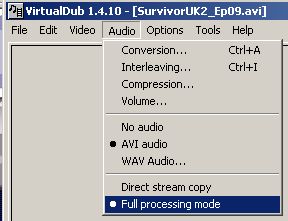
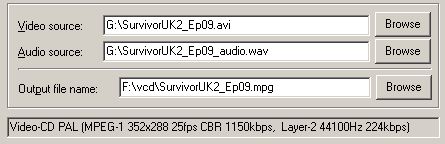


 Quote
Quote

