Does v3.2.8 work?
https://www.videohelp.com/download/clever_ffmpeg_gui_328.zip
+ Reply to Thread
Results 1,111 to 1,140 of 2219
-
I think your operating system is faulty.
Run a system scan.
Use my Dism GUI.
https://files.videohelp.com/u/292773/Dism-gui.zip
1) SFC scan
If errors are found and corrected, then reboot and repeat the scan.
[Attachment 82096 - Click to enlarge]
2) If no more errors are found, click on Restore and then Online.
[Attachment 82097 - Click to enlarge]
Then reboot and try clever FFmpeg-GUI again. -
yes SFC scan found some errors on my OS
but useless error, like i've deleted all useless language folders like fi-fi, hu-hu, ja-jp-Package and others. also i've uninstall One Drive, Edge, disable win Defender and others stuff
but i don't need to Restore this stuff only to use clever for trim video. i think i can manually use ffmpeg for that
Thanks anyway for your support and your wonderful app. -
if you want, just out curiosity, i can share CBS log to understand what the Trim command call from the error list from the log file
Let me know -
read PM
and more info about your tool Dism-gui ? it's on github ? home page (like for clever) ? -
-
well maybe a README.md (included into zip file) with explanations of how to work this tool it wouldn't be a bad idea
Last edited by lomero; 10th Sep 2024 at 09:27.
-
Offtopic:
ProWo, that Dism GUI of yours is also valid for win8.1 x64 ?
topic:
I am preparing some captures about the crop question... soon. I want to show you the problem. -
Hello Everyone,
I ran into a problem today with Clever FFMpeg Gui, but managed to figure it out.
What I was trying to do was convert 59.94 fps 1080p video from my Panasonic HC-V700MK in .mts to 29.97 fps .mp4
Ultimately here is what worked:
Open Clever FFMpeg Gui.
Click Select Source
Go to the directory that has the camcorder videos ( .mts )
Select a video and open it.
Then Click Main
Click Video Stream
Click Resize
Set the frame rate to 29.97 and the CRF to a value for the quality you want ( I used 25 ) and then click Encode.
Then Click Audio Stream
Click Encoder ( make sure the codec is set for AAC ) and then click encode.
Then Click Multiplex
Unselect the Subtitles, Unselect the AC3 audio, and Unselect the h264 video
That should just leave the MKV file and the AAC file. Make sure Container is set to mp4. Then click Multiplex.
This worked for me.Last edited by NewTwoVideo; 16th Sep 2024 at 19:19. Reason: Figured out how to do what I needed.
-
Hello ProWo,
There may be a bug in v3.3.0:
Extracting DVD MPEG from an MKV container always results in M2V, regardless of whether "RAW" or "Container" output was selected.
And before the progress bar is displayed, There is shown "? (Help)" very shortly. Using 32 Bit ffmpeg n7.0.2...
Thanks for your great work -
You want to convert your camcorder video (mts) to mp4.
Since the streams contained in the mts (avc video and ac3 audio) are compatible with the mp4 container, you have several options:
When muxing (multiplexing) you can select:
1) Video and audio from the source
2) Recoded video and source audio
3) Source video and recoded audio
4) recoded video and recoded audio.
You have chosen 4, and that is ok, but there are also the other three options. -
-
@ ProWo,
Clever did not do exactly what I wanted.
I opened the first VTS_01_1.VOB as "Select Source".
I got this message & selected "No".
Then "Main" & "Join".Do you want to use the entire movie as source?
Then you have to rip it from the DVD.
Otherwise is used the selected chunk only.
Do you want to rip the entire movie now?
I used "Add File" & added the other 4 .vob files one at a time.
Clever displayed the Target file as VTS_01 Joined .VOB.
I selected the Join button.
Clever appeared to be working on the Join & ended with "Task successfully completed".
Clever only did the first .vob as VTS_01.Joined VOB.
Even if the rest were the "same codec".
Clever was able to "Join" the DVD .vob files as a .MKV.
When even though I was not doing this from a DVD disk.
It was from a HDD VIDEO_TS folder with the vobset.
I just answered "Yes" to the question in the quote above.
This resulted in a complete "Join" of the movie as "Target file: DVD_movie_01 _ripped .mkv"
I wanted a "joined.vob" of the whole movie.
I have other software that does create a "joined.vob"
I wanted to test if Clever would do this. -
You could try two things
first join the vobs without ripping the first.
Load a movie, click main, click join, drag and drop all vob parts except part 0, deselect the source movie, sort the vobs if its needed and click join. No idea if this works, not tested.
Edit: NOT working.
The second possibiity is to rip the entire movie with the ripping function and then remux the created mpg to vob.
This should work for sure.Last edited by ProWo; 18th Sep 2024 at 10:59.
-
Newest beta (v3.3.0.01), online now.
Added:
Change framerate without recoding for mpeg2 videos.
h264_qsv and hevc_qsv encoding with hardware acceleration (for Intel CPU's).
Fixed:
Bug in mpeg1/mpeg2 stream extraction raw or container(thx to Amiga for the hint).
Bug in mpeg2 encoding/extractiing.
Bug in filterchain with scaling.
Changed:
ffmpegsource2 instead of lwlibavvideosource because missing UTF8 support (with avisynth).
Improved:
Recognition of already processed streams and still open tasks.
Video stream indexing (completely rewritten).
HDR Info,.
Muxing grid handling.
Join grid handling.
Many code improvements. -
Links on the main page do no open in the 'default' browser, they always open in MS Edge ..
-
This is caused by Windows.
The setting for https is not set for your standard browser, but for edge.
Select your browser as the default browser in the Windows settings and assign all available protocols to it.
https://www.pcmag.com/how-to/customizing-windows-11-how-to-change-default-apps -
in 2 places... 1 will be removed (at the bottom).
Good idea, will be done.
Can not be done, because this space is used after loading a file.
Will be done, checkbox description will be "Output switch"
Will be renamed to "Main Page >>>"
Thx for the hint.
[Attachment 82389 - Click to enlarge]Last edited by ProWo; 21st Sep 2024 at 11:07. Reason: image added
-
I have this issue when I want to convert HLG to BT709 in a MKV file:
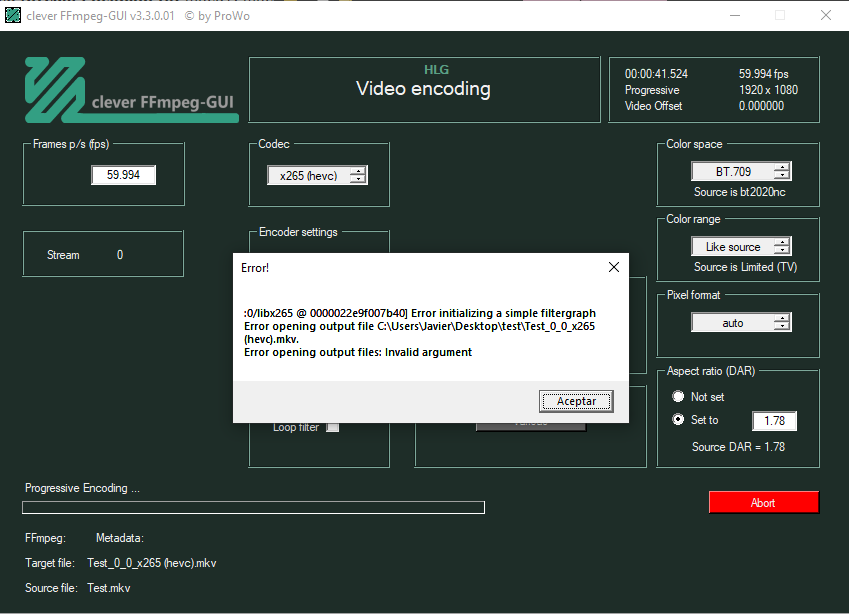
I remember that older version didnt have this issue -
I confirm this bug. Will be corrected in the next beta.
In the meantime you can do the following.
Click To batch instead of encode, then quiet the program.
In your source folder a new file BT_open.txt is created.
Open it with your text editor, search for colorspace=bt709:iall=bt2020nc and change bt2020nc to bt2020.
Save the file and reopen clever FFmpeg-GUI. You will be directed to to batch grid.
Click execute and the video will be encoded this time without errors.
However, it would be even better if you did the HLG to SDR conversion correctly. Just changing the colorspace is not enough.
Click on various on the Video Encoding page, check the HDR checkbox, then select HDR to SDR, confirm the following query with OK. All necessary changes will be made automatically.
Then click encode and your HDR (HLG) video will be correctly converted to an SDR Bt709 video. -
Newest beta (v3.3.0.02), online now.
Added:
mpeg2_qsv (for Intel GPU's), h264_nvenc and hevc_nvenc (for nVidia GPU's) hardware accelerated encoders.
(I cannot test the nVidia hardware acceleration because I do not have an nVidia GPU. So test it and report here if it works or if errors occur.)
Fixed:
Muxing hevc to mp4 gave wrong FPS values.
Encoding HDR to BT709 without tonemapping error (thx to javieracdc for the hint).
App vanishing when minimized.
Improved:
Application stability.
Changed:
FFmpeg commandline execution code is centralized now. -
After version clever_f3.2.8.03 when you try svt-av1 encode you have this error
[Attachment 82713 - Click to enlarge]
[Attachment 82714 - Click to enlarge]
I try different files but the error is still same and can not do the encoder .
Thanks
Similar Threads
-
GUI for ffmpeg x265 encoder
By david55 in forum Video ConversionReplies: 15Last Post: 11th May 2025, 09:15 -
New small GUI for FFmpeg
By ProWo in forum Video ConversionReplies: 29Last Post: 24th Feb 2024, 02:06 -
Best GUI for ffmpeg encoding
By usta in forum Video ConversionReplies: 25Last Post: 17th Jan 2019, 11:23 -
GUI for FFMpeg amf?
By Micky in forum Video ConversionReplies: 0Last Post: 14th Jan 2018, 07:45 -
dmMediaEncoder v1.8.0 - crossplatform FFMPEG GUI
By mdalacu in forum Video ConversionReplies: 38Last Post: 29th Sep 2015, 00:19




 Quote
Quote

