I use PotPlayer and I recently switched from the default "Auto Recommended" setting to "Video Renderer" on the list of video renders in "Preference". I find the quality on "Video Renderer" to be much better than "Auto Recommended", however I've encountered a lagging problem whenever I play the video at full screen on "Video Renderer". It seems the bigger the screen the slower and lagging it gets especially at full screen, but when I shrink the video using the mouse, it plays much more smoothly. What settings should I use in order to correct this problem? I admit, I'm no expert in this type of business which is why I'm asking.
I provided an image to better illustrate my point:

+ Reply to Thread
Results 1 to 30 of 34
-
-
Why are you using a software rendering when you have hardware that is THE better choice?
If you don't know what you are doing leave it at auto or deal with the problems.
If your Windows and hardware match, PotPlayer should choose Direct3D 11.
Please don't mess with what you don't understand, because if you do, you levels will be off, the colors will drift.
Leave it AUTO. -
If you don't know what you are doing leave it at auto or deal with the problems.
Well, that's kind of discouraging. I'm suppose to deal with the problems without doing anything about it? You can't recommend me any links or tutorials so I can learn and expand my knowledge about these things?
If your Windows and hardware match, PotPlayer should choose Direct3D 11.
I don't know what you mean by this. Maybe you can further elaborate.
Why are you using a software rendering when you have hardware that is THE better choice?
Please don't mess with what you don't understand, because if you do, you levels will be off, the colors will drift.
Leave it AUTO.
Let me give you a little more background on my situation:
My levels were already off to begin -- even with the default settings in place. I use Sony Vegas Movie Studio Platinum to render my videos and for some reason the rendered videos always ends up looking more saturated and off-colored than what I see in the Preview Window. This is why I chose a different "Video Renderer" in Potplayer because I found that it matches the quality and color of the Preview Window in Sony Vegas. This solved my problem right away, but then I ran into another problem when the video starts to lag. It becomes really slow, especially if I play it at full screen. I don't think this has anything to do with my computer settings because if I play that same rendered video on a regular Windows Media Player, the video plays perfectly smooth, including at full screen with none of the lagging that I experience in Potplayer. So the conclusion that I arrive at is that this lagging problem has more to do with the settings in Potplayer, which is why asked if there are any settings on Potplayer that I can change in order to resolve this lagging problem. -
A good way of checking is to import your rendered video back into Vegas. Does it now look correct? If not your render setting may be off. If it does then it is the settings in PotPlayer. Unlike Windows Media player, PotPlayer and VLC give the most accurate playback of video.
Not being a Vegas user, does it have scopes? if so you can compare your rendered video with your original edit to see if there are any shifts between them.Canon C100 mk2 - Dell XPS8700 i7 - Win 10 - 24gb RAM - GTX 1060/6GB - DaVinci Resolve Studio 18.6.3 - Blackmagic Speed Editor - Presonus Faderport 1 - 3 calibrated screens -
A good way of checking is to import your rendered video back into Vegas. Does it now look correct? If not your render setting may be off. If it does then it is the settings in PotPlayer.
It's definitely the settings in Potplayer that distorts the color and saturation of the videos. I've already tried importing the rendered video to the Sony Vegas timeline and when I view it on the Preview Window, it appears normal without any of the distortions. It's not saturated or off-colored like in Potplayer. I've also already tried viewing the rendered videos on other media players like Windows Media Player and VLC and they too end up distorting the color.
Unlike Windows Media player, PotPlayer and VLC give the most accurate playback of video.
Really? From my experience, Windows Media Player seems to display a much more accurate playback compared to Potplayer, especially when it comes to smoother playback. Potplayer slightly lags compared to WMP, but it has more options for creating superb video quality. However when I use these options, I usually end up with even more frame drops resulting in slow, lagging videos.
Not being a Vegas user, does it have scopes? if so you can compare your rendered video with your original edit to see if there are any shifts between them.
I'm not really familiar with scopes. I'm not even sure how you go about using them. -
Sure!
https://en.wikipedia.org/wiki/Hardware_overlay
https://docs.microsoft.com/en-us/windows/desktop/medfound/hardware-overlay-support
https://en.wikipedia.org/wiki/Video_overlay
https://docs.microsoft.com/en-us/windows-hardware/drivers/display/about-directdraw
https://docs.microsoft.com/en-us/windows-hardware/drivers/display/directx-video-acceleration
This should get you started.
At the same place you change your rendering, you should see the Direct3D option, but first refer to the the links above to understand why your are doing this.
The most obvious question to ask is, how do you know if the output of the Sony Vegas is correct?
Have you calibrate it?
Is your monitor calibrated?
Are you using any type of color profile?
Does you monitor has one?
How is your YCbCr <> RGB matrix coefficients setup?
What is your Color primaries?
Potplayer is a very neat player, but it's not the one I use to test my videos, take a look at this example:
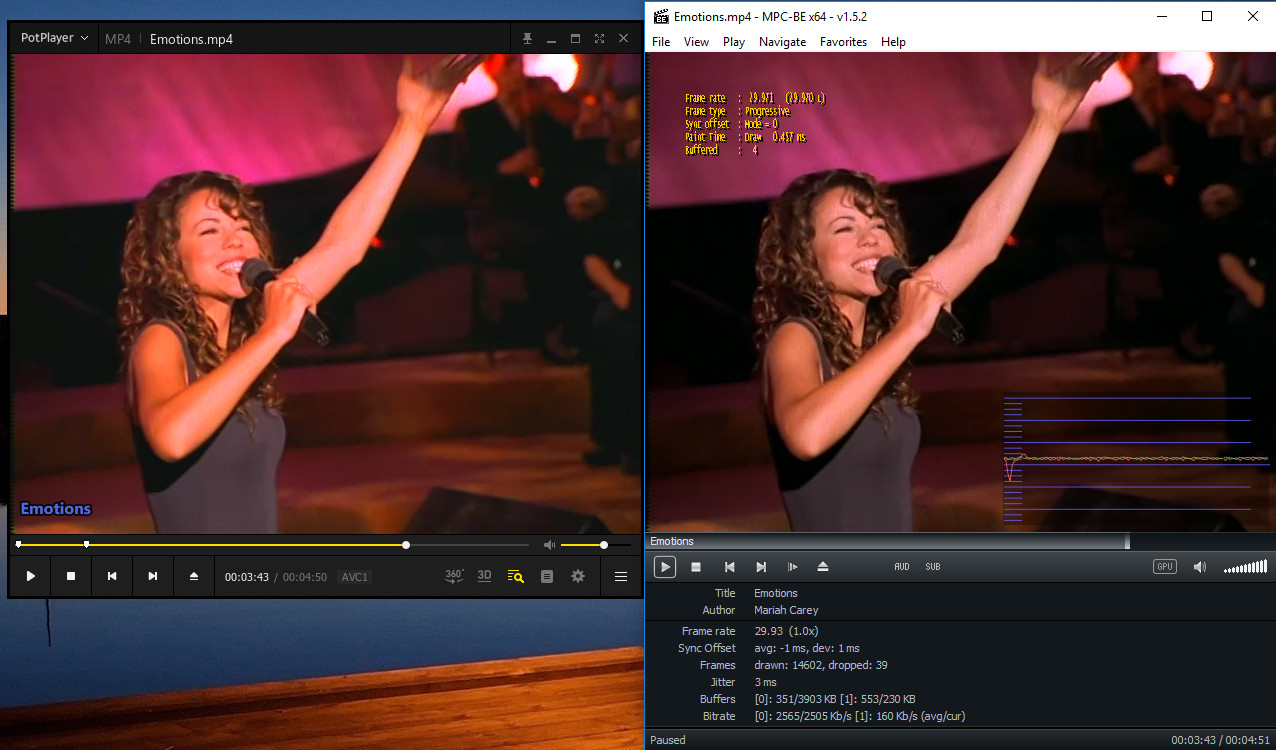
From the start everything is off, you will have to calibrate that:
I've encoded both of this to make your life easy, your player should handle this files just fine, if not, rename the file extension from .h264 to .mp4, here is the encoding parameters used:Code:#SD ColorBars() #HD #ColorBarsHD() # For SD use ConvertToYV12(matrix="PC.601") # For HD use #ConvertToYV12(matrix="PC.709") ConvertFPS(24, 1) # Set 1 min limit Trim(0,3600)
SD
HDCode:x264-r2935.exe --input-csp nv12 --output-csp i420 --force-cfr --sar 1:1 --crf 19 --no-interlaced --colorprim smpte170m --transfer bt709 --colormatrix smpte170m --output "VIDEO-NV12-SD.h264" "ColorBar.avs"
Another issue you might face comes from your video card, I have an ATI HD7700 that allows video enhancements done by the GPU like "vivid", "cinema", etc. Make sure to check your video card settings to see if those are off. Potplayer also allow you to use "Hardware Color Controls" and another hardware controls and acceleration, make sure to test it first before enabling anything.Code:x264-r2935.exe --input-csp nv12 --output-csp i420 --force-cfr --sar 1:1 --crf 19 --no-interlaced --colorprim bt709 --transfer bt709 --colormatrix bt709 --output "VIDEO-NV12-HD.h264" "ColorBar.avs"
That's it, enable the correct hardware rendering option and calibrate.Last edited by amaipaipai; 30th Dec 2018 at 03:20.
-
Alright, thanks for the info. I guess I have a ton of reading and learning ahead of me. I'll get back to you again in case I have more questions.
-
Okay, I switched my video renderer to Direct3D and it finally solved the lagging problem! The video plays very smoothly on Potplayer now.At the same place you change your rendering, you should see the Direct3D option, but first refer to the the links above to understand why your are doing this.
The most obvious question to ask is, how do you know if the output of the Sony Vegas is correct?
Have you calibrate it?
Is your monitor calibrated?
Are you using any type of color profile?
Does you monitor has one?
How is your YCbCr <> RGB matrix coefficients setup?
What is your Color primaries?
Now the only problem I have left is the over saturation and off colored rendered videos that I get in Sony Vegas. Forgive my ignorance, but I still have no clue whatsoever on how to fix this problem. I read the links you sent me, but I'm still stumped. I have no idea how to calibrate, check for color primaries, or what a "CbCr <> RGB matrix coefficients setup" is.
If it's not too much trouble can you by any chance provide step-by-step instructions on how to do all these things? Make them as simple and easy to follow as possible since I'm obviously a newbie. Including some photos would also help. I would really appreciate it. -
Good.
[QUOTE=YellowDragon;2538312]Now the only problem I have left is the over saturation and off colored rendered videos that I get in Sony Vegas. Forgive my ignorance, but I still have no clue whatsoever on how to fix this problem. I read the links you sent me, but I'm still stumped. I have no idea how to calibrate, check for color primaries, or what a "CbCr <> RGB matrix coefficients setup" is.[QUOTE=YellowDragon;2538312]
In a very short answer, it's the algorithms that will be used to convert between YUV and RGB, you have a lot to catch up, start here:
https://forum.doom9.org/showthread.php?t=133982
https://blogs.gnome.org/rbultje/2016/11/02/displaying-video-colors-correctly/
http://www.sensoray.com/support/appnotes/frame_grabber_capture_modes.htm
A step-by-step instruction, simple and easy to follow as possible on my Sunday vacation?
You don't need to do much, this are my settings, saturation was adjusted to taste since I dont use Portplayer to check my videos:

Again, leave it "AUTO", the player should choose the best options for you. As I've said earlier, how do you know the Sony Vegas output it's correct?
Import one of the supplied video files in to it and check to see if the colors and levels match, export using your settings and you should be able to see if there is any difference.
This is the case you should not leave it auto.

From there you can identify who to blame, I'm not a Sony Vegas user so I can't help you there. -
Sorry if I have to ruin any more of your vacation time, but the suggestion you offered didn't work. When I switch the YCbCr <-> RGB conv. matrix to "auto" it does absolutely nothing to normalize the saturation and color of the video. It still looks the same. And as I said before, Potplayer is definitely the culprit -- not Sony Vegas. When I import the rendered video back to the Sony Vegas timeline, it looks normal in the Preview Windows, but when I view it on Potplayer, the colors are different.
Aren't there any more settings in Potplayer that I can maybe change. Perhaps a Levels adjuster or a Color Curves. What do you think? -
First, go to you graphics card's setup applet and disable all the video "enhancement" features. Auto contrast, color, skin tone, white balance, noise reduction, sharpen, etc. All those features do is screw up the picture. These are in the media or video sections, not the desktop color settings. Make sure it's set up to convert video Y 16-235 levels to computer 0-255 RGB levels.
Then go to Potplayers proc amp settings and set everything to neutral so it doesn't screw up the picture. Same for it's video processing filters and auto levels, etc. controls.
There's no reason to believe hardware decoding/levels/colors/scaling are better than software equivalents. I have seen many graphics drivers that do them badly. And the three manufactures (Nvidia, AMD, Intel) often screw them up when they release new drivers. When hardware decoding is working properly it DOES use less CPU power. So it's preferable for that reason.Last edited by jagabo; 30th Dec 2018 at 13:22.
-
When I right-click on my computer and click on "Graphics Properties", this control panel menu shows up. It says "Intel HD Graphics Control Panel". I'm assuming this is the graphics card setup applet you're talking about? Unfortunately, I wasn't able to locate any of the options you mentioned. Maybe a little more help will steer me in the right direction.
-
-
Disable skin tone and everything else at application settings.
Go to advanced. -
Disable everything that is "enhancement", all this settings change your video levels/colors.
Test your videos with this options disabled. -
-
-
Those are the export settings, we need Vegas Preferences/Settings.
By the way, why are you using PAL? Do you live in a PAL Region? 50 Hz AC?
I live in a 60 Hz country, our analog color system was PAL-M but after the digital TV we drop this old analog system, we don't use neither PAL-M or NTSC systems anymore.
Does this still mater with HDTV at your region? Just asking.Last edited by amaipaipai; 30th Dec 2018 at 16:24.
-
I'm not an expert on PAL, so I can't really comment on this paticular issue. All I know is if I choose something other than PAL, I get options for different frame rates:
These are the Sony Vegas FX settings that I usually use. I try to keep things simple. The only thing I modify is the color curves, saturation, levels, and contrast. That's about it.
Color Curves
Saturation/Levels
Contrast
-
Do you really need to change your Curves, Saturation and Contrast levels? Do you understand that if you change that you change all your color and level values.
Can you reset them to default?
Similar Threads
-
Potplayer + MadVR, GPU usage is halved when resized or fullscreen?
By Rumba47 in forum Software PlayingReplies: 0Last Post: 10th Jun 2018, 15:58 -
Potplayer fullscreen mode without resizing or scaling
By gregory003 in forum Software PlayingReplies: 2Last Post: 18th Mar 2018, 01:05 -
is it just me or the video lags after the encoding?
By zanzar in forum Newbie / General discussionsReplies: 18Last Post: 2nd Apr 2016, 18:17 -
How to mplayer video fullscreen and keep original video resolution?
By leandro in forum Software PlayingReplies: 18Last Post: 25th Dec 2014, 11:37 -
need to edit audio in my video , can i avoid to render/recode the all video
By rama in forum EditingReplies: 15Last Post: 8th Nov 2014, 03:42



 Quote
Quote
