I have a large x264 capture-card recorded video, which I need to compress using Hybrid's x265 conversion tool.
For details on the source:
My intention is to convert the source using the "constant rate factor" method, within a band of 5.0 to 12.0 (will settle on what's best, after the "eye test"):This is the "MediaInfo" information for my full-length (25 minute) source video:
https://pastebin.com/ZwzDN2za
Here is a video sample (2 minute clip) of my source video:
https://drive.google.com/open?id=1NsH33VTZAv2n-XO-jG2UUAswdpwg2t-w
In Hybrid's x265 tab, there's an option group called "Compatibility Restrictions".
It has three options called "Level/Profile/Tier":
I tried searching for these terms, but all the information seems vague & confusing to me."Level" has these options:
"Profile" has these options: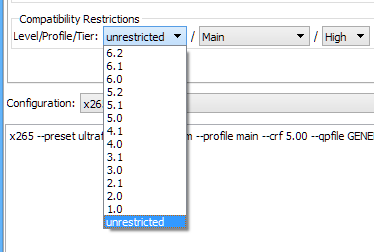
"Tier" has these options: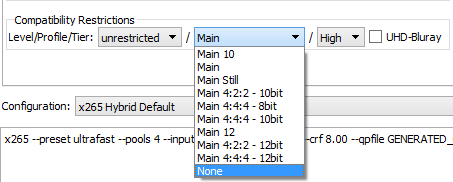

So I'll ask you fine folks...what Level/Profile/Tier settings should I use for this conversion?
Try StreamFab Downloader and download from Netflix, Amazon, Youtube! Or Try DVDFab and copy Blu-rays! or rip iTunes movies!
+ Reply to Thread
Results 1 to 11 of 11
Thread
-
Last edited by jaibubwan; 3rd Apr 2018 at 11:55.
-
In general: For a PC as expected playback device, it doesn't matter much, a decoder will probably be fast enough and have enough memory available for the decoding buffer. But if you have a consumer playback device in mind, better know its limits.
You will probably not notice any visual differences in a CRF range 5 .. 12. Not even to the original. I would expect a CRF >18 necessary to spot any artefacts in a moving video. -
Okay, so you're saying "Level/Profile/Tier" has no effect on the quality of the conversion.
Then it's merely limited to "compatibility" with various devices...hence Hybrid naming the group "Compatibility Restrictions".
So then my concern would be that I don't really want any "restriction" on playback.
For example, I have an Nvidia Shield & don't want any weird error because I accidentally set a "restriction".
In that case, what "Level/Profile/Tier" should I set?
I imagine "Level" can be set to "Unrestricted".
But then I'm confused about "Profile" which has a bunch of "Main" settings.
Also confused about "Tier" which has "High" & "Main" as possible options. -
Wrong ... The "Level/Profile/Tier" selection will limit the quality. Most important, it will limit the maximum bitrate indirectly by the number of macroblocks to be decoded in a time limit. Please read the Wikipedia about HEVC tiers and levels, there is a maximum decoding speed related to the level, which is further related to the resolution and the frame rate.
The most usual problem is to find a documentation about the maximum "Level/Profile/Tier" supported by a playback device. Many hardware manufacturers don't specify it clearly. At least not in manuals available for average users. -
I would probably use:
Tier: Main
Profile: High10 (unless hardware decoding is needed on older devices which only support 8bit)
Level: unrestricted (since with the low crf value the data rate is hard to predict)
Cu Selurusers currently on my ignore list: deadrats, Stears555 -
I did some extra research, after you guys narrowed things down.
I noted these definitions for "Level/Profile/Tier" from both Wikipedia & this document:
As I read it:Profile:
Defines a set of coding tools or algorithms that can be used in generating a conforming bitstream.
Level: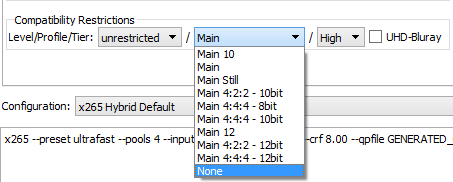
Places constraints on certain key parameters of the bitstream, corresponding to decoder processing load and memory capabilities.
Tier: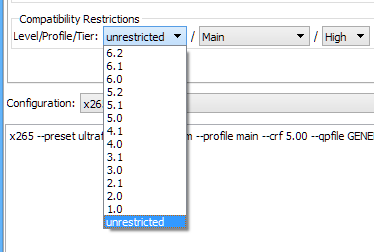
Two tiers were specified for some levels. A "Main" tier for most applications. A "High" Tier for use in the most demanding applications. For levels below level 4 only the Main tier is allowed.

- "Profile" contributes to encoding
- "Level" relates to decoding
- "Tier" further refines the work "Level" does.
Okay, with this new understanding...let me start over again.
In this case...I've decided that "quality" is my primary concern, not hardware compatibility.
The source is very rare and not available anywhere, so I'd like it to look good.
The only playback device will be my relatively powerful HTPC.
So I guess if you wanted "max out" the settings, you'd use:
If you wanted to be safe, but still retain quality:Level: Unrestricted
Profile: Main 4:4:4 12Bit
Tier: High
Level: 4.0 - 6.0
Profile: Main 10
Tier: Main -
@Selur, I don't see any "High10" option in Hybrid's "Profile" dropdown.
Did you mean "Main 10" in your quoted post?
Here is the screenshot again:
I was going through the Wikipedia article on "Profiles" in HEVC.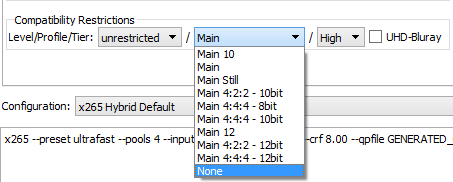
The only "High" profile I noticed there was "High Throughput".
But that isn't an option in Hybrid. -
The way I approach it while encoding CRF:
--level is just a "label', it is just a sort of "notice" that firmware might look at and decide, eh, I'm not playing it, because it is too much for me. So if you change that "notice", that video even might be able to be played. But anyway, it should be selected by video specs, that above Ligh.de link
--Frame rate and resolution is given by video you have.
--Then important part comes - choosing buffers , --vbv-bufsize 50000 --vbv-maxrate 50000 , so you limit max bitrates. How exactly it is to the point with x265 not sure, bitrate should not have go above 60000 for example if set that way. Realistically you always have to limit bitrate. So in a sane manner you do it yourself. What bitrate? You have to kind of know. Couple of quick tests and a bit of experience. Those maximum bitrates are mostly not a problem at all, and not even likely human detectable if peaks are cut off a bit. It is gradients and low light when encoder gives a scene much lower bitrate than desired and those mistakes are noticeable.
--Then you look at that wiki table, posted above, and you have your level and other values right there as a function of your frame rate, resolution and bitrate -
Sorry thought about x264.

For x265 I would use: unrestricted/Main10/Main. users currently on my ignore list: deadrats, Stears555
users currently on my ignore list: deadrats, Stears555 -
specifying a decoder level will force the encoder to enable VBV for constant rate factor encodes, which may introduce non-determinism
https://x265.readthedocs.io/en/latest/cli.html#profile-level-tier
Similar Threads
-
FFMPEG x265 10bit and virtualdub x265 10bit settings
By lilycarolyn in forum Video ConversionReplies: 11Last Post: 6th Jun 2016, 13:44 -
720p@30fps Possible with Main Profile Level 3.0? Quality?
By Thommers in forum Video ConversionReplies: 22Last Post: 19th Mar 2015, 10:32 -
720p@30fps Possible with Main Profile Level 3.0?
By Thommers in forum Video Streaming DownloadingReplies: 3Last Post: 17th Mar 2015, 17:20 -
H.263 Profile 3 Level 10 (video) and MPEG-4 AAC
By mfm_14 in forum Newbie / General discussionsReplies: 0Last Post: 21st Jul 2014, 06:32 -
Choosing the optimal h.264 profile/level in today's world
By iceblitzed in forum Video ConversionReplies: 1Last Post: 23rd Jun 2014, 22:35



 Quote
Quote