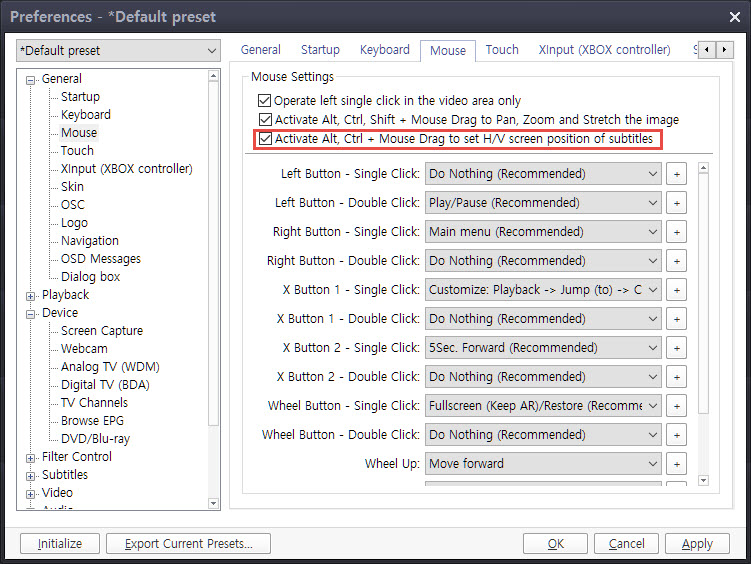Previously I have tried to use SMPlayer options to put the screen image in a box with black borders so that the subtitles display below the image where they are readable.
These are hard coded so the VLC technique of being able to manipulate SRT style subs with shadows and backgrounds is not an option.
My current searches seem to present contradictory info. What does VideoHelp recommend for this?
Try StreamFab Downloader and download from Netflix, Amazon, Youtube! Or Try DVDFab and copy Blu-rays! or rip iTunes movies!
+ Reply to Thread
Results 1 to 30 of 35
Thread
-
-
If the subtitles are truly hard coded then they are part of the video image. What is the file type?
SONY 75" Full array 200Hz LED TV, Yamaha A1070 amp, Zidoo UHD3000, BeyonWiz PVR V2 (Enigma2 clone), Chromecast, Windows 11 Professional, QNAP NAS TS851 -
I don't understand thread.
You can't add any photos to subtitle or metadata container. None of players can't display images, even the covers. It isn't possible.
You remain symbols of the font and image ascii text. The problem is that the image ascii text contains too many characters and the player will display the error. -
Now I'm the one that doesn't understand. But thanks for responding.

Previously (and see my correction about hard coding-- these subs are not) The SMPLayer had an option to add a black border. When this is done the subs which do not move (I guess) show down below in the mask area and easier to read-- no whites bleeding into the lettering and so on.
I saw something about VLC player being able to 'move subs up and down' but it sounded more complicated than the SMPlayer. VLC is my regular player.
I just wanted to know if there was anything new on this since I don't use SMPlayer often and currently even uninstalled it. -
Use MPC-HC + XySubFilter + madVR.
Set madVR to crop black bars, shift image to the top and subtitles to the bottom of the screen. (processing -> zoom control) -
I have only used MPC in the most casual way. Not familiar with getting add-ons to it.
Some VH users favor it. I know hello_hello mentioned it in past threads I've had.
If it is supposed to be home cinema with 5 channel etc, it's not something I would favor. My jobs and viewing are with minimum volume and on CRT. -
I tried moving the subtitle placement with VLC but the option had no effect. A little later it occured to me for moving subtitles to work, it might require switching to a different renderer (I don't know what "default" is), but by then my VLC tolerance was fully depleted, so I haven't tested that theory yet.
On the other hand, it took about 30 seconds to move the subtitles using MPC-HC. CRT monitor. No add-ons required.
By default they be here:
Now they're here (fullscreen mode):
Here is the option:
And moving the whole lot up the screen a bit is as simple as holding down the Ctrl key while tapping the 8 key on the numeric keypad (5 resets it).
I'd imagine, but haven't tested it, for all that to work you'd probably need to be using the VMR9 or EVR renderer.
MPC-HC treats audio in much the same way as any other player. It can output multi-channel or downmix to stereo. Whatever you like. In my case I use ffdshow to process the audio after MPC-HC has decoded it, so I can use ffdshow's WinAmp filter to load a compressor plugin and compress it on playback, but that's not required. It just makes it easier to adhere to a "minimum volume" requirement. I think VLC has some sort of audio compressor built in, whereas MPC-HC doesn't.
Edit: For the record, in order to get any of the options to work under "subtitle styles", I had to disable hardware decoding. That may just be an issue with MPC-HC running on XP. I don't know..... I almost never do anything aside from hard-coding subtitles..... but with hardware decoding disabled I was free to partake in subtitle silliness.
Last edited by hello_hello; 26th Feb 2016 at 03:52.
-
Try potplayer. It can do the job automatically.And moving the whole lot up the screen a bit is as simple as holding down the Ctrl key while tapping the 8 key on the numeric keypad (5 resets it).
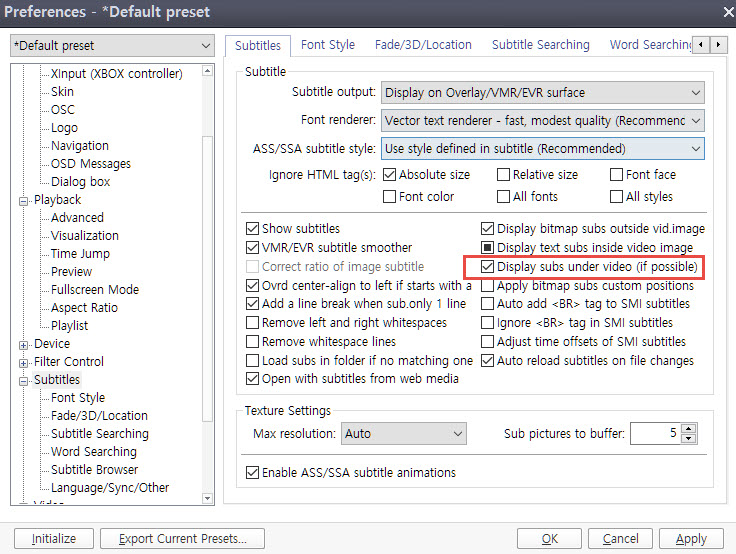
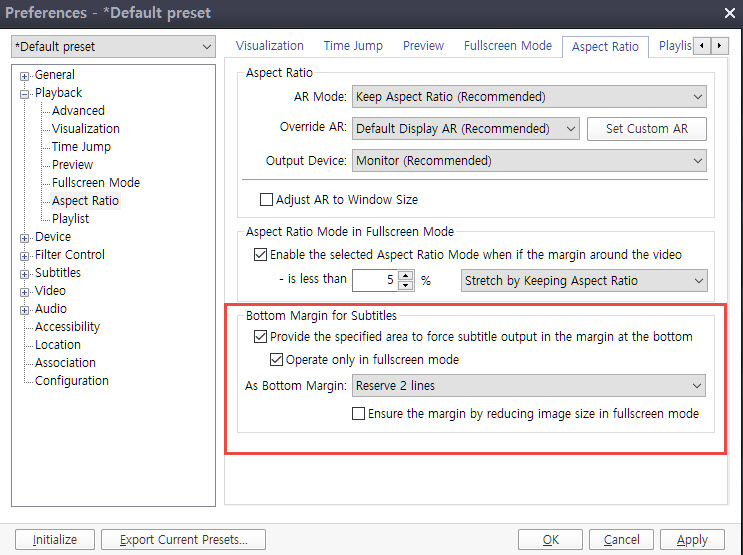
ps. To crop the black border, right click on potplayer > Video > Extend/Crop.Last edited by sheppaul; 28th Feb 2016 at 00:40.
-
Personally, I prefer to have the subtitles over the video, not below it. Below, I feel like I'm constantly looking up and down and I find it tiring.
If for some reason the text is a bit hard to read when it's over the video, I'd surround it with a black background of some type, but generally increasing the text size a little will do the trick. I'd still keep it on top of the video though. Personal preference, I guess...... -
VLC has detailed instructions for this and I am going to follow that setup.
The steps are numerous.
www.vlchelp.com/how-to-change-subtitle-position-in-vlc/
Is there a way to directly request that VLC-- here called VLC Help--
could put a preset on the Subtitles page of options?
Frankly the black border routine for SMPlayer is hard to find. Does anyone here have a link to an instruction for that?
I know it's easier-- fewer steps-- but I've never cared for the screen and icon 'busyness'. I have looked under Subtitles after my reinstall but couldn't locate what was needed. -
My bad for not seeing the new replies. They were not coming in via email.
Hello_hello and others I will follow up on your suggestions. But I have less experience handling MPC-HC than VLC. I had the same experience as you in getting no change in VLC.
From the link above at VLC Help I copied out the instructions to paper to follow.
The media already had a black border at bottom and top but displays the text in the screen image.
So I did what it said: applied a negative number as suggested in the sample to the appropriate box and saved. I did not do the step of creating a new crop area. Then started my vid. No change. I tried tripling the neg. number and still no change so it was not working.
With MPC-HC, I'd make the same request: have this as a preset.
Will catch up with the rest over the coming days. I appreciate you taking the time to make screen shots to follow. -
I'm re-reading this to get the hang of it.
The current sub I'm reading could use a size change upward, Mr. Magoo- style for me to read it. Can that be done in MPC-HC?
Also I may use above the image position due to the use of bifocal glasses casting the image on the lens line.
And I'd like to see if potplayer really is a one tick solution. For all this subtitle business I could set up an alternate player and just keep it for subtitle reading rather than going through resets.
So far I've just got MPC_HC installed for viewing the piece with subs. I like the layout in it being very simple with no color on the progress bar-- less distracting. -
Not working yet. I don't want to quote back all the pictures but MPC is not giving me any results so far.
I see that I have to tick the box that says override normal position top left where you've encircled the critical area.
But no amount of Cntl+Number 8 is giving any movement. I loaded my show, have a sub visible on the screen and on pause. What's the secret?
I have not messed with the Horizontal or Vertical numbers. What are some values to put in that? I find I'm getting as much frustration with MPC as h_h gets with VLC.
To get this under control please go through the steps of loading the content - pause the screen with a subtitle on it and make the changes.
One error I think I was making was thinking that simply making a bigger box with the mouse would add the proper border space. I now no longer think that that actually manipulates the borders above and below. -
Is the NumLock LED on the keyboard lit? If not, tap the NumLock key and try again.
Are you using the 8 key on the numeric keypad and not the 8 key above the letter keys?
I'm using MPC-HC 1.7.10 so I can only tell you how it behaves for me on XP.
I tried using different renderers to see if it'd make a difference and Ctrl+8 on the numeric keypad works for all of them. It's not a method of moving the picture above the subtitles, just moving them both a bit if you want to.
Which Windows version are you using?
As far as moving the subtitles down, is the MPC-HC Output page set exactly as it is in my earlier screenshot? That's how I have it set and that configuration should work, but if you're using a newer version of Windows than XP you could also try changing the renderer at the top to Enhanced Video Renderer (custom presenter). It shouldn't matter though, but restart the player after changing renderers.
If I change the subtitles position as per my screenshot the subtitles don't move down as I change the percentage. I need to change it, then click "apply".
I'd be keen to see a demonstration of VLC moving subtitles because I couldn't get it to work. No way.... no how. VLC version 2.2.1
SMPLayer 16.1.0 has a couple of keyboard shortcuts for moving subtitles up and down, and a couple for increasing and decreasing size (R, T, Ctrl+R, and Ctrl+T). Increasing and decresing size worked, but I could move them up and down. Maybe that's an XP thing. I've got SMPlayer installed on Linux so I might test it on that later. If I do, I'll report back, but at the moment it won't move the subtitles up and down for me.... unless I'm missing something. -
My OS is Win7 64 and the MPC is for that version.
More to do then. I saw the second page of settings but did not know from your description how it related.
I'll try the keypad and with numlock = ON (mine is normally off). This is a setting so
a restart of the media would have to be done. No way you can see the text move up and down while in playback, yes?
Does the Cntl+8 maneuver change the horizontal numeric readout? If not how large should a numeric change be to get the subs moved down?
I'll change the other screen settings as shown with another try. But give those numbers if you can.
Also installed the potplayer prog but have not used it. -
First...... sorry, but I must have missed your second post. I read your opening post and thought we were referring to moving srt subtitles or text based subtitles.
There's no way to move DVD subtitles when playing a DVD with MPC-HC that I'm aware of.
I just tested it and it will move vobsub subtitles inside an MKV but not below the picture as it will for text subtitles. For whatever reason when the DVD subs in an MKV are moved below the picture they can no longer be seen, even when the player is running fullscreen so there's black bars below the picture. It seems for DVD subtitles to work you're probably going to have to install a different subtitle renderer rather than use the internal one.
Text subtitles work exactly as I described, but not DVD subtitles. To recap, if you happen to want to try it using srt subtitles:
- Right click on the video, select the Subtitle Track menu and make sure subtitles are enabled, and make sure an actual subtitle track is selected (not "no subtitles") The subtitles should be displaying.
- Right Click on the video, select the Subtitle Track menu and make sure "Default style" is not checked. If it's enabled it'll force the default subtitle style and probably stop the position over-ride from working.
- Right Click on the video, select the Subtitle Track menu and select Options. Enable "Override placement". Increase the vertical percentage. Click Apply. The subtitle position won't change until you click "apply", but it should change.
For the Ctrl+8 thing.....
Crtrl+8 moves everything. Picture and the subs together. It doesn't move the subs on their own.
I only mentioned Ctrl+8 because after you've moved the subs below the picture Ctrl+8 can be used to move them both up a bit so the picture plus the subtitles are more centred together on the screen.
I'm not sure what the "horizontal numeric readout" is you're referring to. If it's the position on the statusbar, then yes, Ctrl+8 should change it.
Ctrl+ one of the numeric keys just moves the picture around.
Crtl+
8 = up
2 = down
4 = left
6 = right
1, 3, 7, and 9 are all diagonal.
5= reset.
Without the Ctrl key, the numeric keys stretch and shrink and zoom in and out.
8 = stretch height
2 = reduce height
4 = reduce width
6 = stretch width
9 = zoom out.
1 = zoom in
5= reset.
Once again though, none of that has anything to do with subtitle position relative to the picture.
For the record, when I was trying to get SMPlayer and VLC to change the subtitle position yesterday and failed to get it to work in either case, I was testing with srt subtitles, so I don't have much hope for being able to reposition DVD subtitles with those players. -
The subtitle position of vosub can be customized with the option enabled: "Apply bitmap subs custom positions" (refer to the first screenshot of mine above)
-
Hello_hello. You were right the first time, I think. I used Vidcoder to make the mp4 with mkv container and selected to keep any subtitles but not burn in. At viewing time I can then select for audio tracks and subs.
This is text only but I'm not sure of the source file type-- would have to examine the original dvd. As usual the terms are confusing for me. But it's not an srt pulled from somewhere else.
It would have to be a playback option of a file and not the dvd.
I will have to come back to this a bit later as other things are pressing at the moment. Will practice on your new replies the next couple of days. -
potplayer looks like a great tool. I believe I have completed the changes on both screen shots given but the subtitles remain in the video image. No bottom border is created that I can see.
The program does say 'move' subtitles (if possible.) Apparently in my sample from a classic Japanese film by Janus, it is not possible or I have messed up.
I have not done the MPC mods suggested by hello_hello yet. -
This followup to hello_hello,
I duplicated the settings you show in MPC-- latest version and no change.
I should at least be able to see a black border, but this Janus classic Japanese film shows no border. The one thing-- maybe from your-- settings is that the dvd notification which appears at the beginning like an srt is now at top of screen left instead of centered lower screen.
Again, Can someone entreat the makers to have a preset for this?
To be fair I have not inspected what file type the sub is-- or if I can inspect the disc content. -
If you make a small sample to test, I'll let you know what to do exactly.potplayer looks like a great tool. I believe I have completed the changes on both screen shots given but the subtitles remain in the video image. No bottom border is created that I can see.
The program does say 'move' subtitles (if possible.) Apparently in my sample from a classic Japanese film by Janus, it is not possible or I have messed up.
-
I don't know what sort of subtitles we're working with any more.
The settings I gave you for MPC-HC don't create a black border. They simply move the subtitles down. They only work for SRT or text based subtitles for me. If there's no black border below the picture, the subtitles will disappear. As I said in a recent post, when I tested it with DVD subtitles in an MKV, it moved the subtitles down but once they were below the video they couldn't be seen. Unless you're using srt or text based subtitles I wouldn't bother trying to move them with MPC-HC.
I had a bit more of a play with SMPlayer yesterday. I still couldn't get the function for manually moving subtitles up and down to work. However.....
It does have an option "add black borders on fullscreen" under Preferences/General/Video. When it's enabled the player automatically puts the subtitles below the picture in fullscreen mode. No need to adjust the position yourself. It only works in fullscreen mode and it can only move the subtitles down according to how much black there is below the picture, but it appears to work well and it appears to work for any type of subtitle. All you need to do is enable the option. I assume it's similar to the option sheppaul described for PotPlayer, just not as configurable.
Tested with srt subtitles, default SMPlayer subtitle options (in other words, with "custom styles" disabled, but it works when they're enabled).
SMPlayer in normal mode (it doesn't automatically move the subtitles):
In fullscreen mode on a 4:3 monitor:
In fullscreen mode on a 16:9 monitor:
As you can see, it just moves the subtitles down by however much it can according to how much black there is below the video, and it only moves them in fullscreen mode. If there's no black below the picture in fullscreen mode, it won't move them down.
You're supposed to be able to move the subtitles up and down manually with the R and T keys, but I couldn't get that to work. -
It's different as potplayer basically uses pan & scan to get extra spaces for subtitles. BTW, there is another option to make a physical space for subtitles too but generally it's not required. If the video has black border, it should be properly/physically cropped to make it work as expected. As I said above, it works for bitmap subs like vobsub/bdsub too.I assume it's similar to the option sheppaul described for PotPlayer, just not as configurable.
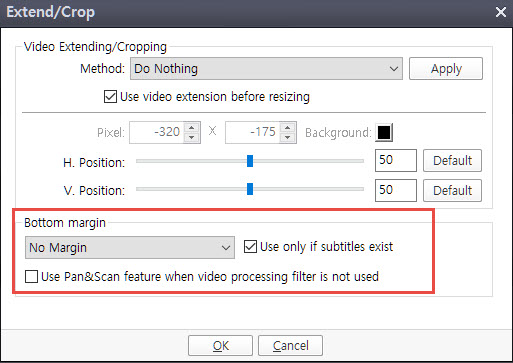
Ps. To move subtitles manually is much simpler task in potplayer as it's possible to do with control+left clicking over subtitles if you don't need automated procedure.Last edited by sheppaul; 6th Mar 2016 at 21:27.
-
-
-
Well again I have not seen the replies til now. I will go over the new info.
hello_hello, yes if I just had recalled or knew how to look up the process in SMPlayer this would have been a lot shorter. Not SRT though-- it's in the Janus original that I used Handbrake to optionally include.
sheppaul,
I've held up on doing the sample but it might be moot now. How can you see what's needed with my encode? The subs are selected optionally. Do you demux? Anyway I can still do the sample but had not seen the new messages til now.
Similar Threads
-
Image on screen scrolls up continuously.
By ClickKlick in forum Newbie / General discussionsReplies: 11Last Post: 2nd Dec 2013, 21:38 -
How to view external subtitles in media player classis 1.6.2.4902
By barryj in forum SubtitleReplies: 1Last Post: 1st Apr 2013, 06:18 -
Help! HD Image Screen Capture Question.
By daziam in forum Newbie / General discussionsReplies: 2Last Post: 29th Dec 2012, 21:01 -
how do i reconfigure default view in open dialog view to details ?
By vhelp in forum ComputerReplies: 11Last Post: 9th Nov 2012, 22:12




 Quote
Quote