I rendered my movie as an uncompressed AVI file from Sony Vegas then import into MeGui and render as MP4 with X264 codec. It looks great when I play the file in Windows.
However when uploading to YouTube the video looks really washed out and the "black" actually looks more like dark grey as shown in this screenshot:
So the whole video is being lightened. Im wondering if this is perhaps due to the RGB to YU12 colour conversion? Or the gamma levels?
Does anyone know how to fix this please?
Thanks!
+ Reply to Thread
Results 1 to 12 of 12
-
-
Probably you are using "studio RGB" conversion in vegas. You would need to apply a studio to computer RGB preset before exporting. Or adjust the levels in megui/avisynth by expanding TV to PC levels with levels or smoothlevels if you exported a YUV intermedate, or use a PC range matrix when converting to YUV if you exported a RGB intermediate from vegas
If you want more background info, it's explained in more detail elsewhere, and also read the "Glenn Chan" articles on colorspaces and Studio vs. Computer RGB for vegas . Basically, the "short version" is there are different ways of converting YUV<=>RGB, and different ways of "mapping" the levels. Vegas uses studio RGB for most native camera sources, but computer RGB for other types. What vegas calls "computer RGB" is what 99% of programs (and youtube) use, where Y' 16-235 is "mapped" to RGB 0,0,0-255,255,255 . Studio RGB takes Y' 0-255 and "maps" it to RGB 0,0,0-255,255,255. -
Add this to the script:
ColorYUV(Levels="TV->PC")
Or.... assuming MeGUI is added conversion to YV12 to the script, modify it accordingly. ie:
ConvertToYV12(matrix="PC.601")
http://avisynth.nl/index.php/Convert -
Thanks for the reply poisondeathray. I tried the studio RGB to computer RGB preset and re-rendered. It looks better on YouTube, but the black is still not black and now looks overly contrast. Probably being overly fussy, but its frustrating spending ages on colour correction, then render and upload and it looks completely different!

If you have Vegas and MeGUI heres a little challenge for you - create a black solid layer, render then encode with megui and upload to youtube and see if you can get it to look pure black. Should be easy but appears not! Rendering as a MP4 directly from Vegas the colours look great, but the quality isnt as good as MeGUI. Im surprised more people havent commented about this. -
Frameserve RGB from vegas using debugmode frameserver to megui, then use ConvertToYV12(matrix="PC.709")
-
Yep uncompressed AVI works fine too from a generated media solid. If you used the default export settings, it will be exporting 8bit RGBA . So if the levels in vegas were correct in the preview (and you were using studio RGB in 8bit mode) , the the "normal" ConvertToYV12() should work, or matrix="Rec709" for "HD colors" (if you were using something other than "black only" colors) in megui or whatever x264 GUI . Looks fine on YT
You might also have a problem with your display or drivers calibration . Make sure your GPU settings are set to full range ( PC range or 0-255), and you calibrate your display levels
The reason why rendering MP4 directly from vegas works, is it uses a different conversion back to YUV automatically (It uses different "rules" for different export and import formats -it's covered in the articles) -
I agree with pdr, you should definitely frameserve out of Vegas if you want to use x264. These links have fantastic step-by-step tutorials for Vegas users with lots of explanation on the proper settings for black/white levels.
http://www.bubblevision.com/underwater-video/Vegas-YouTube-Vimeo.htm
http://www.bubblevision.com/underwater-video/YouTube-Vimeo-levels-fix.htm -
-
Using my detective skills
 - In the screenshot in the 1st post , the user is "Ice4563"
- In the screenshot in the 1st post , the user is "Ice4563"
https://www.youtube.com/watch?v=0_EAQJoAa8U
This is 0,0,0 black for me
So it's likely a playback configuration issue -
-
Thanks for all the helpful replies

I think it was indeed a configuration issue with my graphics card. Ive set it to full range now. Strange how it looked fine in the video player though. The "ConvertToYV12(matrix="PC.709")" command also seemed to help make the colours more vibrant.
Good detective skills lol, though thats actually my friends account. If interested heres the video I was working on:
Since you all seem very knowledgeable about this if you have any tips on getting the absolute best quality for YouTube Id love to hear them! At the moment I render as an uncompressed AVI then encode with MeGui as an MP4 with X264 codec with the 'DXVA-HD Insane' preset (16 constant quality mode).
Thanks! -
Those MeGUI x264 presets are a blast from the past. If MeGUI is close to the latest version those presets are obsolete and probably should be deleted. The x264 encoder configuration has changed a bit since then. If you haven't updated MeGUI and the components it uses you should, then delete all the old x264 presets.
The presets have been replaced by the "target playback device" option in the x264 encoder configuration. Open the configuration, load the defaults, select a target playback device if need be (you don't need to for YouTube uploading), select the desired quality (ie CRF16) and an appropriate tuning. "Tune Film" tends to help retain a bit more fine detail compared to no tuning, but it'll increase the bitrate for a given CRF value too. Finally, pick the slowest x264 speed preset you can stand. Medium or slower is fine. Save the configuration as a new x264 speed preset if you like.
If this is correct you could simulate the preset you're using by fiddling with the appropriate advanced x264 settings, but I'm not sure there's much to be gained. Just use one of the slower x264 presets instead.
http://python-code-snippets.googlecode.com/svn/CodeSnippets/VideoTools/x264%20settings...-HD%20high.txt
Similar Threads
-
I found MEGUI X265 HEVC in MEGUI.ORG !!!!
By Stears555 in forum Video ConversionReplies: 11Last Post: 2nd Apr 2016, 15:00 -
Megui Wont Crop Black Bars
By anime12345 in forum DVD RippingReplies: 1Last Post: 11th Feb 2015, 07:00 -
Black is Grey in RipBot
By filevans in forum Video ConversionReplies: 3Last Post: 12th Jun 2012, 14:23 -
Why are some of the ! icons showing up grey?
By brassplyer in forum Newbie / General discussionsReplies: 2Last Post: 11th Jan 2012, 11:01 -
Black borders appears in DV video
By Fanda@CZ in forum Camcorders (DV/HDV/AVCHD/HD)Replies: 9Last Post: 13th Nov 2010, 03:39




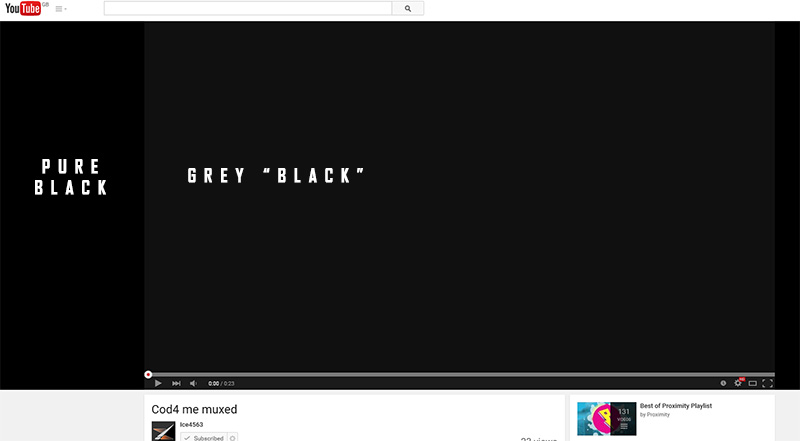
 Quote
Quote