Any tips on zooming in/out (change video output size) with PotPlayer?
Any way to simply set view video output size to 100/150/200%? (100% means pixel for pixel).
I see that there is a Frame Size +/-, but it is a very small change. I have to do it 10 times to get the change I want. Is there a way to change the amount that it increases/decreases with each click?
Try StreamFab Downloader and download from Netflix, Amazon, Youtube! Or Try DVDFab and copy Blu-rays! or rip iTunes movies!
+ Reply to Thread
Results 1 to 9 of 9
Thread
-
-
Right-click on the image while it's playing, to get the context menu.
Hover the mouse over "window size" to get the flyout to the right. You'll see choices for precise 50%, 100%, 150% and 200%, as well as minimum size, maximum size, and custom size.
Actually you don't even need to right-click, since there are keyboard shortcuts to accomplish the same thing: 1, 2, 3, 4, 5, 8, 9, 0.
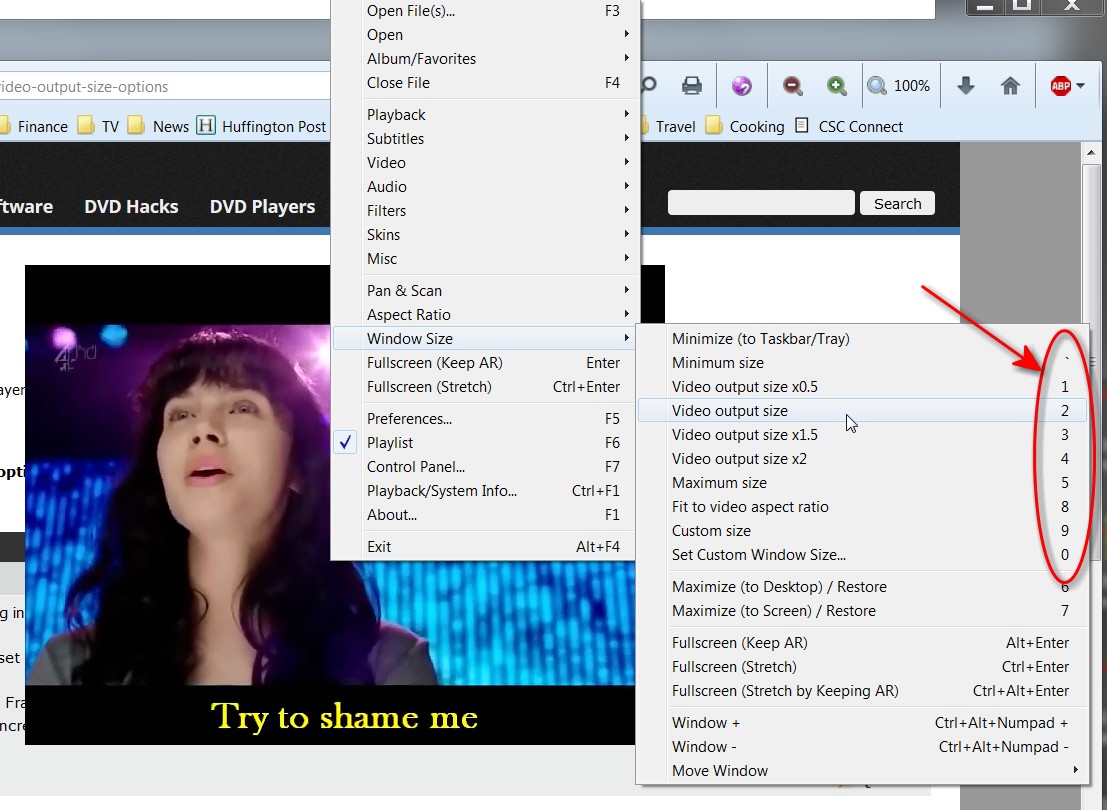
Note that my own Preferences -> Playback -> Default window size -> video output size, which means 100% (i.e. window is the actual video size, from which I can then go up or down using the "window size" context menu options or keyboard shortcuts. -
Thanks for your suggestion, but I had already tried that, and only 50% works for me. 100%, 150%, 200% do not do anything, I think because the video resolution exceeds my window (laptop) resolution.Hover the mouse over "window size" to get the flyout to the right. You'll see choices for precise 50%, 100%, 150% and 200%, as well as minimum size, maximum size, and custom size.
I'm playing 1920x1080 videos, but my laptop is 1600x900. So I think when the "video output size" exceeds the window/laptop resolution, it caps the scaling to the window/laptop resolution. It doesn't actually zoom into 100%/150%/200%. Is there a setting to change that? -
Didn't realize your situation. Clearly with a 1920x1080 video, only 50% is reasonable for a preset automatic re-size from original. Otherwise, automatic resizing by PotPlayer from 1920x1080 to your limited 1600x900 is understandable.
I can understand any display issues with your screen only having 1600x900. What would you possibly expect to happen if your source is 1920x1080, which at 100% is larger than your screen?
The alternative presets (100%, 150% and 200%) clearly only make sense on a 1600x900 screen if you're starting with a small resolution video (e.g. 640x480). -
It appears the OP would prefer the window/video size to be larger than the monitor.

VLC does it. I think it also tends to remember it's last used window size so even if you're not opening a video sometimes it's window runs off the edge of the screen when you open it, unless maybe you open it maximised, but I dislike that behaviour as I find it quite frustrating.
MPC-HC has an option that seems to do what madbucky wants, but when the Potplayer developer ripped off most of MPC-HC's features he seemed to have decided not to include it. Unless it's there and I can't find it. Navigating through Potplayer's settings and finding what you want isn't always easy.
Anyway, for MPC-HC it's changed via the View/VideoFrame menu by selecting "normal size". By default it's set to "touch window from inside" which means the maximum video size will be the size of the player window which will be at best the same as the screen resolution. When it's set to "normal" the size of the player window won't be larger than the screen but the video within will be full resolution (assuming the default zoom is set to 100%). From there you can use the Ctrl key in combination with the keys on the numeric keypad to move the video up/down/sideways to view different parts of it if need be (given parts of it will extend beyond the screen edges).
I had a look, and the video frame options are included in MPC-HC's list of available commands to which keyboard shortcuts can be assigned. By default there's nothing assigned to them but I imagine it'd be easy enough to assign a couple of keys so switching between "video frame/normal" and "video frame/touch window from inside" etc would be nice and easy.
I can't see similar commands in Potplayer's list of assignable shortcuts but maybe I'm missing them, or they've been renamed to something else. I didn't look hard. Or maybe the Potplayer developer decided not to include them for some reason.Last edited by hello_hello; 14th May 2015 at 00:22. Reason: spelling
-
I want to zoom in to a portion of the video.
Anyways, I figured out a reasonable solution:
I went to Pan & Scan and set the Default = 1, Zoom1 = 1.25, Zoom2 = 1.5, Zoom 3 = 2.
Then I assigned keyboard shortcuts to the above as 0, 1, 2, 3.
Now I can quickly use the keyboard to zoom in/out. -
How/where do you set the hotkeys? If I simply push 1, 2,3, the entire player shrinks from fullscreen to what it calls ".5", despite the fact the image fills only about 1/6th of the screen. 2 & 3 are still less than fullscreen, even though 3 is called "1.5". This is after I went to pan & scan/presets/edit and set the amounts for 1, 2 & 3 as you suggested. I'm viewing in full screen & would just like to be able to quickly zoom in/out while remaining full screen, like you can with GOM, Zoom, etc. Windows 7 home 64 bit into a 58" plasma.
-
-
Similar Threads
-
No sound output from Potplayer.
By Mystery123 in forum Software PlayingReplies: 1Last Post: 31st Jan 2014, 22:40 -
Always +125% video/Frame/Zoom size MPC-HC/MPC-BE?
By tigerb in forum Newbie / General discussionsReplies: 6Last Post: 8th Mar 2013, 15:57 -
All Video Output Shrunk Regardless of Converter, Container, Codec, Options
By permafrost in forum Video ConversionReplies: 2Last Post: 2nd Jun 2012, 06:57 -
Video techniques - shaking zoom in and zoom out effect?
By Mylo in forum Camcorders (DV/HDV/AVCHD/HD)Replies: 5Last Post: 12th Oct 2011, 11:08 -
software options to zoom/crop on a low-end laptop?
By lee09 in forum EditingReplies: 2Last Post: 8th Sep 2011, 02:36




 Quote
Quote