I recently acquired an Android TV Box - for a different primary objective and realized I managed to make a "Home Theatre PC" on the cheap - perhaps some here who are much more into HTPC would laugh at such a "rash" claim - but please hear me out.....
Long version (if you want to skip this please scroll down to or search for Cheap Home Theatre PC**)
It all started when I bought an used camera.....
a Panasonic Lumix LX100:
What's that got to do with anything?
Well......
the Panasonic LX100 shoots 4K/30fps video and I did not have a 4K monitor - they still are in nose-bleed territory.
So I looked at 4K UHD TVs - the obvious choice at the time was the Seiki 39" 4K - but that gets mixed reviews and although the specs say 120Hz - that's only for 1080p fullHD - at 4K I think it goes down to 30Hz......
Around President's day - a flyer had a Quasar 42" 4K UHD TV for all of $299.99 - and by some judicious searching it seems it may be the same as the one sold under the Polaroid brand name, those specs claimed 60Hz at 4K - so in a rash moment I bought it. (Don't let the name Quasar fool you - although it is registered name for Matsushita/Panasonic - this TV is not a Panasonic, but merely using the name under license)
(BTW - the Quasar 42" 4K UHD TV is pretty darned good - obviously I am only comparing with fullHD 1080p TVs - but it is definitely superior)
OK, now I could play 4K videos I captured on my Panasonic LX100 camera - by connecting it via HDMI to the 4K TV.
But I did not want to always connect my camera to the TV to view 4K videos - and anyway what about any other 4K content I may be able to find, scarce as it might be? .....
Enter the thought of a 4K Media Player - again doing some searching on places like Amazon and fleaBay - I found various Android based Media boxes that claim to be 4K capable - popular on the low price end were MBOX/Google TV boxes marked/named "MX" - studying the specs - it appears the latest version is the MX III - with Android 4.4.2 "Kit Kat" - Quad Core 2GHz Processor, 8-Core graphics processor.
As it turned out - it could not play the 4K video direct from my camera! It could play just about every other 4K sample I could find and if I re-encode the video from my camera it could play those as well. At first I thought the 4K video bit-rate from my camera @ 96Mbps to 106Mbps max was too high - but since then I have re-encoded to an even higher bit rate and those re-encoded videos will play on the MX III.
So I think it must be some nuance of the Panasonic LX100 4K MP4 that's incompatible with all the video players on the MX III Android media player.....
In the meantime I was trying out other things the MX III could do - but the one thing I found was restricted to the supplied remote control was really handicapping myself - reading reviews on the web of the "MX" boxes - some suggested the usage of a wireless keyboard and mouse -
The best thing I could have done...
That is when I realized I had the makings of a -
Cheap Home Theatre PC**
(OK laugh now...)
MX III Android TV Box:
This cost me all of $63 shipped from China - Android 4.4.2 "Kit Kat" - Quad Core 2GHz Processor, 8-Core graphics processor, 1Gb RAM, 8Gb Nand Flash. It's very fast for Android AnTuTu score of 39,056 - enough that AnTuTu flagged it as "unverified" - meaning the makers may have cheated by manipulating the internal timer - but I know the box is really fast for Android - other benchmarks like Vellamo also indicate this.
To expand storage - microSD/TF slot, OTG port for hard drives, as well as 2x USB2.0 ports,
one USB port is now occupied by the wireless keyboard and mouse USB receiver/dongle -
Now it's this wireless keyboard and mouse that made me realize I had a cheap home theatre PC.
The MX III is basically an Android computer with HDMI output to the TV (in my case 4K UHD) - the output can be set to 4K - 3840x2160 - the MX III is limited to 30Hz.
It has Google Play Store App and all the apps I was interested in appear to be compatible - it was the File Manager - ES File Explorer App that opened the MX III for me.
The MX III has DLNA so I could play media through the existing DLNA servers on my PC (I like Universal Media Server) - but that felt clunky - and no better than the Blu-Ray player (LG BP620) I was already using.
But using the File Manager - I could open network/LAN drives - that is my PC drives - and play any media directly via the network connection.
Whoa-ho! I can play anything on my PC's drives through the MX III displaying on my (4K) TV - and I have my TV's audio connected to my home sound system....... "home theatre PC" - and I can't think of any restrictions (other than obviously my wireless connection speeds - 802.11n, 300Mbps).
Being Android I can use any of the Browsers available from the Apps Store to surf the web, and I can also install any, and choose which video or music players to use - as I access the media file locally on SD card, USB flash drive or network/PC drive the file manager asks which player to use - and I can choose or set any as a default - this is real flexibility that I did not have using DLNA and my networked BluRay player.
So I do think I have the making of a cheapo "home theatre PC".......
Try StreamFab Downloader and download from Netflix, Amazon, Youtube! Or Try DVDFab and copy Blu-rays! or rip iTunes movies!
+ Reply to Thread
Results 1 to 22 of 22
Thread
-
Last edited by UnknownVT; 9th Apr 2015 at 10:18.
-
Yup. That is indeed very cheap!
Do you notice any tearing or choppy/jerkiness or other playback problems? -
Yeah, what Baldrick said.
I might be interested in getting that for my wife. She's asked a few times about how she could play videos from her websites on the living room TV, like I do in the HT. I told her I could build her an HTPC (where to put it?), or I could re-purpose a netbook, but that would only do 720p. Your setup looks like a far better option.Pull! Bang! Darn! -
There are a number of little Android TV boxes that can run XBMC. This is a popular one http://www.amazon.com/Matricom-G-Box-Quad-Octo-Android/dp/B00QHLSKOE
If you want a real PC for your wife, Intel NUCs are also tiny.Last edited by usually_quiet; 30th Mar 2015 at 09:59.
-
Yes, people have been doing this for a while now. Even with lower powered devices like the $35 Raspberry Pi.
-
Thanks.
None when the videos files are local on SD card or USB flash drive.
Occasionally over the WiFi network on higher bit-rate videos - mostly ones over 10Mbps - the behavior seems better than I experience over DLNA (less "layers" to go through?). The video just halts for a moment then resumes like a momentary pause - unlike over DLNA (or over the web) where the video can stutter and be pretty ugly when the bandwidth is not enough.
I have not tried that many Android video player apps yet - so experimenting on some may get better behavior for higher bit-rate video -
but I suspect that really is a limitation of my WiFi network 802.11n 300Mbps rather than the player.
In theory I ought to be able to play videos with overall bit-rates up to 300Mbps - but that is no where near realistic - on a straight copy of a file between my PC and the MX III, the file manager shows an average rate of about 2MB/s and a max of about 2.3MB/s - that is more like 20Mbps to 23Mbps - seems vastly lower than the potential of my WiFi router rate...... and I get momentary pauses even on videos bit-rates as low as 10Mbps.
I have tried VLC for Android - but it did not seem any better than MX player, native Android Video player or the ES file explorer media player. There is a native 4K player on the MX III - but it's hit or miss whether it is offered as an option by ES File Explorer and if I invoke it directly it seems only to offer the local storage (ie: no networked drives).
I am very pleased overall with the MX III - despite the fact it failed for the initial primary purpose I bought it for.
It is far more pleasing to use than my networked BluRay player LG BP620 (and I thought that was good) - eg: MX III can play video files with the same name subtitle srt files without having to do anything extra.
The fact I can access my PC drives and have the MX III recognize the media just like my PC (whereas the BluRay player requires me to select the media type first, before accessing the DLNA drive - to me is counter-intuitive).
Most Android video players I tried use a progress bar - ie: supposed to be for a touch screen - it is almost impossible to use with a simple remote control - but a wireless mouse makes things so much easier - might not have the real precision of finding the exact spot to the second - but good enough for most of viewing - this is why the wireless keyboard mouse made such a HUGE difference.
Like I said I have not seen any restrictions - it's almost like playing things locally on my PC -
except for the limitation of my WiFi network speed.
Thanks, -
FWIW -
I now can play original 4K video from the Panasonic LX100 (stored locally on SD or USB) using MX player App with H/W acceleration and Decode set.
For videos on (remote) PC drives played via ES File Explorer File Manager - I like just the native Android video player for short clips like musical videos for its uncluttered and simple UI. But for movies I much prefer MX player as it displays subtitles of same named srt files (and even understands formatting codes) as well as having a resume function so I can stop the video and resume where I left off.
It is the limit of my WiFi LAN/network 802.11n (300Mbps) - that's the main restriction - videos above about 10Mbps do not seem to play reliably (this is still a mystery to me as the network is supposed to be rated 300Mbps - anyone please help explain?)
Since 802.11n is also the upper limit of this MX III box - the only way to improve this would to be a direct physical LAN connection - this would either entail me moving my PC up into my TV viewing area or running very long cable through one floor - which probably isn't going to happen. So I'll have to live with this restriction - and physically put those higher bitrate videos on to USB flash drives to play.
Anyway - I'm just pleased with the MX III - which I bought with the simple expectation of playing 4K videos - turned out using a wireless keyboard/mouse and utilizing a file manager changed it into a cheapo home theatre PC with the speed of my wireless network being the only restriction I've encountered so far.
It is almost like playing media on my PC - but on a much bigger 4K (TV) screen and my home sound system....
isn't that what people call a home theatre PC?Last edited by UnknownVT; 2nd Apr 2015 at 10:23.
-
That's the advertised bandwidth.
300Mbs is double band, that usually only works if there are no competing channels nearby, otherwise it only selects a single band (government regulations!). You could analyze the wifi neighborhood (there are free android apps that can do that) then try to select the best channel.
The distance also matters, so do walls.
You can test the effective throughput with utilities.
Check here for useful stuff:
http://www.pcworld.com/article/224999/10_must_have_utilities_for_small_networks.html

-
Thank you very much for that extremely useful reply.
I have downloaded most of the suggested utilities from that PC World page - thanks.
So far the best is that Rokario Bandwidth Monitor where I can see the actual outgoing throughput rate.
In the meantime I had phoned TP-Link to ask about the bandwidth restrictions using the TL-WR841N wireless router.
The support person walked me through some settings -
Wireless > Wireless Settings -
Channel Width: 40Mhz
Channel: 11
checked -
Mode: 11bgn Mixed
The first two were on default Auto.
That seems to have marginally improved the wireless playing behavior I think I can now play up to 16Mbps video files (over DLNA) -
but my original fullHD 1080p files at 20Mbps (max 24Mbps) still stutter.
I also think playing over DLNA is marginally better - perhaps the DLNA servers do proper streaming/buffering, where I can play up to about 16Mbps, whereas playing those file directly using the File Manager does not, I seem to be able to play up to about 12Mbps?
Anyway I also have (Android) WiFi Apps to check the Channels - channel 4 seems to be frequently in the group that's the best - so I have now changed the channel to 4 - don't think I've noticed any difference between that and 11 though - perhaps TP-Link support set that because 11 is a very infrequently used channel?
The Rokario Bandwidth Monitor show up to about 2400KB/sec when playing a 16Mbps file and up to about 3000KB/sec when playing a 20Mbps file.
Thanks for the help.Last edited by UnknownVT; 2nd Apr 2015 at 13:25.
-
Thank you very much for that hint -
I installed VLC (Android App) and set the cache to 4000ms.
Unfortunately it was a non-starter - literally, although it attempts to display the screen I get no sound and no motion - this was by far the worst of all the video players I have tried - ES Media Player (native to the File Manager), MX Player and the native Android Video Player.
Please don't get me wrong I have respect for VCL - as it seems to be a lot of people's favorite, and the suggested solution when people have difficulties playing any video file. Unfortunately VLC has not been particularly good for me - I really don't like the way it has to search through my hard drives (big) to find media files (I hate that, as I know where my files are already) and the setting of default association of media files to VLC - again I know which programs I prefer to play my media.
Thanks though, I have tried it - but the hint of setting a cache or buffer allowed me to look through my other video players for that setting.
Thank you.
EDIT to ADD - update -
Like they say a little knowledge is a dangerous thing.....
I did some minimal web-research and found the opinion that the best channels to set were 1, 6, or 11.
and channel width of 20MHz is better than 40 MHz as that has less overlap, and therefore interference.
So set channel 6 and channel width to 20MHz.
I seem to be able to play video files using the File Manager using MX Player - of up to about 16-17Mbps now without stuttering - this all could be momentary luck, when the moon was in the house of Aquarius and there was a hurricane predicted on Mars -
but I'll take it for now until I see stuttering again
... and a conditional/optimistic thumbs up - over DLNA - UMS and the MX III box I seem to be able to play my original 20Mbps (24Mbps max) fullHD 1080p files - without stuttering - that is if I pause the video for a few seconds, then resume playing - so perhaps the pausing allowed the DLNA player to cache/buffer some, and the streaming then becomes smooth.
Again anyone more knowledgeable please correct (or corroborate) if I have made the right/wrong association between cause and effect.
Update 2 - I tried Android App Bubble UPnP and that seemed to be able to see the UMS DLNA server and invokes any suitable player I have installed - I chose MX Player, and although there seems to be a long pause before the video plays - I think the DLNA is caching/buffering - if I deliberately pause the video - I can see the pre-fetch buffer loading up - so this combination gives me real confidence in being able to play my 20Mbps (24Mbps max) original fullHD 1080p videos across my wifi network without problems (so far)Last edited by UnknownVT; 2nd Apr 2015 at 16:41.
-
But in post #6 you indicated VLC worked about as well as the other players. So you saw these problems only after changing the cache settings?
How far apart are the two devices? How many walls and other stuff are between them? As an experiment you should put them in the same room and see what kind of throughput you get. Is there a signal strength indicator on the HTPC? What does it show?
By the way, when using network shares you aren't "streaming". The player is simply accessing the video over the network using TCP. When using DLNA you are streaming (better cache management at both ends to reduce latency problems) and using UDP which has less overhead -- but not guaranteed delivery. So you may see corruption at times.Last edited by jagabo; 2nd Apr 2015 at 17:16.
-
Here's a useful little program for identifying all networks within range in your neighborhood. You can see signal strength and/or whether you share a co-channel or have any overlapping channels:
http://www.techspot.com/downloads/5936-inssider.html
Yes, IIRC, your best bets when using the 2.4 GHz band are channels 1, 6 and 11. I use channel 6, because the strongest signal I can see (after mine) is on channel 1. Channel 11 would mean several weaker co-channels. My best option was channel 6 with one weak over-lap. I get (usually) 40 Mbps down on the 2.4 GHz band with a pretty good N router, while the hardwired office computer gets about 90 Mbps.Pull! Bang! Darn! -
You should also be aware that if you have any 802.11b/g devices connected then the router will be operating at a slower speed.
-
Sorry I should have been clearer - I was testing against those high bit-rate 20Mbps (24Mbps max) fullHD 1080p MP4 files - I'm sure VLC would probably work as well on the lower bit-rate files I tried before.
As indicated in my edit to adds I have managed to play those higher bit-rate video files without stutter using DLNA connection and MX Player.
My current set up is using BubbleUPnP UPnP/DLNA agent App to access files on the PC via DLNA (UMS) and play them with MX player - I can see the progress bar showing pre-fetch buffer/streaming - and have confidence that this is pretty consistent/reliable - so far I have not encountered any stutter - other than right at the start when something is starting the pre-fetch buffering.
So I am very unlikely to pursue VLC any further.
The router is directly one floor under the HTPC - I get very good strength (I have Android WiFi analysis apps on the MX III )
Correct, direct play over the network there is no streaming - only over DLNA - again sorry if I said or implied anything else.Last edited by UnknownVT; 3rd Apr 2015 at 00:54.
-
Thank you.
I have Android Apps - WiFi Connection Manager, and WiFi Overview 360 - and between them I get a very good sense of the wifi network status and speed - they are on the MX III ie: the HTPC device itself.
Both Apps now show consistently speed of 65Mbps - but I still cannot play 20Mbps video files without stuttering using network direct/share - BUT I can now play them using DLNA/UPnP without stutter.
On my PC I have WifiInfoView - the 802.11n router is obviously Ethernet cable connected - shows max speed of 144Mbps
All the above is with network "dedicated" to the MX III playing - I make sure no other devices are connected on WiFi.
I found even activity on the same hard drive can make a difference - so during play I refrain from accessing that drive too.
With all those conditions met, the max network direct file share (no streaming) I seem to be limited to about 16-17Mbps MP4 video files before stuttering; and on DLNA/UPnP play (streaming) I have not checked the upper limit - but 20Mbps (24Mbps max) MP4 video files can be played reliably without stutter.Last edited by UnknownVT; 3rd Apr 2015 at 12:35.
-
Little knowledge is a dangerous thing.
By reading/studying piece-meal - I can only get bits at a time - setting channel width to 20MHz may be "better" for less interference -
BUT it also limits the upper speed -
from Wikipedia on 802.11n
So my limited understanding is that 40MHz channel width can give faster speeds as long as there isn't interference/congestion.802.11n network can achieve 72 megabits per second (on a single 20 MHz channel with one antenna and 400 ns guard interval); 802.11n's speed may go up to 150 megabits per second if there aren't other Bluetooth, microwave or WiFi emissions in the neighborhood by using two 20 MHz channels in 40 MHz mode. If more antennas are used, then 802.11n can go up to 288 megabits per second in 20 MHz mode with four antennas, or 600 megabits per second in 40 MHz mode with four antennas and 400 ns guard interval. Because the 2.4 GHz band is seriously congested in most urban areas, 802.11n networks usually have more success in increasing data rate by utilizing more antennas in 20 MHz mode rather than by operating in the 40 MHz mode, as the 40 MHz mode requires a relatively free radio spectrum which is only available in rural areas away from cities.
So I set channel width to 40MHz and chose the channel recommended by the Wifi App - to channel 4 -
on my PC WifiInfoView now shows my link speed to be 300Mbps.
(The TP-Link TL-WR841N wireless router has two antennas)
At my MX III (HTPC device) - where it matters - the Wifi apps however still continues to show 65Mbps link speed.
(could this be because the MX III may only have a single antenna, and the best I can expect is only 144Mbps or 72Mbps?)
So, perhaps setting 20MHz Channel Width might be better after all (anyone?)
So even being pessimistic/realistic at a max of 72Mbps - and getting an actual 65Mbps at the device -
how come a network file share can only play a video file to a max bit-rate of only 16-17 Mbps -
- which is only about 1/4 the potential link speed/bandwidth of 65Mbps?Last edited by UnknownVT; 3rd Apr 2015 at 16:15.
-
Not only does the player require bandwidth, it also requires low latency. With video a new frame needs to be put on the screen at the video's frame rate -- every 1/24 second for 24 fps video. If something in the pipeline (disk to display) causes a delay in reading data from the drive a new frame of video may not be available when it's required. That is why I suggested you increase the cache size in VLC -- or whatever player you're using.
That is also why streaming works better. Both the server and the client buffer up more data to deal with longer latencies.
Also, a 20 Mb/s video is likely to have bitrate peaks far in excess of 20 Mb/s. So you may be coming much closer to that 65 Mb/s at times. Possibly even exceeding it. -
Many thanks for the explanation - much appreciated.
Given a link speed of 65Mbps - what would the expected "safe" bit-rate for a video file be, to play without stutter?
This is just so I do not have unrealistic expectations.
FWIW - MediaInfo reports for those 20Mbps video files:
Bit rate mode : Variable
Bit rate : 20.0 Mbps
Maximum bit rate : 24.0 Mbps
Thanks for helping and being patient -
I am obviously still feeling my way round playing media over wifi.
Thanks -
Try using Mpeg File Bitrate Viewer (it works with more than just mpeg files) to get a graph of the video bitrate. That will give you a better idea what the bitrate peaks really look like.
I don't really know. My WDTV Live, over a wired 100 Mb/s connection, is good over 50 Mb/s constant bitrate from a Linux based server. I remember having problems around 40 Mb/s CBR playing from a share on a Win7 Pro computer. -
Thank you again.
Those 20Mbps files - I picked the one I had been using mainly because when I re-encoded, it produced a file of 16-17Mbps - whereas the norm seem to be around 9-12Mbps
Bitrate Viewer -
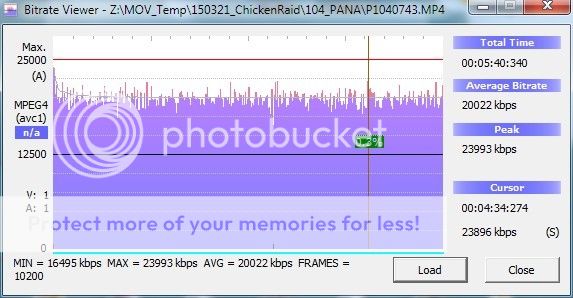
Just using a percentage (which may not be correct) it seems that about 1/2 the link speed may be feasible for a wired connection or perhaps 40% using Windows 7.
40% of 65Mbps = 26Mbps - this is much closer to the 16-17Mbps file (which is actually the re-encoded files using Windows Movie Maker saving at "30Mbps") -
Bitrate viewer
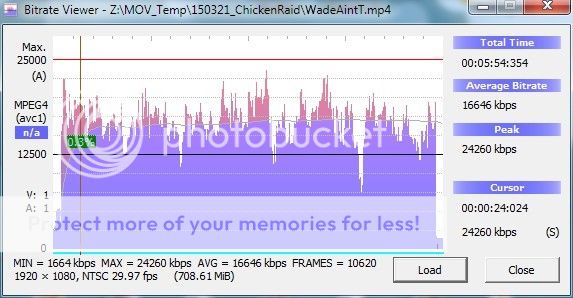
I can just manage to play this over network file share using MX player. I just noticed the peak is higher than the original.
This may well be a realistic limit for my wifi connection (which is more "flaky" anyway) -
I am not too sure if I can improve on this to any significant amount.
As it is, everything has to be in alignment - ie: I cannot have any other devices on the wifi network and cannot be accessing the media's hard drive.
Thank you againLast edited by UnknownVT; 3rd Apr 2015 at 20:09.
-
I am extremely grateful for the replies and advice given on this thread.
Here's a simple:
Summary -
Hardware: MX III Android TV Box (Google TV/MBox) 4K capable
This is currently the latest version using Android OS v.4.4.2 (KitKat)
Cortex A9 quad-core processor @ 2GHz
Mali 8-core graphics processor
1GB RAM
8GB ROM
Display output can be set to 4K - 3840x2160 @ 30Hz
Cost: low priced $63 incl shipping (from China via eBay)
I believe there is a 2GB RAM version for about $15 more.
As-is would probably be a mediocre media player and pretty awkward to use.
The addition of two very simple features made this into a cheapo "home theatre PC"
(1) File Manager App - allowing access to networked drives - specifically my home computer's drives - I used ES File Explorer.
This allowed direct network file share access to all my home computer hard drive files.
The supplied remote does work - but can become very tiresome for any regular usage - the addition of
(2) Wireless keyboard and mouse made using the MX III box very pleasant (I use a Logitech MK270 combo) -
this made navigation, surfing and searching the web almost like I was at my desktop.
I like and use MX Player for videos but VLC app is available -
Google Play (Android Market) App is on the MX III - so any Android app is available to enhance its usage.
All the difficulties I've encountered were trying to play high bitrate video files that I've shot on my camera
over wifi network (link speed 65Mbps)
- 20Mbps (1080p video files) is just feasible if I use DLNA,
for direct network file share 16-17Mbps is probably the limit.
However I note that most movie (1080p) files are less than 2Mbps, peaking to perhaps 5Mbps - this is way within the wifi limits.
It's really not that hard for me to copy my high bitrate files to USB drives to play on the MX III.
Thanks,
Similar Threads
-
Sony Home Theatre Customization
By new93 in forum Media Center PC / MediaCentersReplies: 3Last Post: 6th May 2015, 00:13 -
LG BH4120S Blu-Ray/DVD Home Theatre System
By TOSHI in forum DVD & Blu-ray PlayersReplies: 9Last Post: 20th May 2013, 16:35 -
First time hooking SPDIF jack to home theatre receiver...
By BobLoblaw in forum AudioReplies: 4Last Post: 20th May 2011, 22:50 -
blu ray to ps3 for home theatre center
By jmaverick101 in forum Newbie / General discussionsReplies: 6Last Post: 9th Jan 2011, 13:30 -
PC to Home Theatre
By paulag in forum Newbie / General discussionsReplies: 2Last Post: 14th Dec 2010, 07:20








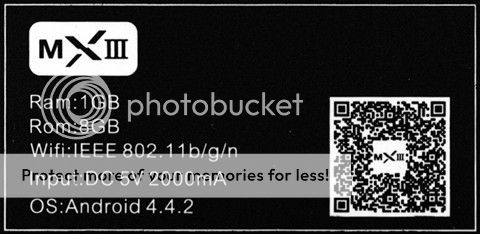
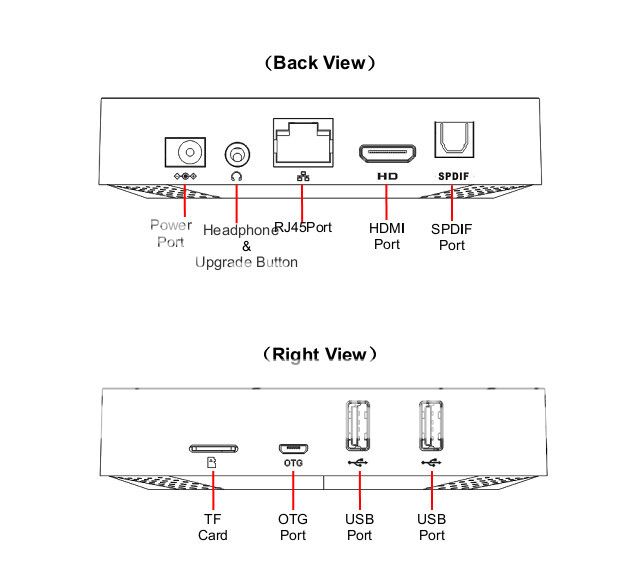

 Quote
Quote